Liste des activités
La liste des activités affiche par défaut les activités du jour. Pour sélectionner une autre période, ou pour rechercher et filtrer les activités selon d’autres critères, suivez les instructions de la page Gestion des activités.
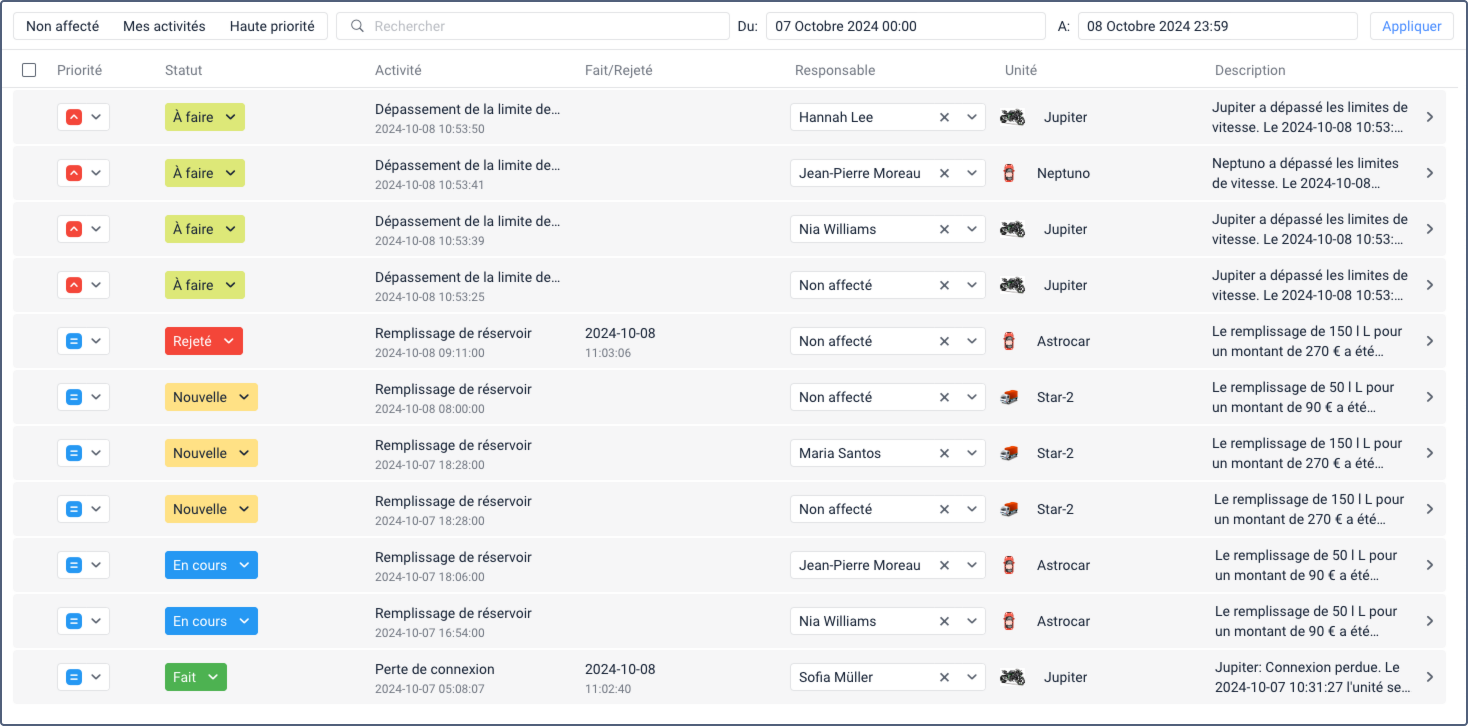
La liste des activités est un tableau comportant les colonnes suivantes :
| Colonne | Description |
|---|---|
| Priorité | La priorité de l’activité. Trois options sont disponibles :
|
| Statut | Le statut de l’activité. 6 options sont disponibles :
|
| Activité | Le nom de l’activité. Si une activité est créée sur la base d’une notification déclenchée avec l’action Créer une activité, le nom de l’activité est le même que celui de la notification. Si l’activité est créée manuellement, son nom correspond à son type. Sous le nom de l’activité, vous pouvez voir la date et l’heure de l’enregistrement de l’événement. |
| Fait/Rejeté | La date et l’heure auxquelles le statut de l’activité a été modifié en Terminé ou Rejeté. Si une activité a un statut différent, rien n’apparaît dans cette colonne pour cette activité. |
| Responsable | Le nom de l’employé auquel l’activité est attribuée. Si vous n’avez pas les droits d’accès pour voir leur nom, ce champ affiche Utilisateur inconnu. Pour en savoir plus sur l’affectation des employés, cliquez ici. |
| Unité | Le nom et l’icône de l’unité pour laquelle l’événement est enregistré. Pointez sur l’icône pour afficher la bulle d’aide de l’unité. |
| Description | La description de l’événement sur la base duquel l’activité a été créée. Il est extrait du texte de la notification ou spécifié par l’utilisateur lors de l’enregistrement manuel de l’événement. |
Vous pouvez trier les données du tableau en fonction de n’importe quelle colonne, à l’exception de la colonne Description. Cliquez sur l’en-tête de la colonne pour appliquer l’ordre croissant. Cliquez à nouveau pour appliquer l’ordre décroissant.
À gauche de la première colonne, une case à cocher permet de sélectionner toutes les activités à la fois. En la cochant, vous pouvez procéder à des opérations en masse. Pour en savoir plus, consultez la page Gestion des activités.
Vous pouvez accéder aux informations relatives à l’activité à partir du tableau. Cette fonction est décrite ici.
 );
); );
); ).
).