Качество вождения
На этой вкладке можно выбрать метод расчета ускорения и добавить критерии, которые позволяют оценить качество вождения водителя и определить нарушения. Это необходимо для того, чтобы повысить безопасность вождения, обеспечить сохранность перевозимого груза и уменьшить расходы на топливо. См. подробнее в статье Контроль качества вождения.
Вкладка представляет собой список всех добавленных критериев с указанными для них параметрами.
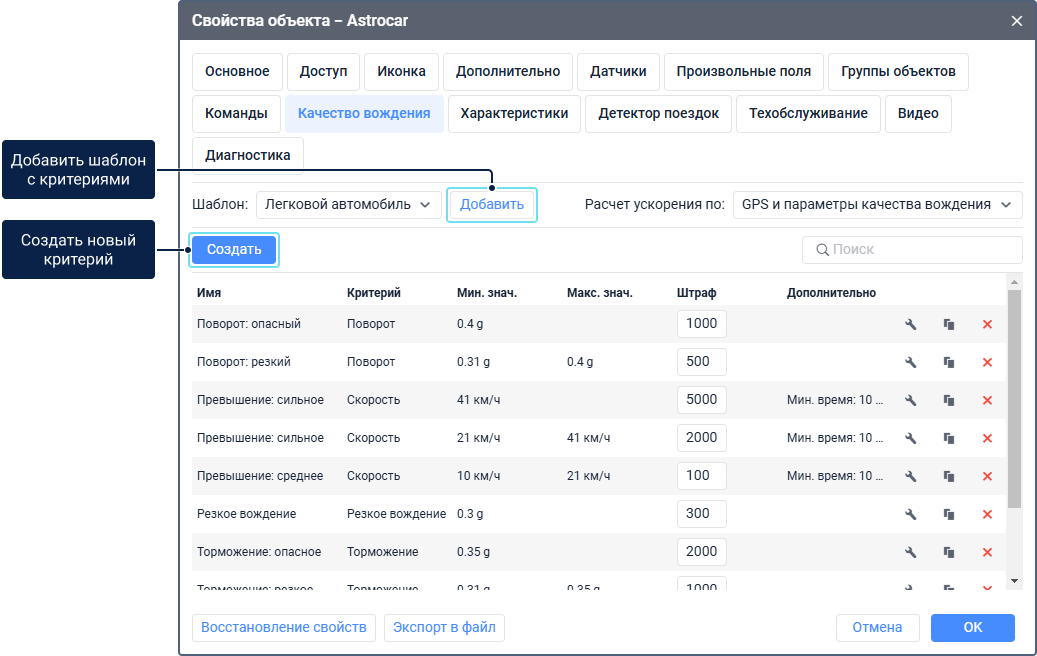
После добавления критериев и указания всех необходимых параметров вы можете выполнить отчет, в котором содержится подробная информация о всех нарушениях за выбранный интервал.
Расчет ускорения
Ускорение — это разница скорости движения объекта, разделенная на разницу времени. Направление движения объекта позволяет определить тип ускорения: превышение скорости, поворот, резкое вождение и др.
При расчете ускорения используются следующие данные:
-
местоположение объекта;
-
значение начальной и конечной скорости;
-
время движения объекта между двумя точками;
-
направление движения объекта;
-
значения специальных параметров, которые присылает устройство.
Доступно три метода расчета ускорения:
| Метод | Описание |
|---|---|
| GPS и параметры качества вождения | Ускорение рассчитывается как с использованием данных о местоположении, скорости, времени и направлении движения объекта (см. метод GPS), так и на основании специальных параметров, которые приходят от устройств: wln_accel_max, wln_brk_max и wln_crn_max. Затем системой выбирается большее значение. |
| Параметры качества вождения | Ускорение рассчитывается на стороне устройства и показывается в сообщениях от устройства в виде специальных параметров, которые содержат максимальные значения скорости за период между сообщениями: wln_accel_max, wln_brk_max и wln_crn_max. Эти параметры могут приходить только от некоторых устройств. Метод расчета по параметрам качества вождения является более точным, поскольку расчет не зависит от частоты отправки данных. При расчете не учитываются сообщения, в которых местоположение объекта определено по LBS или точкам Wi-Fi. Если данные, которые можно использовать для расчета ускорения, приходят в параметрах, отличных от wln_accel_max, wln_brk_max и wln_crn_max, то требуется создать датчики и произвольные критерии на их основе. См. пример настройки для устройств Teltonika здесь. |
| GPS | Ускорение рассчитывается с использованием данных о местоположении, скорости, времени и направлении движения объекта. Для более корректного расчета установите на вашем устройстве минимальный возможный интервал отправки сообщений, но не менее 2 секунд. Рекомендуется использовать этот метод, только если нет возможности использовать метод Параметры качества вождения. |
По умолчанию ускорение рассчитывается по методу GPS и параметры качества вождения.
Вы можете выбрать необходимый метод расчета в зависимости от типа используемого оборудования.
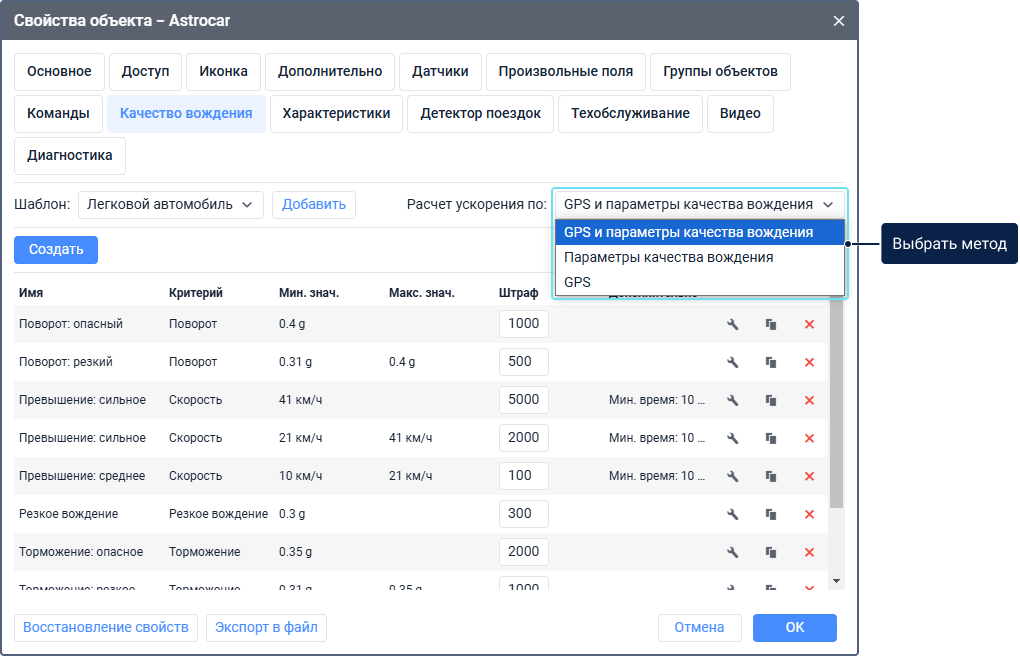
Выбранный метод применяется ко всем добавленным критериям, кроме критериев типов Превышение скорости и Произвольный.
Добавление критериев
Вы можете добавить критерии качества вождения, применив шаблон, или создать их вручную.
Добавление критериев с помощью шаблона
В зависимости от типа используемого транспорта вы можете добавить список готовых критериев с ужé настроенными параметрами. Для этого выберите подходящий шаблон из трех доступных (Легковой автомобиль, Грузовой автомобиль или Автобус) и нажмите на кнопку Добавить.
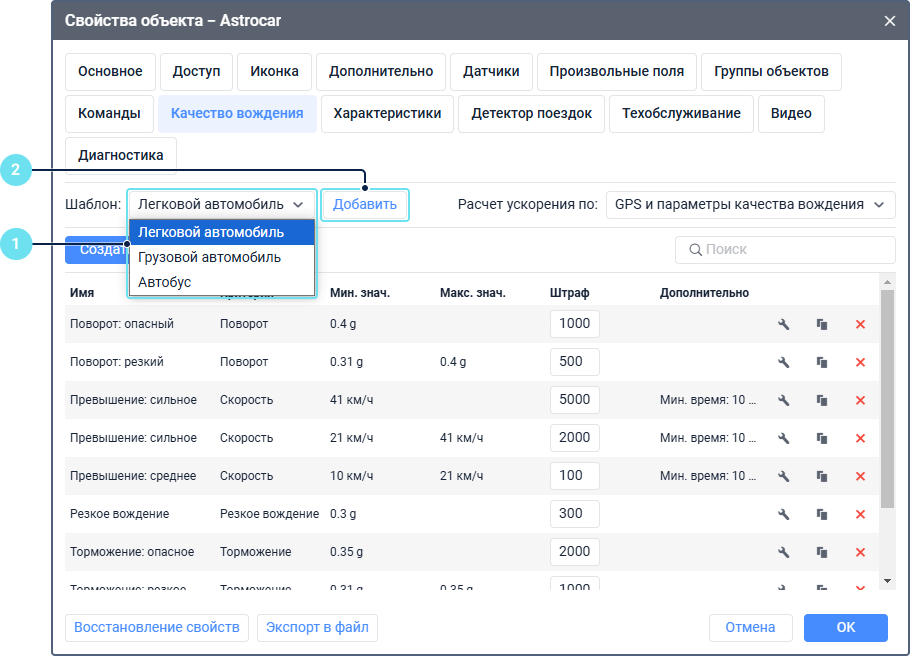
Критерии выбранного шаблона автоматически добавляются в список.
Создание критериев вручную
Чтобы создать новый критерий самостоятельно, сделайте следующее:
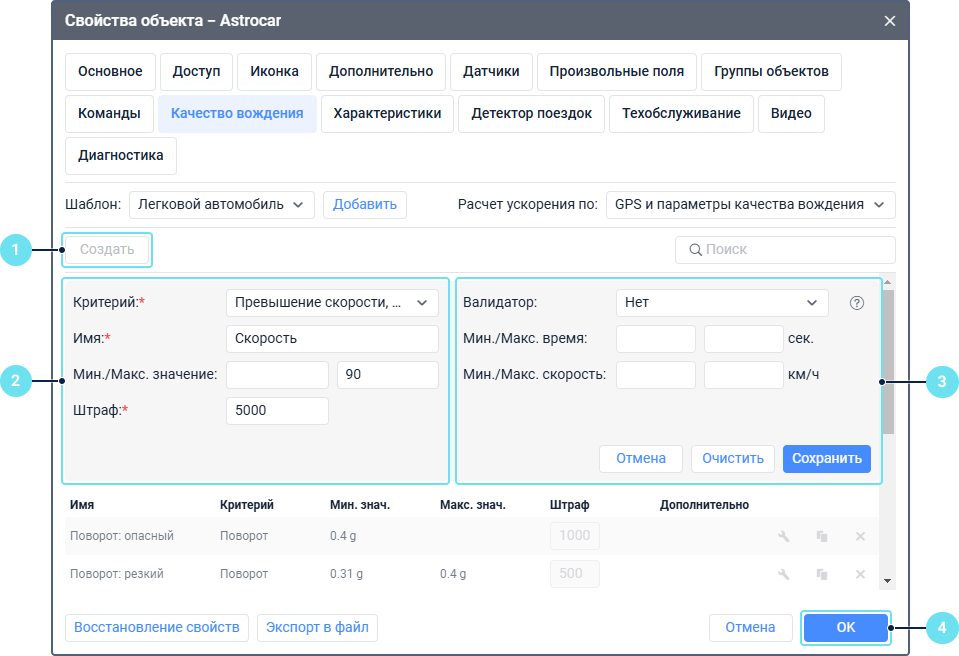
- Нажмите на Создать.
- Укажите основные параметры критерия.
- При необходимости укажите дополнительные параметры.
- Нажмите на Сохранить для сохранения критерия. Чтобы отменить внесенные изменения, нажмите на Очистить, чтобы отменить добавление критерия — на Отмена.
Основные параметры
Чтобы настроить критерий, укажите его основные параметры. Поля, обязательные для заполнения, отмечены звездочкой (*).
| Параметр | Описание |
|---|---|
| Критерий* | Выберите один из доступных критериев, который должен использоваться при оценке качества вождения: - Превышение скорости, км/ч — позволяет определять превышения скорости. Для этого критерия необходимо указать значение, на которое может быть превышена скорость. Превышения скорости определяются в соответствии с дорожными ограничениями (при условии, что дорожное ограничение более 30 км/ч). - Ускорение, g — позволяет определять резкие увеличения скорости. - Торможение, g — позволяет определять резкие торможения. - Поворот, g — позволяет оценивать качество выполнения поворотов с учетом направления и скорости движения объекта. - Холостой ход, с — Критерий позволяет определять периоды, когда двигатель автомобиля работает, а устройство находится не в движении. Полученные данные помогут вам сократить ненужный расход топлива и выбросы. Оценка по критерию доступна в таблице Качество вождения и в других таблицах. Чтобы задать критерий, укажите минимальное и максимальное время холостого хода в секундах, штрафные баллы и валидатор. - Резкое вождение, g — позволяет определять резкие увеличения скорости, после которых следуют резкие торможения. В соответствии с указанными параметрами система определяет наибольшие значения нарушений и интервалы, на которых они были определены. Если добавлено несколько критериев резкого вождения с разными параметрами, система выбирает наиболее подходящий критерий для каждого нарушения. После этого учитываются дополнительные параметры, если они указаны. - Произвольный — позволяет определять нарушения с использованием показаний выбранного датчика. За каждое нарушение добавляется количество штрафных баллов, указанное в поле Штраф. |
| Имя* | Введите имя критерия. |
| Датчик* | Параметр доступен только при выборе произвольного критерия. В выпадающем списке выберите один из созданных датчиков, показания которого должны использоваться при определении нарушений. Если выбран цифровой датчик, доступна опция Нарушения по устройству. Активируйте ее, чтобы длительность нарушения совпадала с интервалом работы датчика. |
| Мин./Макс. значение | Укажите минимальное и максимальное значения выбранного критерия, которые должны считаться нарушением. Если полученное значение критерия попадает в указанный интервал, определяется нарушение. 💡 Примечание: В интервал не включается значение, указанное в качестве максимального. Для критерия Превышение скорости значения указываются в км/ч, для критериев Ускорение, Торможение, Поворот, Резкое вождение — в g. Для критерия Холостой ход — в секундах (с). Для произвольного критерия указываются значения выбранного датчика. |
| Штраф* | Укажите количество штрафных баллов, которое должно добавляться за каждое нарушение по выбранному критерию. |
Таблица Качество вождения включает в себя не только данные о поездке, но и данные, полученные за весь интервал отчета. Она содержит все нарушения за период, который вы указываете при выполнении отчета. В других таблицах отчетов все критерии учитываются только во время поездок.
Для всех критериев, кроме произвольного, применяется объединение интервалов. Если в течение 10 секунд после одного нарушения определяется второе по такому же критерию, они объединяются.
Дополнительные параметры
При необходимости укажите дополнительные параметры критерия.
| Параметр | Описание |
|---|---|
| Валидатор | В выпадающем списке выберите один из созданных датчиков, который вы хотите использовать в качестве валидатора для подтверждения или отклонения полученных значений выбранного критерия. Если получено хотя бы одно положительное значение валидатора, определяется нарушение. После выбора валидатора доступна опция Мультипликатор. Активируйте ее, чтобы количество штрафных баллов за нарушение умножалось на значение выбранного валидатора. Например, если необходимо контролировать превышение скорости при перевозке груза, можно создать датчик веса, выбрать его в качестве валидатора и активировать опцию Мультипликатор. Если транспортное средство не загружено, значение датчика равняется нулю, если загружено — больше нуля. В таком случае при превышении скорости во время перевозки груза количество указанных штрафных баллов умножается на значение валидатора. |
| Мин./Макс. время, сек. | Укажите диапазон длительности критерия, в котором должны определяться нарушения. Если длительность критерия превышает указанное минимальное значение, определяется нарушение. Если длительность критерия превышает указанное максимальное значение — количество штрафных баллов умножается на количество максимальных значений критерия за интервал нарушения. |
| Мин./Макс. скорость, км/ч | Укажите диапазон скорости, при движении с которой должны определяться нарушения. Система определяет максимальную скорость движения на интервале нарушения и сравнивает ее со значениями, указанными в этих полях. Если скорость движения попадает в указанный диапазон, определяется нарушение. Например, здесь можно указать только минимальную скорость движения. Это позволяет не учитывать нарушения (превышения, ускорения, торможения и т. д.) при движении со скоростью, значение которой ниже указанного. |
Действия с критериями
Для выполнения действий с критериями используйте иконки в конце каждой строки.
| Иконка | Описание |
|---|---|
| Открыть свойства критерия. | |
Создать новый критерий с такими же свойствами. После нажатия на иконку открывается окно создания нового критерия, в котором вы можете внести изменения и сохранить их. | |
| Удалить критерий. |
Чтобы найти определенный критерий среди добавленных, используйте динамический поиск над списком. Поиск работает по имени критерия.
Отчеты
Если все параметры на вкладке указаны правильно, вы можете выполнить отчет с таблицей Качество вождения или добавить столбцы Штраф и Оценка в следующие таблицы:
- Геозоны;
- Датчики счетчиков;
- Моточасы;
- Незавершенные поездки;
- Поездки;
- Поездки между геозонами;
- Сводка;
- Цифровые датчики;
- Статистика.
Видео: Eco Driving в Wialon. Решение для контроля качества вождения
Для ознакомления с модулем Качество вождения смотрите следующее видео от 13.02.2020:
Видео: Как настроить модуль «Качество вождения» в системе Wialon?
Чтобы узнать, как настроить модуль Качество вождения, смотрите следующее видео от 26.09.2019: