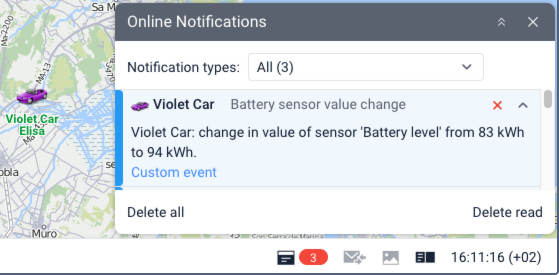Setting up Notifications about the Battery Charge Status
This guide describes how to set up notifications about battery charges and changes of the battery level sensor values.
The monitoring system allows you to configure the following notifications regarding the status of the battery charge:
- Battery charge notification
- Notification when the reading of the battery level sensor is below or above a certain value
- Notification when the reading of the battery level sensor changes by a certain amount
Battery charge notification
Battery charging is defined as an increase in the battery level by an amount greater than the value specified in the Minimum charge volume field in the sensor properties.
To set up the notification, follow these steps:
- Make sure that the Calculate data by the sensor option is enabled in the sensor properties.
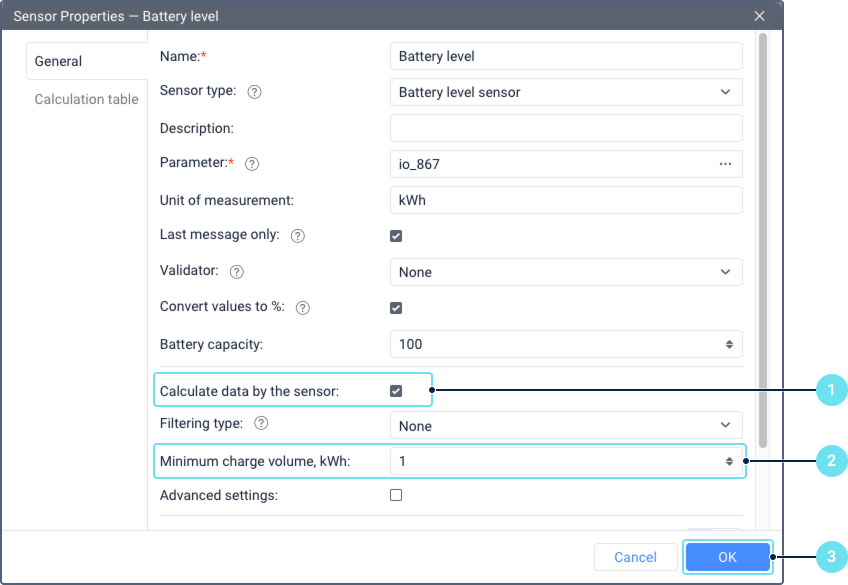
- Make sure that the Minimum charge volume field contains a value that is suitable for you.
- Save the changes, if necessary.
- On the Notifications tab, click New.
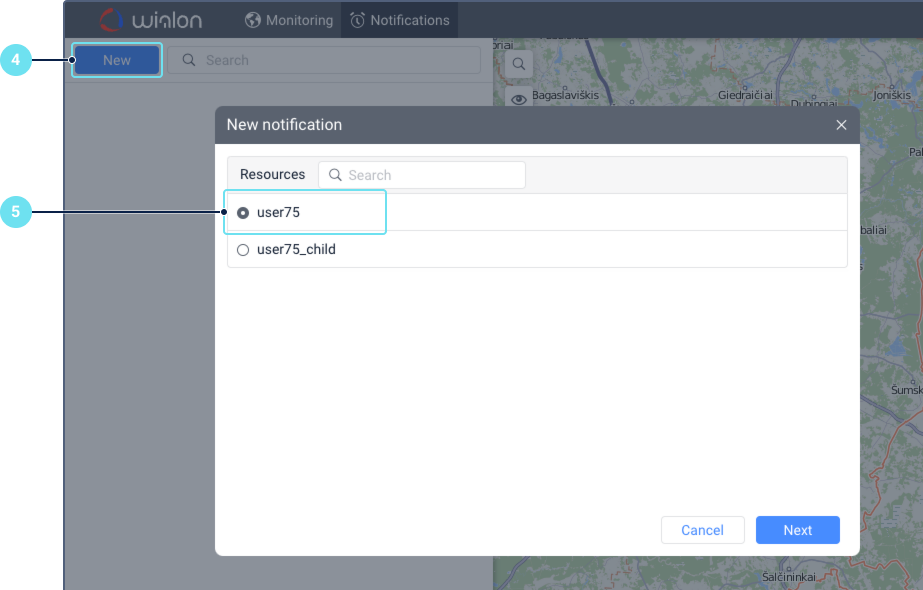
- Select the resource where the notification should be stored. If you select a resource other than the one associated with the user creating the notification, consider the access rights.
- Select the unit for which you want to track battery charges, and then the Fuel filling or battery charge notification type.
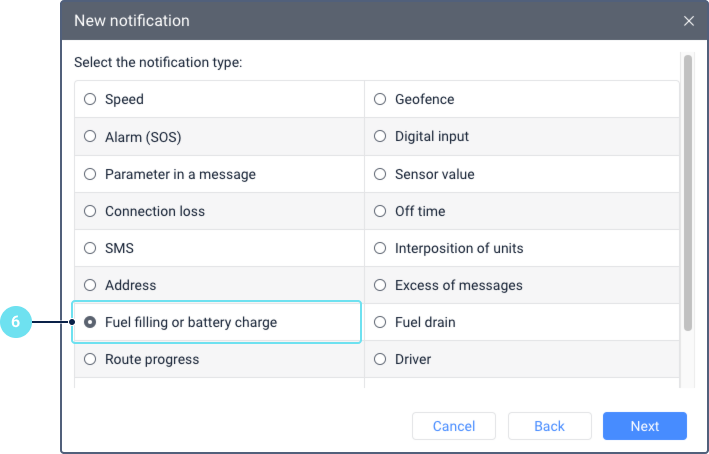
- If you have several battery level sensors and you want the notification to be triggered only by one or more of them, specify the sensor name or mask in the Sensor masks field. If you specify a name mask that matches several sensors, the notification will be triggered by each of them.
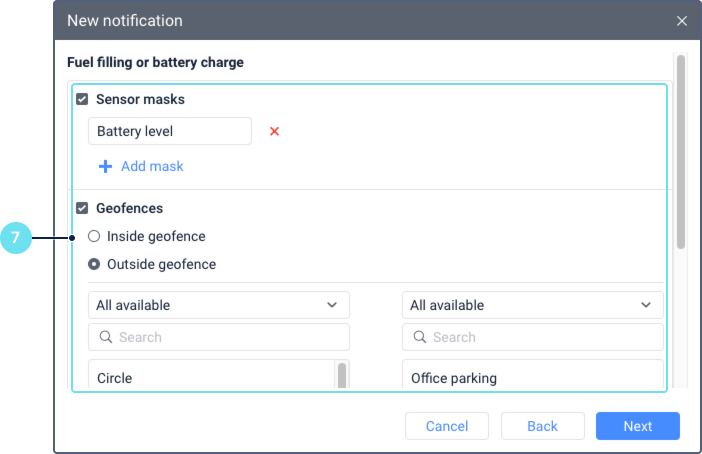
As an additional condition, you can specify in which geofence or outside which geofence the unit should be located during battery charging. To do this, enable the Geofences option, select In geofence (or Outside geofence) and move the required geofence from the left list to the right. The notification will be triggered when two conditions are met: the battery is charged and the unit is in the specified geofence (or outside it).
If the Ignore recalculated data option is enabled, the notification is sent only once after the battery charge is detected. If the option is disabled, the notification may be triggered several times if there were data changes that allowed detecting the battery charge, or other changes in the charge data (for example, volume). - Select one or more actions to be performed after the notification is triggered. You can receive notifications by SMS and email or view them online in a pop-up window, etc. You can also make an entry about the charge in the unit history using the Register event for unit action. Please note that some actions may require additional access rights and services. Read more on the Notification actions page.
- If necessary, change the notification text generated automatically. Tags in the notification text are replaced with real values. To add a tag to the text, click on it.
- In the last step, you need to name the notification and, if necessary, configure additional settings, for example, related to the notification trigger time, etc.
- Save the notification.
Result: The notification will be triggered after a charge is detected and additional conditions from the notification settings are met, if any. After triggering, the action you selected will be performed.
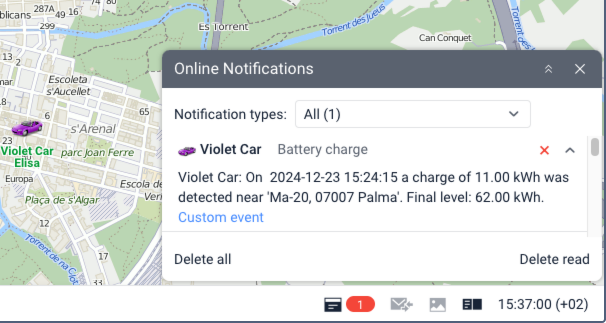
Notification when the sensor value is within or outside the range
To set up a notification that should be triggered when the battery level sensor sends certain values, for example, when the charge level is below the desired one, follow these steps:
- Make sure that the Calculate data by the sensor option is enabled in the sensor properties.
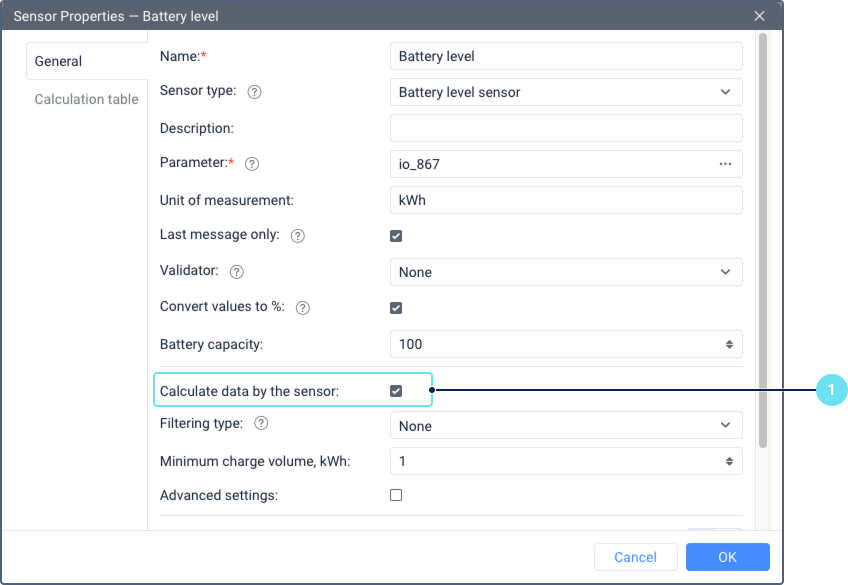
- On the Notifications tab, click New. Select the resource where the notification should be stored, the unit for which you want to track the change in the sensor reading, and then select the Sensor value notification type.
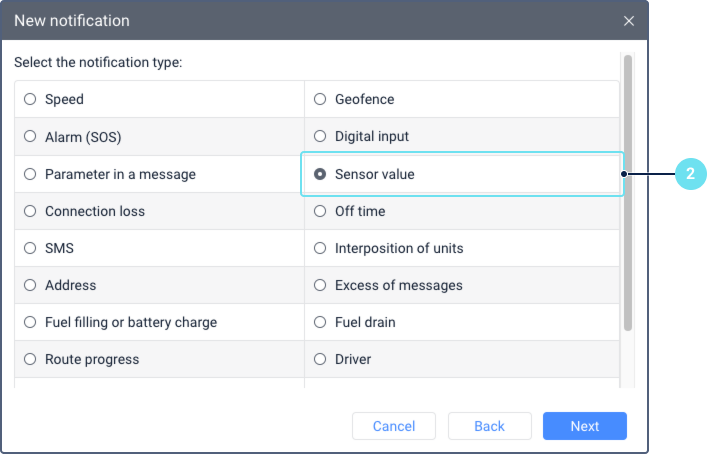
- In the Sensor type field on the Value range tab, select Battery level sensor.
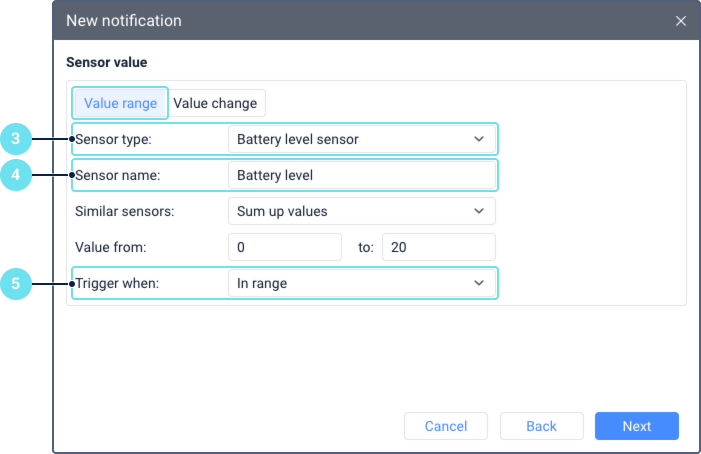
- Specify the name of the sensor if there are several and you want to take into account a specific one. You can specify a mask for its name using special characters ( * and ? ).
- Select in which case the notification should be triggered: when the sensor value is inside a certain range or outside it.
- If you select the In range option, specify the interval within which the sensor values should be in order for the notification to be triggered.
If you select the Out of range option, specify the interval within which the notification shouldn’t be triggered. - In the example above, the notification should be triggered if the sensor value is within the range of 0 to 20 kWh.
- Next, follow steps 8–11 from the Battery charge notification guide above.
Result: When the battery level sensor sends the values defined in the notification settings, the notification is triggered and the action or actions you have selected are performed.
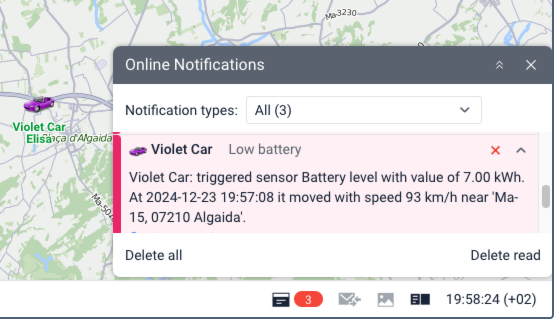
Notification when the sensor value changes by a certain amount
To set up a notification that should be triggered when the value of the battery level sensor changes by a certain amount (in either direction: smaller or larger), follow these steps:
- Follow steps 1–2 from the guide above.
- Go to the Value change tab.
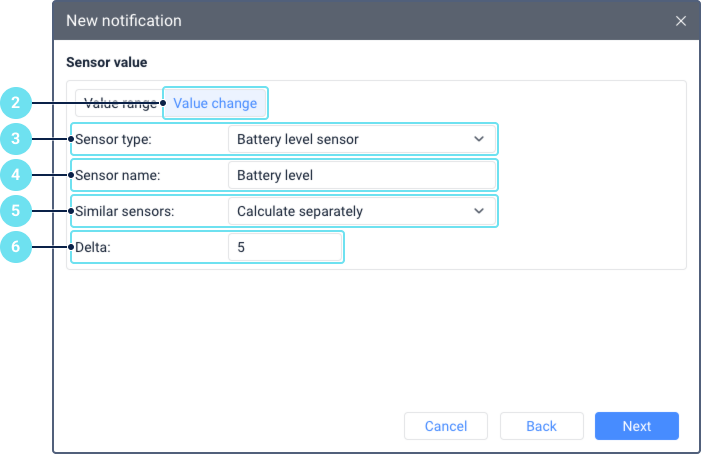
- In the Sensor type field, select Battery level sensor.
- Specify the name of the sensor if there are several and you want to take into account a specific one. You can specify a mask for its name using special characters ( * and ? ).
- If there are several battery level sensors, specify whether to sum the changes in their values or to take into account the value of each sensor separately.
- In the Delta field, specify by what amount the sensor value should change in order for the notification to be triggered.
- Next, follow steps 8–11 from the Battery charge notification guide above.
Result: When the sensor value increases or decreases by an amount equal to or greater than the value specified in the Delta field, the notification is triggered.