How to Configure Units for Automatic Toll Payment via HU-GO
This guide describes:
- how to configure units in Wialon for automatic toll payment via the HU-GO system with the help of the e-track platform;
- what you should do to start transferring data from Wialon to e-track.
Please be aware that Wialon is not responsible for any loss, delay, damage, or non-delivery of data transmitted to third-party services.Wialon strives to maintain the highest level of service reliability but absolute continuity and reliability cannot be guaranteed. We recommend our customers actively monitoring the data reception on the e-track platform side.
If you encounter any discrepancies or issues, please do not hesitate to reach out our Technical Care team: support@wialon.com.
Configuring units
If you use Wialon Hosting, authorize to get an access token.
You must log in under the user on whose behalf the data retransmission will be performed. The user must have the following access rights to units and/or group of units:
- Use units in jobs, notifications, routes, retranslators to create a retranslator**,**
- View connectivity settings to transfer data.
The token is generated in the address bar after successful authorization. For example:

If you use Wialon Local, follow the authorization link and replace hosting.wialon.com with your monitoring site address. For example:
https://your.wialonlocal.site.com/login.html?client_id=hw_e_track_retranslator&access_type=-1&activation_time=0&duration=0&lang=en&flags=1&response_type=token
Save the generated token because you should specify it in the email to your manager.
- Open the properties of the unit for which you want to configure automatic toll payment (or create a new one).
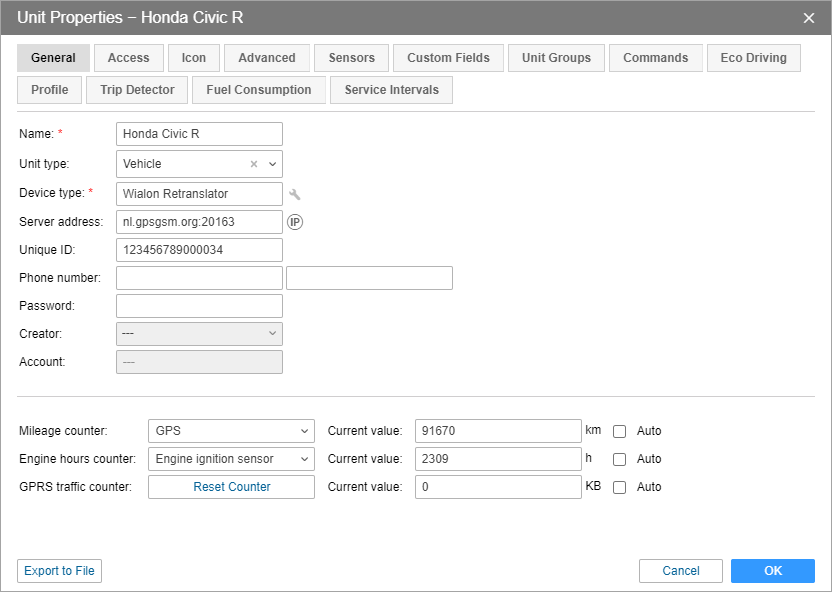
- Go to the Custom fields tab and add a custom field named e-Track_ObuId. In the Value field, specify the on-board unit ID (OBU ID) received after signing up for the e-track platform.
All names are case sensitive and should be specified as given in the guide.
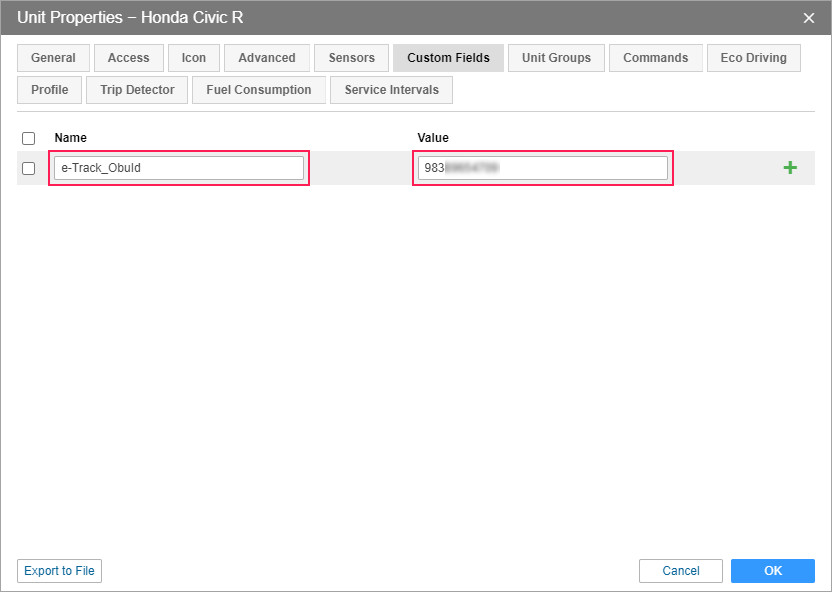
- Go to the Sensors tab and click New. If an ignition sensor has already been created for the unit, skip this and the following step.

- Specify the sensor name and select the Engine ignition sensor type. If the unit does not have an ignition sensor connected, specify speed in the Parameter field. If the ignition sensor is connected, specify the ignition parameter.
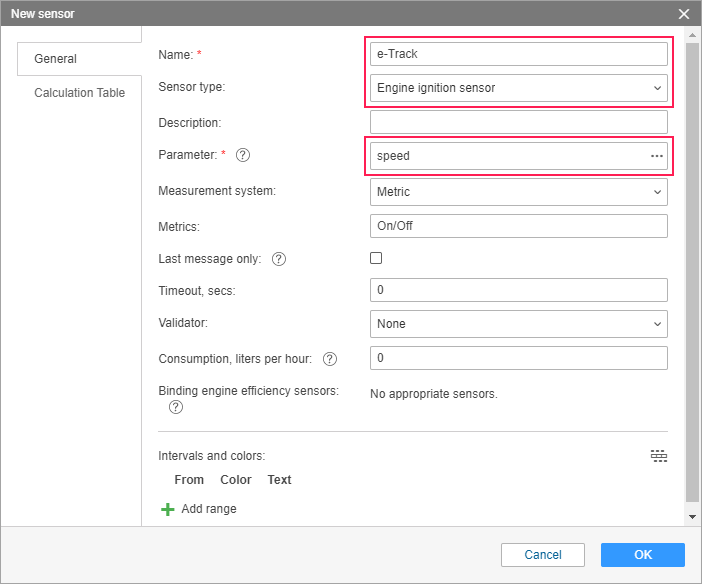
- Go to the Profile tab. In the Registration plate field, specify the same number you entered when signing up for the HU-GO system. Click OK.
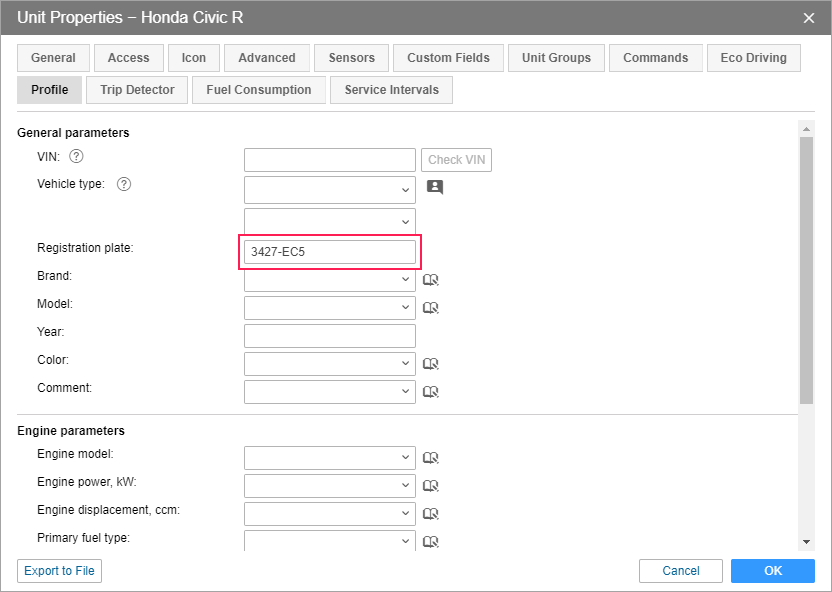
- If you want to configure several units, repeat steps 2–6 for them.
- Create a unit group and add to it units for which you want to configure automatic toll payment.
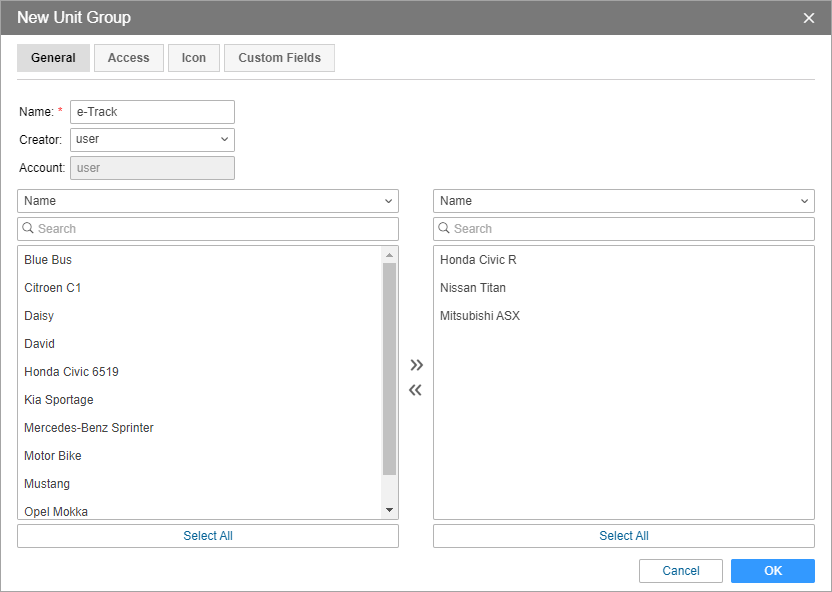
- On the Custom fields tab, add a custom field named e-Track. Leave the Value field blank. Click OK.
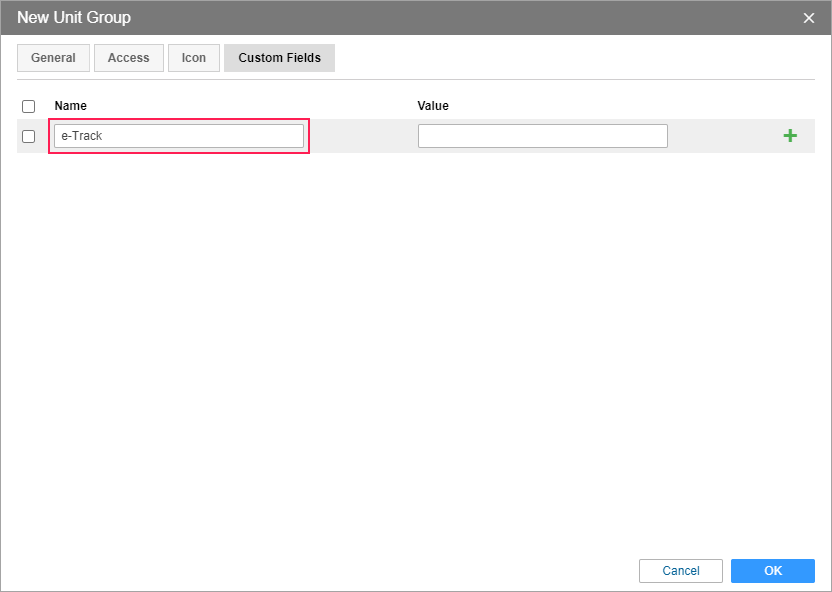
If the IMEI, registration plate, or OBU ID values are changed in the properties of the unit added to the group, remove this unit from the group and add it again to take into account the changes.
Transferring data from Wialon to e-track
Messages with data from the units are transferred from Wialon to the e-track platform where the cost of toll roads is calculated on the basis of the received data and sent to HU-GO for automatic payment.
To start transferring data from Wialon to e-track, contact your personal manager or the Business Development Department (partners@wialon.com).
In the email, specify the following data:
- name of the created unit group;
- registration plates of the units added to the group;
- name of the authorized user;
- token generated after the authorization;
- your monitoring site address in case of using Wialon Local.