Advanced Properties
To work with the Advanced tab, you should have the following access rights to the account:
- View detailed object properties. To see the tab.
- Edit not mentioned properties. To edit the FTP server setting, the email template and settings for connecting to the Fleetio system.
- View and download files. To see and download files on the FTP server.
- Upload and delete files. To upload and delete files on the FTP server.
On this tab, you can specify the settings of the custom FTP server for receiving files and archives and configure the template of the message which should be sent by email.
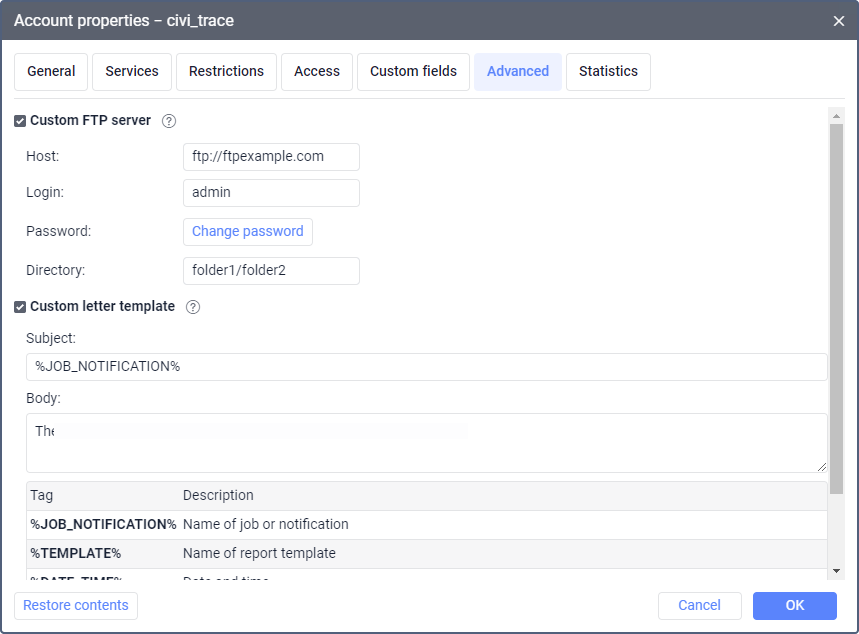
Custom FTP server
When sending a report by email as a result of a job or notification, you can select whether you want to receive files and archives themselves or just a link to the FTP server where they are stored.
By default, the Wialon FTP server is used. To specify a custom one, activate the Custom FTP server option and indicate the host, login, password and the directory where files and archives should be stored.
Custom letter template
To specify the subject and text of the message sent by email as a result of a job or notification, activate the Custom letter template option and fill in the Subject and Body fields. The message body can contain tags which are converted to real values at the time of sending. Click on a tag to add it to the text.
In order for these settings to work, Send report by email should be selected as a job type or notification action.
Connecting to Fleetio
The setting is necessary to send data about location of units, fuel, mileage and engine hours from Wialon to the Fleetio system. You can select and send the necessary data using the Send information to Fleetio job.
To set up a connection to the Fleetio system, do the following:
- Access your Fleetio account settings by clicking on the profile header in the left corner of the page.
- Select Account Settings.
- From the menu on the left, select Manage API keys.
- Copy the API token and account token. If you haven’t created an API token yet, use the Add API key button in the upper right corner and follow the instructions.
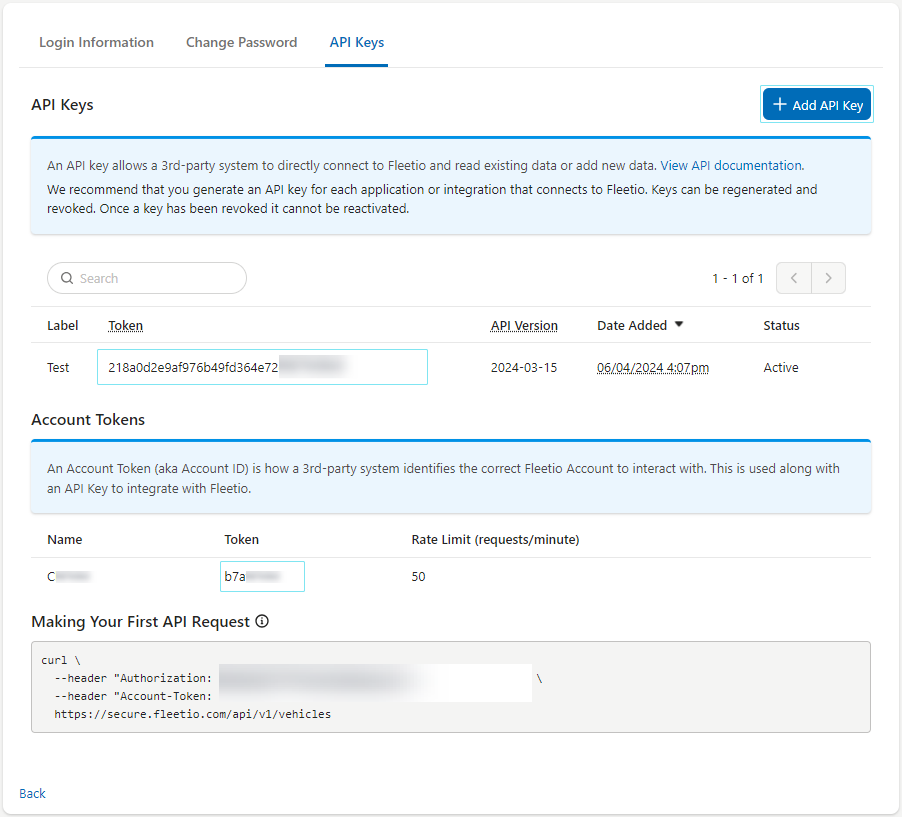
- Go to the account properties, where the items whose information you want to send to Fleetio are located.
- On the Advanced tab, under Connect to Fleetio, paste the copied tokens into the API Token and Account Token fields.
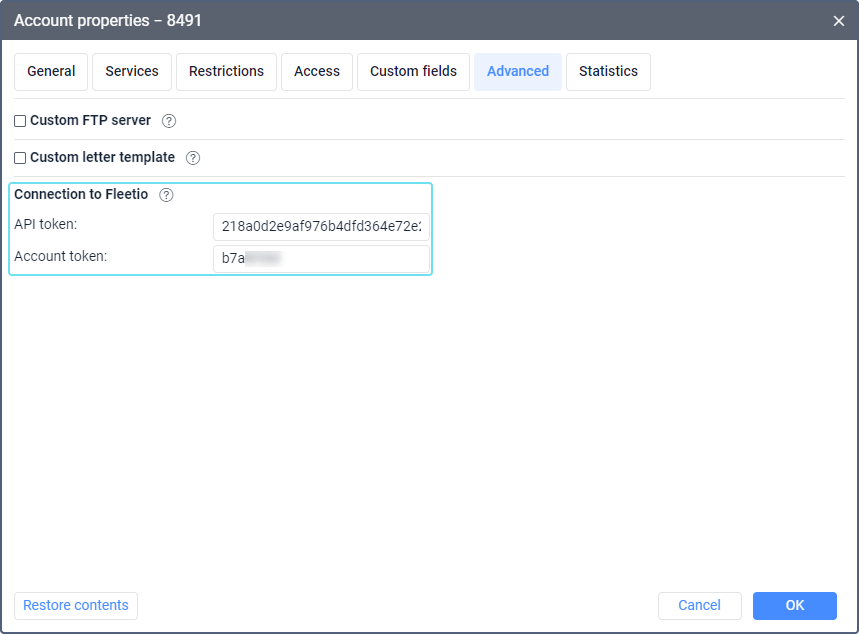
- Click OK.
After that you can create a Send information to Fleetio job in the monitoring system.