Creating Passengers
In order for the user to be able to create passengers:
- the Passengers: Access service should be activated in the properties of the account in the resource of which a passenger should be created;
- the user should have the Create, edit, and delete passengers access right to the resource in which a passenger should be created.
To create a passenger, follow the steps below.
- Click New on the Passengers tab.
- Select the resource in which you want to create a passenger if you have more than one resource available.
- Click Next.
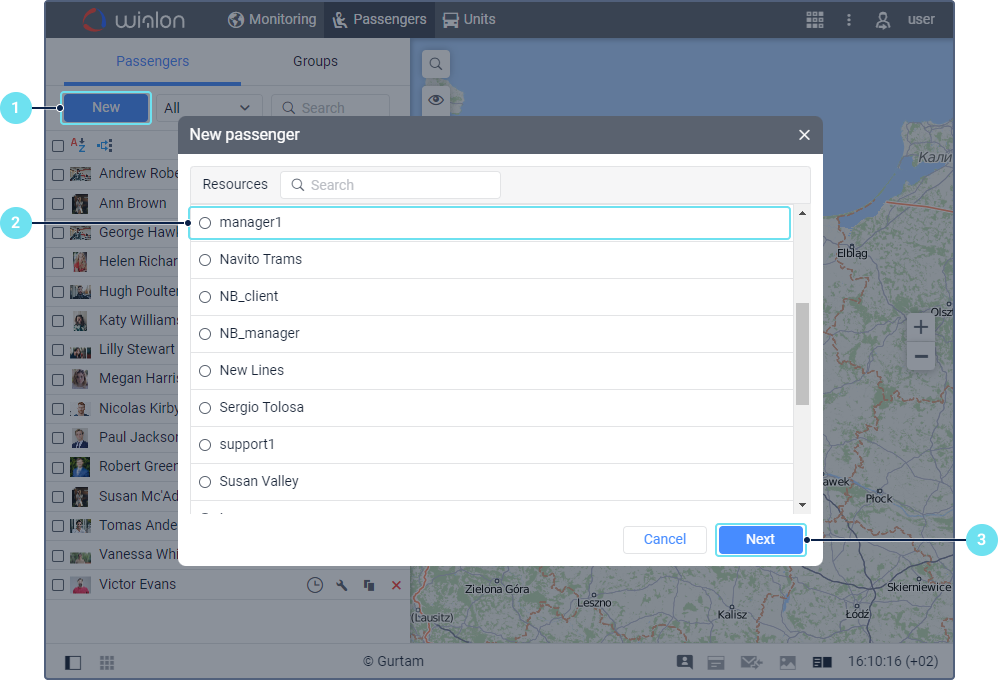
- Specify the properties of the passenger: name, automatic assignment and separation code, and specify the time after which the passenger should be separated from the unit automatically (from 0 to 99 hours, 10 is specified by default). If 0 is specified, automatic separation is disabled. If necessary, add custom fields and upload a PNG, JPG, GIF or SVG image. The properties of a passenger, except for the Automatic separation option, are similar to those of a driver.
- Click OK.
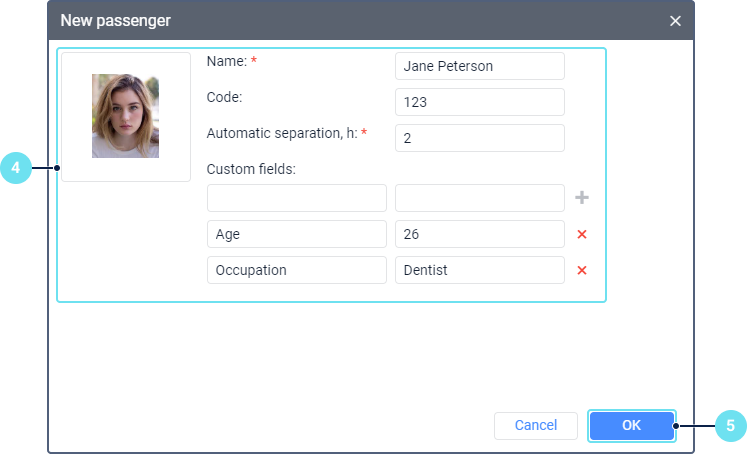
After saving, the new passenger is shown in the list.
Passengers, as well as other resource contents, can be copied from one resource into another by means of import and export. Read about the particularities of transferring them here.
You can’t transfer groups of passengers.