Task List
The task list shows tasks for today by default. To select a different period, or to search and filter tasks by other criteria, follow the instructions on the Managing tasks page.
By default, tasks are sorted by the event registration time, from newest to oldest.
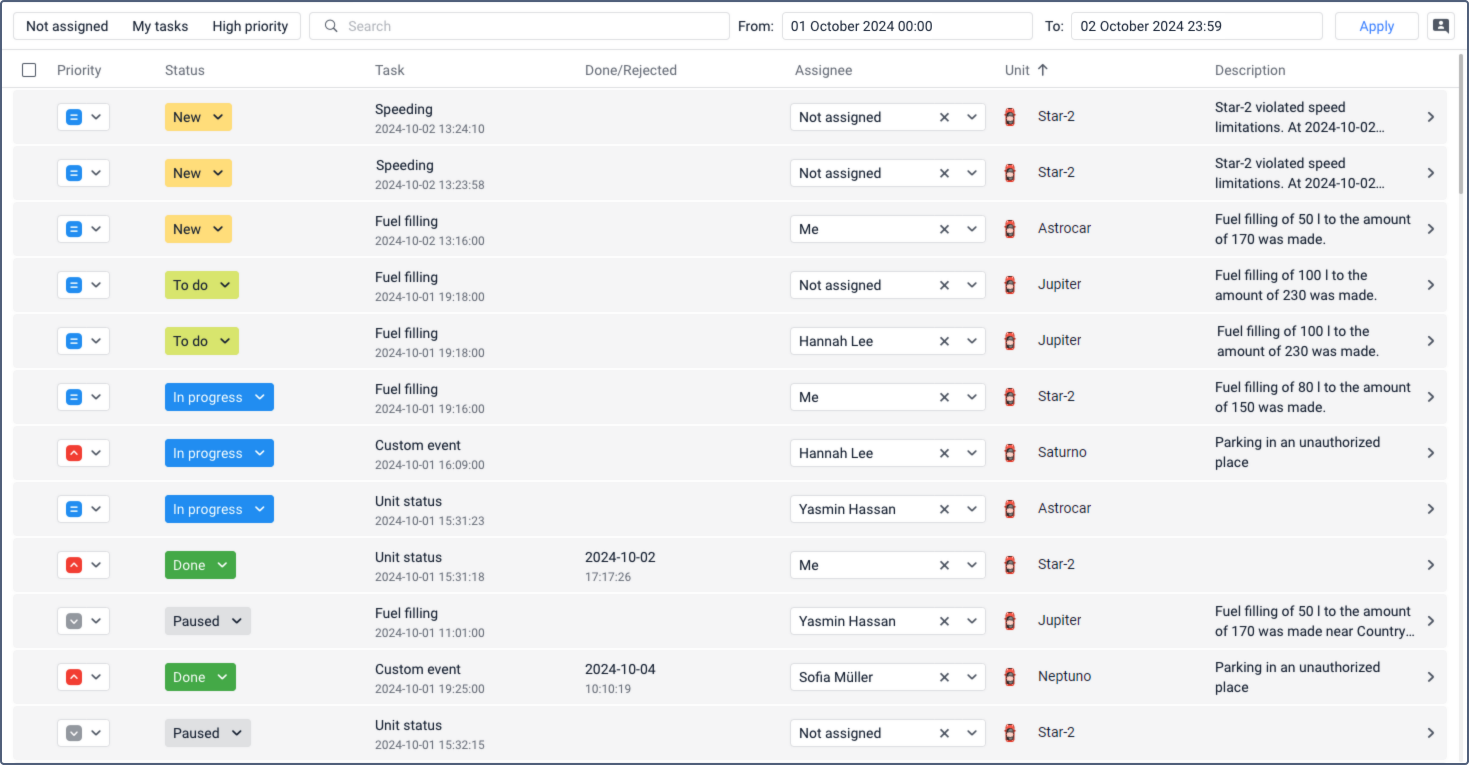
The task list is a table with the following columns:
Column | Description |
Priority | The priority of the task. Three options are available:
You can change the task priority. See Changing the task priority for more information. |
Status | The status of the task. Six options are available:
You can change the task status. See Changing the task status for more information. |
Task | The name of the task. If a task is created on the basis of a triggered notification with the Create task action, the task name is the same as the notification name. If the task is created manually, its name matches its type. Under the task name, you can see the date and time of the event registration. |
Done/Rejected | The date and time when the task status was changed to Done or Rejected. If a task has a different status, nothing is shown in this column for it. |
Assignee | The name of the employee to whom the task is assigned. If you don't have access rights to view their name, this field shows Unknown user. Read about assigning employees here. |
Unit | The name and icon of the unit for which the event is registered. Point to the icon to see the unit tooltip. |
Description | The description of the event on the basis of which the task was created. It is taken from the notification text or specified by the user when registering the event manually. |
You can sort the data in the table by any column except the Description column. Click on the column header to apply ascending order. Click again to apply descending order. A third click restores the default order, with tasks sorted by the event registration time.
To the left of the first column, there is a checkbox for selecting all tasks at once. By checking it, you can proceed to bulk operations. Read more about it on the Managing tasks page.
From the table, you can go to the task information. This feature is described here.