Tools
To work with tools, the Tools service should be enabled in your billing plan or account properties. Some tools may require additional services and access rights.
The menu of tools is located on the left side of the map. By default, only the icons of the first three tools are shown. To see the others, click on the icon  .
.
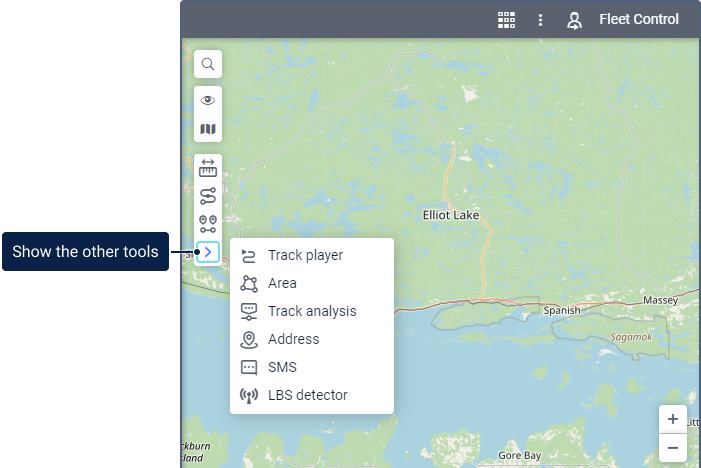
The following tools may be available in the monitoring system:
| Icon | Tool | Description |
|---|---|---|
 |
Distance | Used to measure distances between points. |
 |
Routing | Allows you to plan routes from one point to another with any number of points in between. |
 |
Nearest units | Allows you to find units which are closest to the specified location. |
 |
Track player | Used to play tracks mapped in advance. |
 |
Area | Allows you to measure the area of a polygon. |
 |
Track analysis | Shows information about the points of a track mapped in advance. |
 |
Address | Allows you to find the entered address on the map or determine the address of the place indicated on the map. |
 |
SMS | Used to send messages to drivers, units, or any telephone numbers. |
 |
LBS detector | Allows you to find an approximate unit location by means of cellular base stations. |
You can use shortcuts to access the tools quickly.
Working with tools
You can move the window of each tool around the screen. For all the tools, except for Distance and Area, you can resize the window by dragging the lower-right corner. The window position and size remains the same the next time you open the tool.
Such tools as Distance, Area, Address, Routing, and Nearest units use the measurement system selected in the user settings. The measurement system of the Track Player and Track analysis tools corresponds to that of the selected unit.
Video: Locator and tools | Basic
You can find information about tools in the following video dated 02.06.2021: