Functional discount
A discount can be provided for Wialon Hosting accounts which use the minimum number of features. The discount is activated upon request sent to the manager.
In this guide, you can find the following information:
- description of the Discount module, which becomes available in CMS Manager after the discount activation and contains statistical information about the discount;
- discount calculation algorithm;
- examples of the discount calculation for individual units and the entire service.
Discount module
The Discount module provides statistical information about the discount applied to your service. It is intended for Wialon Hosting accounts which use the minimum number of functions and meet some other requirements (see Discount calculation algorithm). The discount is activated upon request sent to the manager.
Discount information is available only to the top user. To access it, open the user menu and select Discount.

The module window can be divided into two parts:
- the top line with summary information about the service and a button for recalculating the discount;
- a table with a list of accounts and units.
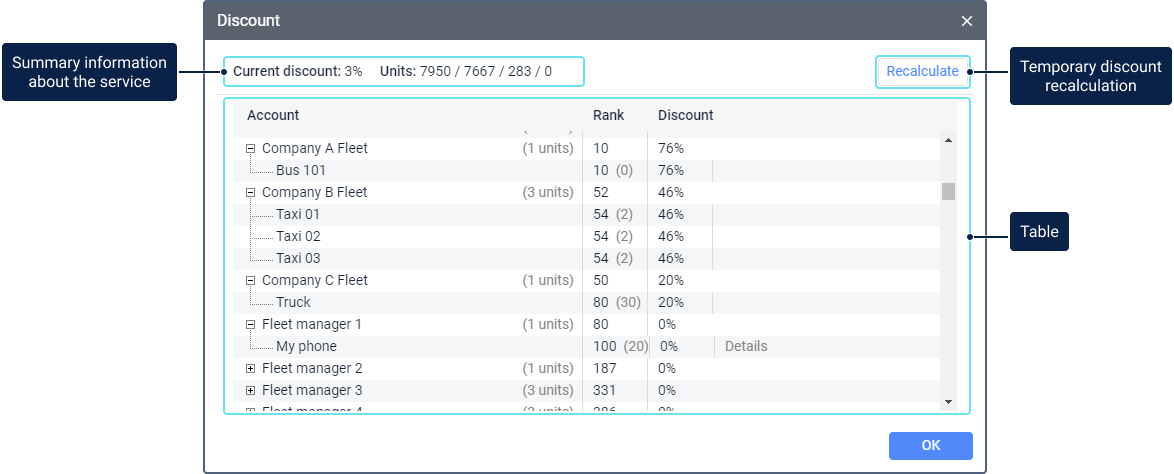
Summary information about the service
The top line shows the following information about the service and its discount:
| Item | Description |
|---|---|
| Current discount | The current discount applied to the service. It is calculated as follows: Current discount = Sum of discounts of all units / total number of units in the service The maximum discount is also calculated for the service, and if the current discount is greater than the maximum one, then the latter is applied. See more about the calculation here. The current discount is updated once a day. If you want to see the discount after your changes without waiting for an update, use the Recalculate button. |
| Units | The following information about the units is shown here: - the total number of the purchased units; - the number of the units in use, that is, the ones already created; - the number of unused units, that is, those that you can still create as part of the purchased package, that is, empty slots (currently not used in the system); - the number of the units paid at full cost. Deactivated units and units from the blocked accounts are not included in the total number of units and not taken into account when calculating the discount. |

“Recalculate” button
Use this button to see what discount will be applied after your changes. The value shown after clicking on the button is not saved. The final discount is recalculated automatically once a day.
Table
In the table, you can see a list of accounts with units and technical support accounts. The list also shows the units related to these accounts and the discounts applied to them.

The table consists of the following columns:
| Item | Description |
|---|---|
| Account | The list of the accounts in the service. Next to the account name, you can see the number of units belonging to this account. Click on the icon  next to the account name to expand the list of its units. next to the account name to expand the list of its units. |
| Rank | Percentage points calculated for the account and unit. The account rank is the sum of the percentage points received for the features used for this account (see What features reduce the account discount). The unit rank is the sum of points received for the features used for this unit (see What features reduce the unit discount) and for the account to which it belongs. Unit rank = Unit points + Account points Unit points are shown in parentheses. |
| Discount | This column shows: - the average discount on all the units in the account (next to the account name); - the unit discount (next to the unit name). The unit discount is calculated as follows: Unit discount = 100 p.p. − (Unit points + Points of the account to which the unit belongs). If the result is negative, then the discount is considered equal to 0. The maximum discount is 76%. Based on the unit discounts, the total service discount is calculated. See Current discount for more information. Read more about receiving percentage points for units and accounts here. |
| Details | By clicking Details, you can find out the reason why the discount is not applied to the unit. Here you may see: - a list of the users created in the account of this unit, that have access to the units of other accounts; - a list of the users of other accounts that have access to this unit; - a message saying that a large number of services are enabled for the account; - a message saying that the account to which the unit belongs may be a technical support account, etc. See To what units the discount can apply. |
Discount calculation algorithm
There are rules which determine to what units the discount can be applied.
The discount is calculated for each unit separately and depends on the number of features used for it and for the account it belongs to. The fewer such features, the greater the discount.
Then the current service discount is determined. It is automatically updated once a day. The current discount cannot exceed the maximum discount. The final service discount can be calculated when a calendar month ends.
To what units the discount can apply
The discount is available only for additional unit packages. It is not applied to the basic unit package if it is included in the billing scheme assigned to your service.
The discount is not applied to:
- units from a support account (see the definition below);
- units from the accounts in which there are users with access to the resources of other accounts (see Fleet 3 in the picture);
- units which are available to the users of other accounts, apart from support users (see the unit from Fleet 2 in the picture);
- accounts the resources of which are available to the users of other accounts, apart from support account users (see Fleet 4 in the picture).

Picture 1. The units to which the discount is not applied are coloured in red, those for which the discount can be available are green; the arrows indicate access rights.
Support account definition
To be considered a support account, one of the following conditions should be met:
-
the account user should have access to 80% of the service units or more;
-
the account should have dealer rights and contain 50 or more created units, while an account user should have access to 80% or more units in this account (for example, the account creator).
How the unit discount is calculated
The discount is calculated separately for each unit. From 100 percentage points, the algorithm subtracts points for features used in the account to which the unit belongs and for features used for the unit (see the tables below).
The total discount on a unit cannot be more than 76%.
What features reduce the account discount
The table below shows the account features that reduce the discount.
| Feature | Rank in percentage points | Commentary |
|---|---|---|
| For every additional 400-day period of data storage | 5 p. p. | For example, for 400 days of data storage, the discount doesn’t decrease; for 401–800 days, 5 percentage points are subtracted; for 801–1200 days, 10. The data storage period is set in the account or billing plan properties. |
| For every available application | 5 p. p. | On the Services tab, such applications can be found in the Apps group. |
| Management system (CMS Manager) | 50 p. p. | Access to the management system is regulated by the Management system (CMS Manager) service in the account or billing plan properties. |
| Messages | 5 p. p. | Access to the Messages tab (the Messages: Access to the tab service). |
| Drivers, trailers, geofences | a five-object package: 2 p. p. | It is not the service that is taken into account, but the number of created objects. Example. Two drivers and two geofences have been created in an account. They are considered as two packages. The discount is reduced by 4 p.p. The maximum value for each object type is 20 p.p. |
| 5 units the data of which is retransmitted | 1 p. p. | The discount is reduced by 1 percentage point for every 5 units added to a retranslator. It doesn’t matter if the retranslator is stopped or started. |
| Notifications, jobs, routes, report templates | * the first object: 10 p. p.; * objects from the second to the fifth: 5 p. p. each; * each object starting from the sixth: 0 p. p. |
It is not the service that is taken into account, but the number of created objects. The maximum value for each object type is 30 p.p. |
In the Discount module, the sum of the percentage points for the features listed above (if used) is displayed opposite the account name in the Rank column.

What features reduce the unit discount
The table below shows the unit features that reduce the discount.
| Feature | Rank in percentage points | Commentary |
|---|---|---|
| Sensor | 5 p. p. | The discount is reduced by 5 percentage points for each sensor, including each fuel sensor. You can see their list in the unit properties on the Sensors tab. |
| Use of fuel sensors | 20 p. p. | The discount is reduced by 20 percentage points if you have sensors from Fuel group regardless of their quantity. Example. The unit has an ignition sensor and two fuel sensors. The discount is reduced by 5 p.p. for each sensor (3*5 = 15) and by 20 p.p. for having fuel sensors. In total, the discount is reduced by 35 p. p. |
| Command | 1 p. p. | The list of the created commands is shown on the same-name tab of the unit properties. The hidden commands of the applications (e. g. Chatterbox) are also taken into account. You can check for such commands by exporting the unit properties to a WLP file. |
| Service interval | 5 p. p. | The discount is reduced by 5 percentage points for each service interval. |
| Eco driving | 20 p. p. | The discount is reduced by 20 percentage points if the Eco driving service is enabled. |
| Determining speeding by road limits | 10 p. p. | When using the Road limits option to determine speeding, the discount is reduced by 10 p. p. even if no criteria have been created on the Eco driving tab. |
| Eco driving criteria: Acceleration, Braking, Turn, Reckless driving, Custom | 20 p. p. | If there are several eco driving criteria, only the percentage points of the criterion with the highest value are used. Example. The Acceleration (20 p.p.), Turn (20 p.p.) and Speeding (30 p.p.) criteria have been created for a unit. Since only the criterion with the highest value is used, the discount is reduced by 30 p.p. |
| Eco driving criterion: Speeding | 30 p. p. | (see above) |
In the Discount module, the sum of the percentage points for the features listed above (if used) is displayed opposite the unit name in parentheses in the Rank column.
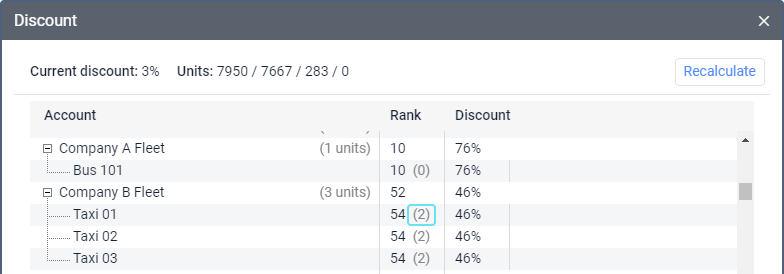
Examples of calculating the unit discount
Below are some examples of calculating the unit discount.
Example 1: You have created an account for one of the end users. There are 2 units in the account.
Unit 1 has a fuel level sensor (25 p. p.) and an engine ignition sensor (5 p. p.).
Unit 2 has an engine ignition sensor (5 p. p.).
A data storage period of 1201 days is indicated for the account (5 p. p. × 3 = 15 p. p.). The account also contains 5 geofences (2 p.p.), 4 report templates (10 p. p. + 3 × 5 p. p. = 25 p. p.), 3 notifications (10 p. p. + 2 × 5 p. p. = 20 p. p.), 2 jobs (10 p. p. + 5 p. p. = 15 p. p.). Total: 15 p. p. + 2 p. p. + 25 p. p. + 20 p. p. + 15 p. p. = 77 p. p.
The discount on unit 1 is calculated as follows:
Discount of unit 1= 100 p. p. - points of unit 1 - account points
100 p. p. − 30 p. p. − 77 p. p. = − 7 p. p.
As the resulting value is negative, no discount is given.
The discount on unit 2 is calculated as follows:
Discount of unit 2= 100 p. p. - points of unit 2 - account points
100 p. p. − 5 p. p. − 77 p. p. = 18 p. p.
An 18% discount is applied to unit 2.
Example 2. Unit 3 is created in another account. An ignition sensor (5 p. p.) is created in the unit properties.
A data storage period of 600 days is indicated for the account (5 p. p.). The account contains 2 report templates (10 p. p. + 5 p. p. = 15 p. p.). The total number of points for the account is 20.
The discount on unit 3 is calculated as follows:
100 p. p. − points of unit 3 − account points = 100 p. p. − 5 p. p. − 20 p. p. = 75 p. p.
A 75% discount is applied to unit 3.
Example 3. Unit 4 with an ignition sensor (5 p. p.) and 4 commands (4 p. p.) is created in another account.
A data storage period of 900 days is indicated for the account (10 p. p).
The discount on unit 4 is calculated as follows:
100 p.p. − points of unit 4 − account points = 100 p. p. − 9 p. p. − 10 p. p. = 86 p. p.
But since the total unit discount cannot be more than 76%, the maximum discount of 76% is applied to this unit.
How the current, maximum and total service discounts are calculated
The current service discount is updated once a day. It is displayed in the top line of the Discount module and is calculated according to the formula:
Current service discount = Sum of unit discounts / Total number of units in the service

In addition, the current discount cannot exceed the maximum service discount, which is calculated as follows:
Maximum service discount = (Total number of units in the service − units from the basic package)/Total number of units in the service*
*in case the basic package is included in your billing scheme
If the current discount exceeds the maximum discount, then it is replaced by the maximum one.
Deactivated units and units from the blocked accounts are not included in the total number of units and not taken into account when calculating the discount.
Since the discount may change depending on the settings (it is automatically updated once a day), the final monthly discount is calculated as the arithmetic average of the current discounts for each day of the month.
Examples of calculating the service discount
Example 1. 87 units are created in the service. Of these, 50 units are from the basic package. For 49 units, the discount is 30%; for 38 units, 65%.

Let’s calculate the maximum possible service discount. To do this, we should subtract the number of the basic-package units (50) from the total number of units and divide the value by the total number of units:
Maximum service discount = (87 − 50) / 87 × 100% = 42%
Now let’s calculate the actual discount. We should sum up all the unit discounts and divide them by the total number of units:
Current service discount = (38 × 65% + 49 × 30%) / 87 = 45%
Since the resulting value is greater than the maximum discount, the discount of 42% is applied.
Example 2. 90 units have been created in the service. For 38 of them, the discount is 65%; for the remaining 52 there is no discount.

Let’s calculate the maximum possible service discount. To do this, we should subtract the number of the basic-package units (50) from the total number of units and divide the value by the total number of units:
Maximum service discount = (90 − 50) / 90 × 100% = 44%
Now let’s calculate the actual discount. We should sum up all the unit discounts and divide them by the total number of units:
Current service discount = (38 * 65% + 52 * 0) / 90 = 27%.
It doesn’t exceed the maximum discount, so it is applied to the service.