Export to KML and KMZ
This function allows you to copy geofences from all available resources to a KML or KMZ file.
To export geofences, follow these steps:
- In the user menu, select the Import/Export item and click Export to KML/KMZ.
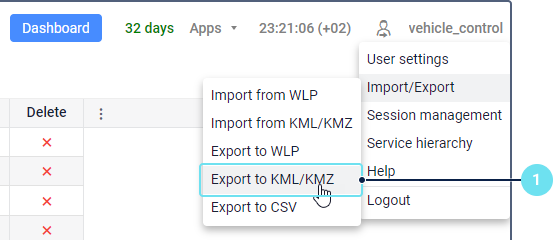
- Customize the filter by the geofence type or by the resource to which it belongs to find the required geofences.
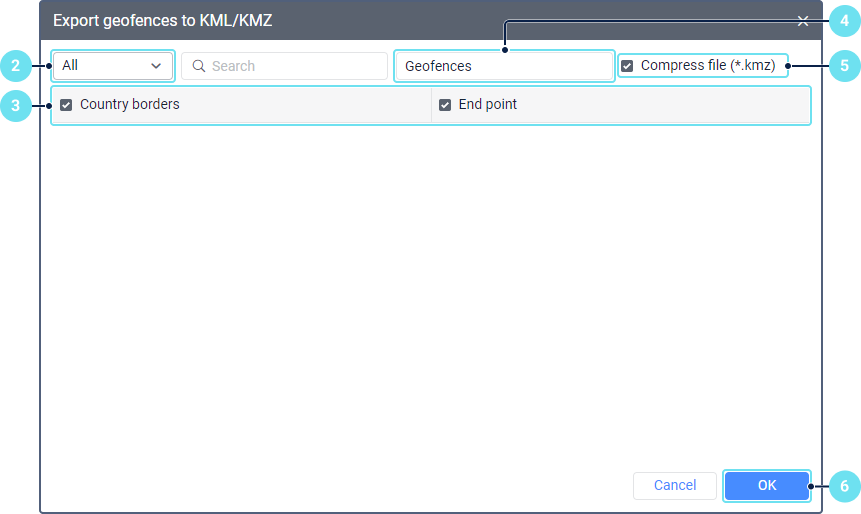
- Select the geofences in the list. To select or clear the selection of all the geofences at once, hold down the Ctrl key and click on any of them.
- Enter the file name.
- Use the Compress file option to save the geofences in the compressed KMZ format.
- Click OK to save the file.
The exported geofence is saved to your local disk. When you export a geofence to a KML or KMZ file, the data from the Group field in the geofence properties is not saved to the file.