Users
A user is a macro-object of the system, which has a unique name (login), password, and certain access rights to other macro-objects. Using the login and password, the user can log in to the system and control the required units (end user) as well as manage the system (user-manager).
The user can be granted access rights to other users, to units, resources, etc. Besides, each of these objects has its user-creator, which also influences the hierarchy of access rights.
You can work with users in the monitoring system (the Users tab) and in the management system (the Users section).
The table of the Users section contains all the available users. Here you can perform the following actions with them: creating, copying, viewing or editing properties, deleting. To find users quickly, use the dynamic search.
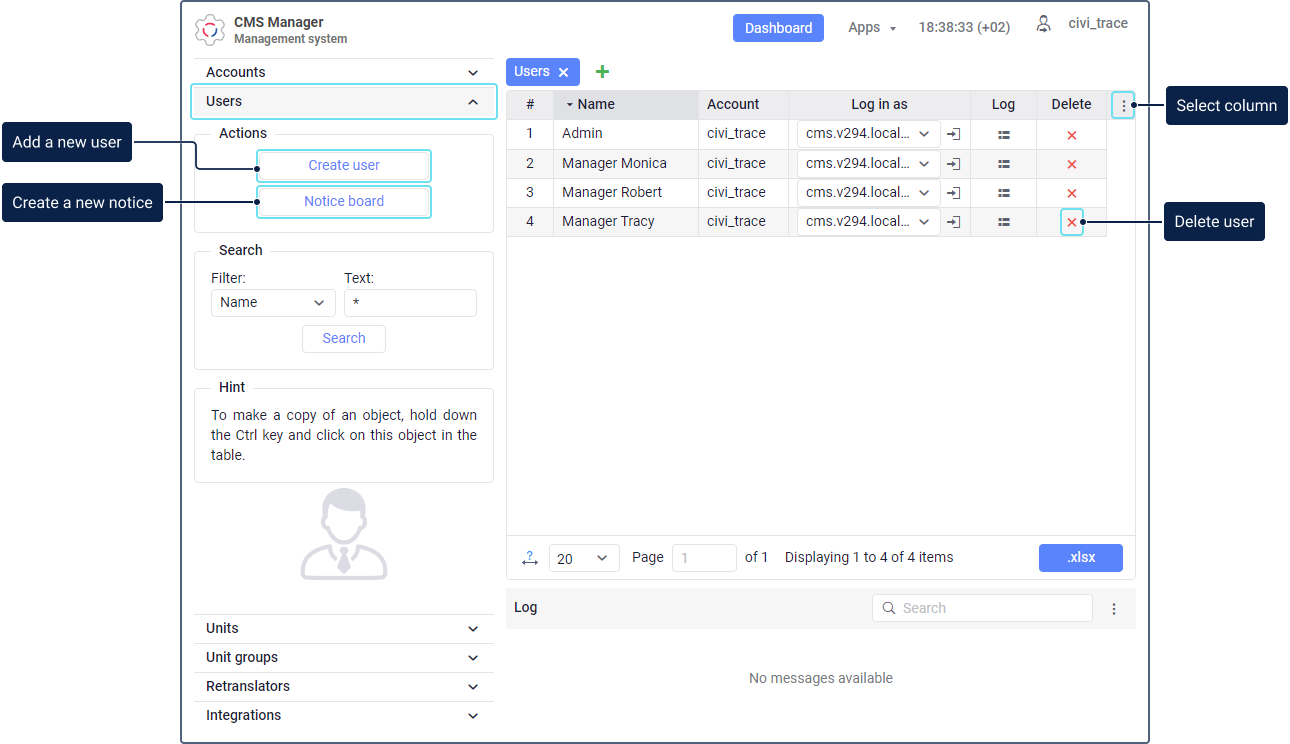
Selecting columns
To hide or show columns, click on the icon  in the table heading. In the menu, the following columns are available:
in the table heading. In the menu, the following columns are available:
| Column | Description |
|---|---|
| # | The sequence number of the user in the table. |
| Name | The name of the user in the system specified in the general properties. |
| Creator | The user on whose behalf this user is created. |
| Account | The account to which the user belongs. |
| Billing plan | The billing plan assigned to the account to which the user belongs. |
| Last visit | The date and time of the last login to the system. |
Log in as | The drop-down list of sites available for the account to which the user belongs. You can select the required site on the line of the user and log in to it on behalf of this user by clicking on the icon . To log in to the site on behalf of another user, you should have the Act on behalf of this user access right to this user. The name of the user on whose behalf you log in to the site is shown in brackets to the right of the name of the main user. To return to the main user, click on the icon and confirm the action in the window that opens. |
| Log | The icon which allows you to open the log of the user. |
| Delete | The icon which allows you to delete the user. If you don't have access rights to delete the user, a dash is displayed instead of the icon. See more information about the peculiarities of deleting users here. |
Video
In the Monitoring system section you can find a video about working with users. All the actions, options and parameters described there are also available in the management system.