Fuel Drains
The Fuel drains report table allows you to find out when and where potential fuel drains occurred. They are detected during stops and while the unit is parked, as well as while it is moving, provided that the Detect fuel drain in motion option is enabled. The parameters for this table are set in the properties of fuel level sensors.
If you believe a fuel drain was detected by mistake, you can mark it as false and exclude it from the report.
The columns available in the Fuel drains table are described below.
| Column | Description |
|---|---|
| Beginning | The date and time when the drain began. |
| Initial location | The unit's location at the time of the beginning of drain. |
| Time | The moment of the most significant drop in the fuel level. |
| Final location | The location of the unit at the time of the fuel drain (the Time column). |
| Initial fuel level | The fuel level before the drain. |
| Initial speed | The speed at the time of the beginning of drain. |
| Drained | The potentially drained fuel volume. |
| Final fuel level | The fuel level after the drain. |
| Final speed | The speed of movement at the time of the fuel drain (the Time column). |
| Sensor name | The sensor that detected fuel drain. |
| Driver | The name of the driver (if identified). |
| Trailer | The name of the trailer (if it was assigned). |
| Count | The number of drains. |
| Counter | The counter sensor value. |
| Mileage | The mileage sensor value at the moment of drain. If the mileage parameter was not saved throughout the reported period, the mileage is counted from 0. |
| Avg value of custom sensor | The average value of the custom sensor registered during the drain. This and the following columns of custom sensor values show a dash if the sensor parameter has a text value or the value is invalid. For example, if the value is not within the bounds set in the calculation table. |
| Min value of custom sensor | The minimum value of the custom sensor registered during the drain. |
| Max value of custom sensor | The maximum value of the custom sensor registered during the drain. |
| Initial value of custom sensor | The value of the custom sensor registered before the drain. |
| Final value of custom sensor | The value of the custom sensor registered after the drain. |
| Notes | An empty column for your custom comments. |
| Video | Files saved during the drain using the Video module. To watch them, click on the icon (the number of grouped files is indicated to the right of it, if several). If several grouped files are available, you can select the required one in the drop-down list in the upper-left corner. The column is available if the Video monitoring service is activated in the account properties. |
| Image | The images received from the unit. Viewing images in reports and the functions available while doing this are described here. |
The Fuel drains table may show rows with fillings and drains marked as false. To do this, the Show false events option must be enabled in the report settings.
Read about how to avoid detection of false drains in the expert article How to get rid of false fuel drains.

The interval filtering by geofences or units, driver, trailer, and drain volume can be additionally applied to the Fuel drains table.
Special markers can be shown on the map in the places of drains.
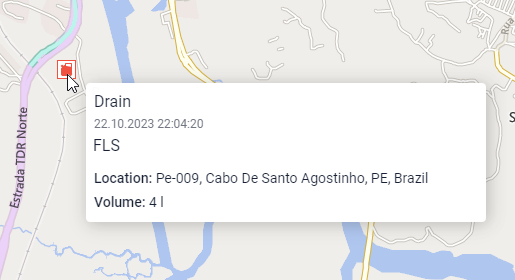
Information on fuel fillings can be found here.