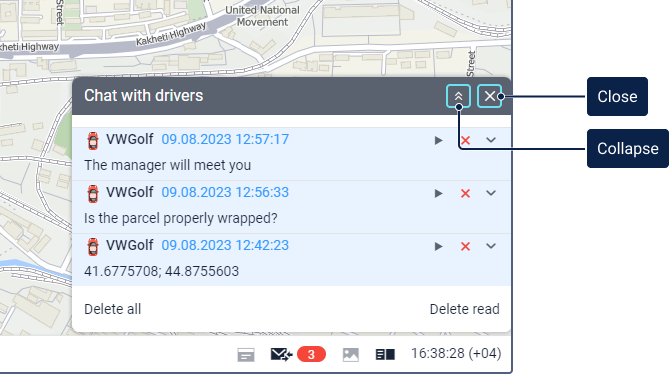Chat with Drivers
Some device types support the Send message to driver command which allows sending messages to the drivers assigned to the unit. To use this feature, send the command to the unit.
If the unit has special hardware, the driver can reply to these messages. The replies are shown in a separate window which you can open and close using the icon  in the bottom panel.
in the bottom panel.
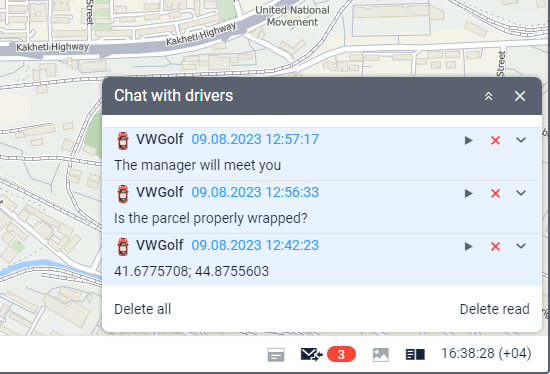
The icon can have several states:
| Icon state | Description |
|---|---|
There are no received messages. You can't open the chat window. | |
All messages from the drivers have been read. You can open the chat window to see these messages again. | |
You have unread messages. The numeric indicator shows their number. Click on the icon to open the chat window and read the new messages. They are added to the top of the list and have a blue background. |
To receive messages with an audible signal, enable the Play sound for events option in the user settings.
Actions with the pop-up chat window
You can close or collapse the Chat with drivers window.
If you collapse the window, it won’t be expanded automatically when new messages are received. If you close it, the window will open again when you receive a new message.
You can switch off the automatic opening of driver messages on the screen. To do this, disable the Automatically display pop-up events option in the user settings. In this case, when a new message is received, only the numeric indicator next to the icon will be shown.
Actions with messages
When you click on a message, the map is centred on the place from which it was sent. When you click on a unit name, the map is centred on its last location.
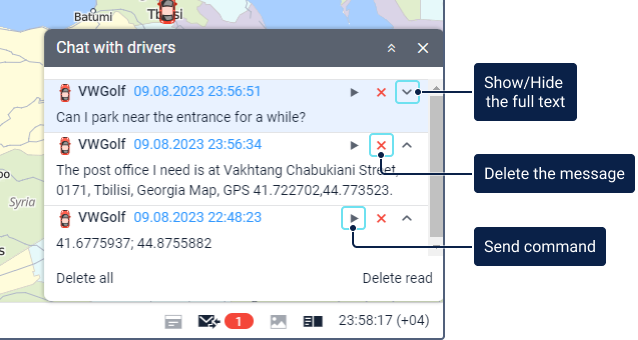
To display or hide the full text of a message, use the icons  /
/ or click on the heading row of the message.
or click on the heading row of the message.
The icon  is intended for the operator’s reply. To use this feature, the Send message to driver command must be previously created in the unit properties. Click on the icon, enter the reply and click OK.
is intended for the operator’s reply. To use this feature, the Send message to driver command must be previously created in the unit properties. Click on the icon, enter the reply and click OK.
To delete a message, click on the icon  . You can also delete all messages or only those which are read using the buttons at the bottom of the window. After all messages are deleted, the window closes automatically.
. You can also delete all messages or only those which are read using the buttons at the bottom of the window. After all messages are deleted, the window closes automatically.
The Chat history report allows you to see all the operator and driver messages for a specified period of time.
You can also chat with the driver using the Chatterbox application which supports commands and SMS messages.