Fuel Fillings and Battery Charges
The Fuel fillings and battery charges table allows you to find out where and when the vehicle was refilled and/or recharged. The table is generated taking into account the fillings and charges registered manually and those detected by sensors. To learn how to properly configure the parameters used in the report, see the pages Additional settings of FLS and Additional settings of battery level sensors. If no fuel fillings or charges are found for the indicated report interval, the table is not generated.
If you believe a fuel filling was detected by mistake, you can mark it as false and exclude it from the report.
The Fuel fillings and battery charges table can contain the columns described below.
| Column | Description |
|---|---|
| Time | The moment of the most significant change in the fuel level or battery level. |
| Location | The location of the unit at the time of filling or charge (if a filling or charge is registered manually, the location of the unit is detected on the basis of the messages received at the time of registration). |
| Initial fuel level | The fuel level before the filling. |
| Final fuel level | The fuel level after the filling. |
| Filled | The volume of filled fuel (the name of the sensor can be indicated in parenthesis). |
| Registered filling | The volume of a fuel filling registered manually on the Monitoring tab. In order for the volume of a fuel filling registered manually and the same fuel filling detected automatically to be shown in one row and compared, their times must match or the time difference must be no greater than the number of minutes specified in the Deviation field. For more information, see the General page. |
| Filling difference | The difference between the detected and registered filling volume. |
| Initial battery level | The battery level in kWh before charging. |
| Final battery level | The battery level in kWh after charging. |
| Charged | The amount of energy used to recharge the battery, in kWh. |
| Registered charge | The volume of a battery charge registered manually on the Monitoring tab, in kWh. In order for the volume of a charge registered manually and the same charge detected automatically to be shown in one row and compared, their times must match or the time difference must be no greater than the number of minutes specified in the Deviation field. For more information, see the General page. |
| Charge difference | The difference between the charge volume registered manually and the charge volume calculated automatically using the battery level sensor. |
| Description | A brief description indicated during the manual registration of fuel filling or battery charge. |
| Sensor name | The sensor which detected the fuel filling or battery charge. |
| Driver | The name of the driver (if identified). |
| Trailer | The name of the trailer (if it was assigned). |
| Filling count | The number of fuel fillings. This column is recommended when grouping rows by days/weeks/months or for reports on groups of units. |
| Charge count | The number of fuel fillings. This column is recommended when grouping rows by days/weeks/months or for reports on groups of units. |
| Counter | The indications of the counter sensor. |
| Mileage | The mileage sensor value at the moment of filling. If the mileage parameter was not saved throughout the reported period, the mileage is counted from 0. |
| Avg. value of custom sensor | The average value of the custom sensor registered during the filling. This and the following columns of custom sensor values show a dash if the sensor parameter has a text value or the value is invalid. For example, if the value is not within the bounds set in the calculation table. |
| Min. value of custom sensor | The minimum value of the custom sensor registered during the filling. |
| Max. value of custom sensor | The maximum value of the custom sensor registered during the filling. |
| Initial value of custom sensor | The value of the custom sensor registered before the filling. |
| Final value of custom sensor | The value of the custom sensor registered after the filling. |
| Notes | An empty column for your custom comments. |
| Video | Files saved during the filling using the Video module. To watch them, click on the icon (the number of grouped files is indicated to the right of it, if several). If several grouped files are available, you can select the required one in the drop-down list in the upper-left corner. The column is available if the Video monitoring service is activated in the account properties. |
| Image | The images received from the unit. Viewing images in reports and the functions available while doing this are described here. |

The Fuel fillings and battery charges table may show rows with fillings and drains marked as false. To do this, the Show false events option must be enabled in the report settings.
The interval filtering by geofences/units, drivers, trailers, fuel fillings, battery charges and sensor masks can be additionally applied to this table.
If the Sensor masks filter is used, the interval filtering is applied only to the fillings and charges detected by sensors.
You can use special markers for this report to mark places of fillings and battery charges on the map.
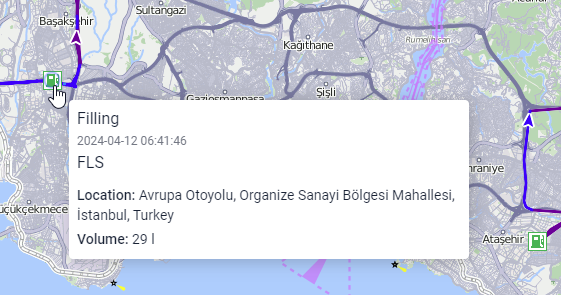
Information on fuel drains can be found here.