Routes
To access the Routes tab, the Routes: Access service should be enabled in the properties of the user’s account or billing plan.
To open the Routes tab, click on its name in the top panel or select a same-name item in the main menu customizer.
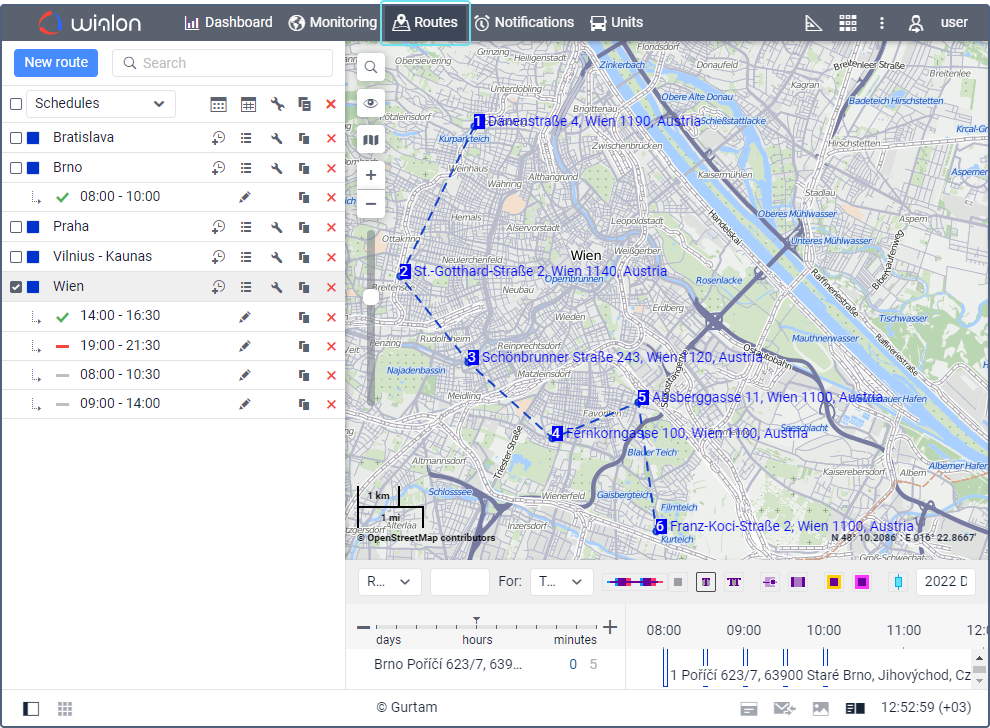
On this tab, you can create routes for units, monitor the execution of rides, check their status, etc. Routes consist of check points that units should visit in a certain or arbitrary sequence according to a specified schedule. There is a dynamic search which works by route name on the tab.
Basic concepts
Before you start working with routes, learn the basic concepts:
| Concept | Definition |
|---|---|
| Route | The sequence of check points corresponding to certain places on the map. A route can consist of any number of points. See more about creating routes here. |
| Schedule | The time-based schedule of passing the check points of the route. You can create any number of schedules for a route. See more about creating schedules here. |
| Ride | The movement of the unit along the route according to the established schedule. Thus, the required elements of the ride are:
See more about the rides here. |
You can manage access rights to routes only on the Access tab of the user properties.
The measurement system of the route is the same as in the settings of the user who creates it.