Configuring sensors
Who can do it: Service provider
Where: Wialon Platform Studio
On the Sensors tab, you can configure how the platform interprets and processes data from your devices.
Sensors represent various telemetry data transmitted in device messages, such as speed, temperature, voltage and others. Configured sensors can transmit parameter values or calculation results using parameters. Depending on the data transmitted, sensors are divided into the following types:
- Engine temperature
- Ignition
- Refrigerator temperature
- Seatbelt
- Private use
- RPM
- Mileage counter
- Engine hours counter
- Acceleration
You can’t create new sensor types.
Each sensor type displays current value and shows a graph illustrating recent readings. This visual representation provides a quick overview of the sensor activity.
To customize a sensor, you need to configure a sensor template for a specific sensor type. Sensor templates are reusable detailed configuration of telemetry parameters and formatting rules.
To manage the device telemetry data using the Sensors tab:
- Select a sensor type to define which telemetry data you want to track for a specific vehicle.
- Create a sensor template for this sensor type to define how to calculate and format that data, using a specific formula and unit of measurement.
Selecting a sensor type
- In Wialon Platform Studio, go to the Customers tab.
- Select the customer whose devices you want to configure.
- Navigate to the Devices tab.
- Select a specific device from the list.
- Click on the Sensors tab.
- On the Sensors tab, select a sensor from the list of default sensor types, such as
Engine temperature,Ignition,Refrigerator temperature. For example,Engine temperature.
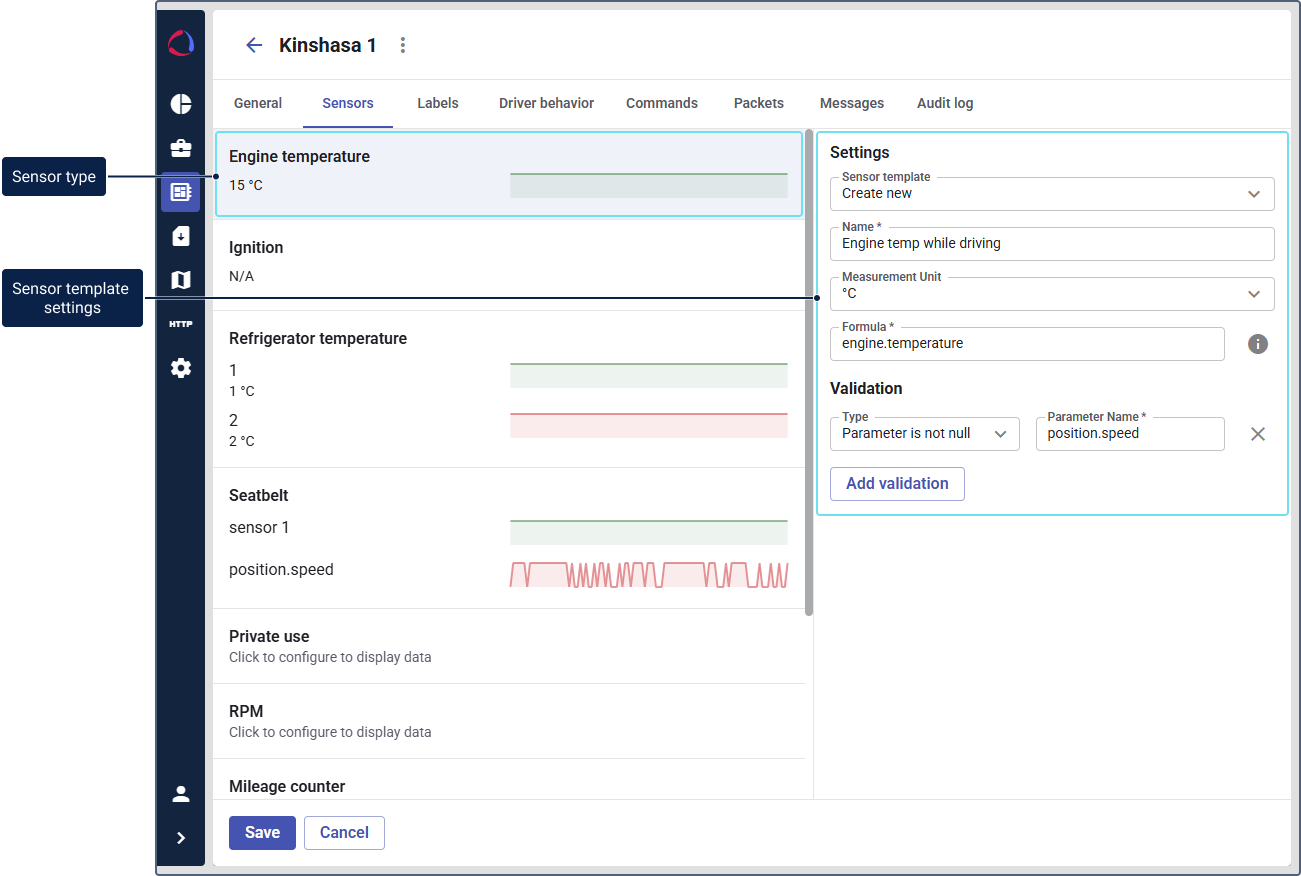
The Settings panel on the right will become active, allowing you to create a sensor template for the Engine temperature sensor.
Creating and configuring a sensor template
Sensor templates are reusable configurations that ensure consistency across multiple devices of the same model. You can either use an existing template or create a new one.
To select a sensor template:
- In the Settings section, locate the Sensor template dropdown menu.
- Click the dropdown to see a list of existing templates.
- Select an existing template if it matches your needs.
If necessary, you can edit the existing template parameters and click Save. The changes to the template will be applied for all the customer devices.
To create a new template:
- In the Sensor template dropdown menu, select Create new in the bottom of the list.
- Enter a descriptive name for your template (for example,
Engine temp while driving). - In the Measurement unit field, set the unit of measurement (for example,
°C). - In the Formula field, define the formula to calculate the sensor’s value from the raw data. For example, use the parameter
engine.temperatureto see the unaltered engine temperature. - In the Validation section, add a validation condition to ensure the accuracy of the data:
- In the Type field, select a condition, for example, Parameter is not null to ensure the data is present.
- In the Parameter name field, indicate the system name of the parameter. For example,
position.speed. You can click Add validation to add more conditions.
- Click Save to save your new sensor template.
The created template allows displaying the engine temperature when the vehicle is moving with the graph. The template is now stored in these settings and can be applied to other devices.