Creating and managing driver behavior presets
Who can do it: Service provider
Where: Wialon Platform Studio
In Wialon Platform Studio, you can define and manage driver behavior presets by assigning specific criteria to different vehicle types.
Configuring a driving behavior preset includes the following settings:
Step 1: Creating driving behavior criteria
Creating a driving behavior criterion is a complex process that includes the following steps:
- Accessing driving behavior criteria.
- Selecting a criterion template.
- Filling in the Settings section.
- Filling in the Metrics settings section.
- Defining the Score mapping points.
- Saving the criterion.
Accessing driving behavior criteria
To access driving behavior criteria:
- Log in to Wialon Platform Studio.
- Сlick the Customers section in the sidebar.
- Select a customer from the list.
- In the top navigation bar, click the Driver behavior tab.
- By default, you’ll be in the Presets view. Switch to Criteria view.
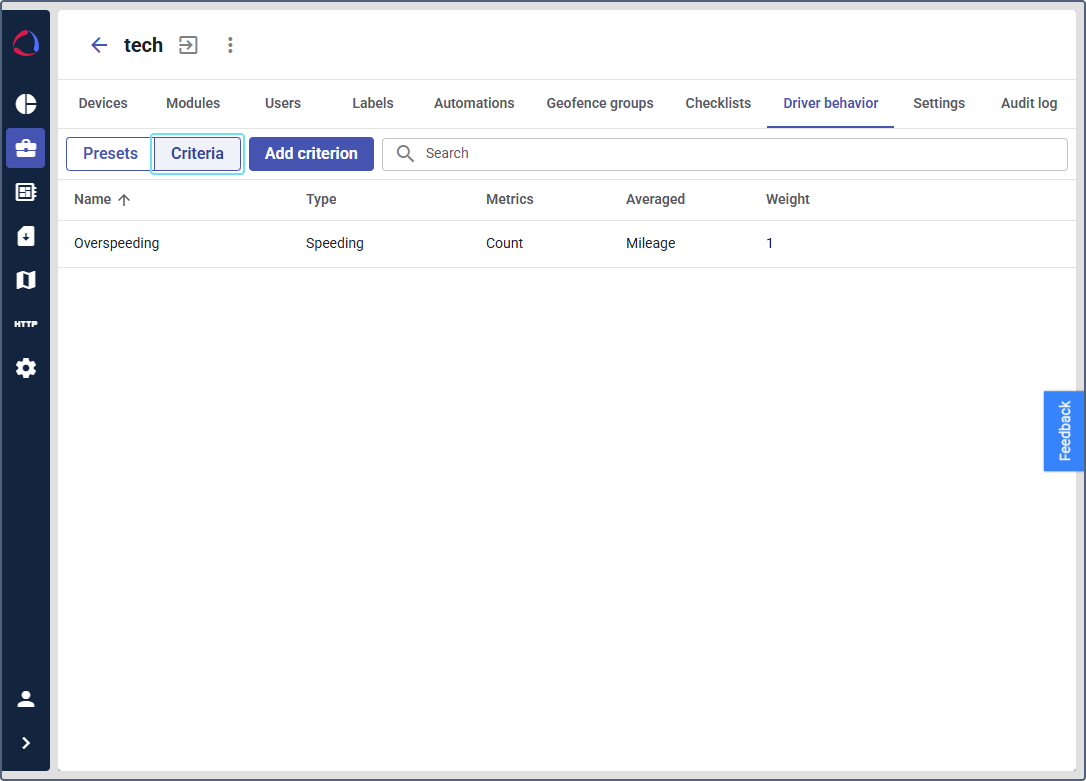
Now you are ready to add a new criterion. Each criterion has a specific set of settings.
Setting up a criterion template
To select a criterion:
- In the Criteria section, click Add criterion to open its configuration page.
- On the General tab, give a descriptive name to the criterion.
- Define the Weight: a value representing the importance of this criterion in the overall driver score.
- In the Type field, select one of the following criteria templates:
- Speeding
- Acceleration
- Braking
- Cornering
- Idling
- Seatbelt
- Green Belt
GPS data is used to calculate violations for the following criteria: Speeding, Acceleration, Braking, Cornering, Idling. The Seatbelt criterion uses data from the Seatbelt sensor, and the Green Belt criterion uses data from the RPM sensor.
After selecting the type of criterion, you must configure the Settings and Metrics settings sections on the right.
Filling in the “Settings” section
The fields in the Settings section are individual for each criterion.
Depending on the selected criterion type, the Settings section can include the following fields:
- Speed limit type: Select the source for the speed limit. Options include using a fixed value, speed limits from road signs, or other predefined types.
- Threshold: In the input field, enter the speed value that, when exceeded, will trigger a violation. For example, if you set the threshold to 5 km/h over the speed limit, a violation will be recorded whenever the vehicle’s speed is more than 5 km/h above the specified limit.
Filling in the “Metrics settings” section
The Metrics settings section can include the Metric Type and Criterion Averaging fields.
In the Metric Type field, select how the violations are measured. Choose one of the following options:
- Count: This option tallies the number of times a violation occurs (for example, number of speeding events). This is the selected option in the first screenshot.
- Duration: This option measures the total time a violation lasted (for example, total minutes spent speeding).
- Mileage: This option measures the total distance covered while a violation was active (for example, total kilometers driven while speeding).
In the Criterion Averaging field, select how to normalize the metric against a specific unit:
- Mileage: Normalizes the violation metric per a certain distance (for example, violations per 100 km).
- Duration: Normalizes the violation metric per a certain time (for example, violations per hour of driving).
After that, you can configure the Violation validation section. See the detailed instructions on the Configuring violation validation page.
Score mapping
On the Score mapping tab, define how the criterion’s values are converted into a score. The graph on the right shows the linear mapping, where a higher speeding count per 100 km results in a lower score. You can click Add midpoint to create a non-linear scale.
Once you have configured all the settings, click Save to update the criterion.
See the example of criterion creation on the Creating a speeding criterion page.
Calculating criteria score using Sandbox
Use the Sandbox section to test how the criteria will be calculating. Here you can estimate the score of already existing or new criteria.
To view the calculation result, follow the next steps:
- Fill in all the information on the General tab to enable the Sandbox.
- In the Device field, select a device for which you want to calculate the score.
- In the Period field, select one of the available periods: Last month, Last week or Yesterday.
The calculation shows the period you selected, the averaging option and the resulting score. The averaging basis is calculated based on the Criterion averaging option you selected on the General tab.
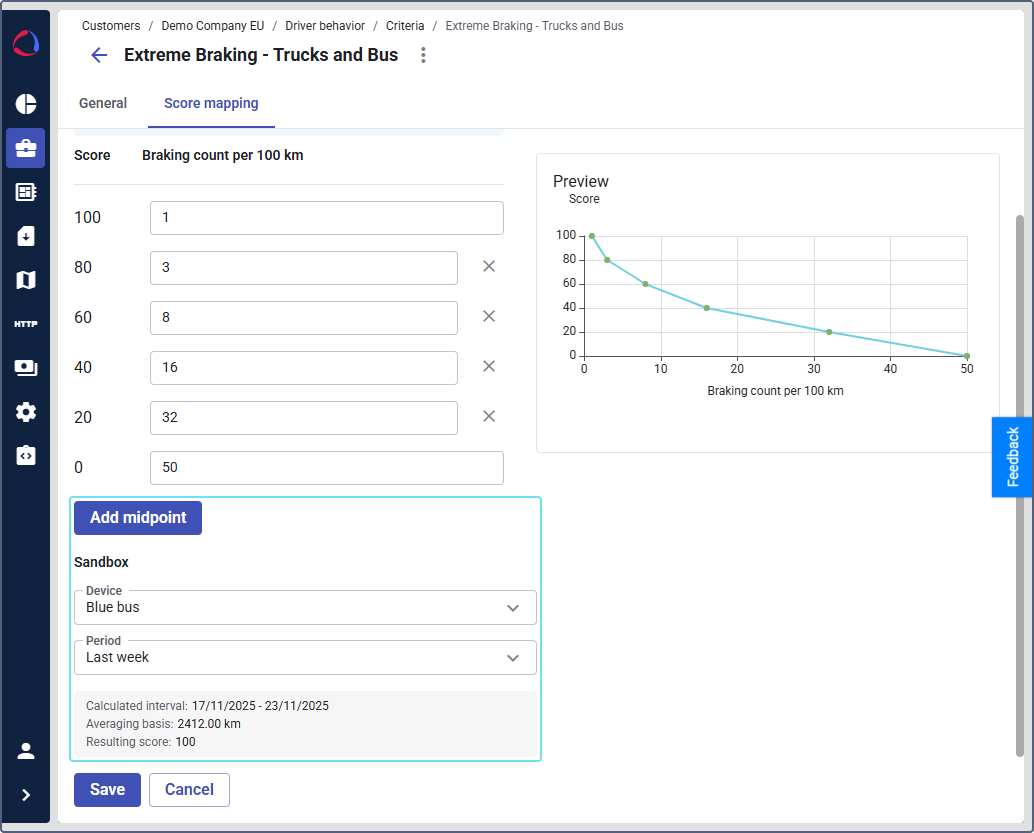
For example, the resulting score is 100 which means the driver had 0 or 1 extreme braking events per 100 km over the 2412.00 km distance driven.
Step 2: Configuring a driver behavior preset
- Log in to Wialon Platform Studio.
- Сlick the Customers section in the sidebar.
- Select a customer from the list.
- In the top navigation bar, click the Driver behavior tab. By default, you’ll be in the Presets view.
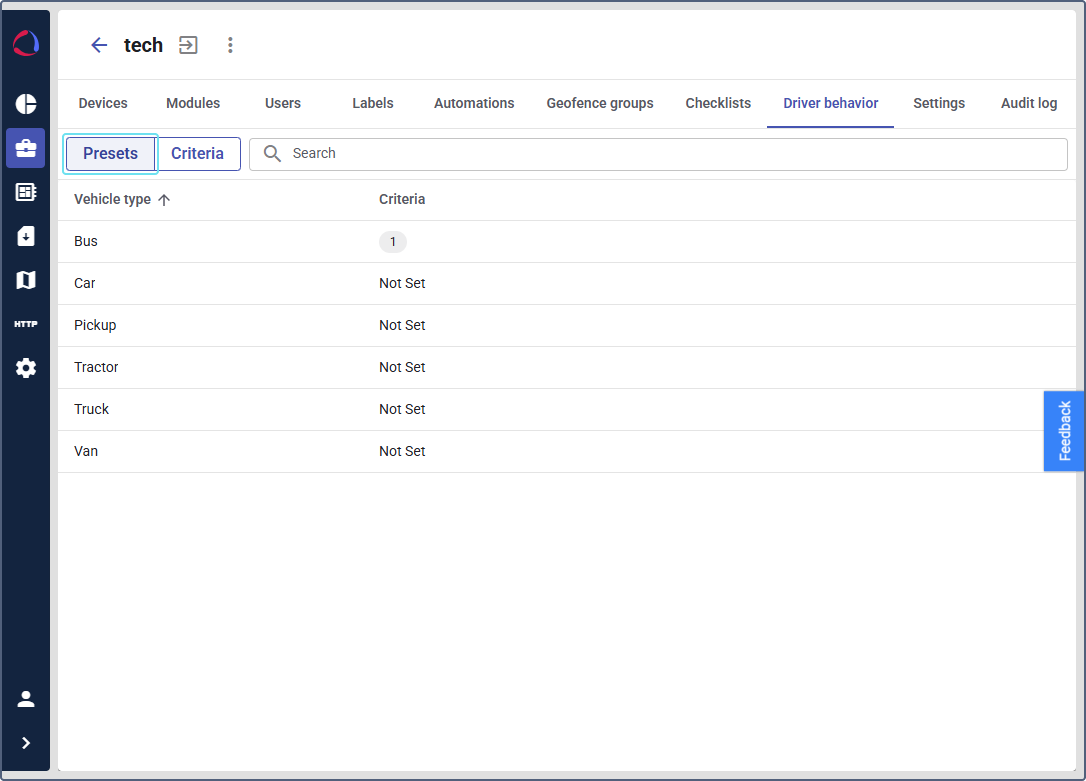
The table shows a list of vehicle types, such as Bus, Car, and Truck, and indicates how many criteria are assigned to each.
Once you have created a criterion and selected a preset, assign the criterion to a vehicle type.
Assigning criteria to a vehicle type
To assign a criterion to a vehicle type:
-
While on the Presets tab, click on the vehicle type you want to configure.
-
In the top menu of the opening window, click the Criteria assignment tab.
-
Here, you can add or remove criteria for this preset.
-
Click the Add criteria button and select the desired criteria from the list.
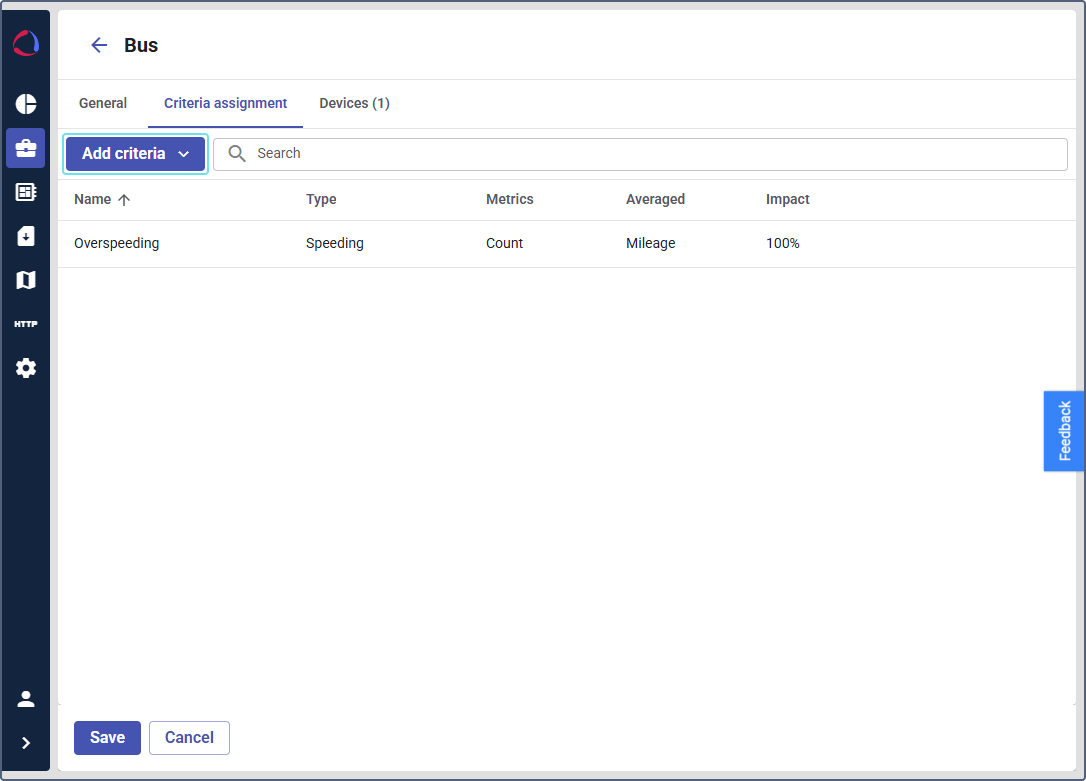
-
On the Devices tab, you can assign specific devices to labels.
-
Click Save to apply the changes.
You can assign driver behavior criteria to customer devices in bulk on the Devices tab.
Now you are ready to manage driver behavior for your fleet. By creating and assigning customized criteria to different vehicle types, you’re able to build a precise scoring system that promotes safer driving and improves overall fleet efficiency.