Notifying about various device events
Who can do it: Service provider
Where: Wialon Platform Studio
This guide describes how to set up automations to notify customers about various device events, including the following:
- driving without headlights or a seatbelt
- panic button activation
- seatbelt status changes
- driving with an open door
The automations use logical expressions to detect these conditions and the Send online notification action to inform the user.
Step 1: Create an action template for online notification
First, create an action template that will display an online notification in Wialon Platform FleetSpace.
- In Wialon Platform Studio, navigate to the Customers section.
- Select a customer from the list to open their details.
- Go to the Automations tab.
- Click on the Action templates sub-tab.
- Click the Add action template button.
- In the New action template form, fill in the following parameters:
- Name: Enter a descriptive name, for example,
Driving notification. - Enabled/Disabled toggle: Set to Enabled.
- Action template type: Select Send online notification.
- Name: Enter a descriptive name, for example,
- Click Save.
Step 2: Create an automation with a logical expression
Next, create an automation that uses a logical expression to detect if the headlights are off or the seatbelt is unbuckled, and then triggers the online notification.
-
In the customer Automations tab, click the Add automation button.
-
In the New automation form, on the Settings sub-tab, enter a descriptive name, for example,
Driving violations. -
In the Type field, select Logical expression.
-
In the Expression to trigger alarm field, create a logical expression using the section on the right. This section helps you find the necessary parameters and logical operators to join them into an expression. Learn more about the logical expression format.
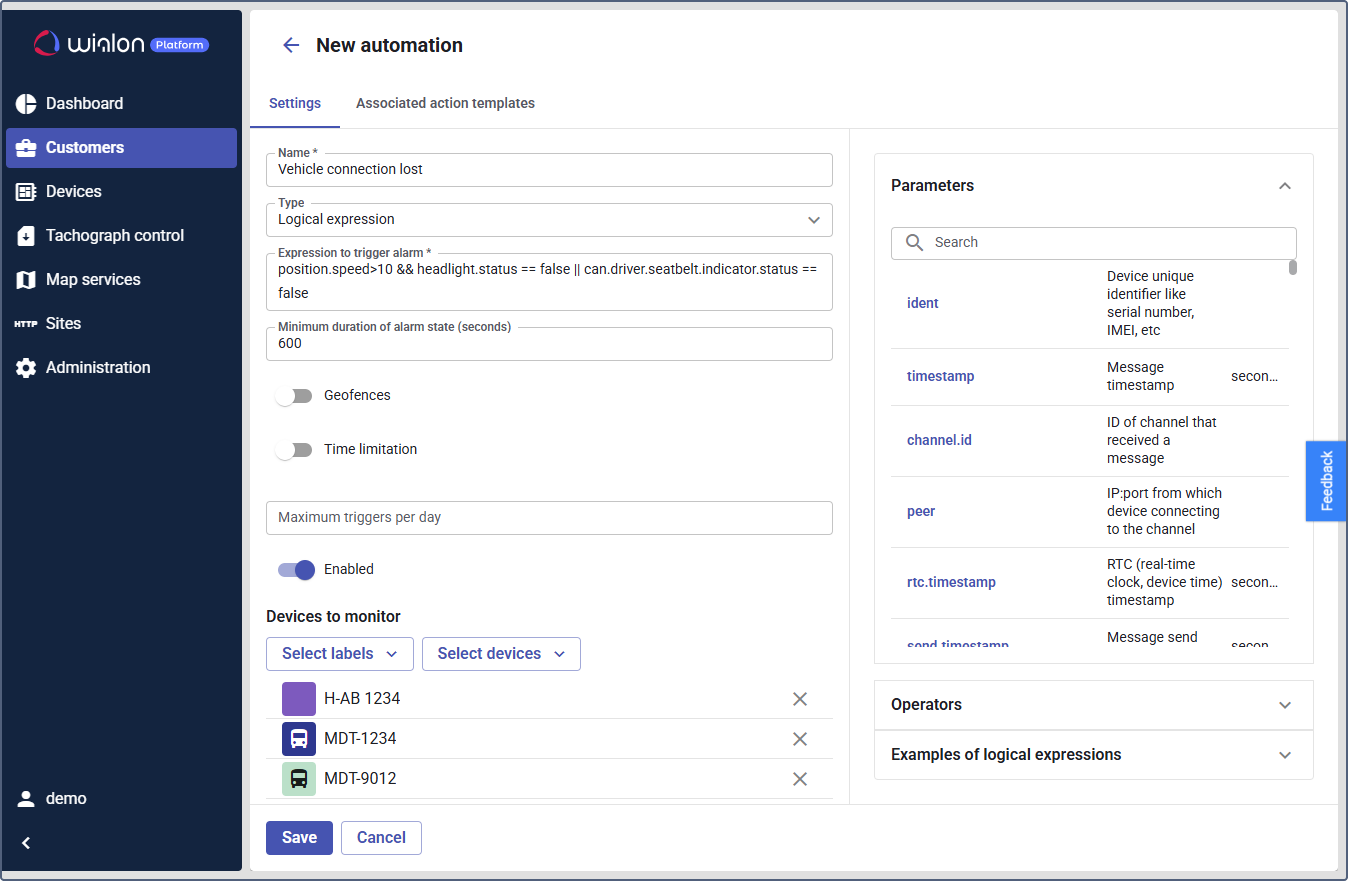
Use the following expression for driving without headlights or a seatbelt:
position.speed>10 && headlight.status == false || can.driver.seatbelt.indicator.status == false
This triggers when the device is moving at the speed greater than 10 km/h with headlights off (false) or when the seatbelt indicator is false (unbuckled).
- (Optional): In the Geofences field, select specific geofences and geofence groups to restrict the area where the automation can be triggered.
- In the Minimum duration of alarm state field, enter the minimum duration, in seconds.
- (Optional): In the Time limitation field, restrict the automation to specific days or hours.
- (Optional): In the Maximum triggers per day field, you can limit activations to reduce notification overload.
- Ensure the Enabled toggle is active.
- Select the devices or groups in the Labels or Devices field.
Now you need to link the automation to the action template to loop the automation workflow.
Step 3: Complete the workflow
To finish the automation configuring:
- Navigate to the Associated actions tab.
- Click Link action template.
- From the dropdown list, select the pre-configured action. For example, select the
Driving notificationaction. - In the Text field, customize the notification message. Use the available placeholders to include dynamic information in the text, such as speed, time, and geofences. For example,
The <device_name> is moving at the speed <speed> with the headlights off or the seatbelt unfastened. - Click Save.
Once saved, this automation will monitor the selected devices.
If any of the defined conditions are detected, an online notification will be displayed to the customer in Wialon Platform FleetSpace.