Setting up fleet telemetry
Who can do it: Service provider
Where: Wialon Platform Studio
The Telemetry setup tab in Wialon Platform Studio helps you standardize data collection across large and diverse fleets. By creating reusable configurations, you can streamline the process of onboarding new devices and ensure that telemetry data is consistent and accurate.
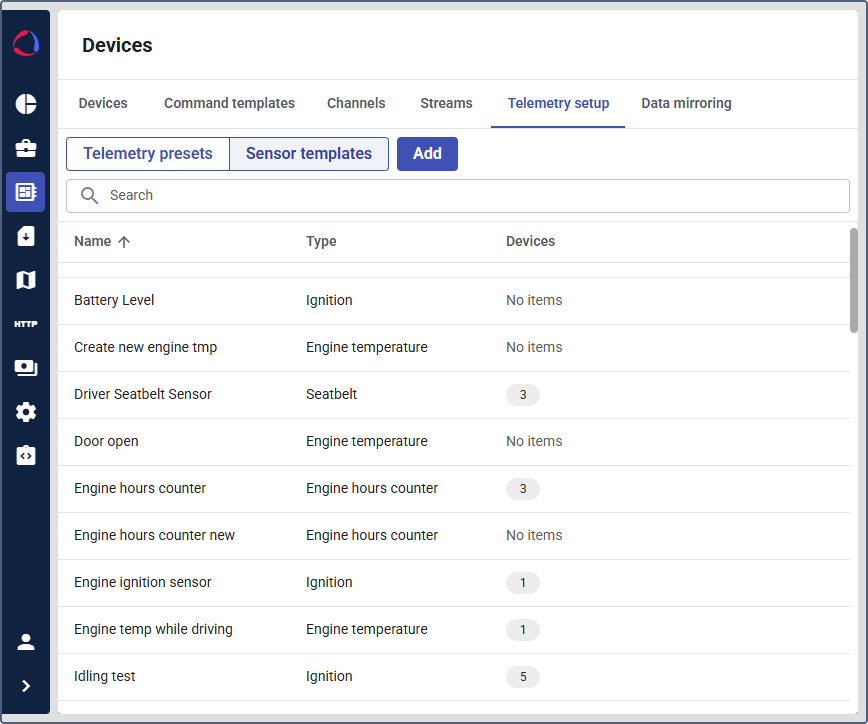
This process involves two main components:
-
Telemetry presets: Collections of sensor templates that are applied to specific device models. When a new device of a selected model is created, it automatically inherits the sensor configurations from the preset.
-
Sensor templates: Reusable configurations that define how to interpret a specific data parameter from a device, including its name, unit of measurement, and calculation formula.
Creating a telemetry preset
A telemetry preset links your sensor templates to specific device models, automating the sensor configuration for newly connected devices. Creating telemetry presets is efficient for large-scale management as you can create sensor templates within the preset and link them to the device models within a single workflow.
- You can’t add more than 100 telemetry presets.
- Each device type is only associated with one telemetry preset.
To create a telemetry preset:
-
On the Telemetry setup page, switch to the Telemetry preset tab.
-
Click Add to create a new preset.
-
On the General tab, enter a Name for the preset (for example, Standard vehicle sensors)
-
(Optional): In the Description field, enter information about the preset.
-
Navigate to the Device models tab.
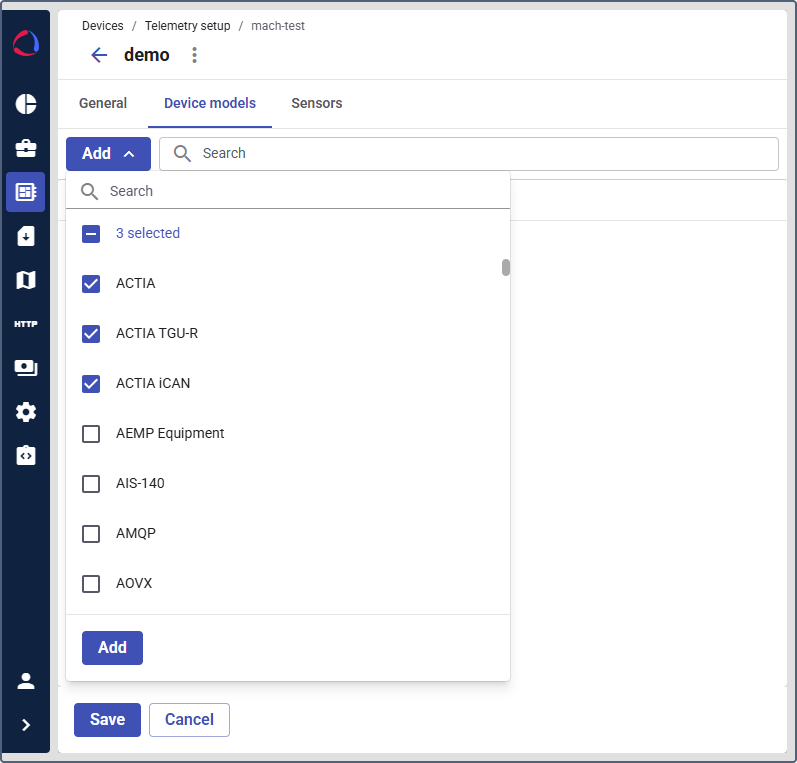
-
Click Add to select the device models to which this preset will apply. You can select multiple models from the list.
-
Navigate to the Sensors tab.
-
Click Select sensors to choose existing sensors with the configured sensor templates. The sensors are now linked to the telemetry preset.
-
Click Save to finalize the preset.
Once the telemetry preset is saved, any new device created with one of the assigned device models will automatically be configured with the sensors from this preset.
Creating a sensor template
You can create sensor templates within device properties and in the Telemetry setup section.
You can’t add more than 100 sensor templates
To create a sensor template in the Telemetry setup section:
-
In Wialon Platform Studio, navigate to the Devices page.
-
Open the Telemetry setup tab.
-
Switch to the Sensor templates tab and click Add.
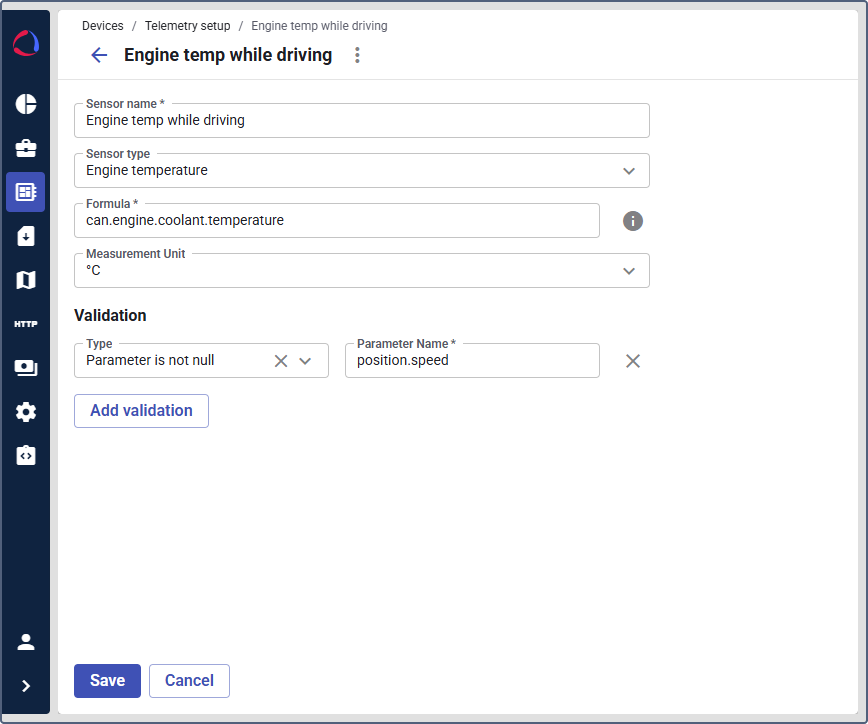
-
Enter a name for the sensor template.
-
In the Sensor type field, select a sensor type, for example, Engine temperature.
-
In the Formula field, enter the expression.
-
Click the Measurement unit field and select the unit.
-
If necessary, add validation.
-
Click Save.
The created template is now available to be added to a telemetry preset. You can also access this sensor template on the Sensors tab in the device properties.