Creating an automation workflow
Who can do it: Service provider
Where: Wialon Platform Studio
Automations are the presets where you define the rules and actions that are automatically triggered based on specific conditions.
This guide describes how to create a whole automation workflow. Configuring an automation workflow consists of three steps:
- Creating an action template. See the full guide and the description of the types of action templates on the Creating an action template page.
- Creating an automation. See the full guide and the description of automation types on the Creating an automation page.
- Linking an action template to the automation. See the instructions below.
Linking an action template to the automation
After creating an action template and indicating the conditions on the Settings sub-tab in the Automations tab, link the action template to the automation following these steps:
- Navigate to the Associated actions tab.
- Click Link action template.
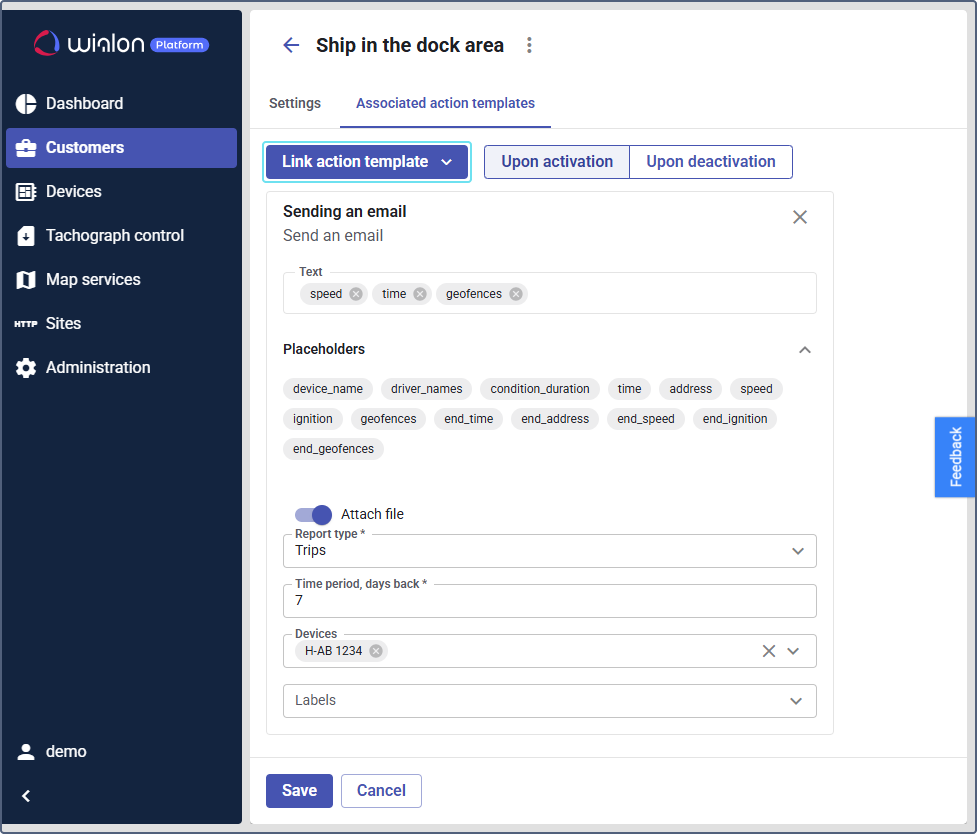
- From the dropdown list, select the pre-configured action. For example, select the Send an email action template.
- In the Text field, use the available placeholders to include dynamic information in the text, such as speed, time, and geofences. See the detailed guide on placeholders in the Using placeholders in the text message section.
- (Optional): You can attach a file for the following action templates:
- Send a Telegram message
- Send an email
- (Optional): For the notifications to Telegram and to email, you can attach a report in the file. To do this, fill in the following fields:
- Report type: Select a report type from the dropdown list. For example, select the Trips report.
- Time period, days back: Enter a number of days for which you want to generate a report. For example, enter 7.
- Devices: Select the devices from the dropdown list.
- Labels: Select the labels from the dropdown list.
- Click Save to save the automation.
After you save the automation, it becomes active. The system will now automatically monitor for the conditions defined in your automation. When these conditions are met, the linked action template will be executed, performing the specified action, for example, sending a notification, creating a service, or assigning a label to a device.
Using placeholders in the text message
Placeholders are dynamic tags that automatically insert specific information into your text messages when an automation is triggered. They are available for the following action templates:
- Send online notification
- Send an email
- Send Telegram message
- Create a task
- Create a service
When linking the action template to the automation, the list of available placeholders depends on the selected automation type and whether the Upon activation or Upon deactivation options are selected. The following table describes each placeholder and the automation compatibility.
| Placeholder | Description | Automation |
|---|---|---|
| device_name | The name of the device associated with the event. | Logical expression, Connection loss |
| driver_names | The name(s) of the driver(s) associated with the device. | Logical expression, Connection loss |
| condition_duration | The duration of the triggering condition. | Logical expression, Connection loss |
| time | The time when the condition started combined with the Upon activation option, or the time when the condition ended combined with the Upon deactivation option. | Logical expression, Connection loss |
| address | The device address at the beginning of condition combined with the Upon activation option, or the device address at the end of condition combined with the Upon deactivation option. | Logical expression, Connection loss |
| speed | The speed of the device at the beginning of condition combined with the Upon activation option, or the speed at the end of condition combined with the Upon deactivation option. | Logical expression, Connection loss |
| ignition | The ignition status of the device at the beginning of condition combined with the Upon activation option, or the ignition status at the end of condition combined with the Upon deactivation option. | Logical expression, Connection loss |
| geofences | The geofence(s) the device was in at the beginning of condition combined with the Upon activation option, or the geofence(s) the device was in at the end of condition combined with the Upon deactivation option. | Logical expression, Connection loss |
| telemetry: (…) | A specific telemetry parameter at the beginning of condition combined with the Upon activation option, or the telemetry parameter at the end of condition combined with the Upon deactivation option. | Logical expression, Connection loss |
| end_time | The time when the condition ended. Used together with the Upon deactivation option. | Logical expression, Connection loss |
| end_address | The address where the condition ended. Used together with the Upon deactivation option. | Logical expression, Connection loss |
| end_speed | The speed of the device when the condition ended. Used together with the Upon deactivation option. | Logical expression, Connection loss |
| end_ignition | The ignition status of the device when the condition ended. Used together with the Upon deactivation option. | Logical expression, Connection loss |
| end_geofences | The geofence(s) the device was in when the condition ended. Used together with the Upon deactivation option. | Logical expression, Connection loss |
| end_telemetry: (…) | A specific telemetry parameter at the end of the condition. Used together with the Upon deactivation option. | Logical expression, Connection loss |
| triggered_counter | The number of days, mileage, or engine hours left or overdue for a service. | Service due info |
| triggered_counter_value | The numerical value of the triggered_counter. | Service due info |
| service_due | The name of the service that is due. | Service due info |
| checklist_name | The name of the checklist associated with the event. | Service due info, Checklist assigned, Checklist overdue, Checklist rejected, Checklist with failed check |
| service_name | The name of the new service. | New service |
Selecting the telemetry data in placeholders
The placeholders marked by (...) contain telemetry variables. To select a variable:
- Add the placeholder
telemetry: (...)or select the Upon deactivation option and addend_telemetry: (...)to the text. - Click the added placeholder to open the list of available parameters.
- Select a telemetry parameter from the list.
- Click Apply.
The value of the specified telemetry parameter will be shown when the automation triggers.