Assigning checklists manually
Who can do it: Service provider, Customer
Where: Wialon Platform FleetSpace
You can assign inspection checklists to customer drivers or users.
Assign to a driver: Use this option for operational tasks that require the driver’s direct involvement with the device. Drivers perform inspections using the Wialon Driver mobile app.
You can configure automations to assign checklists to the driver that is assigned to the device at the moment the automation is activated. For more information, see the page Configuring automatic checklist assignment.
Assign to a user: Use this option for administrative or office-based tasks. The checklist is completed by a fleet manager, dispatcher, or other designated staff member using the Wialon Platform FleetSpace web interface.
You can assign checklists from the device list, device details, driver list, and driver details.
Assigning checklists from device list and details
To assign an inspection checklist to a user or driver from the device list:
-
Go to the Devices section.
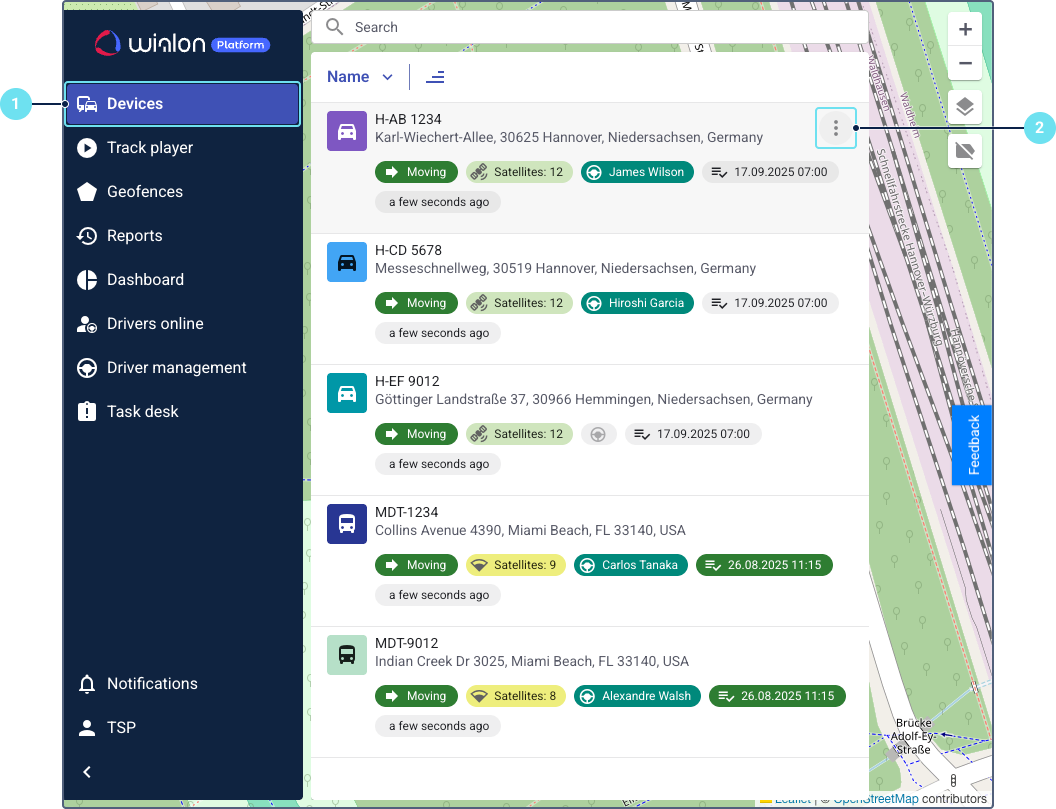
-
Locate the required device in the list.
-
Click the Assign checklist icon
 . You can find it directly in the device row or in the action menu that opens after clicking on the icon
. You can find it directly in the device row or in the action menu that opens after clicking on the icon  .
.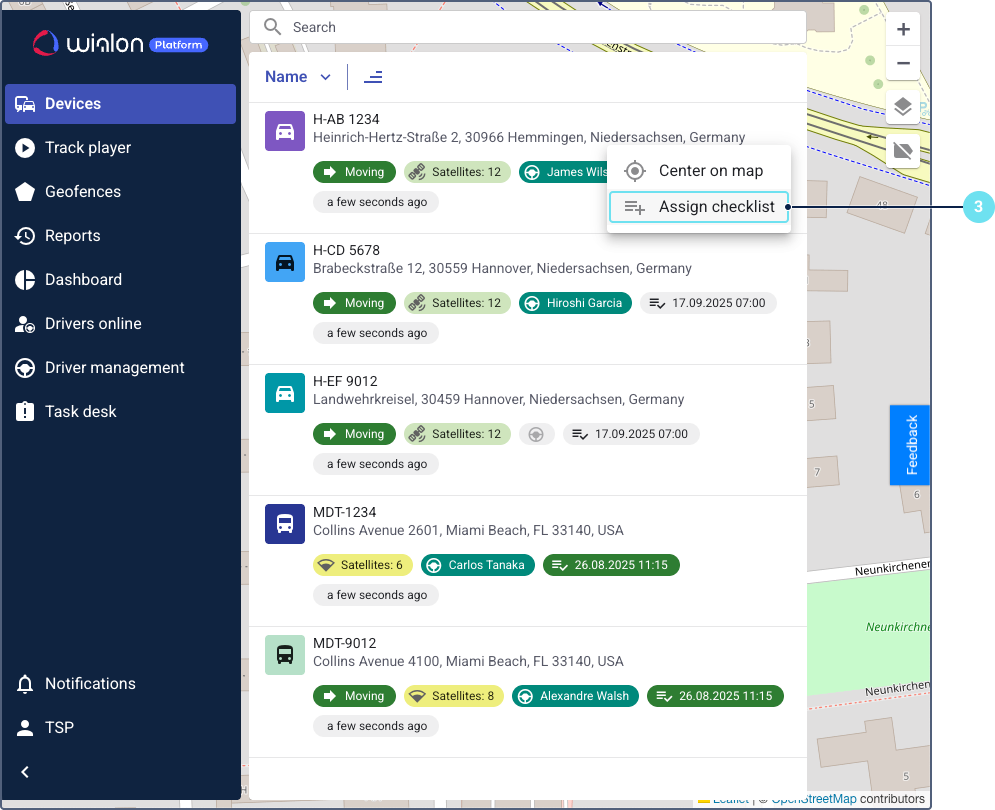
-
Select a checklist template.
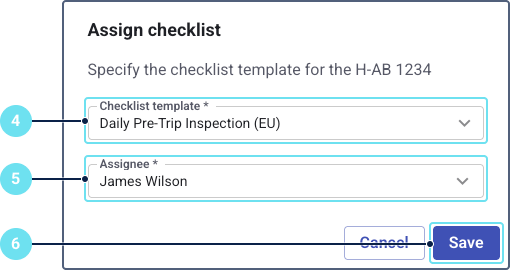
-
Select an assignee from the list of drivers and users.
-
Click Save.
To assign an inspection checklist to a user or driver from device details:
- Go to the Devices section.
- Click on a specific device in the list to open its details page.
- Click the Assign checklist icon
 . You can find it directly on the device details page or in the action menu that opens after clicking on the icon
. You can find it directly on the device details page or in the action menu that opens after clicking on the icon  .
.
Assigning checklists from driver list and details
You can assign a checklist to a user or to a driver from the driver list or from driver details. A driver must be assigned to the required device.
To assign an inspection checklist to a device from the driver list or details, go to the Drivers online page. Find the driver that is assigned to the required device. Then perform the same actions as for assigning from the device list and details.