Managing checklists (for customer managers)
Who can do it: Service provider, customer
Where: Wialon Platform FleetSpace
This page details how customer managers can monitor and analyze checklist data.
Viewing assigned checklists
Customer managers can view all checklists currently assigned to devices in Wialon Platform FleetSpace. This allows for real-time monitoring of active inspections.
To view assigned checklists:
-
In Wialon Platform FleetSpace, navigate to the Devices or Drivers online tab.
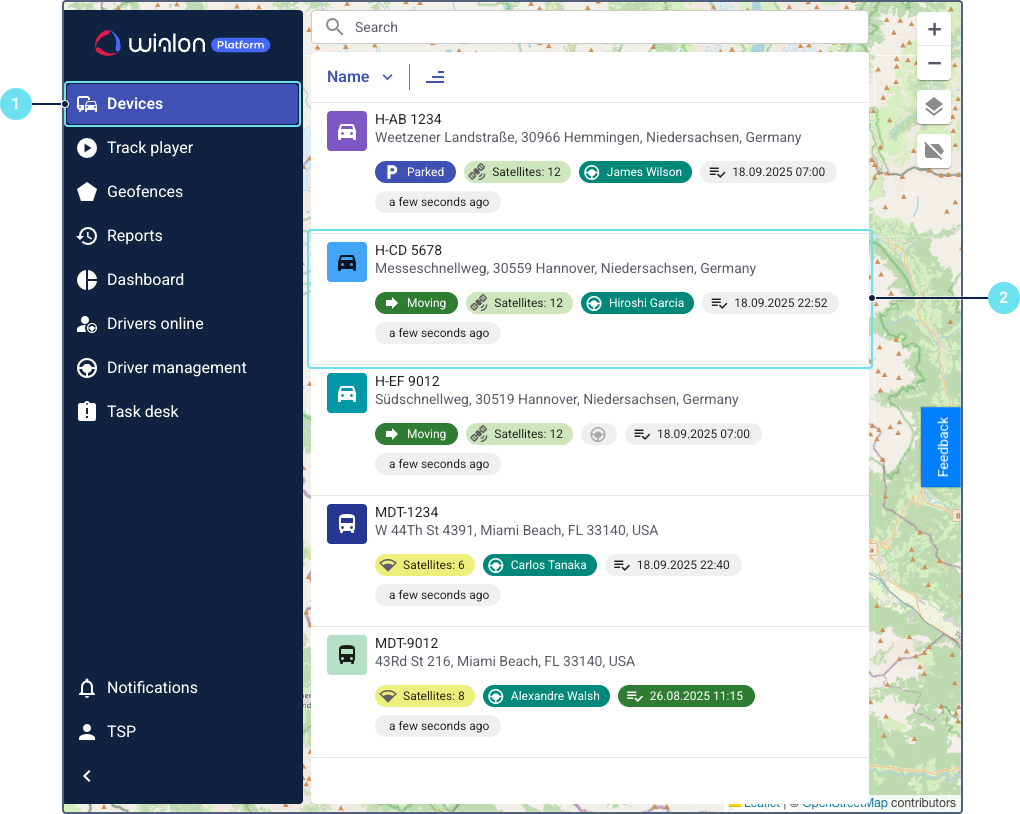
-
Click on a specific device or driver in the list to open its details page.
-
Find the Assigned checklists section and view the list of checklists assigned to the device. The list is sorted in descending order by assignment date. The list displays details such as the checklist name, assignment time, assigned user or driver, status, assignment method, number of items.
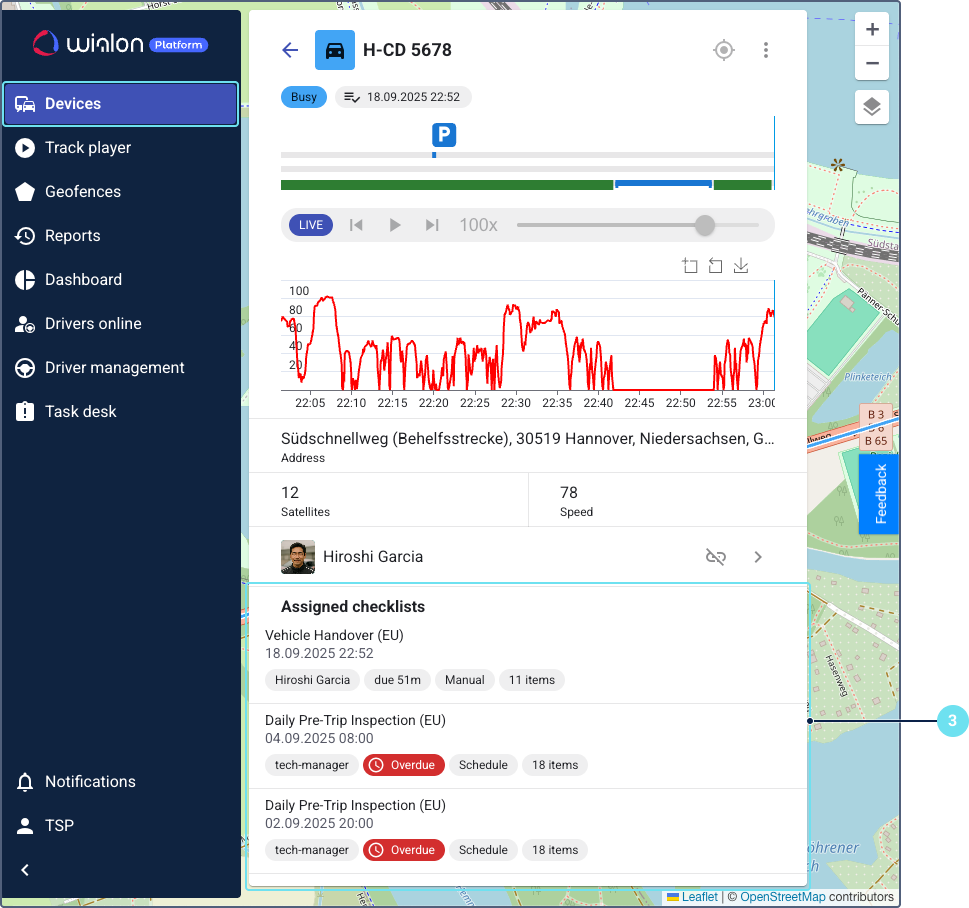
-
Click on a checklist to view its items.
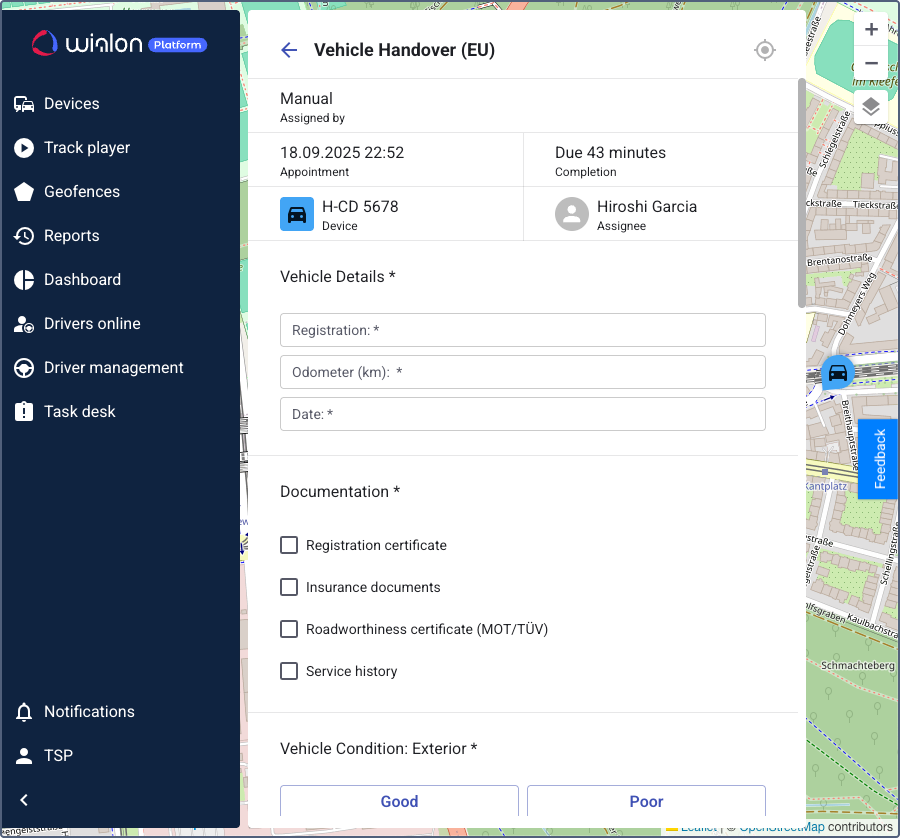
If you have permission to update checklists, you can complete and submit those assigned to other users or drivers from the device or driver details pages.
Viewing submitted checklists
Customer managers can access historical data on conducted inspections, which helps in investigating disputes, monitoring fleet performance, and ensuring compliance.
To view submitted checklists:
-
Log in to Wialon Platform FleetSpace.
-
Navigate to the Devices or Drivers online tab.
-
Click on a specific device or driver in the list to open its details page.
-
Find the Submitted checklists section and view the list of checklists submitted for the device. The list is sorted in descending order by submission date. The list displays details such as the checklist name, submission time, assigned user or driver, and number of failed items.
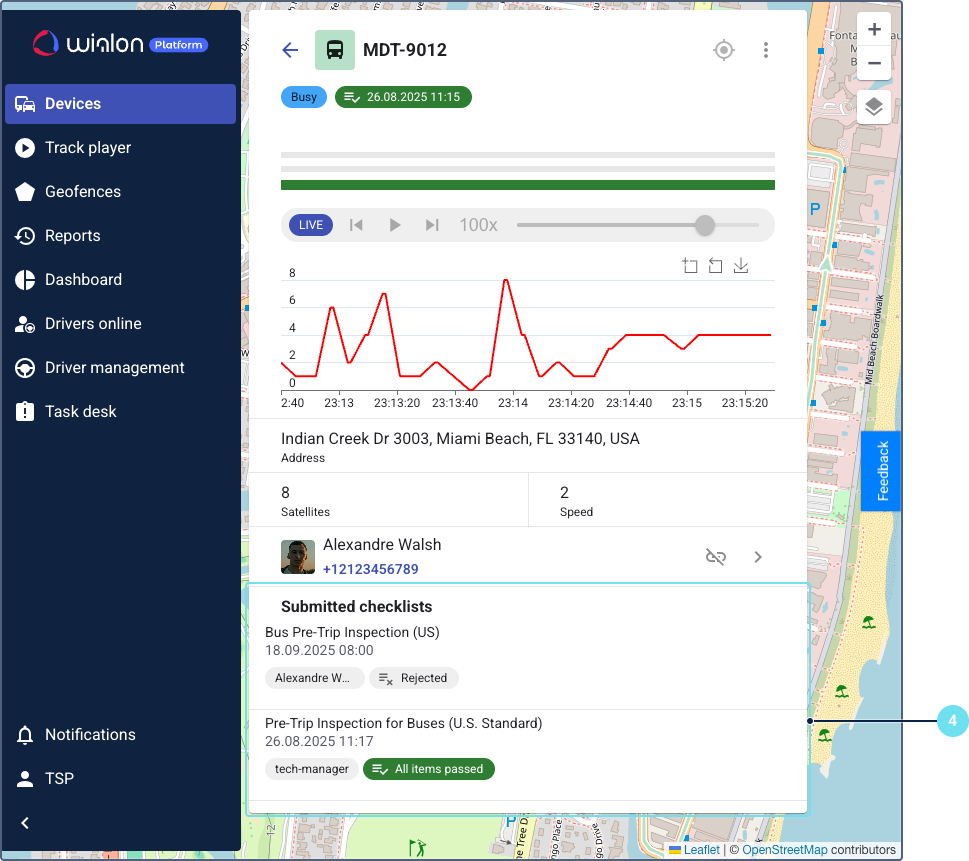
-
Click on a checklist to view its items and the provided answers. You can’t edit submitted checklists.
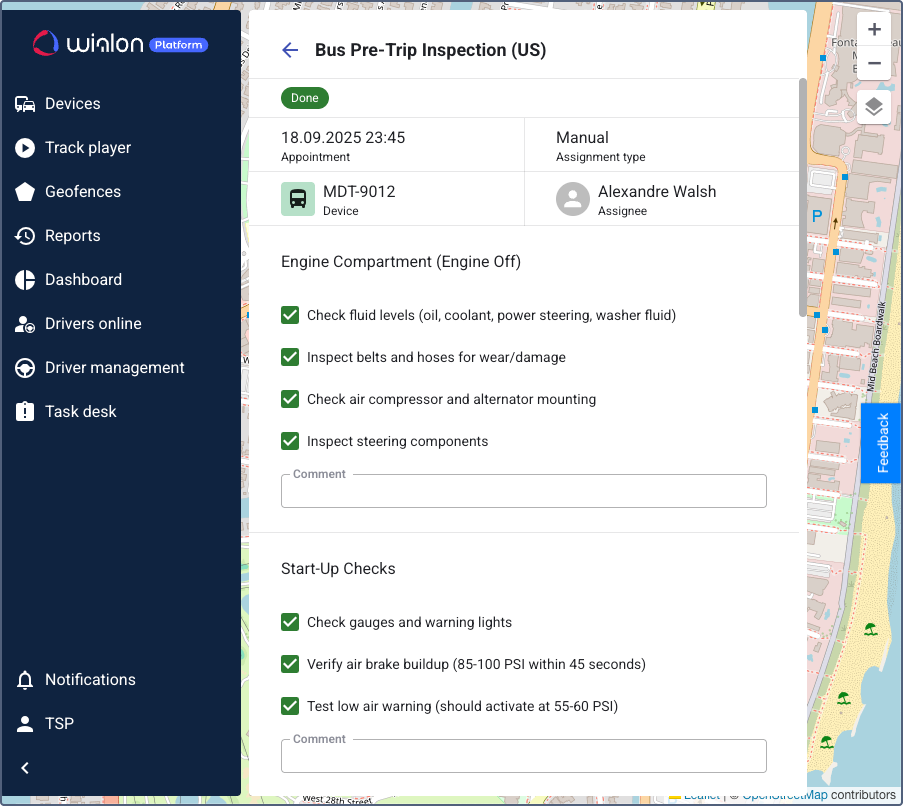
Viewing checklist reports
Customer managers can access reports to analyze checklist data and gain insights into fleet performance. These reports provide structured data for informed decision-making.
To view checklist analytics:
-
Log in to Wialon Platform FleetSpace.
-
Go to the Reports tab.
-
Select Checklists as the report type. The settings selected for this report will be saved for this session.
-
Configure the report parameters:
- date range
- grouping by devices, drivers, or users
- specific devices, drivers, or users to include depending on the selected grouping
-
Click Apply to generate the report.
-
If needed, download the report in CSV format by clicking the icon
 .
.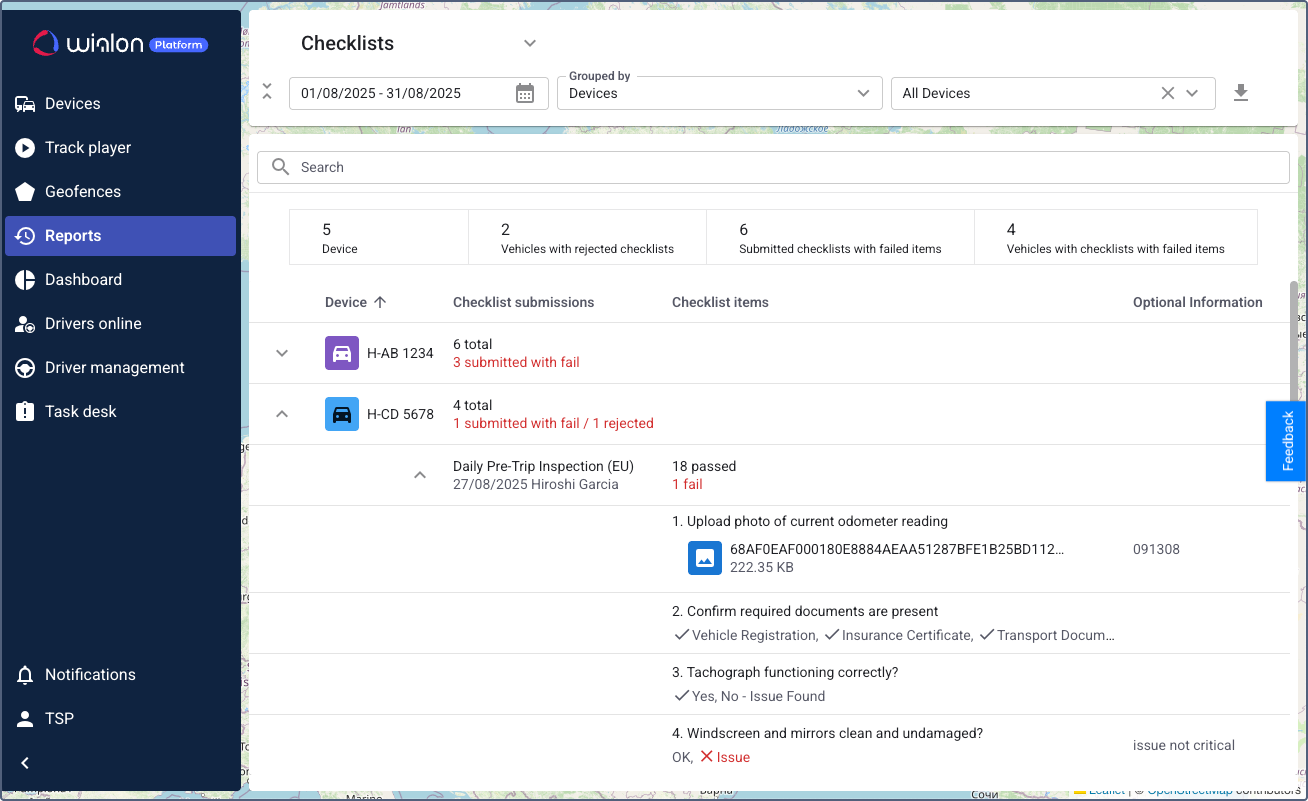
You can navigate to other pages and return to your report. The generated report is available for 1 minute.
Information available in the report
The generated report provides a comprehensive overview of checklist data, offering both a summary and detailed information in a table format.
- The summary section includes key metrics such as the total number of devices, devices with rejected checklists, submitted checklists containing failed items, and devices associated with checklists that have failed items.
- The main table presents detailed information for each entry, including the device name, the total number of submitted checklists, the assignee’s name, the completion date, the number of passed and failed checklist items, and the specific checklist items along with their responses. If a response contains an attached image, you can download it by clicking the icon
 .
.
Filtering the report data
You can refine the report data by applying various filters:
- Filter by checklist name to view data for specific checklists.
- Filter by status to include only checklists that are Done or Rejected.
- Filter by failed checks to display checklists with or without failed items.