Managing user permissions
In the Permissions section of user settings, you can configure their access rights on devices, drivers, entities and workspaces.
The permissions listed below apply to actions performed in both the user interface and through the API. By granting a permission, you are allowing the user to perform the corresponding operations using the API as well.
Setting permissions on devices
Here, you can grant permissions related to devices.
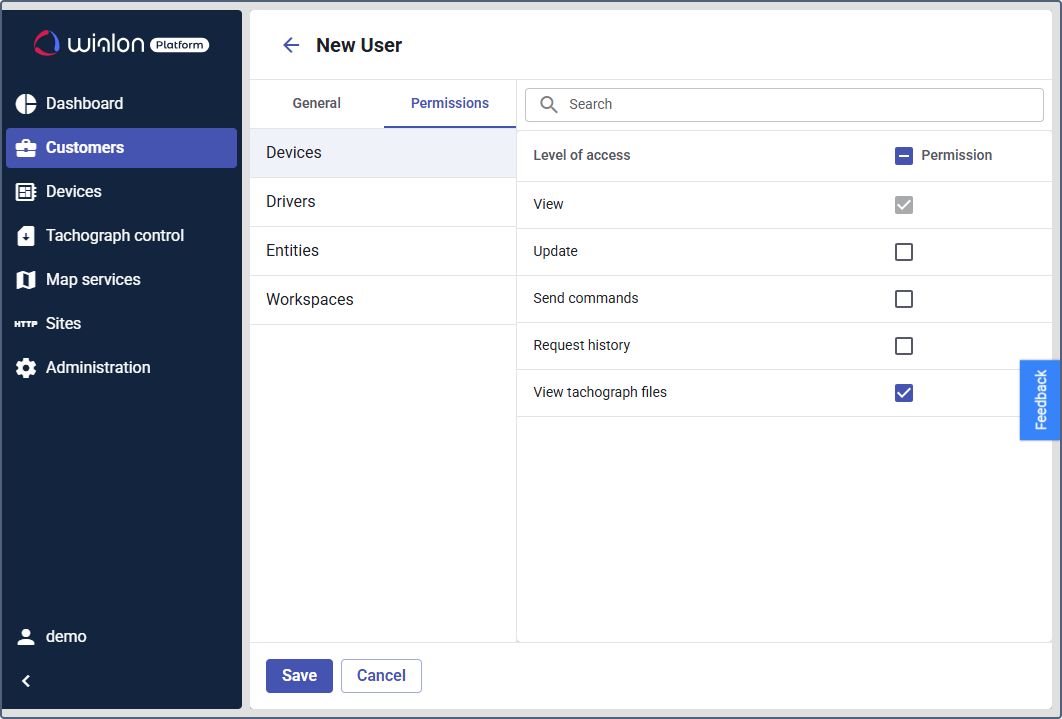
Set available permissions and the level of access they provide for managing devices.
| Permission | Description |
|---|---|
| View | Default permission that allows users to see devices with their parameters and real-time data. Allows the user to see devices, their location, motion state, telematics data, and other properties. |
| Update | Allows the user to edit device properties, such as changing labels, setting counter values, deleting tachograph files, enabling or disabling the Private use mode. |
| Send commands | Allows the user to send commands to devices. |
| Request history | Allows the user to view the track player, timelines and graphics in the device details, Dashboard widgets and run device-related reports. |
| View tachograph files | Allows the user to view and download tachograph files from devices. |
Setting permissions on drivers
Set permissions for creating, viewing, updating, and deleting driver profiles, as well as granting users access to the Wialon Driver app.
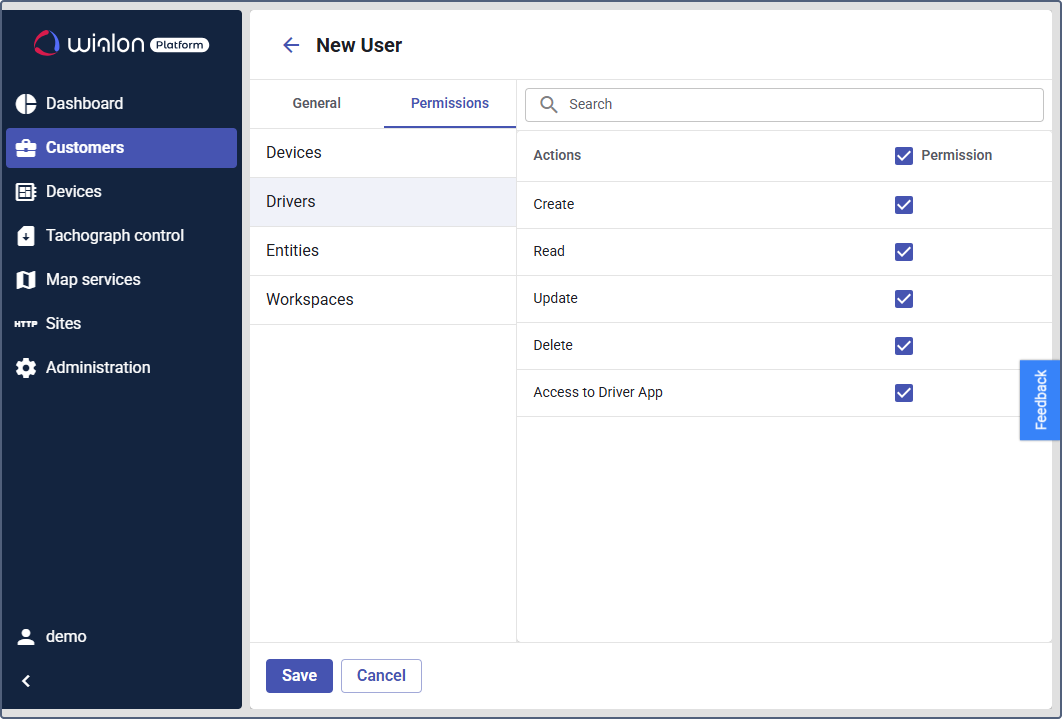
| Permission | Description |
|---|---|
| Create | Allows the user to create new driver profiles. |
| Read | Allows the user to see the Drivers management and Drivers online pages, view driver profiles, assignments, and tachograph files. |
| Update | Allows the user to edit driver profiles and manage their assignments. |
| Delete | Allows the user to delete driver profiles. |
| Access to Driver App | Allows the user to grant access to the Wialon Driver app on the Drivers management page. |
Setting permissions on entities
Provide control over specific features.
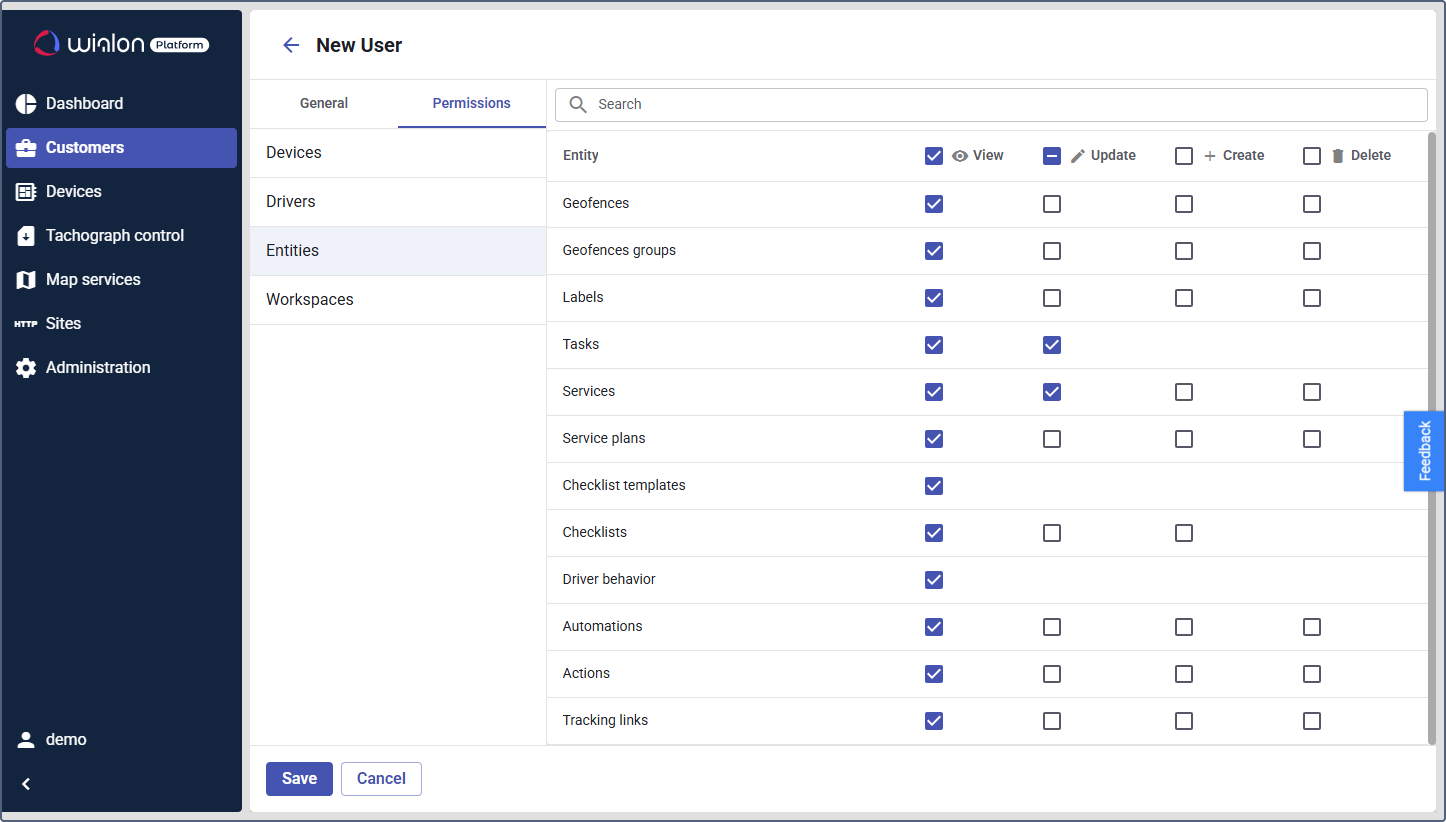
For most entities, you can assign View, Update, Create, and Delete permissions. The set of available permissions depends on the modules enabled for the customer.
| Entity | Permission | Description |
|---|---|---|
| Geofences | View, Update, Create, Delete | Control access to managing geofences. |
| Geofences groups | View, Update, Create, Delete | Control access to managing groups of geofences. |
| Labels | View, Update, Create, Delete | Control access to managing labels for devices. The View permission allows viewing the Labels page. |
| Tasks | View, Update | Control access to viewing the Task desk page and related Dashboard widgets. Changing the status of tasks or adding notes. |
| Services | View, Update, Create, Delete | Control access to managing services: viewing the Maintenance page, creating, editing, deleting services on the Services tab and in the device details. |
| Service plans | View, Update, Create, Delete | Control access to managing service plans. Viewing the Maintenance page, creating, editing, deleting service plans on the Service plans tab. |
| Checklist templates | View | Control access to viewing checklist templates. Updating, creating and deleting checklist templates is available only using the API. |
| Checklists | View, Update, Create | Control access to viewing and updating checklist information. Updating and creating checklists is available only using the API. |
| Driver behavior | View | Control access to driver behavior criteria. Updating, creating and deleting driver behavior criteria is available only using the API. |
| Automations | View, Update, Create, Delete | Control access to automations: view names of automations an indication of source of an event, for example, in Tasks. Updating, creating and deleting automations is available using the API. |
| Actions | View, Update, Create, Delete | Control access to action templates: view titles and text of notifications. Updating, creating and deleting action templates is available only using the API. |
| Tracking links | View, Update, Create, Delete | Control access to managing tracking links. |
| Users | View, Update, Create, Delete | Control access to other users: view usernames in logs, in the interface sections when they are mentioned as creators of an entity or an author of an update |
Setting permissions on workspaces
Select the workspace or multiple workspaces the user can access. A user must have access to at least one workspace to use Wialon Platform FleetSpace. For more information on workspaces, see the guide on setting up a workspace.