Creating an automation
Who can do it: Service provider
Where: Wialon Platform Studio
Automations are the presets where you define the rules and actions that are automatically triggered based on specific conditions.
Steps to create an automation
-
In Wialon Platform Studio, navigate to the Customers section.
-
Select a customer from the list to open their details.
-
Go to the Automations tab.
-
Click Add to open the dropdown menu.
-
Select Add automation.
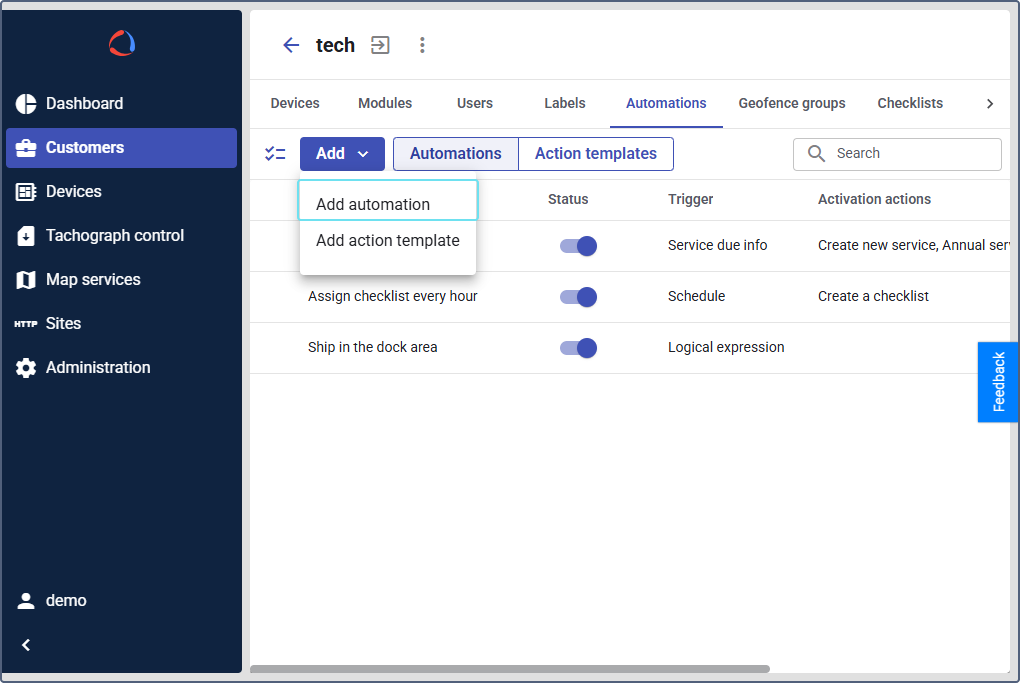
-
In the New automation form, enter a descriptive name for the automation.
-
Set the toggle to Enabled to activate the automation immediately, or Disabled to keep it inactive.
-
Select the Automation type from the dropdown list. The available parameters will change based on your selection.
-
After configuring all necessary parameters for the selected automation type, click Save.
Automation types and parameters
All automation types require a set of unique condition parameters.
Connection loss
Triggers when a device fails to send data to the server for a specified duration. To configure the automation:
- In the Name field, enter a descriptive name.
- For the Type, select Connection loss.
- In the Minimum duration of alarm state field, enter the minimum duration (in seconds).
- (Optional): Turn on the Geofences toggle and select specific geofences and geofence groups.
- (Optional): Toggle the Trigger outside geofences option to trigger the automation only when connection loss occurs outside the selected geofences.
- (Optional): For the Time limitation setting, configure specific days of the week and time ranges.
- (Optional): In the Maximum triggers per day field, enter the daily limit.
- In the Devices to monitor section, select specific devices and labels.
Logical expression
The most flexible automation type. You can create complex, multi-layered conditions based on available telemetry data. Configure the following parameters for a Logical expression automation:
- In the Name field, enter a descriptive name (for example,
Engine malfunction). - For the Type, select Logical expression.
- Fill the Expression to trigger alarm: create a logical expression using the section on the right. This section helps you find the necessary parameters and logical operators to join them into an expression. Learn more about the logical expression format.
- In the Minimum duration of alarm state, enter the minimum duration (in seconds).
- (Optional): Turn on the Geofences toggle and select specific geofences and geofence groups.
- (Optional): Toggle the Trigger outside geofences option to trigger the automation only when connection loss occurs outside the selected geofences.
- (Optional): For the Time limitation setting, configure specific days of the week and time ranges.
- (Optional): In the Maximum triggers per day field, enter the daily limit.
- Ensure the Enabled toggle is active.
- In the Devices to monitor section, select specific devices and labels.
See the examples of setting up automation workflows on the pages:
Schedule
A time-based trigger that activates on a recurring schedule. Configure the following parameters for a Schedule automation:
-
In the Expression field, enter a cron expression. Use the Syntax reference on the right to create an expression manually. To use the scheduling examples:
- Find the necessary period in the Scheduling example description.
- Click on the example to copy it to clipboard.
- Paste the example to the Expression field on the left.
-
Ensure the Enabled toggle is active.
Service due info
Triggers based on the maintenance schedule of a device, used for sending service reminders. Configure the following parameters for a Service due info automation:
- In the Name field, enter a descriptive name.
- For the Type, select Service due info.
- In the Service plans field, select the relevant service plans.
- Choose one or more conditions:
- Days left or overdue
- Mileage left or overdue
- Engine hours left or overdue
- Ensure the Enabled toggle is active.
- In the Devices to monitor section, select specific devices.
New service
Triggers when a new service is created in the Maintenance module. The automation is useful for creating notification chains.
Select the devices to which this automation applies.
Checklist assigned
Triggers when a new inspection is assigned to a driver or device.
Select the devices to which this automation applies.
Checklist overdue
Triggers when an assigned inspection passes its deadline without being completed.
Select the devices to which this automation applies.
Checklist rejected
Triggers when a completed inspection is reviewed and rejected by a manager.
Select the devices to which this automation applies.
Checklist with failed check
Triggers upon completion of a checklist if one or more checklist items were marked as failed.
Select the devices to which this automation applies.
See details on the Configuring automatic task creation for a failed checklist page.
Logical expression format
The Expression to trigger alarm field in the Logical expression automation requires a mathematical or logical expression that uses telemetry parameters. Browse the right part of the window to find the necessary parameters and operators. Learn more about logical expressions in the flespi documentation.
For example, if your device’s GPS reports a speed greater than 10 km/h and its ignition status is off, the logical expression is:
position.speed > 10 && ignition == false
You can combine multiple conditions using logical operators:
Arithmetic operators
+(sum): Adds values.-(difference): Subtracts values.*(multiply): Multiplies values./(divide): Divides values.
Logical operators
&&(logical AND): Both conditions must be true.||(logical OR): At least one condition must be true.!(NOT): Negates the condition.
Equality operators
==(equal): Checks if two values are the same.!=(not equal): Checks if two values are different (inverse of==).
Comparison operators
>(greater than)<(less than)>=(greater than or equals)<=(less than or equals)()(parentheses) define the order of logical operations
Example expressions
engine.oil_pressure < 10(if oil pressure drops below 10 units)engine.temperature > 100 && vehicle.speed > 0(if engine overheats while moving)battery.voltage < 11.5 || engine.blocked.status == true(if battery low or engine is blocked)
See more examples of setting up automation workflows on the pages: