Managing driver assignments
Who can do it: Customer
Where: Wialon Platform FleetSpace
Driver assignments link a driver to a specific device for a defined period. Wialon Platform supports manual assignment methods, including real-time, retrospective, and scheduled assignments.
Managing assignments from the “Assignments” tab
Use this method to view and manage all driver assignments in a centralized list. To create a new driver assignment:
-
In Wialon Platform FleetSpace, navigate to the Driver management section.
-
Click the Assignments tab.
-
Click the Add button.
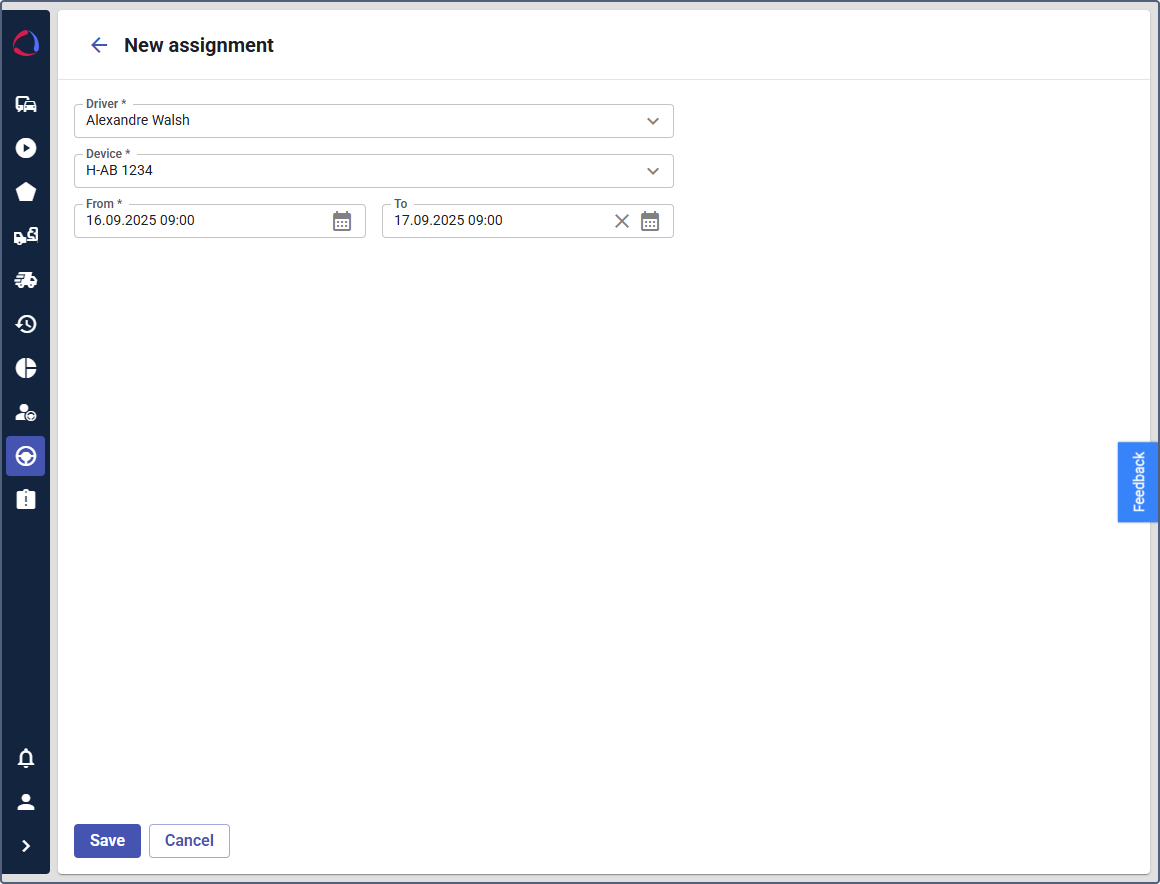
-
In the New assignment form:
- Select the Driver from the dropdown list.
- Select the Device from the dropdown list.
- Define the From (start date and time) and To (end date and time) for the assignment. For ongoing assignments, the To field can be left blank or set to an infinite future.
-
Click Save to create the assignment.
To edit an existing driver assignment:
- On the Assignments tab, click on the row of the assignment you want to edit.
- Modify the Driver, Device, From, or To dates as needed.
- You can edit past assignments to correct mistakes.
- You can set a future end time for scheduled unassignments.
- Click Save to apply the changes.
Managing assignments from driver details
You can manage assignments directly from a specific driver’s profile on the Drivers online section or Driver management section.
On the “Drivers online” section
-
In Wialon Platform FleetSpace, navigate to the Drivers online section.
-
In the drivers list, click on the driver’s name or the icon
 next to the driver.
next to the driver. -
In the opening menu, select the Unassign or Assign options to select or remove the device.
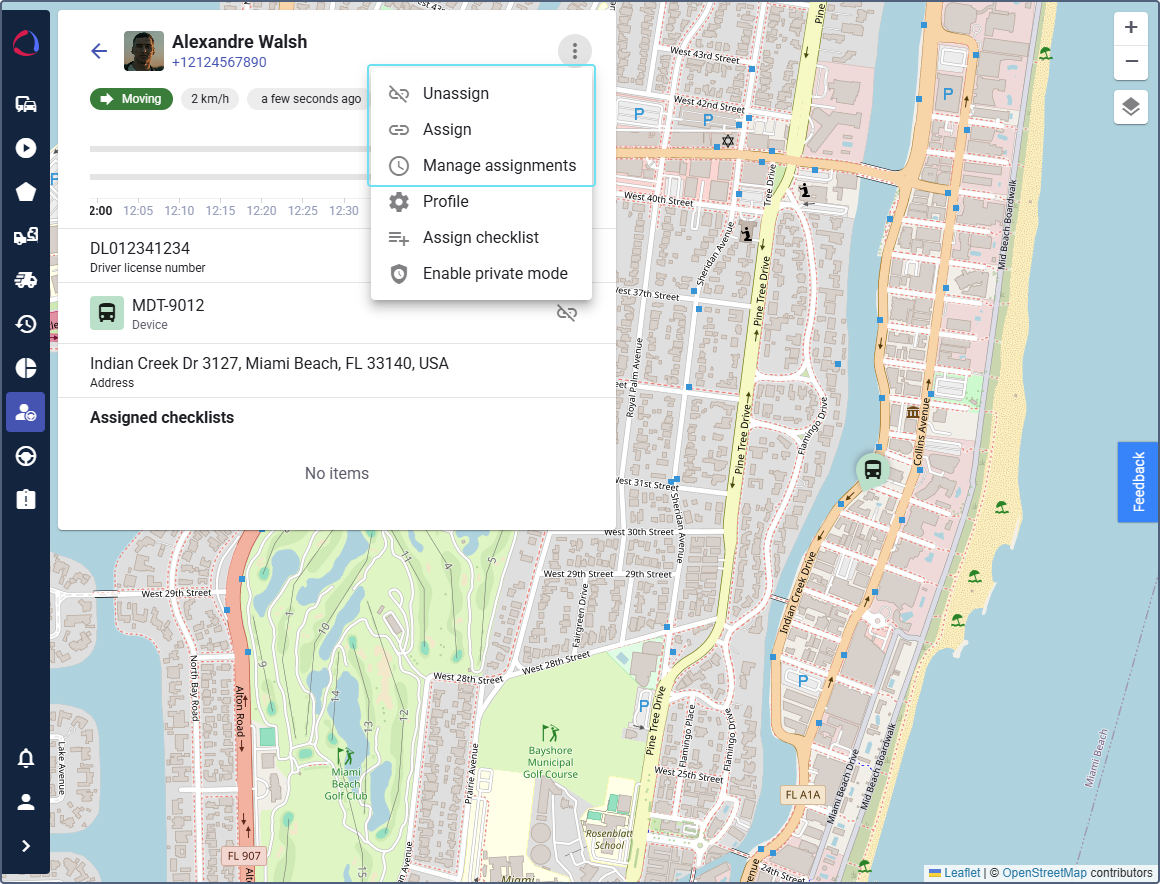
The Manage assignments option takes you to the Assignments tab in the driver details.
On the “Driver management” section
You can directly access the Assignments tab in the driver details from the Driver management section:
- In Wialon Platform FleetSpace, navigate to the Driver management section.
- Select the necessary driver profile.
- Navigate to the Assignments tab.
- Edit the assignment and click Save.