Managing map services
Who can do it: Service provider
Where: Wialon Platform Studio
The Map services section in Studio allows you to create, view, edit, copy, delete, and search for map services. Your customers can only switch between the basemap services(tiles) you have configured and assigned to them.
Viewing and editing map services
All the configured map services are displayed in a table that shows:
- Number of customers to which the map service is assigned.
- Service enabled: Basemap or Geocoding.
Only one geocoding service can be active for a customer at a time. When you enable a new geocoding service for a customer, the previous one is automatically disabled.
To view or edit the settings of a map service, click on its row in the table. After making changes, click Save. For details on specific settings, see the Map settings section.
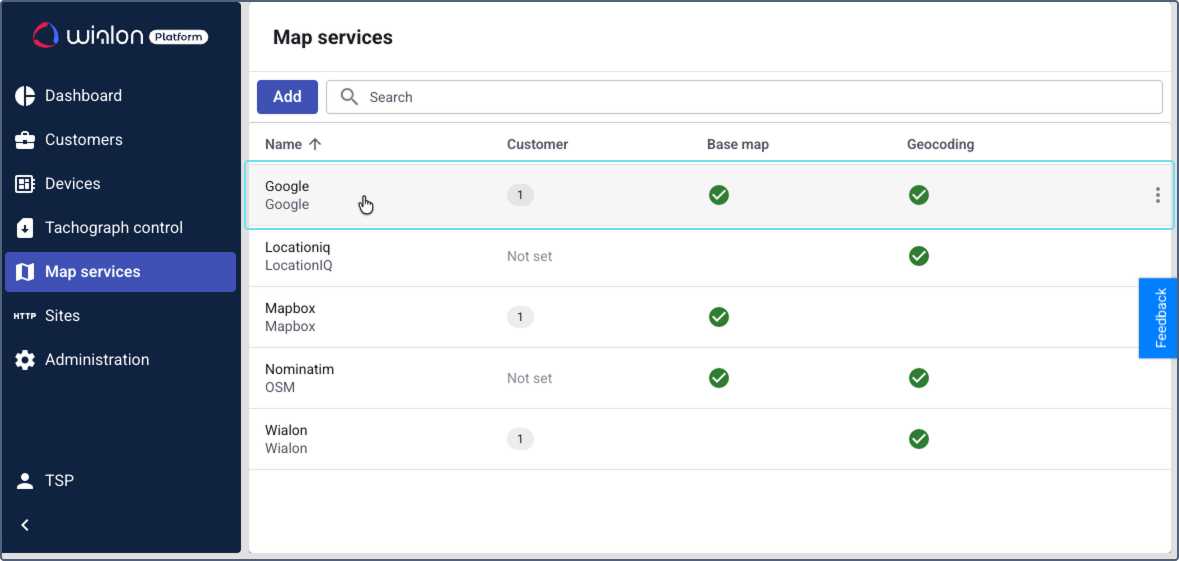
Copying a map service
To create a copy of a map service configuration, click on the icon  in the service row and select Duplicate. The new configuration will be an exact copy of the original.
in the service row and select Duplicate. The new configuration will be an exact copy of the original.
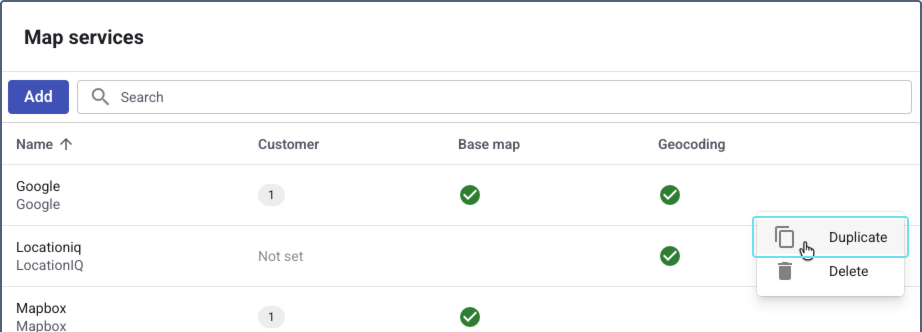
Deleting a map service configuration
To delete a map service configuration, click on the icon  in the service row and select Delete.
in the service row and select Delete.
Searching map services
You can filter the list of services by two criteria:
- Item name: custom name you assigned to the service.
- Map provider: map source, such as Google, OSM, or Mapbox.
To find a map service, use one of the following methods:
Method 1: Quick search
This method is best when you know the service name or the provider you are looking for.
-
Start typing in the search field. As you type, the system will suggest matching criteria. Example: Typing Map might suggest both an item name (for a service you named My country map) and a map provider (for Mapbox).
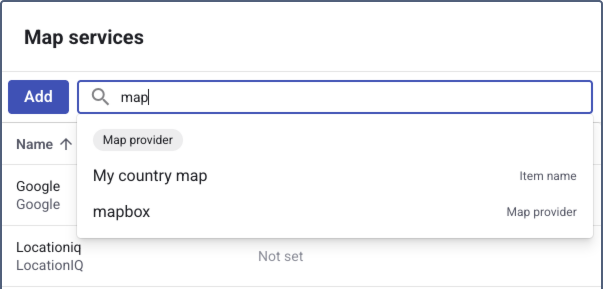
-
Select a criterion from the list.
The list is filtered to show all results that match your selection.
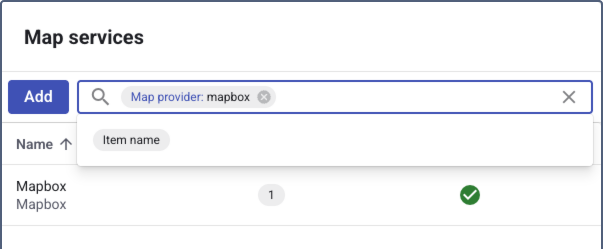
Method 2: Filtered search
In this method, you start searching by filtering the list first.
-
Click on the search field to open the filter options.
-
Select a filtering criterion, either Item name or Map provider.
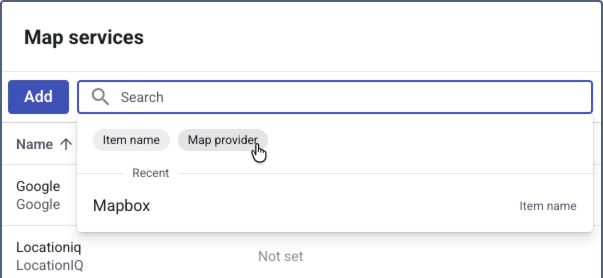
-
Choose the specific value. You can select multiple filters.

-
Click Apply to see all the results matching the selected filter.
-
To add another filter, simply click on the search field again and select an additional criterion.
Example: To see all Mapbox services, select the Map provider criterion, check the Mapbox box, and click Apply.