Connecting hardware
To connect GPS trackers, you must establish a data pathway using the Channels and the Devices tabs. Channels are data entry points for specific protocols, and devices are the digital representations of the trackers.
Devices can be created automatically as soon as your hardware sends its first data packet. To configure automatic creation, follow these steps:
- Create a channel.
- Target the channel address in your hardware settings.
- Assign devices to customers (optional).
You can also mirror the devices from your Wialon Hosting account.
Creating a channel
First, set up a channel that listens for the necessary protocol. In this example, we will use the WiaTag protocol.
- In Wialon Platform Studio, navigate to the Devices tab.
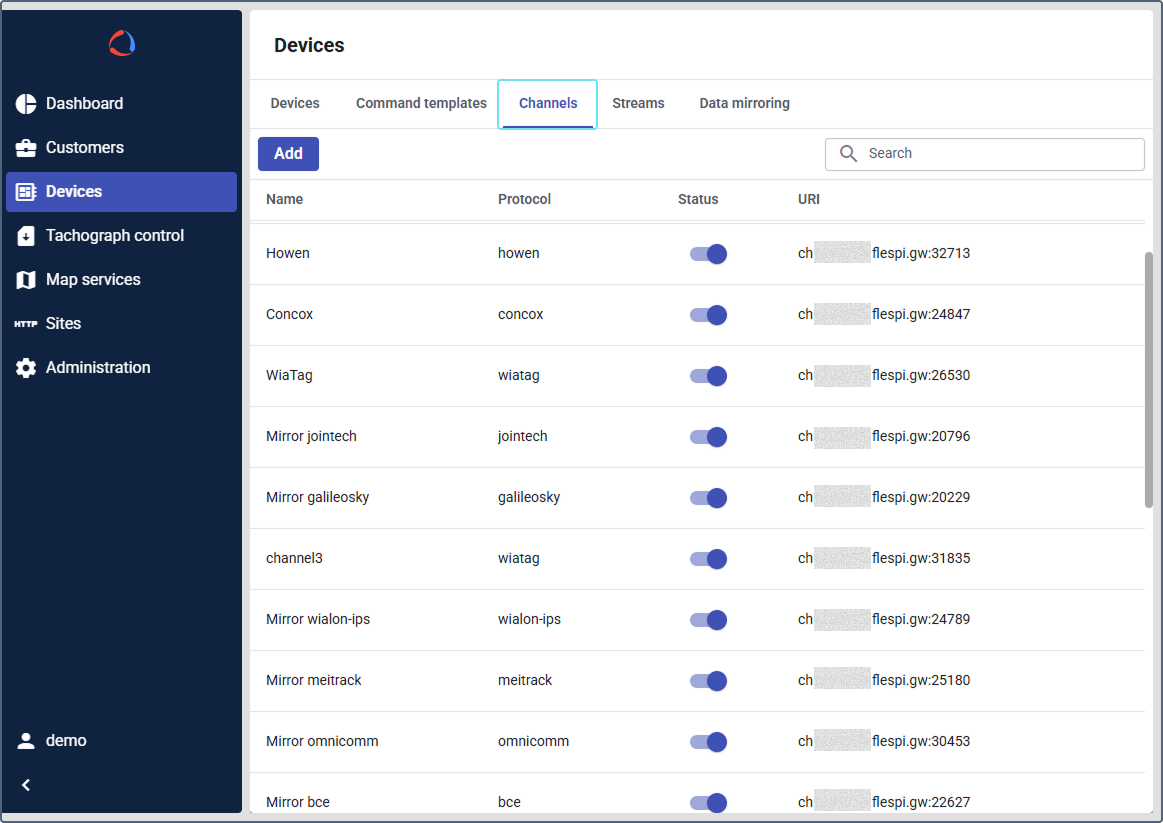
- Select the Channels tab.
- Click Add to create a new channel.
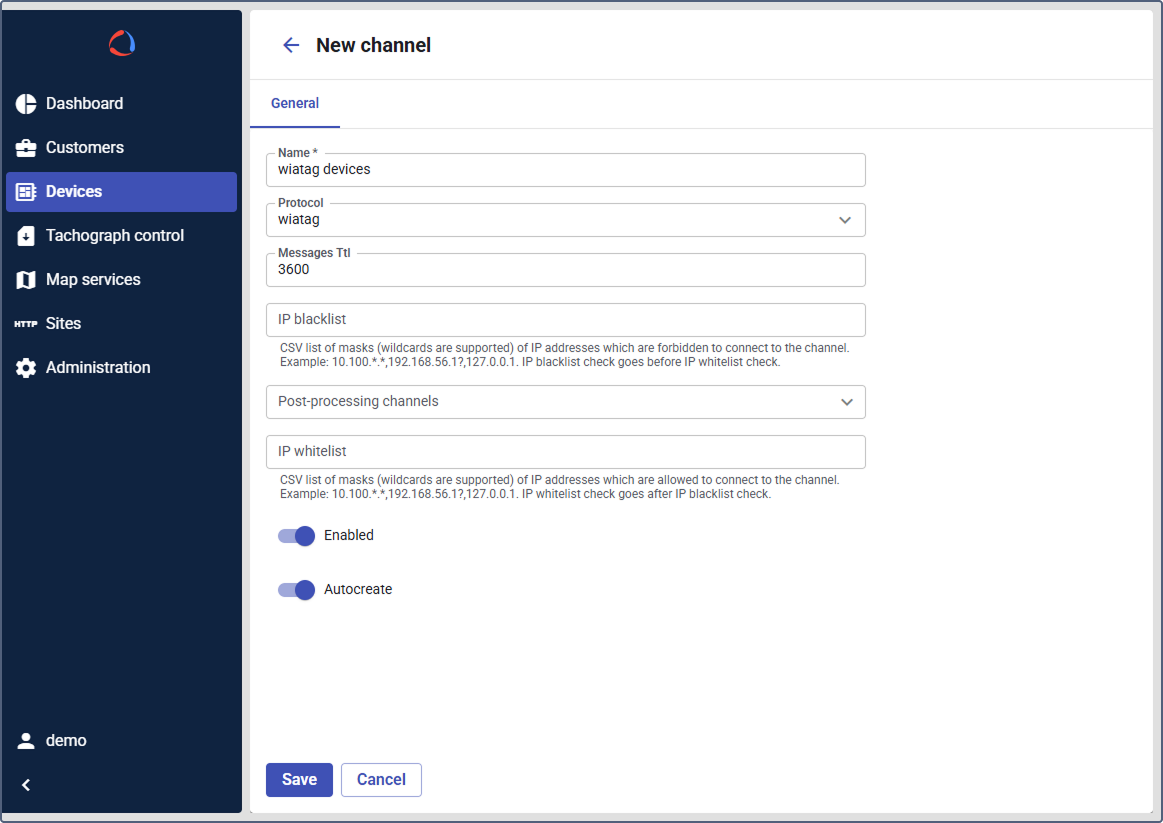
- Give a Name to your channel (for example,
wiatag devices). - Select the correct Protocol for your hardware from the dropdown list.
- Enable the channel.
- Enable the Autocreate option (key step for automatic devices creation).
- Click Save.
Targeting the channel address
After saving the channel, the system assigns a unique URI (server address and port) to it. You can find it in the channels list. To direct device messages to the address:
- In the channels list, hover over the URI field to locate the Copy URI button.
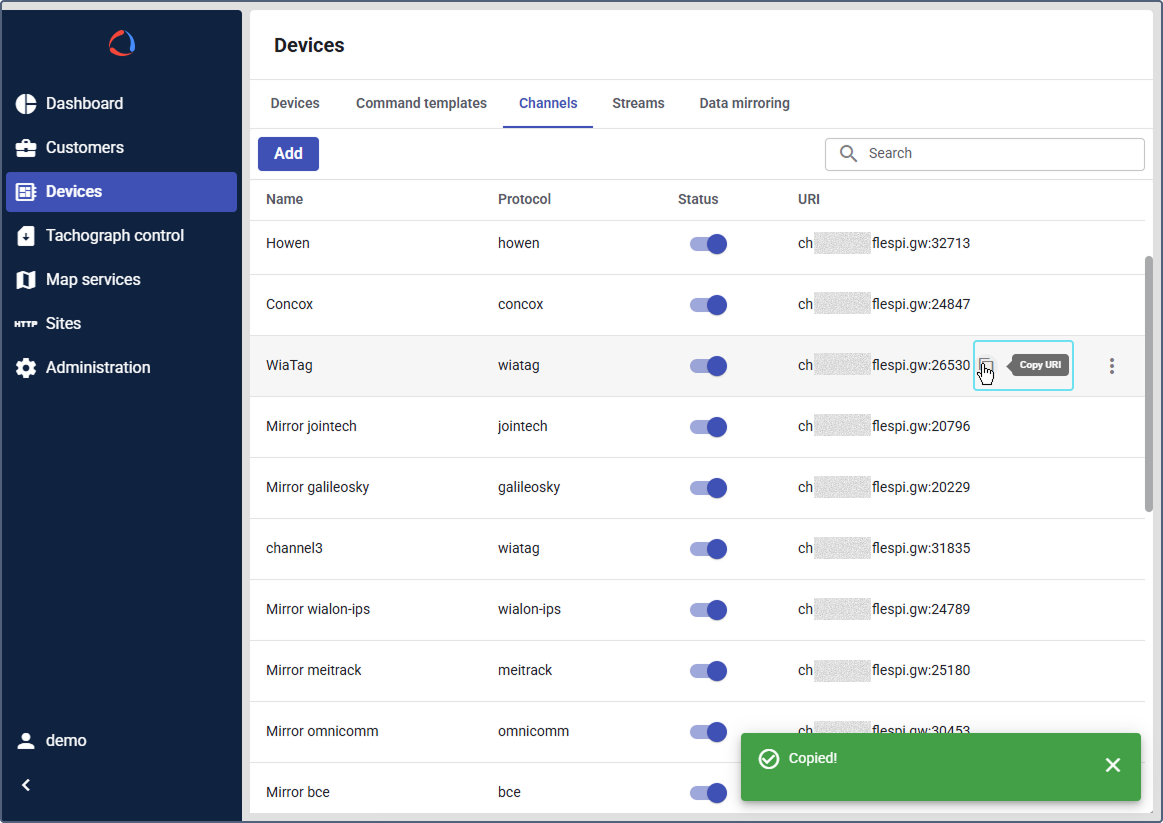
- Copy the URI for the channel you just created.
- Use this URI to configure your GPS tracker to send its data to this address.
The process varies by manufacturer and may involve sending an SMS command or using configuration software.
Example (for WiaTag):
- Open the WiaTag application.
- Select Wialon Local at the top of the screen.
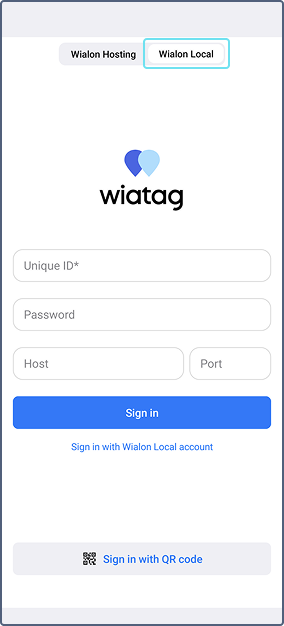
- In the Unique ID field, enter a name for your new device.
- Set a password.
- Enter the URI details into the Host and Port fields.
- Click Sign in.
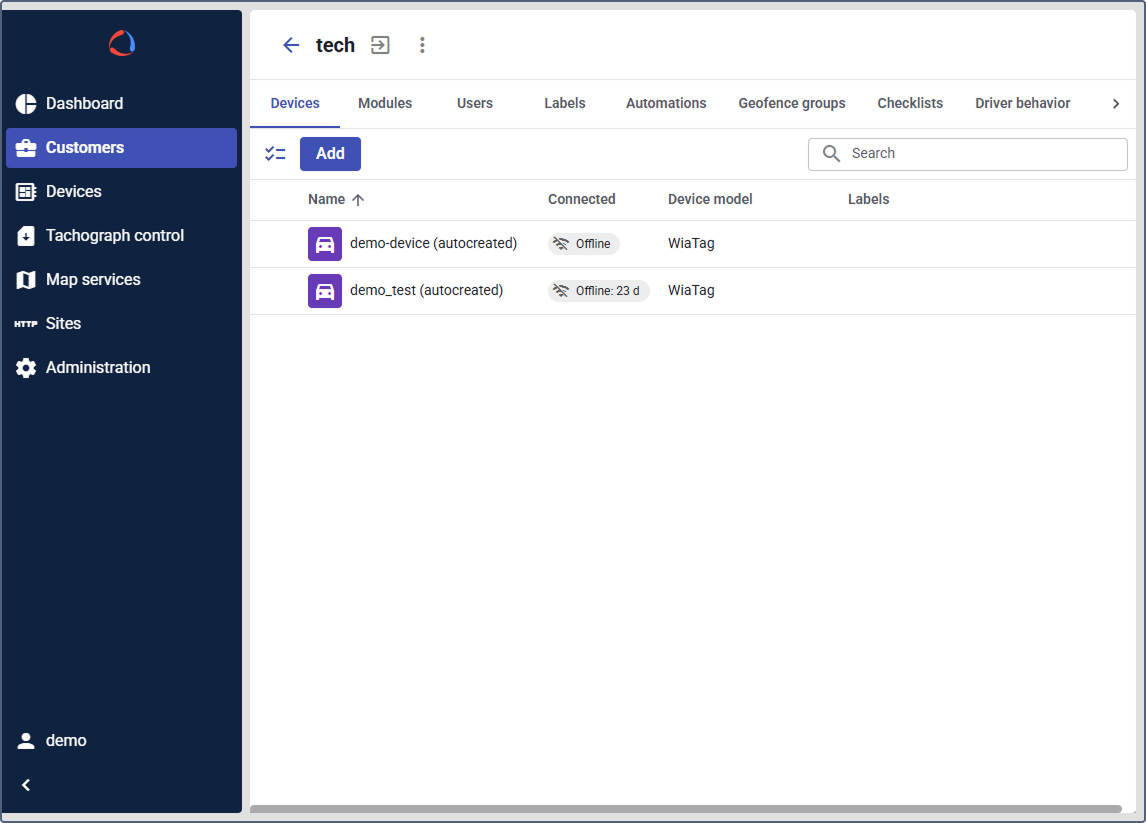
Once a tracker starts sending data to the channel’s URI, it will automatically appear on the Devices tab.
Assigning devices
After a device is automatically created, complete its configuration and assign it to a customer:
- Navigate to the Devices tab.
- Find your new device in the list (often named with its unique identifier and marked as
autocreated). - Click on the device to open its settings.
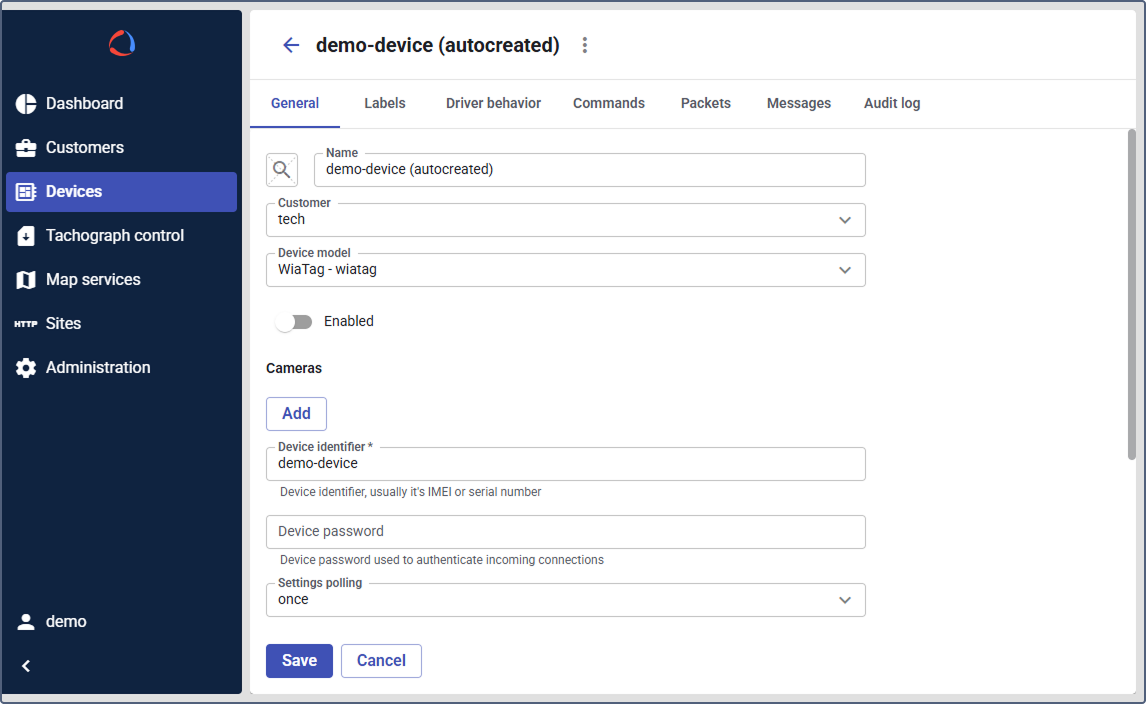
- On the General tab:
- Rename the device to something descriptive (for example,
Service Van 102). - Verify the Device identifier (IMEI or serial number) matches your hardware.
- Assign the device to a customer.
- Rename the device to something descriptive (for example,
You can assign multiple devices in bulk.
Assigning devices in bulk
- In the devices list, click the selection icon
 .
. - Select the devices you want to assign.
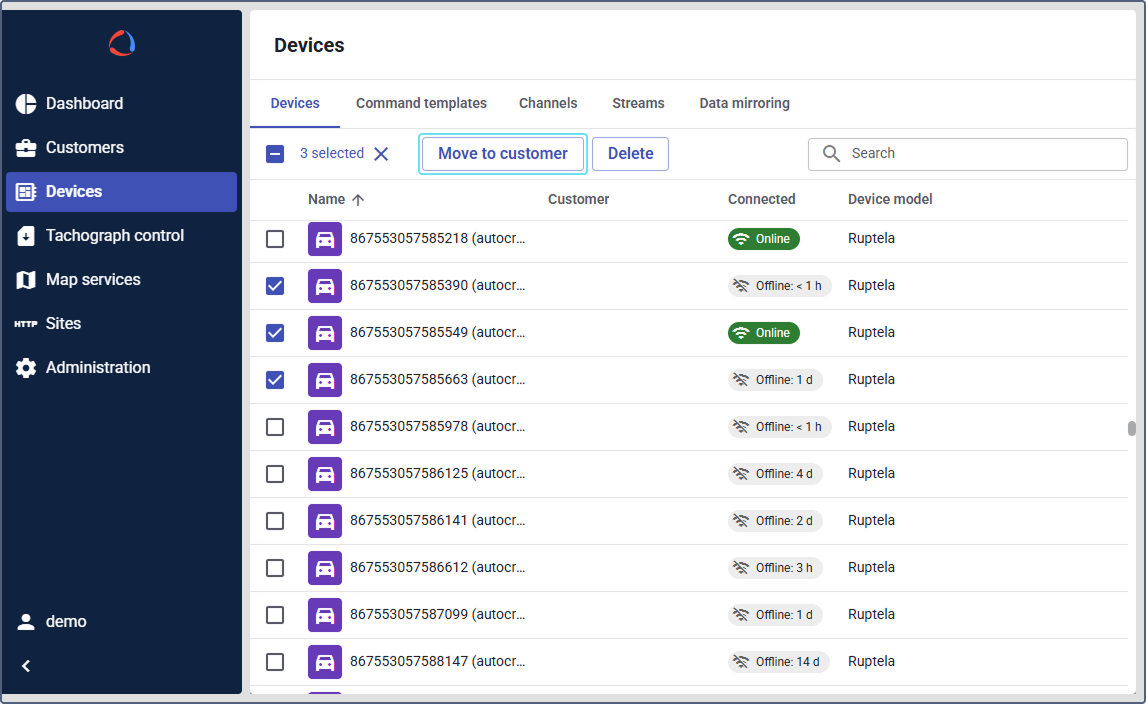
- Click Move to customer.
- Select the customer name from the dropdown list.
Customers will then see the assigned devices in Wialon Platform FleetSpace.
Mirroring devices from Wialon Hosting
If you already configured hardware and units in a Wialon Hosting account, you can redirect them to Wialon Platform using account mirroring.
Mirroring allows you to copy raw device data from Wialon Hosting and direct it to a Wialon Platform channel. To mirror the accounts with devices, follow the next steps:
- In Wialon Platform Studio, go to the Devices tab.
- Navigate to the Data mirroring tab.
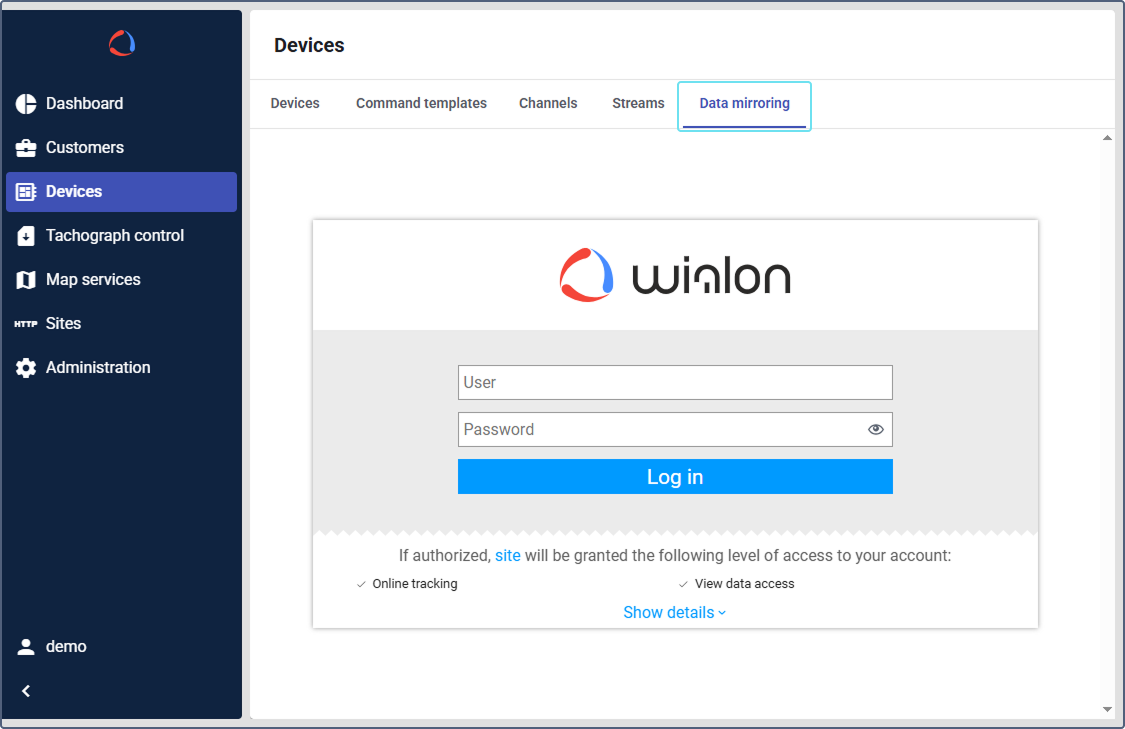
-
Log in with the username and password of your Wialon Hosting top account.
-
In the list of accounts, find the account you want to mirror.
- The platform checks compatibility for migration.
- If some devices can’t be transmitted, an error message appears in the Transmittable units column. Hover over the error icon to see the details. A Wialon Hosting unit is considered technically incompatible if it has a device model that is not supported in flespi or if it doesn’t have a unique ID (IMEI).
-
Click Mirror to copy the account with the compatible devices.
You can’t send commands to mirrored devices.
After successful mirroring, the channels for data reception and a new customer (named after Wialon Hosting account) are created automatically. You can navigate to the Customers tab and find the customer with the name of Wialon Hosting account name. The customer has all the devices with the data that could be transmitted.