Notifying the user when a device loses connection
Who can do it: Service provider
Where: Wialon Platform Studio
This guide describes how to set up a complete automation workflow to receive an immediate online notification when a vehicle’s tracking device has been disconnected for a specified period of time. To do this, follow the steps below:
- Configure the action template to notify you when the automation conditions are met.
- Fill in the conditions of the “Connection loss” automation.
- Link the automation to the action template.
Step 1: Configuring the action template
To create a Send online notification action template:
- Navigate to the Automation module.
- Click the Add button and select Add action template from the dropdown list.
- In the Name field, enter a name for the action template (for example,
Connection loss alert). - In the Type field, select Send online notification.
- Ensure the Enabled toggle is active.
- Click Save.
Step 2: Configuring the automation
To define the Connection loss automation conditions:
-
In the Automation module, click the Add button and select Add automation.
-
On the Settings tab, enter a descriptive Name for the automation (for example,
Vehicle connection lost). -
For the automation Type, select Connection loss.
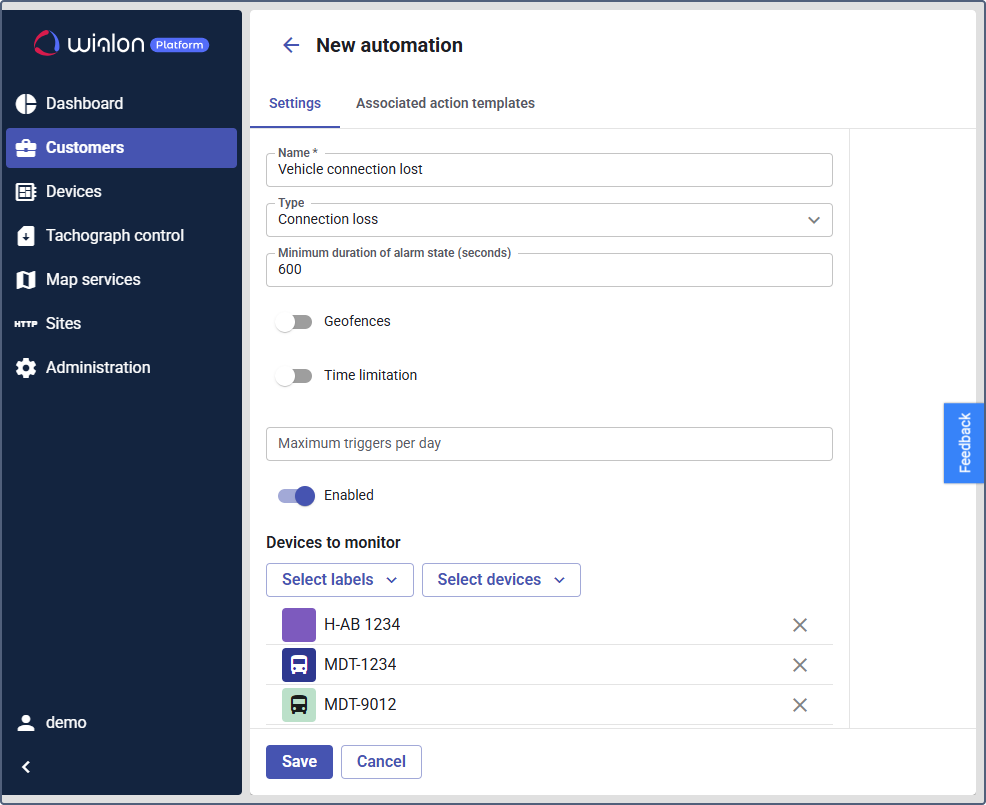
-
Set the Minimum duration of alarm state control to, for example,
600, which is equal to 10 minutes, to avoid false alarms from brief network issues. -
Assign the automation to the relevant Devices or Labels you want to monitor.
-
Ensure the Enabled toggle is active.
Step 3: Linking the action template to the automation
To connect the defined conditions with the Send online notification action template:
- After setting the automation conditions on the Settings tab, go to the Associated action templates tab.
- Click Link action template.
- From the dropdown list, select the pre-configured action template (
Connection loss alert). - In the Text field, customize the notification message. In the Text field, customize the notification message. Use the available placeholders to include dynamic information in the text, such as speed, time, and geofences. For example,
Alert: the vehicle <device_name> has lost connection. - Click Save.
After you save the automation, it becomes active. The system will now automatically monitor the selected devices or labels for connection loss. When a device loses connection for 10 minutes, an online notification will be displayed in Wialon Platform FleetSpace with your customized message.