Customizing task details
Who can do it: Service provider
Where: Wialon Platform FleetSpace
To enhance the task details page for your customers, you can add various widgets that provide real-time data, historical context, and quick access to vehicle information.
To customize the task details page for a customer, follow these steps:
- Log in to Wialon Platform FleetSpace as the customer for configuration purposes.
- Navigate to the Task desk page.
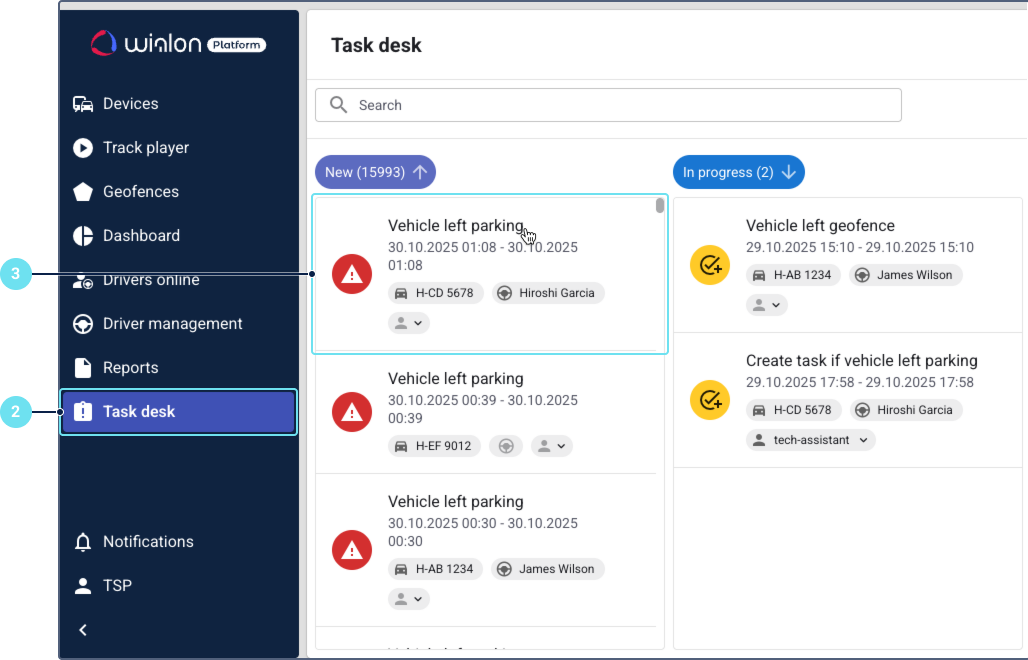
- Click on any task to open its details.
- Click on the service provider name in the left bottom corner.
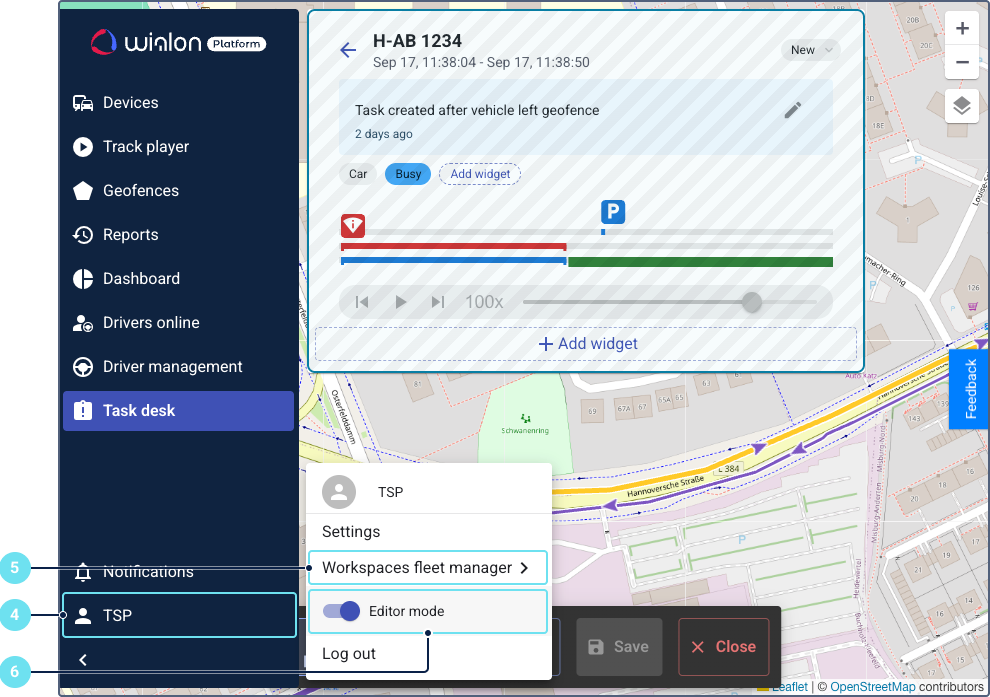
- Ensure the required workspace is selected. If you need to create a new workspace, see the guide on setting up a workspace.
- Enable the editor mode.
- Add and configure the required widgets as described in the sections below.
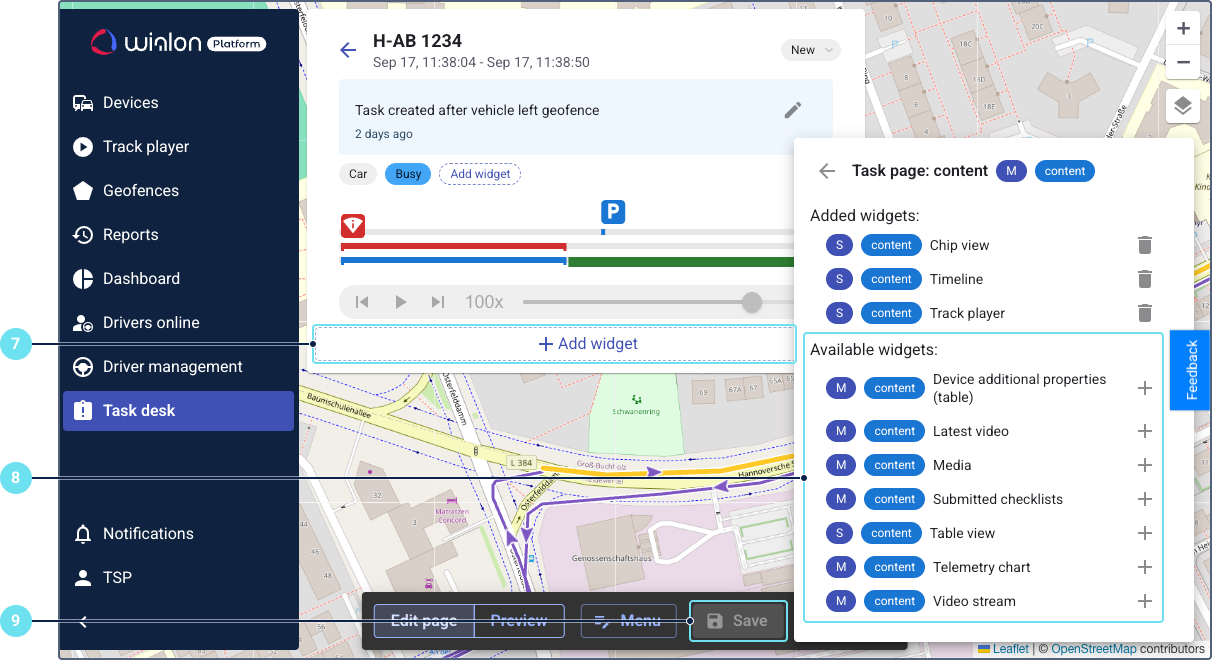
- Click Save.
Add “Table view” container and table widgets
Table widgets display information in a structured, row-and-column format. They are used for presenting telemetry data such as counter and parameter values. To add table widgets, you must first add a Table view container.
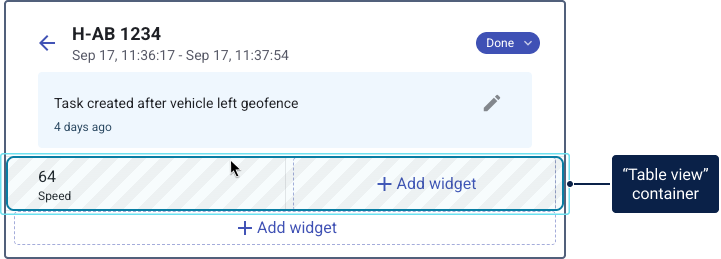
- Check if a Table view container already exists below the notes area. If it doesn’t exist, click Add widget and select Table view. Then, click the icon
 to add the Table view container.
to add the Table view container.
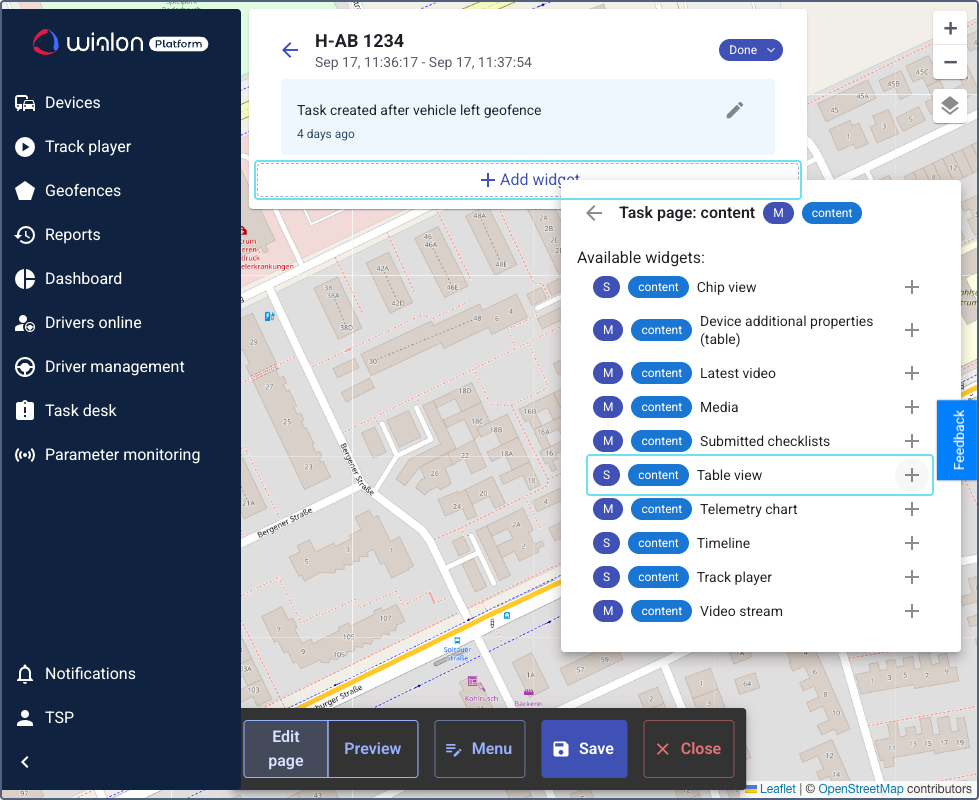
- Click the Add widget button inside the Table view container.
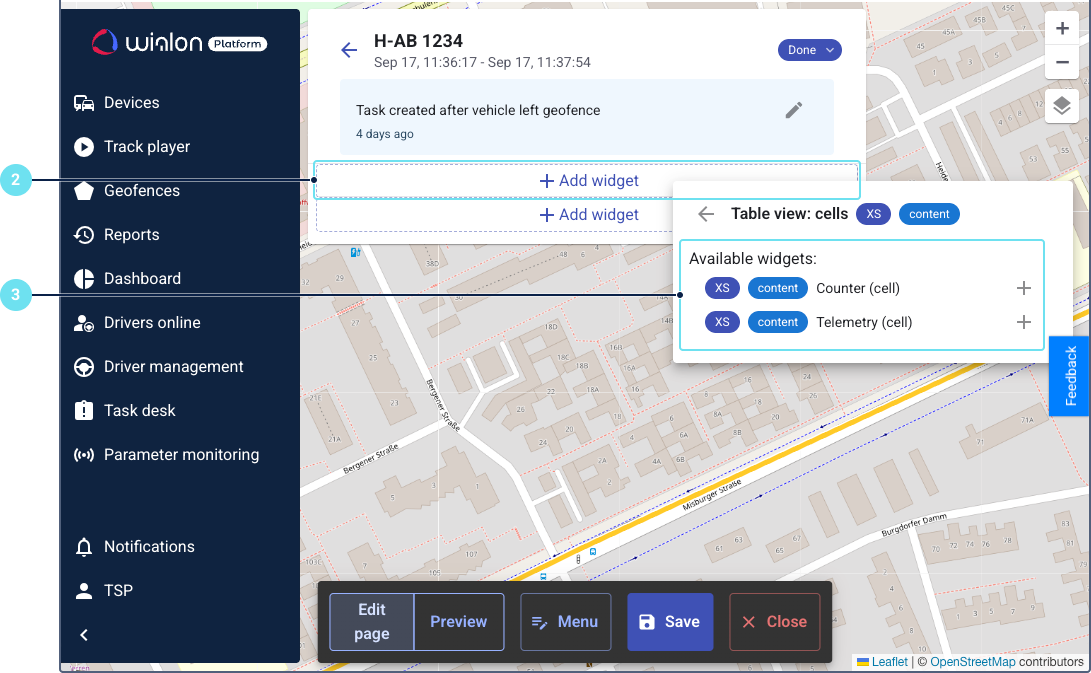
- Select the required table widget from the list:
- Counter (cell): Displays counter-related information, such as mileage or engine hours.
- Telemetry (cell): Displays telemetry data, including the value and unit of a parameter sent by a device.
Add other widgets
These widgets can be added directly to the task details page without a container widget.
- At the bottom of the task details, click Add widget.
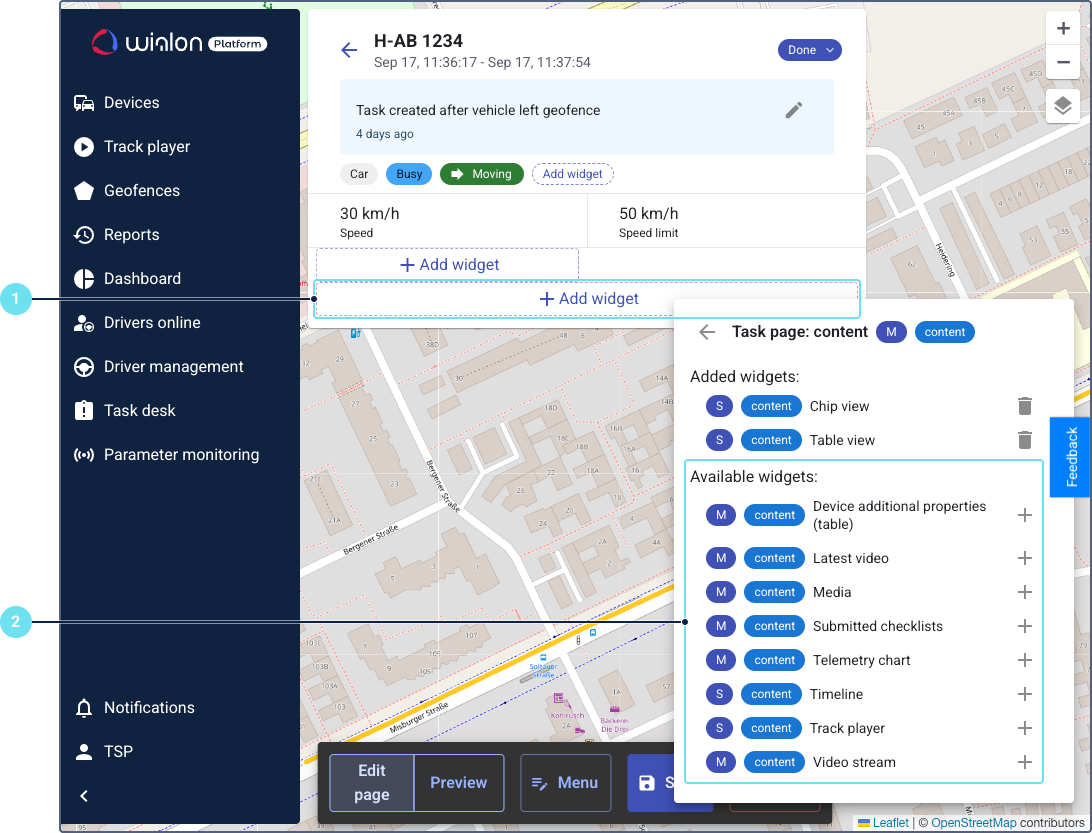
- Select the required widget from the list:
- Media: Displays a list of media files (videos and photos) with a calendar for navigation.
- Timeline: Provides a chronological view of events. For completed tasks, the timeline cursor is automatically positioned at the beginning of the task interval.
- Track player: Plays back the historical track of a device. For completed events, the cursor is positioned at the start of the event. For ongoing events, it shows the real-time position.
- Telemetry chart: Visualizes telemetry data over time in a chart format.