Setting up a workspace
Workspaces help you organize the application layout and adapt it to your customers’ needs. A workspace is a customizable container that includes different widgets represented as tables, charts, metrics and information chips. A customer can use several workspaces with different layouts and features depending on the user role.
To set up a workspace for your customers, follow these steps:
- Create a workspace: Create a workspace from a preset.
- Edit the application layout using the editor mode: Design a customized application layout tailored to your customers’ needs.
- Edit access to a workspace: Allow the newly created workspace for the user.
Creating a workspace
To create a new workspace that will define the application layout for your customers:
- Log in as a customer in Wialon Platform FleetSpace.
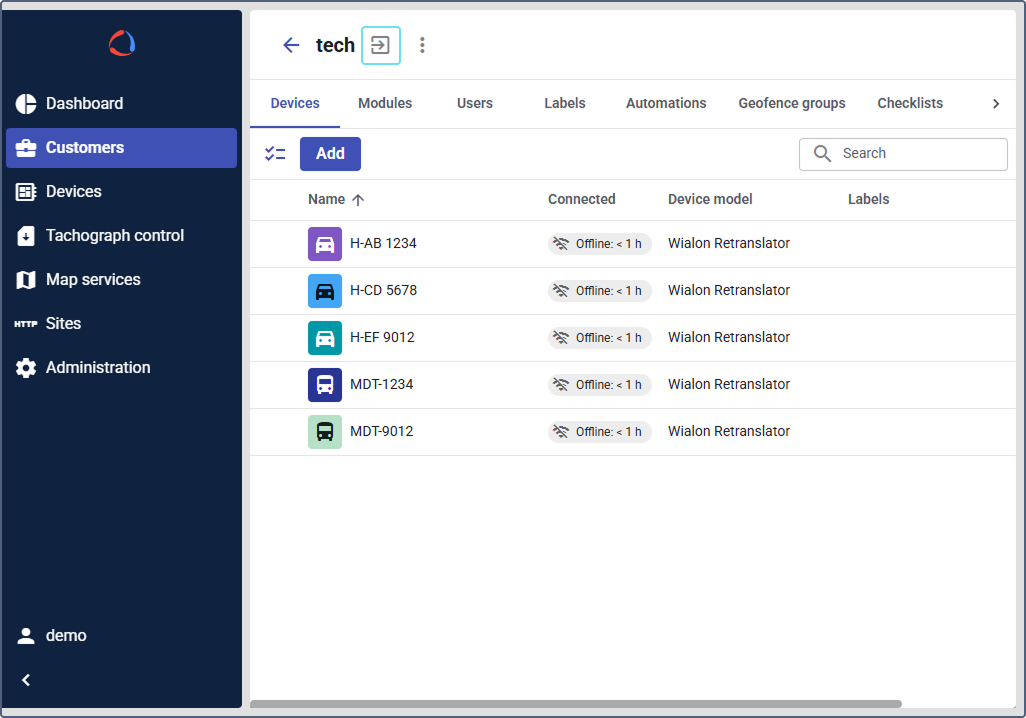
When you use the Log in as button to access a customer account, you have all permissions and features available to you as a service provider. Customers logging in with their own credentials only see the functionality allowed and configured for them by the service provider.
- In Wialon Platform FleetSpace, click the icon
 in the sidebar to open the menu.
in the sidebar to open the menu.
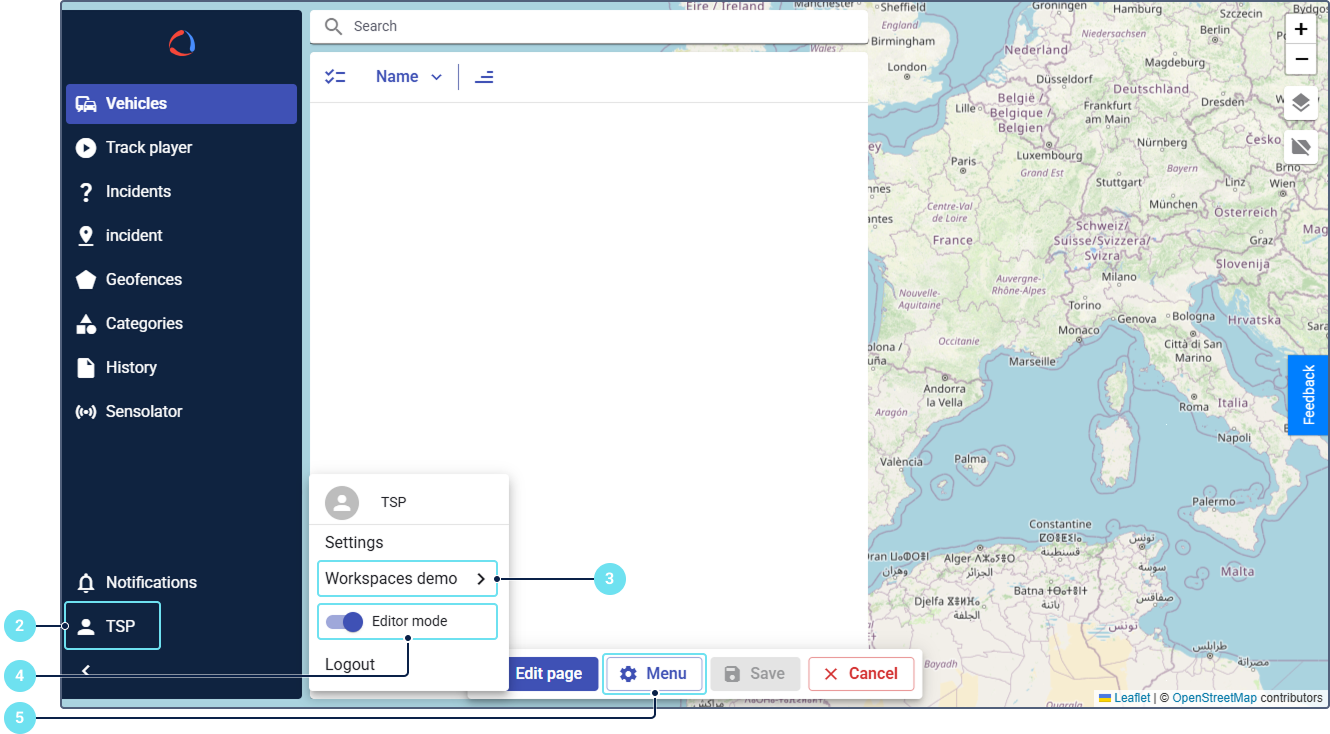
- In the account menu, you can see the current workspace. To change the workspace to edit, click the icon
 and select the necessary workspace.
and select the necessary workspace.
You can’t edit the
defaultworkspace.
- Enable the Editor mode toggle. (See the Editor mode section for details.)
- In the menu that appears on the map, click Menu.
- In the Workspace section at the top, click the
 icon.
icon. - In the Current workspace field, select an existing workspace to use as a template.
- Enter a unique and descriptive name for your new workspace.
- Click Save.
The new workspace is now created and available for your service provider account. The next step is to allow it for the appropriate user.
Editing the app layout using the editor mode
The Editor mode allows you to add, delete, and arrange features, modules, and menu items for the selected workspace.
To start editing the customer workspace, repeat steps 2 to 5 from Creating a workspace.
Editing the sidebar menu
In the workspace edit mode, you can change the sidebar layout for your customers:
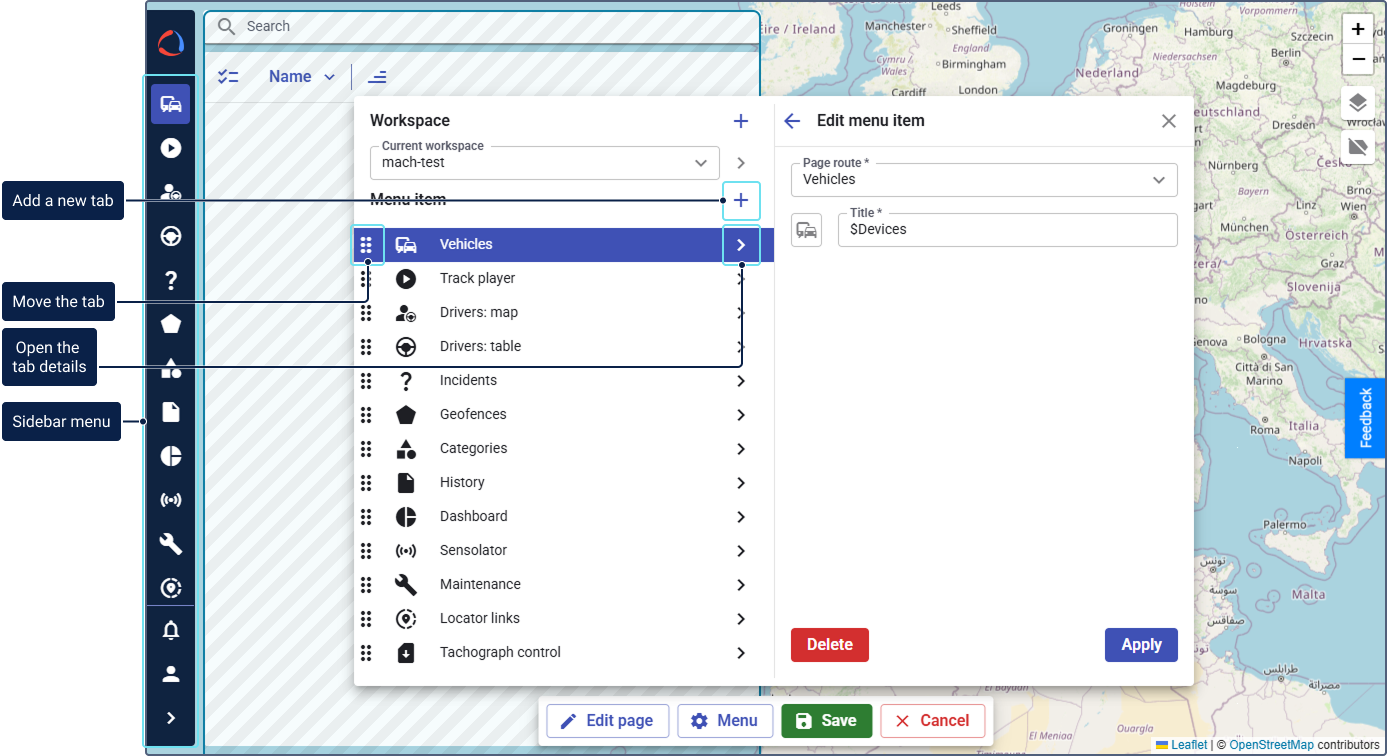
- Add a new tab to the sidebar
- Change the tab name and icon
- Change the order of tabs in the sidebar
Editing the page
After setting up the menu, select Edit page to:
- Show data on the tab by adding a new widget
- Hide unnecessary data by deleting a widget
- Change the order of the displayed information
- Adjust the size of a widget in Dashboard
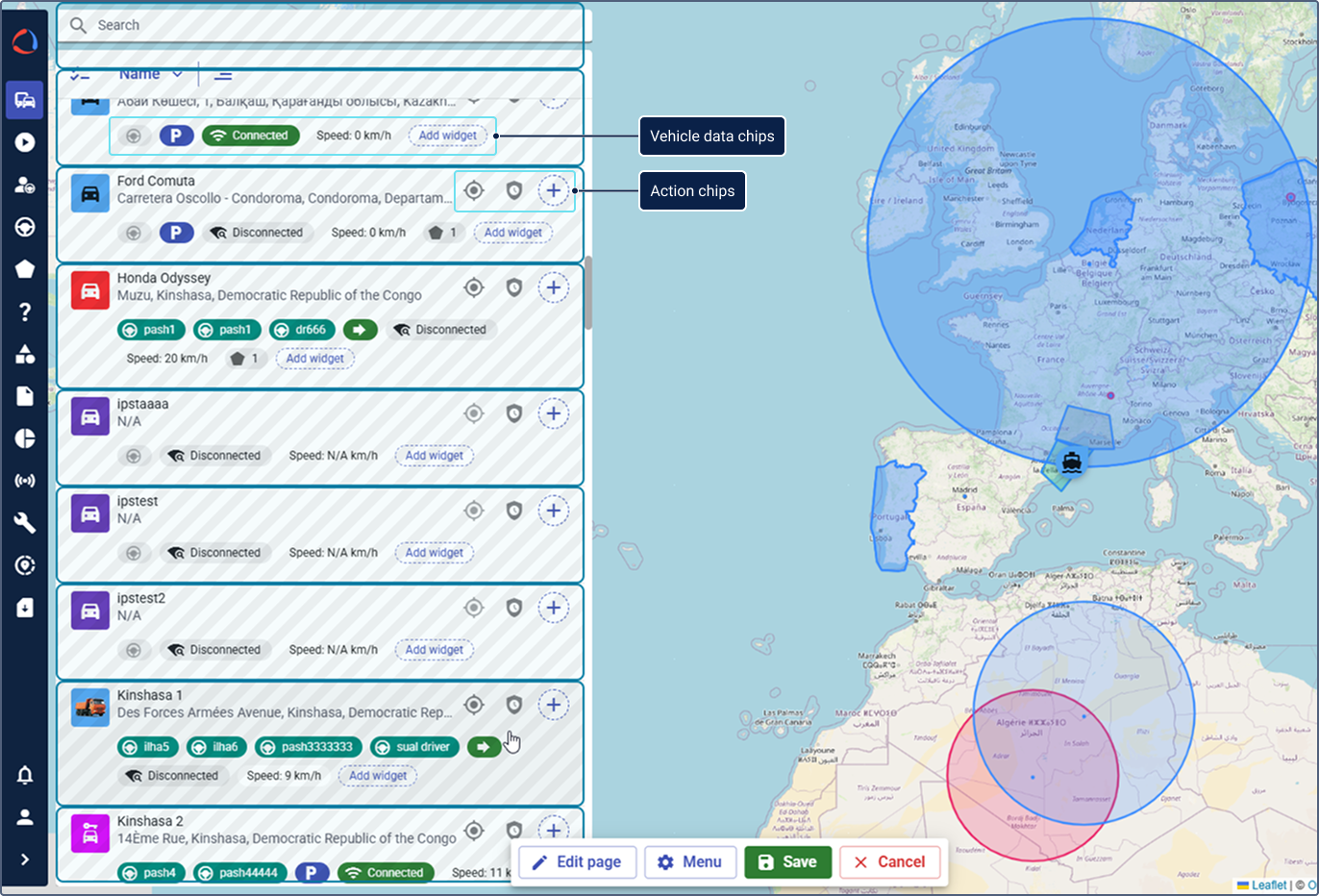
The edited menu in the selected workspace will be visible to all users who have access to that workspace.
Editing access to a workspace
Once a workspace is created, you must grant access to users. This ensures that when customers log in, they only see the workspaces available to them.
To modify access settings:
- Log in to Wialon Platform Studio.
- Go to the Customers tab.
- Select the customer account that contains the user profile.
- Navigate to the Users tab.
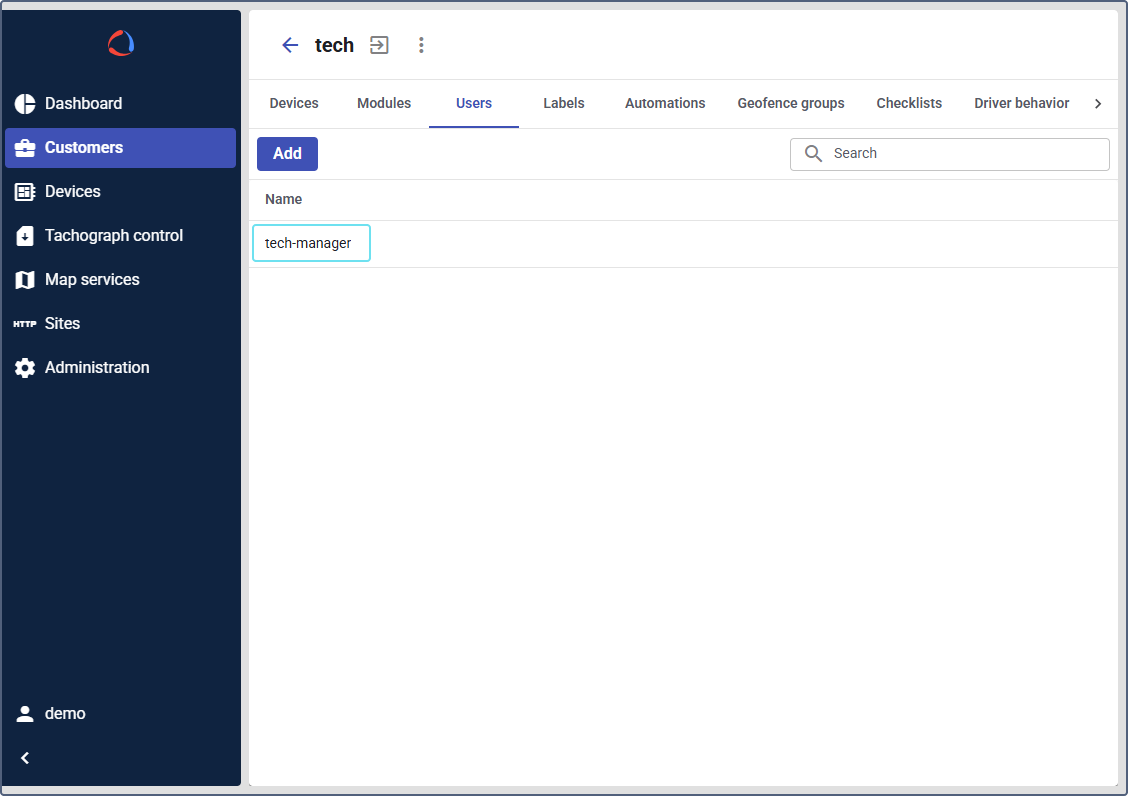
- Select the user who should access the workspace.
- In the user profile, open the Permissions tab.
- Go to the Workspaces section.
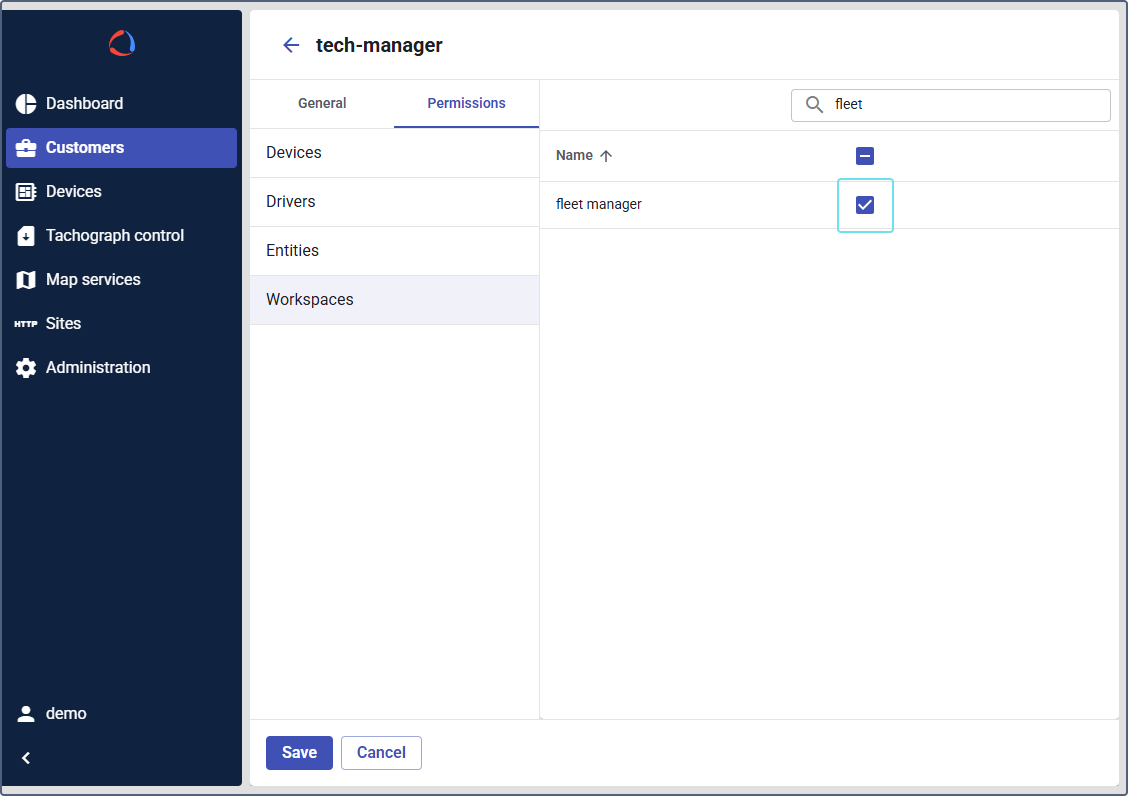
- From the list of permissions, select the workspace you created.
- Click Save.
Now, when the user logs into Wialon Platform FleetSpace with their own credentials, they will be able to see the assigned workspace.