Automations
Automation is a monitoring tool that allows you to keep track of any significant event occurring within your customers’ fleets. You can set up automation workflows based on a wide range of conditions to automatically trigger actions, such as sending notifications, logging events, or creating service requests.
In this guide, we will configure an automated online notification that is sent when a ship enters the dock we created on the Geofences page.
Before you start, make sure that the Automations module is activated in Wialon Platform Studio. To enable the module, follow the instructions from the Enabling modules for your customers guide. If the module is enabled, start creating a new automation workflow:
- Configure the action template
- Configure the automation preset
- Link the automation to the action template
Configuring the action template
Configure the action template that will be performed when the automation is triggered:
-
Navigate to the Automations module.
-
Click Add and select Add action template.
-
In the Name field, enter a descriptive name for your action (for example,
Notification).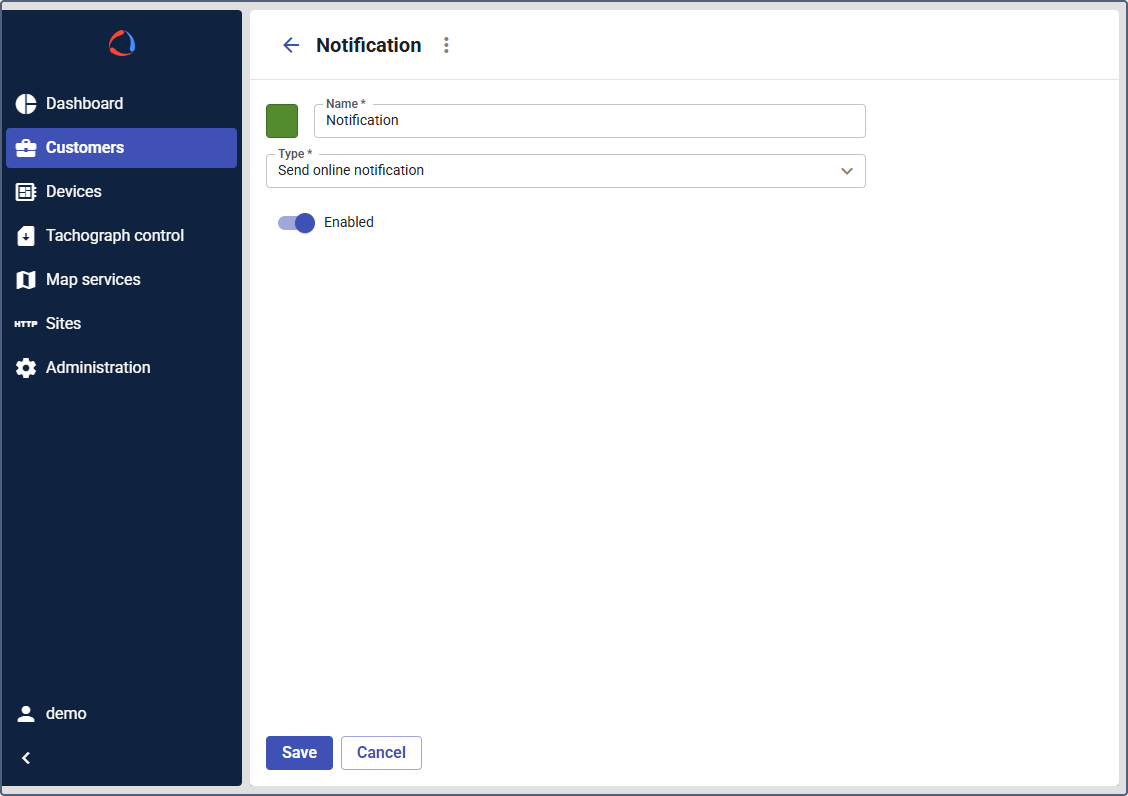
-
In the Type field, select the desired action type (for example, Send online notification).
-
(Optional): Select the color that will be shown in the action templates list.
-
Ensure the action template toggle is enabled.
-
Click Save.
Configuring the automation
Next, configure the automation that will monitor the conditions for triggering the action:
-
In the Automations module, click Add.
-
Select Add automation.
-
On the Settings tab, enter a Name for the automation workflow (for example,
Ship in the dock area).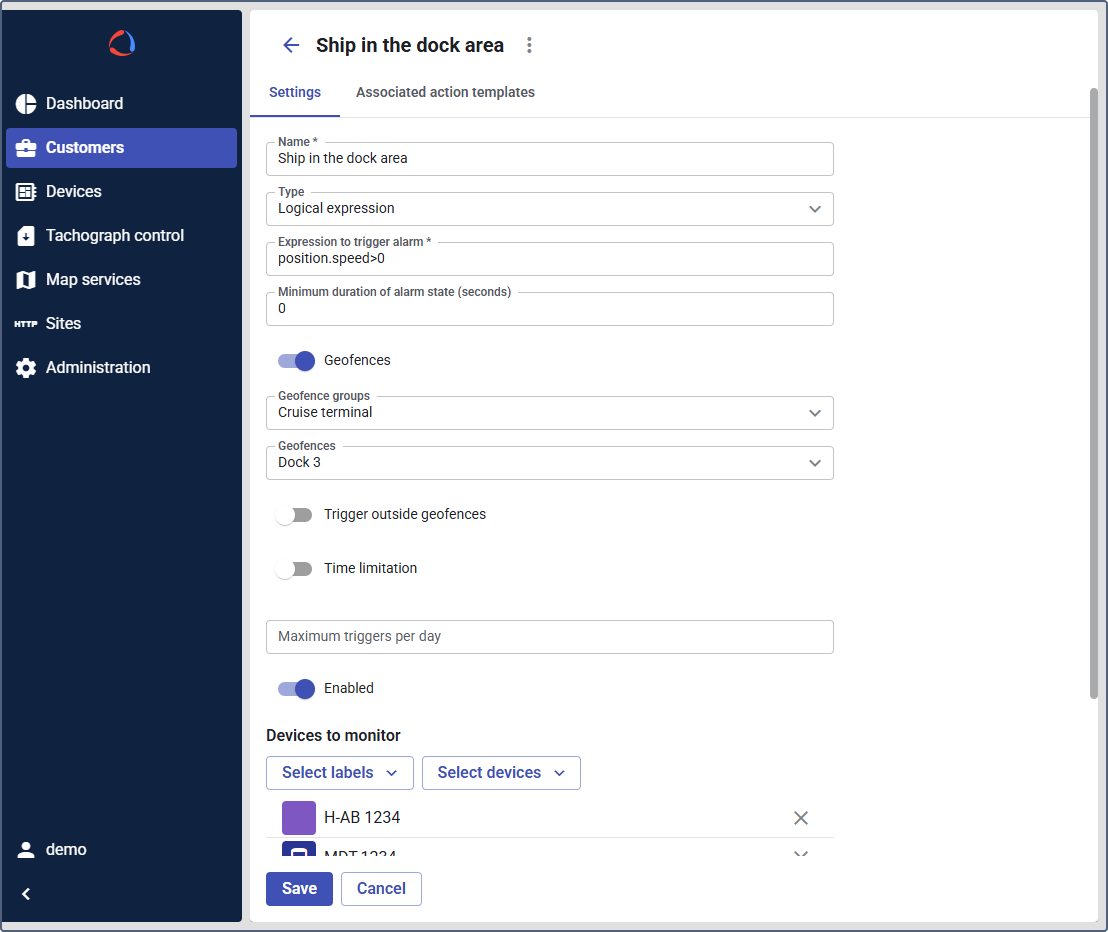
-
For the automation Type, select Logical expression.
-
In the Expression to trigger alarm field, enter the parameter, condition, and value.
For example,position.speed>0means that the action will be triggered when the device sends theposition.speedparameter with a value greater than 0 (the vehicle is moving). Learn more about expressions in the Automations section dedicated to logical expressions. -
(Optional): Configure additional settings:
- Time limitation: Set the active time range (for example, from 08:00 am to 11:00 pm).
- Geofences: Select the geofence group and the name of the geofence you want to control (for example,
Cruise terminalgroup,Dock 3geofence). - Trigger outside geofences: Enable this if you want to trigger the notification when the device leaves the selected geofences.
- Maximum triggers per day: Limit how many notifications you receive per vehicle per day.
-
In the Selected devices section, assign the automation to the devices you want to track. You can also select labels (for example, monitor only ships with a specific status, such as
BusyorIdling). -
Ensure the Enable toggle is active.
-
Click Save.
Linking the action template to the automation
Finally, associate the configured action template to the automation:
-
Navigate to the Associated action templates tab within the automation.
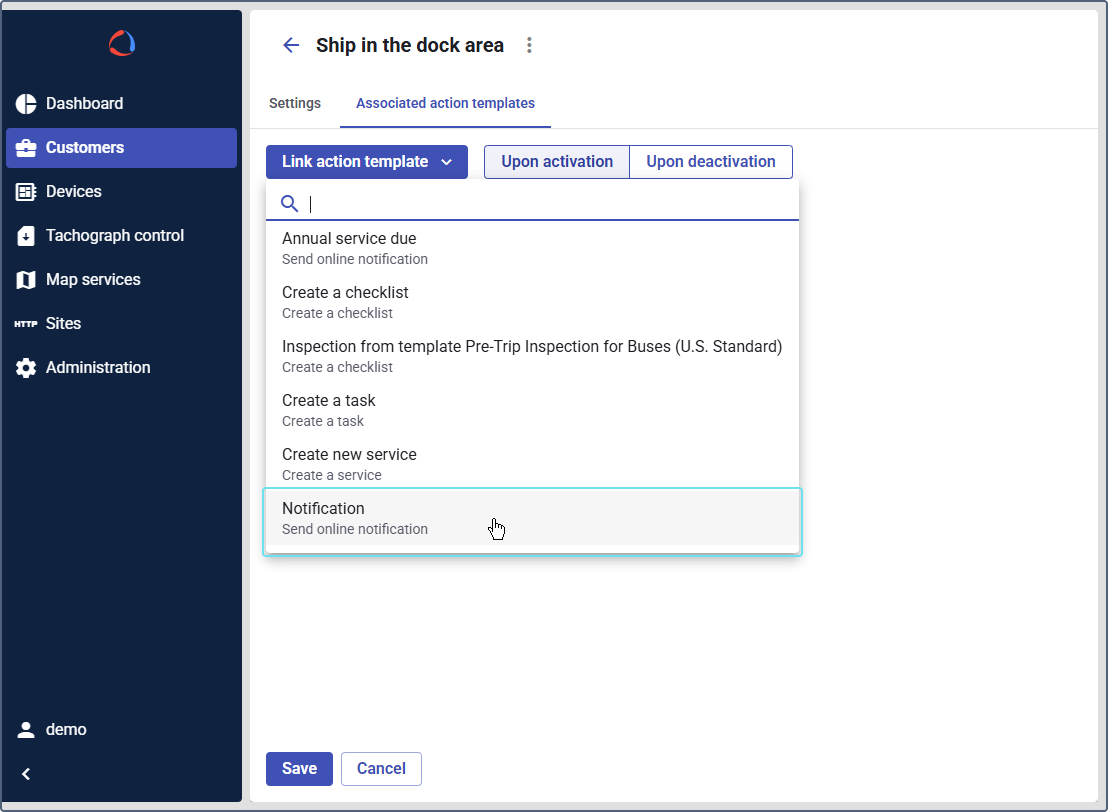
-
Click Link action template.
-
From the dropdown list, select the action template you configured earlier (for example,
Notification). -
Optional: If you want to monitor a specific moment of the interval when the automation conditions are triggered, select one of the options:
- Upon activation: triggers the action template once the automation conditions are met.
- Upon deactivation: triggers the action template when the trigger interval ends.
-
Click Save.
The system is now configured to automatically trigger the specified action template whenever the specified conditions are met.