Granting access to tasks for customer users
Who can do it: Service provider
Where: Wialon Platform Studio
You can control which customer users have access to view and manage tasks within Wialon Platform FleetSpace. This is managed through the user permissions settings in Wialon Platform Studio.
- Log in to Wialon Platform Studio.
- In the navigation panel, click Customers.
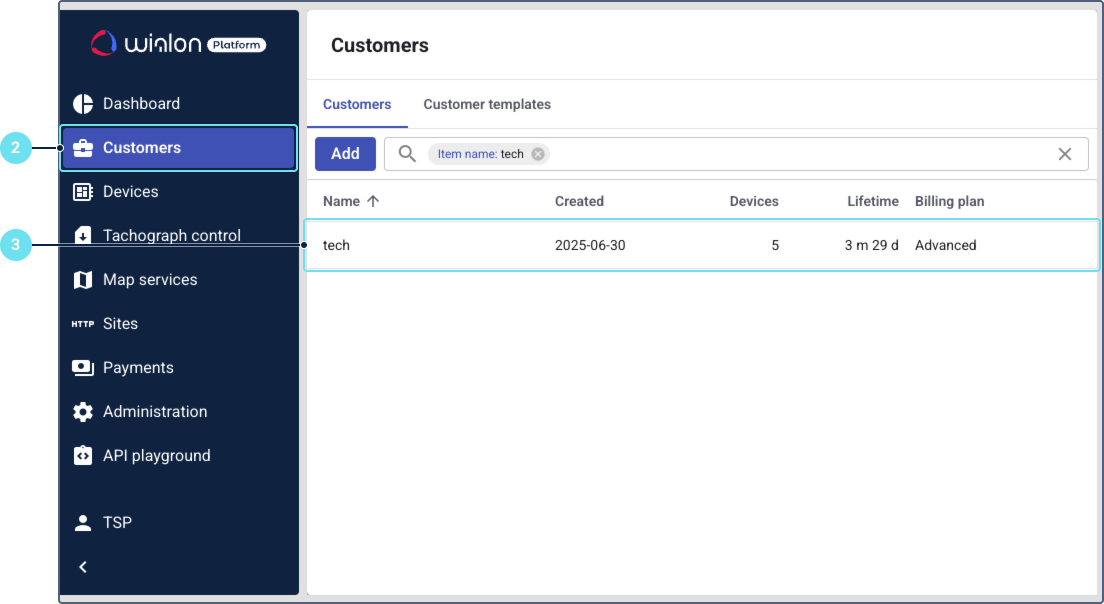
- From the list of customers, select the customer whose user you want to grant task access to.
- On the customer’s detail page, navigate to the Users tab.
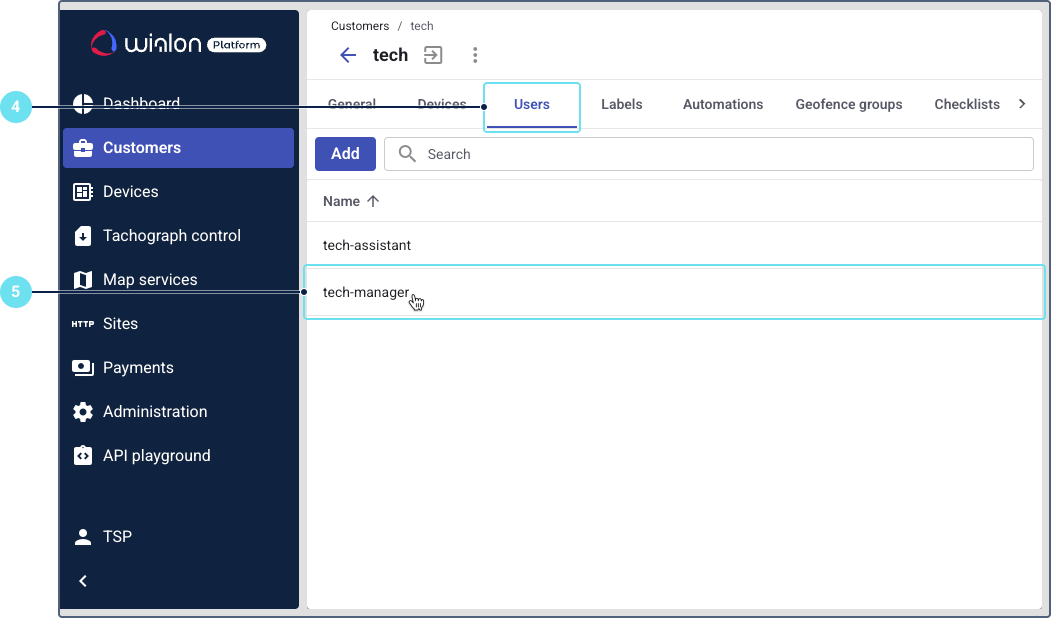
- Select the specific user profile you wish to modify by clicking on their name, or click Add to create a new user.
- Go to the Permissions tab of the user and configure the permissions as described in the following steps.
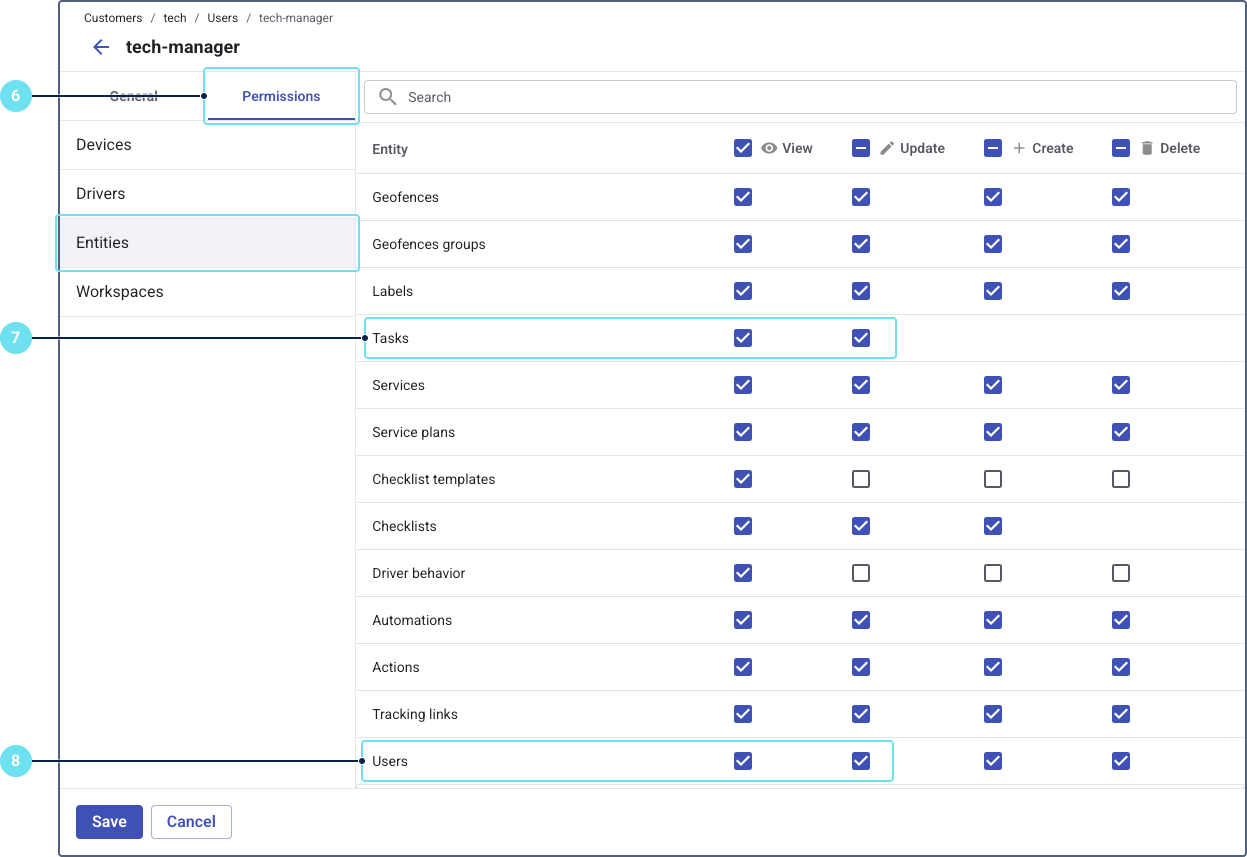
- Under the Entities category, configure the permissions for tasks:
- Select the View checkbox to allow the user to see existing tasks on the Task desk.
- Select the Update checkbox to allow the user to change task statuses and add or edit notes.
- Still under the Entities category, configure the permissions for users:
- Select the View checkbox to allow the user to see the assigned user (assignee) for a task and to assign or unassign themselves.
- Select the Update checkbox to allow the user to assign, reassign, or unassign any user to or from a task. This also requires the Update permission for tasks.
- Under the Drivers category, select the Read checkbox to allow the user to see the driver’s name on the task card. The driver’s name is displayed if they was assigned to the device when the task was created.
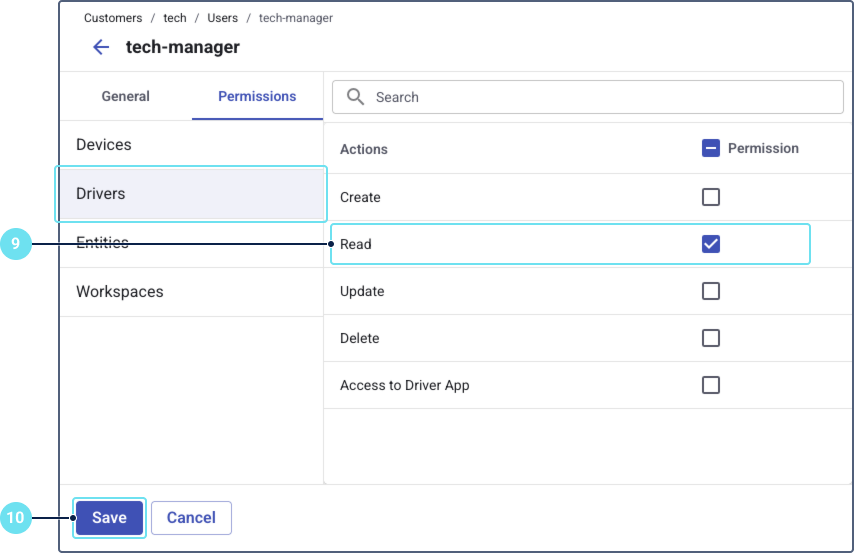
- After configuring the permissions, click Save at the bottom of the form to apply the changes.
The customer user will now have the configured permissions to view and manage tasks in Wialon Platform FleetSpace.