Configuring automatic task creation for a failed checklist
Who can do it: Service provider
Where: Wialon Platform Studio
You can set up an automation that generates an incident in the task desk whenever a driver submits a checklist with failed items. This ensures that fleet managers are immediately notified of vehicle issues requiring attention.
Step 1: Navigating to the “Automations” tab
- In Wialon Platform Studio, navigate to the Customers section.
- Select the customer you want to create the automation for.
- Navigate to the Automations tab.
Step 2: Creating an action template
-
On the Automations tab, click Add action template.
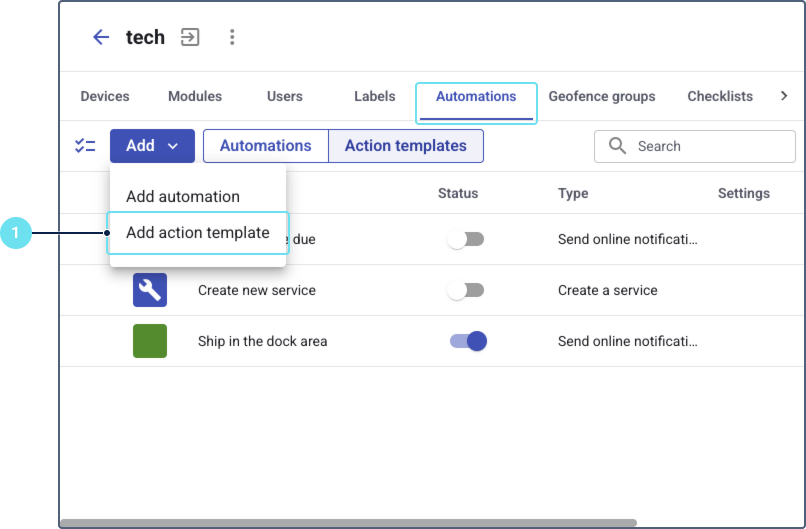
-
From the list of action templates, select Create a task. You can add an icon for the task.
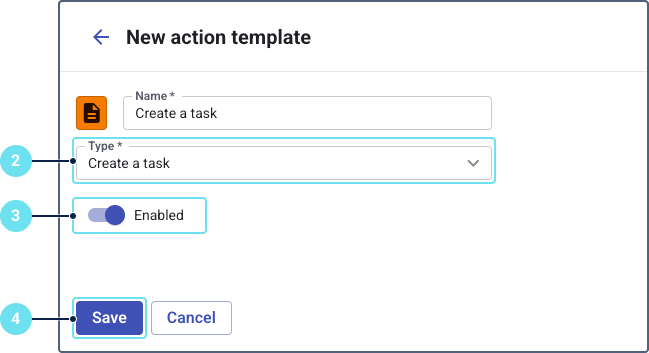
-
Activate the Enabled toggle so the automation works if conditions are met.
-
Click Save.
Step 3: Creating automation
-
Click the Add button and select click Add automation to create a new automation.
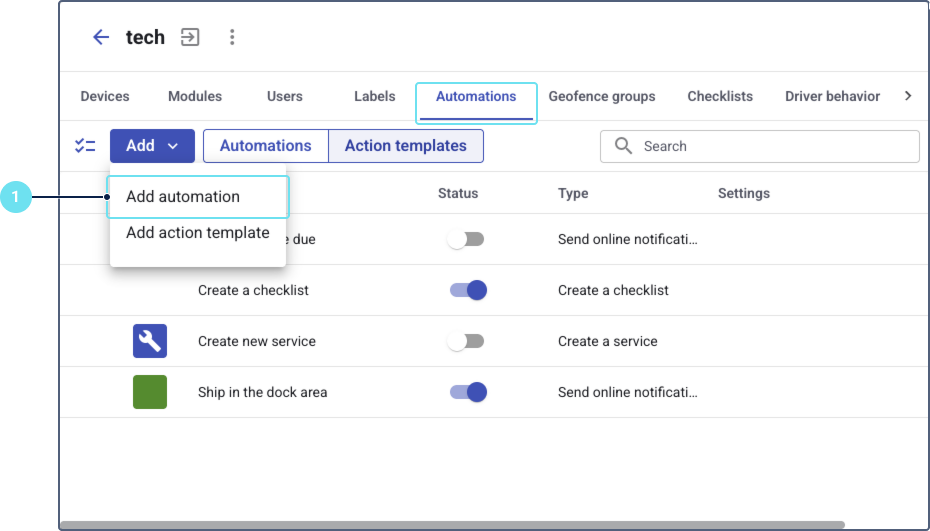
-
Configure the following parameters for the new automation:
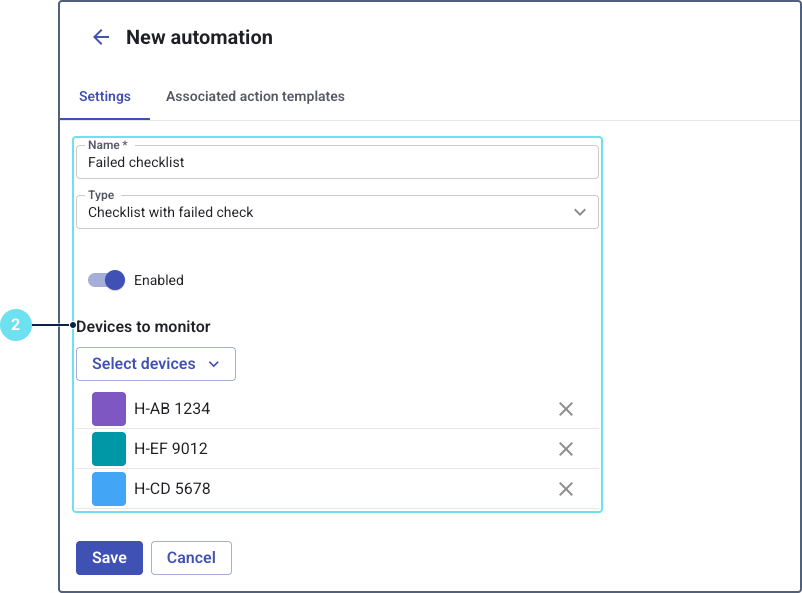
- Name: Enter a descriptive name for your automation.
- Type: Select Checklist with failed check from the dropdown list.
- Enabled: Activate the toggle so the automation works if conditions are met.
- Select devices: Choose the specific devices for which this automation should apply.
-
Assign the action template created on Step 2: Creating an action template.
-
Click Save.
Now, whenever a driver or another customer user completes and submits a checklist that includes one or more items marked as “failed,” an incident will be automatically created in the Task desk section for that customer, prompting further investigation and action.