Setting up drivers
This guide provides a quick overview of how to set up and manage drivers. By effectively setting up drivers, service providers can help their customers optimize fleet operations, improve accountability, and ensure better communication between drivers and fleet managers.
Before you start, make sure that the Drivers module is activated in Wialon Platform Studio.
The Drivers module allows creating, managing, and deleting driver profiles, and enables the Driver management and Drivers online pages in Wialon Platform FleetSpace.
To enable the module, follow the instructions from the Enabling modules for your customers guide.
If the module is enabled, follow the next steps to configure and manage driver profiles:
- Configure driver additional properties (optional)
- Manage drivers in Wialon Platform FleetSpace
- Customize driver details view
Configuring driver additional properties
You can define additional properties for driver profiles to store additional relevant information. These fields are configured in Wialon Platform Studio and will be available in Wialon Platform FleetSpace.
Configuring additional properties allows service providers to tailor driver profiles to specific customer needs, ensuring all necessary information for efficient fleet management is captured.
To configure additional properties:
-
In Wialon Platform Studio, navigate to the Customers section.
-
Select the customer account for whom you want to set up additional properties.
-
Go to the Settings tab.
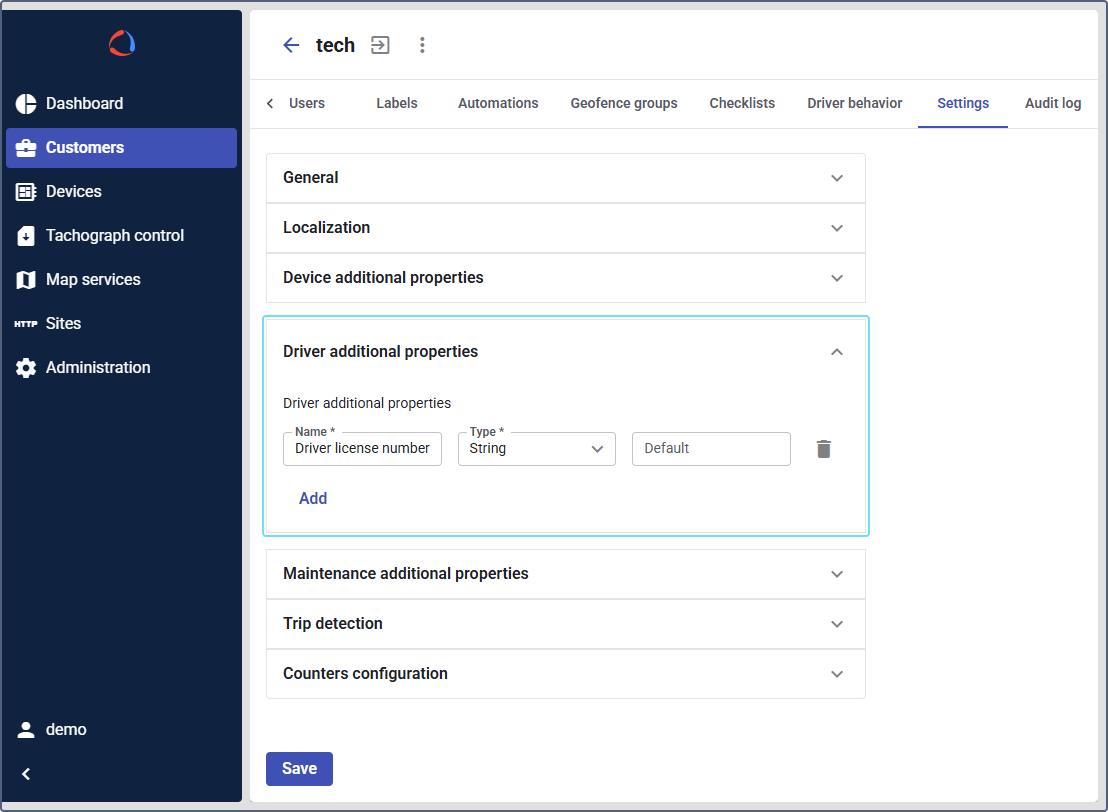
-
Locate the Driver additional properties section.
-
Define the desired additional properties, specifying their names and data types (String, Integer, or Number).
Example:Driver license number.
Managing drivers in Wialon Platform FleetSpace
Once the Drivers module is enabled and additional properties are set, customers can manage drivers directly within Wialon Platform FleetSpace.
This enables service providers’ customers (fleet managers) to efficiently oversee their drivers, directly impacting operational efficiency, safety, and cost control.
To manage drivers:
-
Log in to Wialon Platform FleetSpace.
-
Navigate to the Driver management tab.
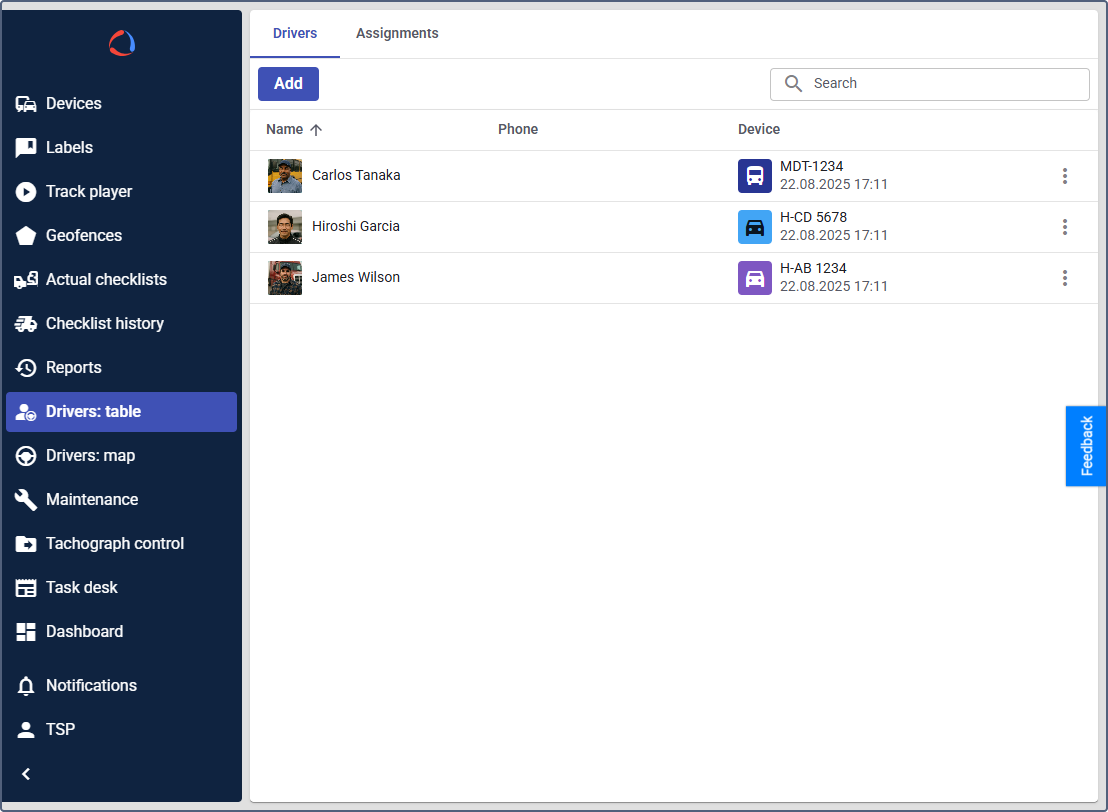
On the Driver management tab, you can perform the following actions:
- Add a new driver: Create new driver profiles with name, contact information, and additional properties.
- Assign drivers to devices: Link drivers to specific devices manually or automatically. Manage retrospective and scheduled assignments.
- Unassign drivers from devices: Remove a driver’s association with a device.
- Manage assignments: View and modify driver-device assignments, including historical and future ones.
- Delete a driver: Remove a driver profile from the system.
Adding a new driver
To add a new driver on the Driver management tab:
-
Click Add.
-
In the Name field, enter the driver’s full name. The field is mandatory. Example:
Alexandre Walsh.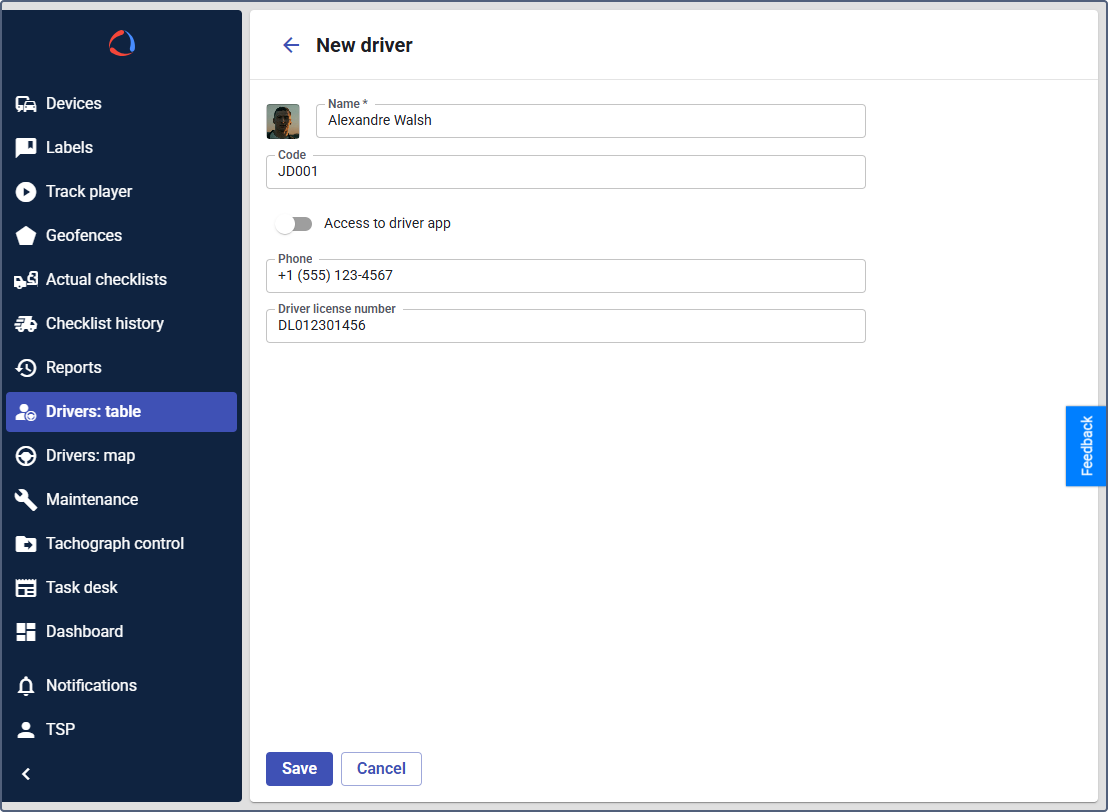
-
The Code field: If the driver has a tachograph, enter a unique code or identifier. Example:
JD001. -
The Access to driver app toggle enables driver access to Wialon Driver. See the detailed instructions in the logging in to Wialon Driver section.
-
The Phone field: Enter a phone number (7 to 15 digits; requires
+, spaces, dashes, parentheses). Example:+1 (555) 123-4567. -
Upload an optional photo.
-
Additional properties: Provide additional information configured by your service provider in Wialon Platform FleetSpace (for example,
Driving license number).
After filling in all required information, click Save to add the new driver to the system.
Customizing driver details view
The layout and visible information in the driver details view can be customized to suit specific operational needs using the Editor mode in Wialon Platform FleetSpace. Customizing the view allows service providers to provide a tailored and efficient user experience for their customers, ensuring relevant driver information is easily accessible and actionable. To customize the layout:
- Log in as a customer from your service provider account. See the instructions here.
- In Wialon Platform FleetSpace, navigate to the Drivers online tab.
- Access the Editor mode from the account settings.
- Use the available tools to:
- Customize the layout
- Add or remove widgets
- Adjust the display of driver properties and additional properties
- To navigate between driver list and driver details:
- Click Preview to switch views
- Click Edit page to continue editing
- Save your changes to apply the customized view.