Generating reports
The Reports module allows you to analyze the activity of your vehicles and drivers.
This guide walks you through generating and understanding reports in Wialon Platform FleetSpace.
Running a report
To configure and generate a report for your devices, follow these steps:
Selecting the report type
- Navigate to the Reports tab in the sidebar.
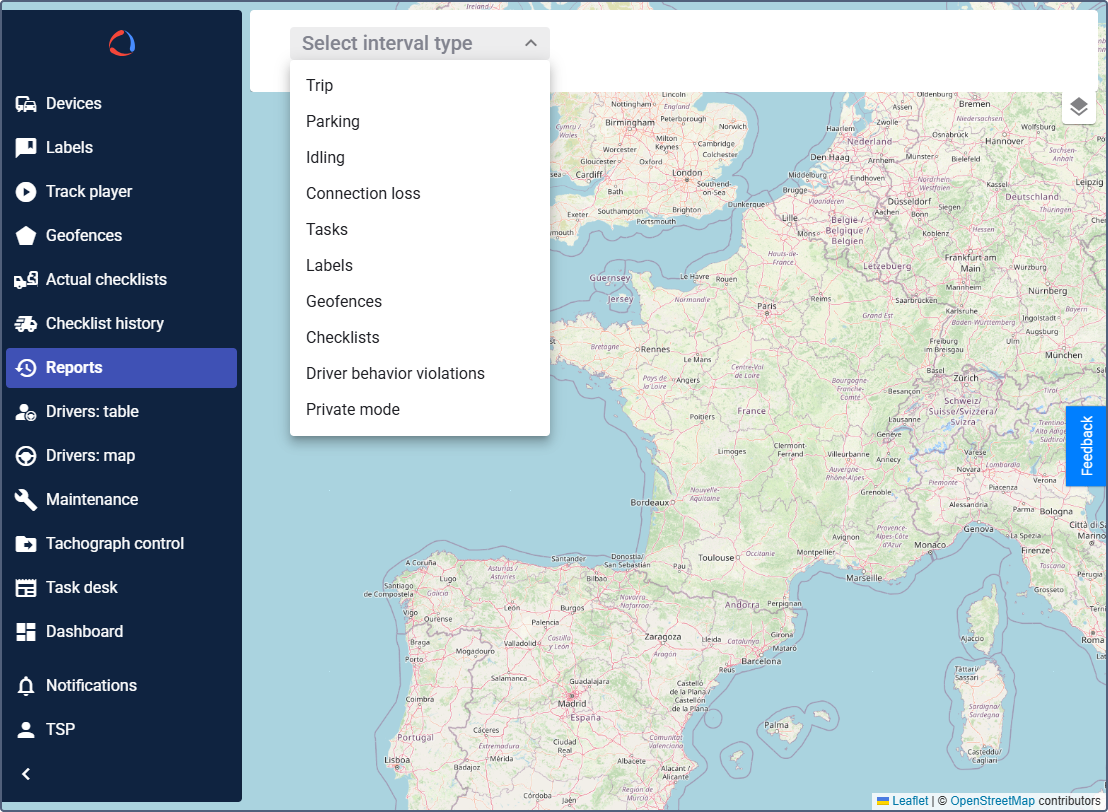
- Click the dropdown menu at the top of the screen.
- Select the desired report type from the list (for example, Trip). The settings selected for this report will be saved for this session.
Defining the time period
- Click on the date range field in the top bar.
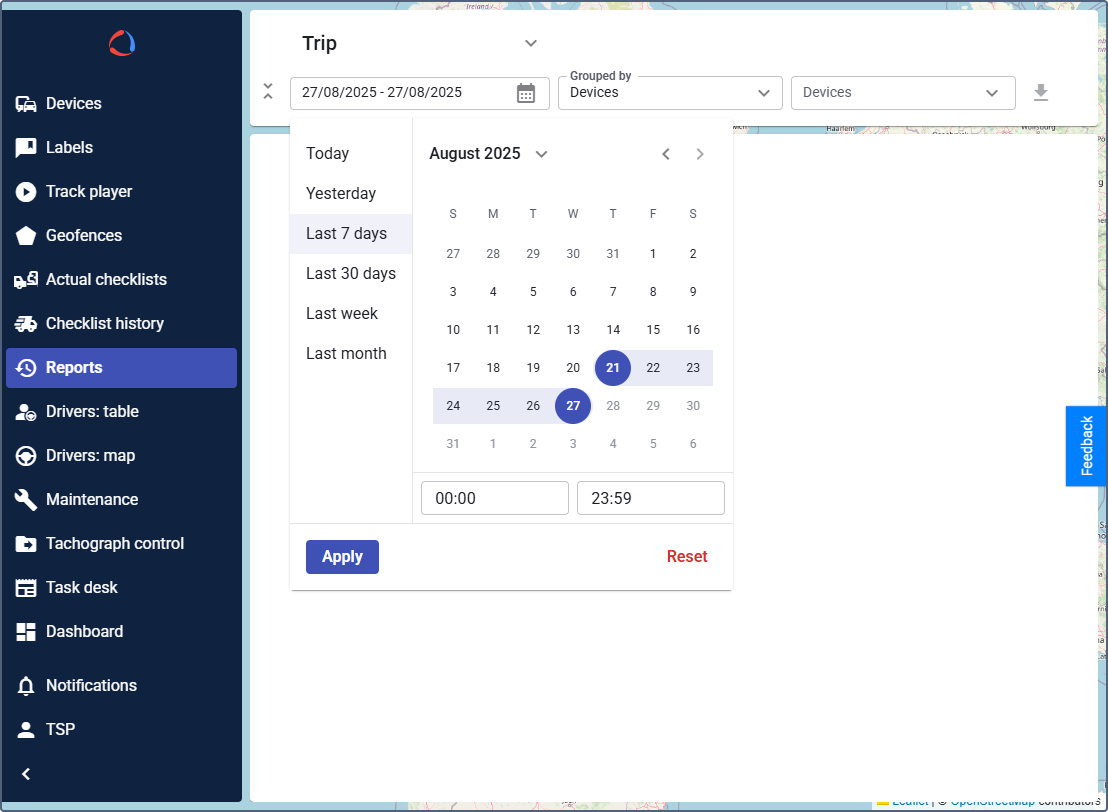
- In the calendar, select the start and end dates for your report.
- Click Apply.
Choosing the devices
- Click on the Devices dropdown menu.
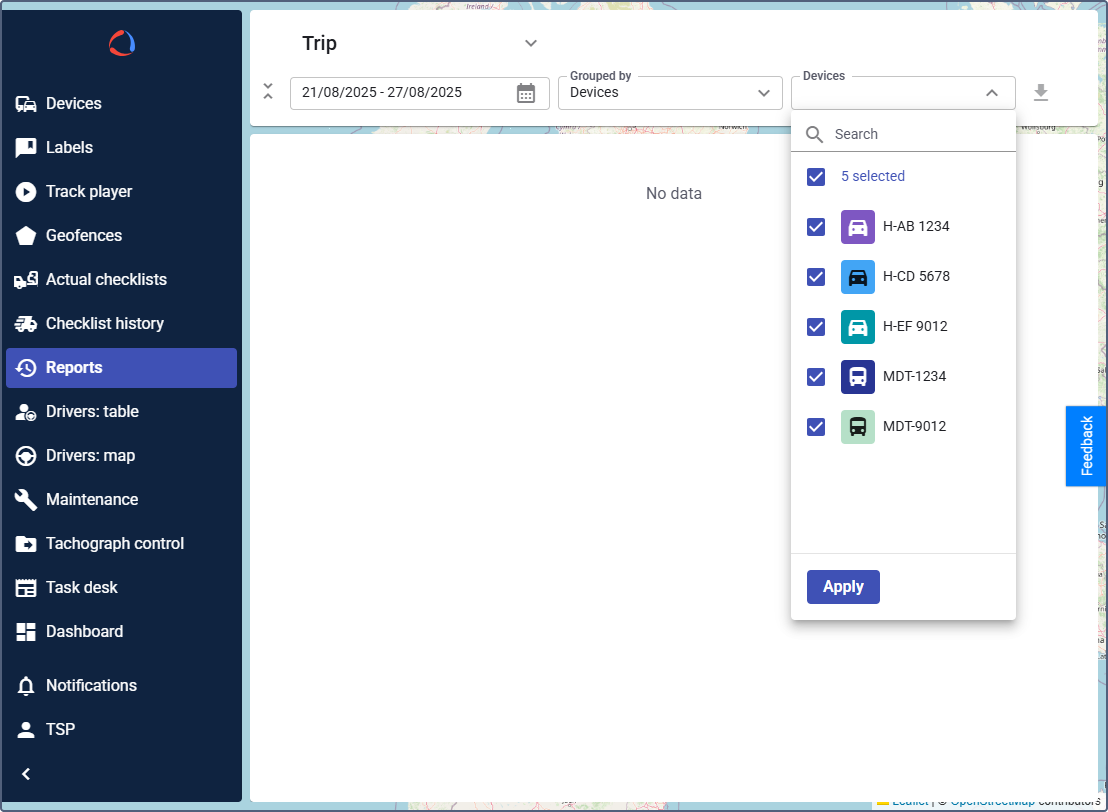
A list of all available devices will appear with checkboxes next to their names.
- (For the Trips report only): In the Grouped by field, select whether to group the results by drivers or devices. Other report types may not require this option.
- Check the box next to each device you want to include in the report (one or multiple).
- Click Apply to confirm your selection.
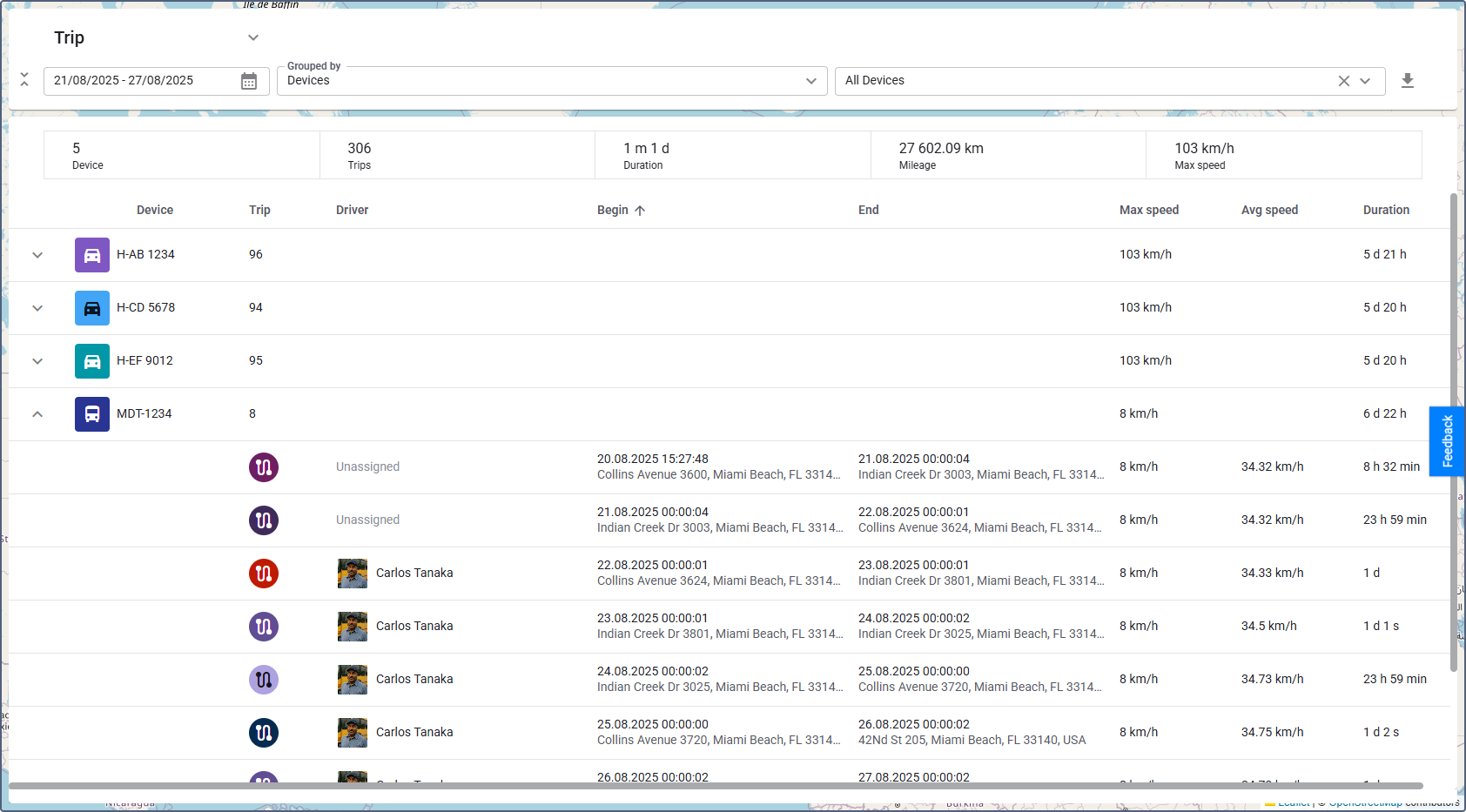
The report will be generated automatically based on your selections. You can navigate to other pages and return to your report. The generated report is available for 1 minute.
Understanding report results
Once the report is generated, the results page provides both a summary and a detailed breakdown of the data.
Summary section
At the top of the report, you will find a summary section with key statistics for the selected period and devices.
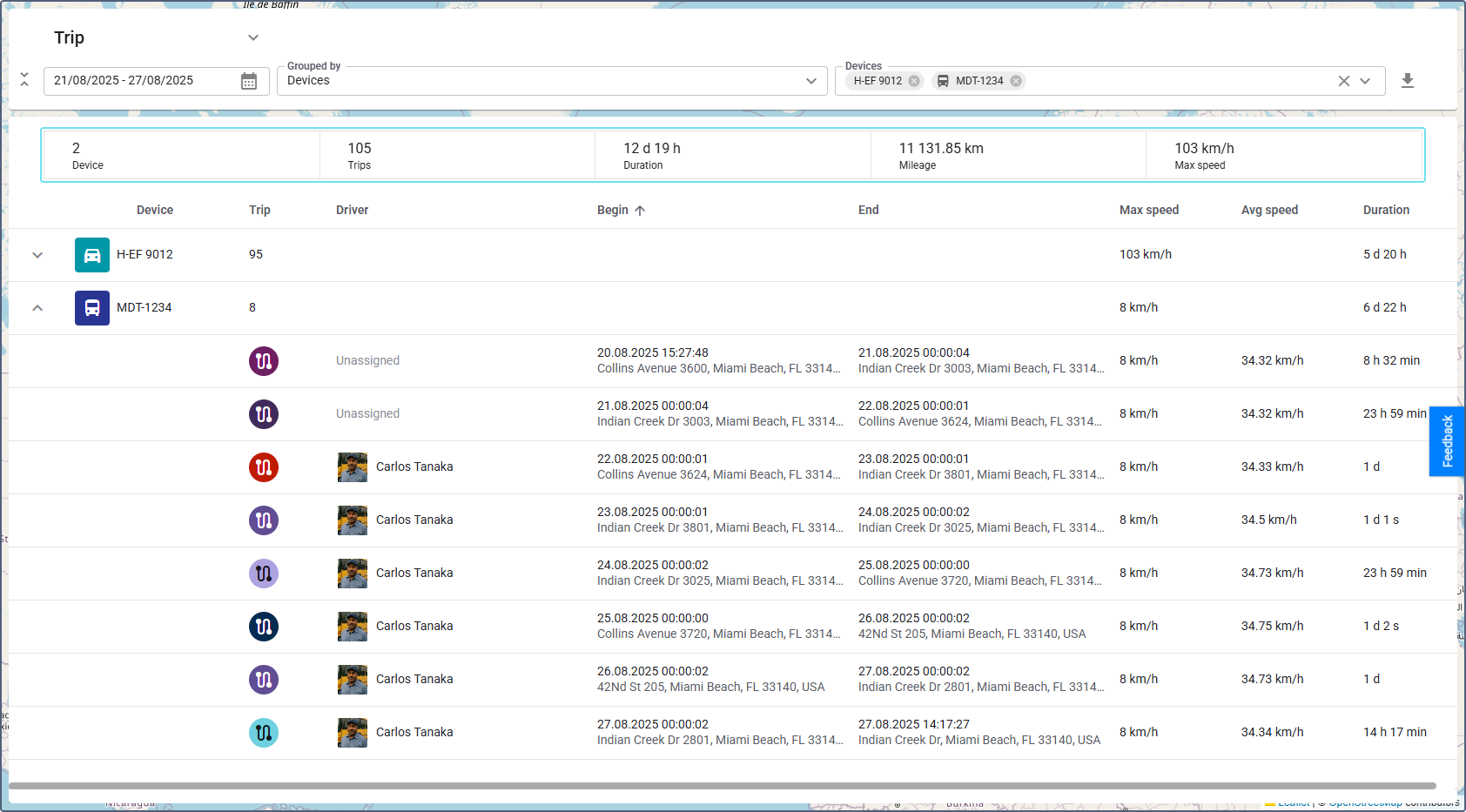
For the Trips report, the summary section includes:
- Device: Number of unique devices included.
- Trips: Total count of all trips made.
- Duration: Combined duration of all trips.
- Mileage: Total distance covered.
- Max speed: Highest speed reached by any device.
Detailed report table
Below the summary, a detailed table lists the trips, grouped by device.
You can expand each device to view its individual trips.
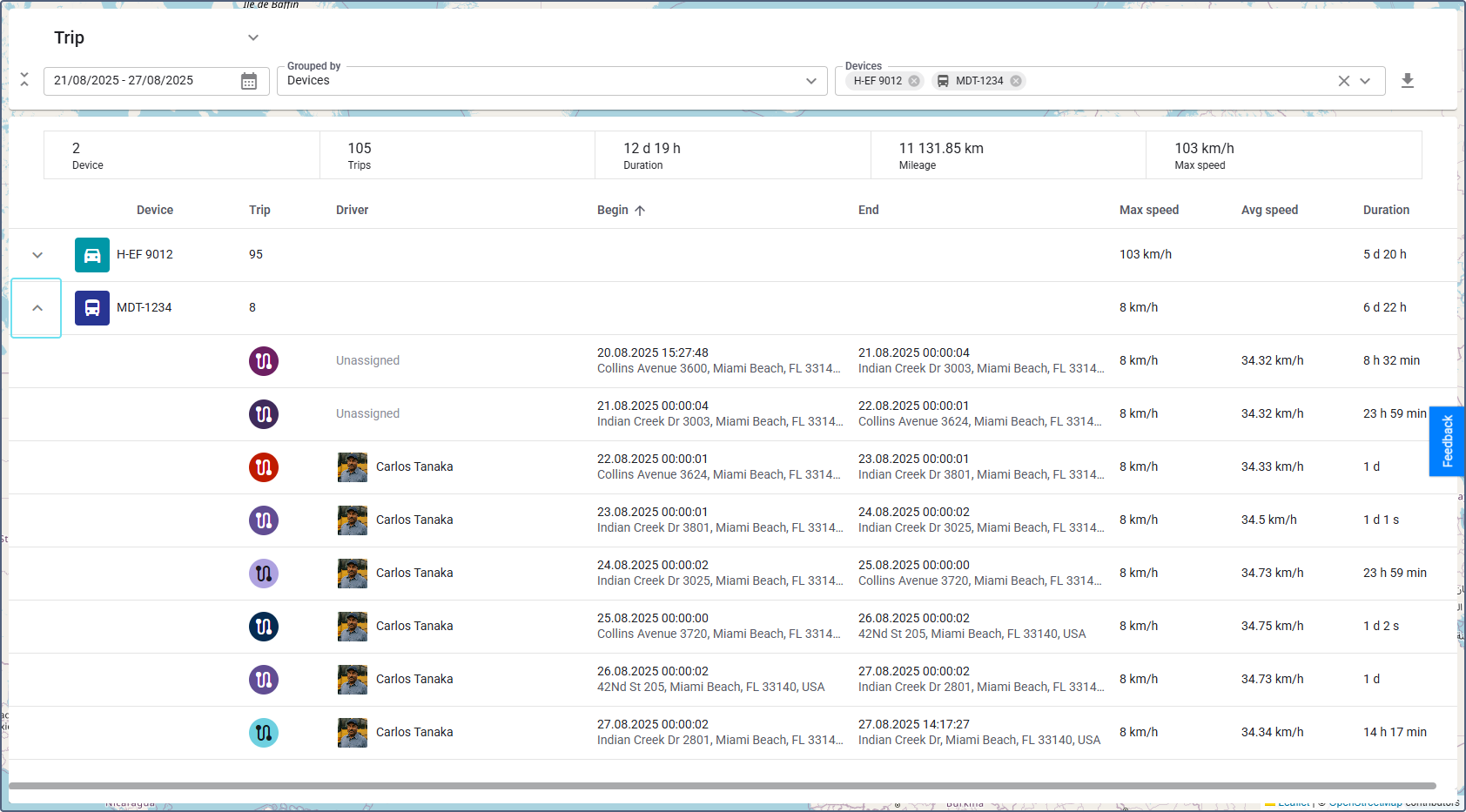
Example overview of the “Trips” report
When grouped by device, the columns are:
- Device: Device name (expand/collapse to view trips).
- Trip: Total number of trips for that device.
- Driver: Driver associated with the trips.
- Max speed: Highest speed reached by the device.
- Duration: Total trip time for that device.
When expanded to individual trips, the columns change to:
- Driver: Name of the driver for the trip.
- Begin: Start time and location.
- End: End time and location.
- Max speed: Maximum speed during the trip.
- Avg speed: Average speed of the trip.
- Duration: Length of the trip.