Creating a service automatically based on device data
Who can do it: Service provider
Where: Wialon Platform Studio
To create a new maintenance task triggered by specific device errors or parameters, follow the next procedure:
- Configure the action template
- Fill in the conditions of the Logical expression automation
- Link the automation to the action templates
Creating a “Create a service” action template
A “Create a service” action template automatically generates a new service record in the Maintenance module when triggered by an automation.
This helps streamline your fleet’s maintenance scheduling and ensures that necessary tasks are logged and assigned. To do this:
- In Wialon Platform Studio, go to the Customers tab and select the desired customer account.
- Click on the Automations tab.
- Within the Automations section, find and select Action templates.
- Click Add and select the Add action template option.
- Click on the Type field and select Create a service from the dropdown list.
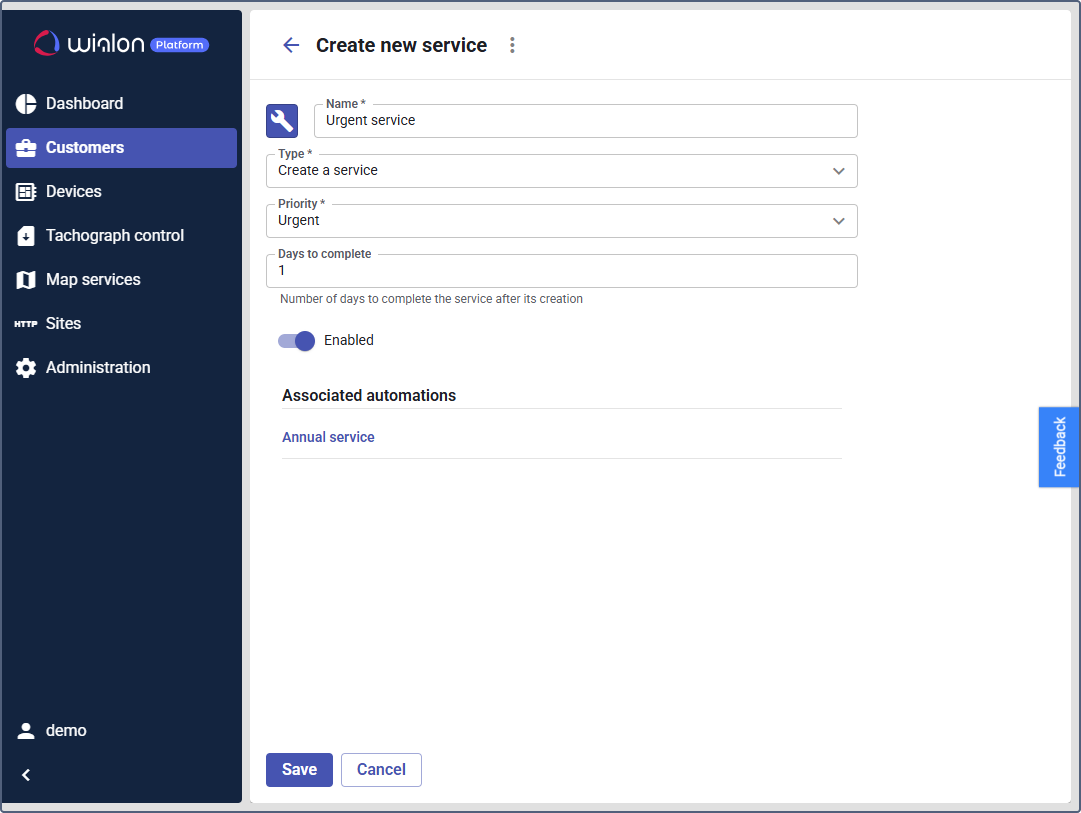
- In the Name field, enter a descriptive name (for example,
Urgent service). - Set the toggle to Enabled if you want the template active immediately.
- In the Priority field, choose the urgency level for the service:
- Urgent
- High
- Normal
- Low
- In the Days to complete field, enter the number of days within which the service should be completed once created.
- Click the Save button to finalize and store your new Create a service action template.
Configuring the “Logical expression” automation
This automation type allows you to define custom trigger conditions using the telemetry data received from your devices.
Follow these steps to configure the automation:
- In the Automation module, click the Add button and select Add automation.
- On the Settings tab on the left:
-
In the Name field, enter a descriptive name (for example,
Engine blocked).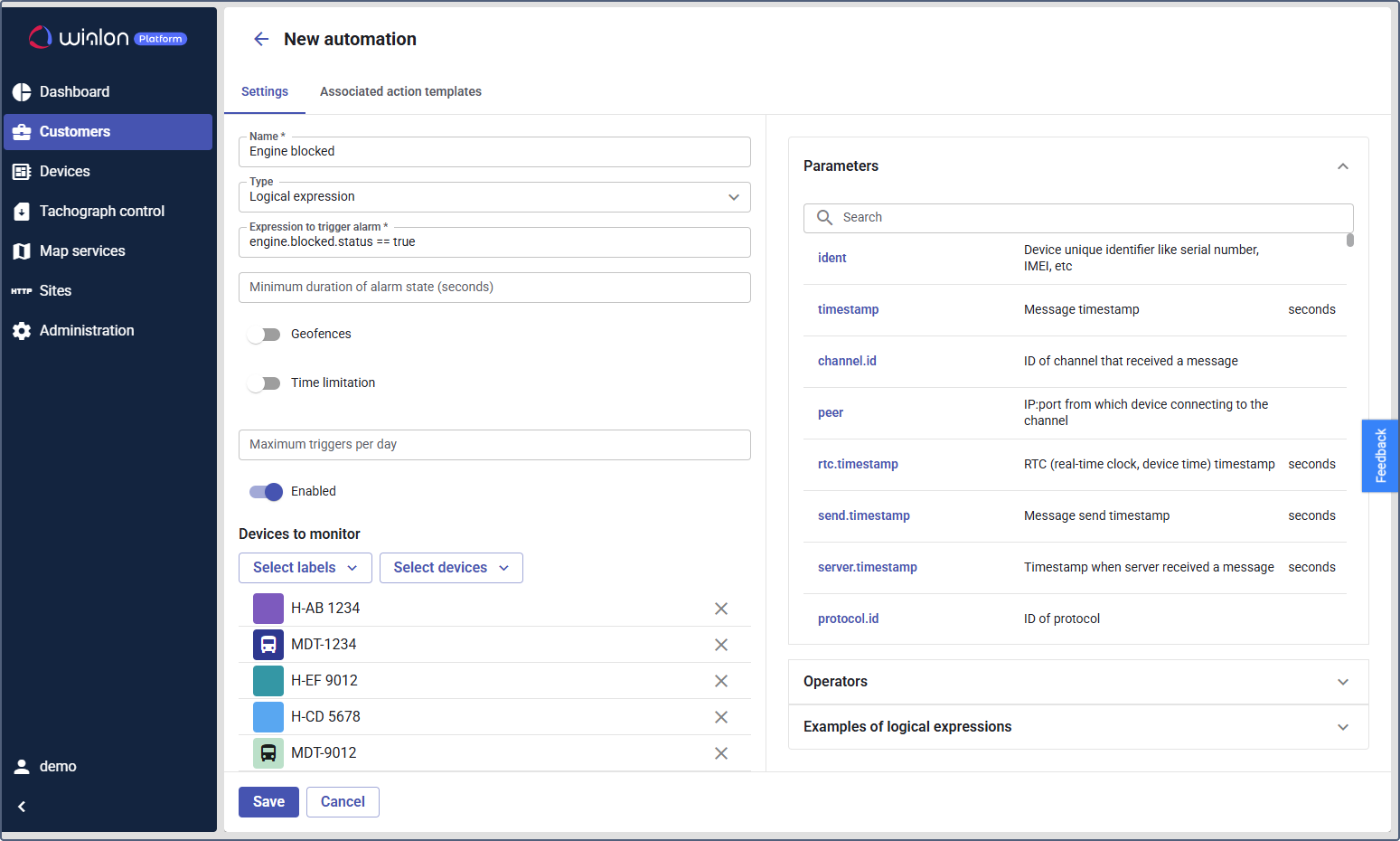
-
For the Type, select Logical expression. To fill the Expression to trigger alarm, create a logical expression using the section on the right. It helps to find the necessary parameters and logical operators and join them into an expression. Learn more about the logical expression format.
-
Assign the automation to the appropriate devices by selecting a group in the Labels field or by choosing specific devices in the Devices field.
-
- (Optional) You can configure the following settings:
- Time limitation: Enable this to make the automation active only on certain days of the week or within a specific time range.
- Maximum triggers per day: Set a limit on how many times this automation can activate within a 24-hour period to avoid excessive notifications.
- Finally, ensure the Enable toggle is active.
- Click Save at the bottom of the page to create the automation.
Linking the actions to the automation
Finally, you need to associate the Logical expression automation with the action template you configured before.
-
Navigate to the Associated actions tab within the newly created automation.
-
Click Link action template.
-
Select the preconfigured action template (for example,
Urgent service) from the dropdown list. -
Enter the text of the notification message that will be sent to the customer or relevant personnel. Use the available placeholders to include dynamic information in the text, such as speed, time, and geofences. For example:
Urgent: Engine malfunction detected. Service required immediately for <device_name>. -
Click Save.
Now, whenever a device monitored by this automation reports telemetry data that matches your defined logical expression, the system will automatically trigger the associated action template, creating a new service and enabling prompt intervention.