Enabling interface widgets
Who can do it: Service provider
Where: Wialon Platform FleetSpace
To display maintenance-related information in Wialon Platform FleetSpace, you can configure the Create service action on the Devices and Drivers online pages. In the device and driver details, you can configure the Upcoming services list.
Adding the “Create service” action
To configure the chips and widgets on the Devices tab:
-
Log in to Wialon Platform FleetSpace.
-
Navigate to the Devices tab.
-
Click the icon
 in the sidebar and enable the editor mode.
in the sidebar and enable the editor mode. -
Click on the device list.
-
In the Device list entry menu, open the actions slot.
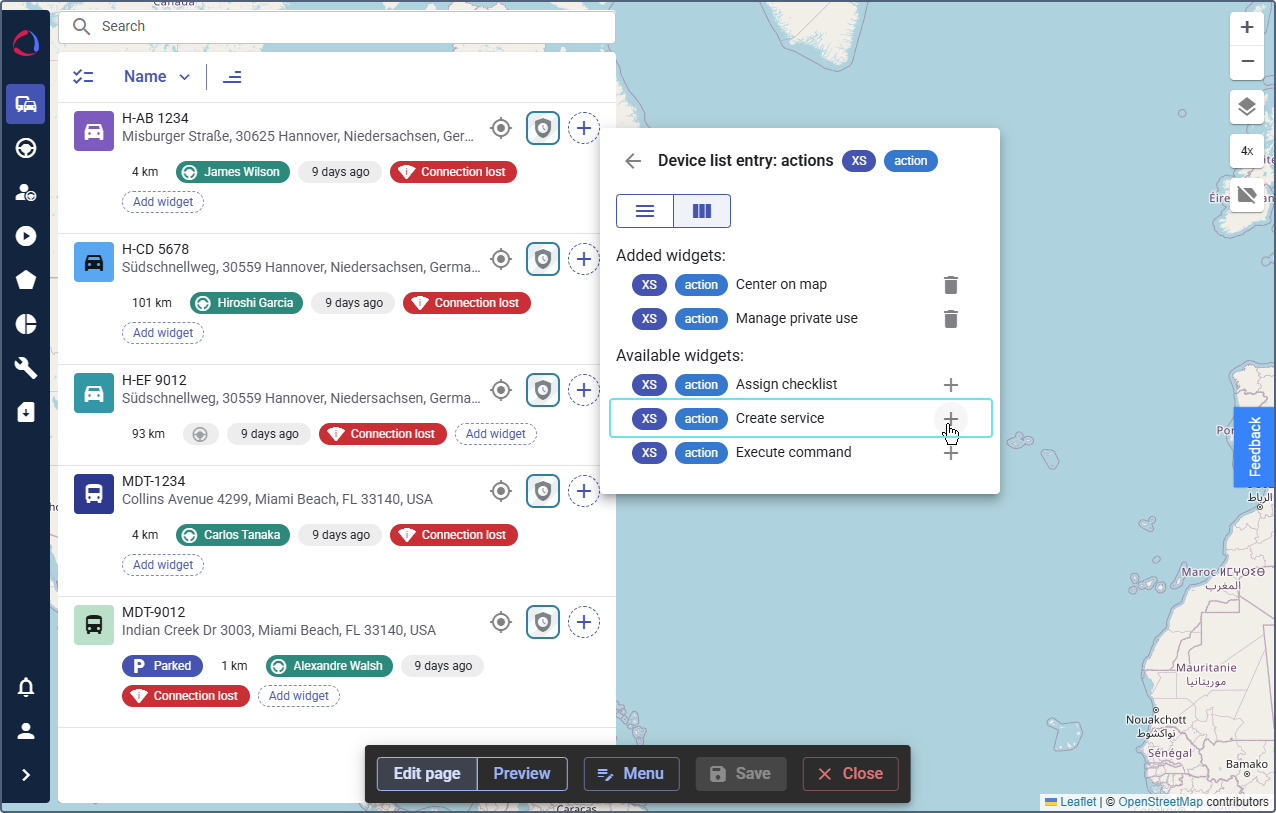
-
Find the Create service widget.
-
Click the icon
 .
. -
Click Save to record your workspace configuration.
These settings apply to all devices in the device list. The Create service widget is also available in driver details on the Drivers online page. When a user creates a service from the driver details, the service is automatically linked to the device assigned to that driver.
Adding the “Upcoming services” widget
To see a list of maintenance tasks directly on a specific device’s page, you can add the Upcoming services widget. To do this:
-
Log in to Wialon Platform FleetSpace.
-
Navigate to the Devices page and select a device from the list to open the device card.
-
Click the icon
 in the sidebar and enable the Editor mode.
in the sidebar and enable the Editor mode. -
Click the Add widget button on the device card.
-
On the Device card window, select content.
-
In the Device card: content menu, find the Available widgets list.
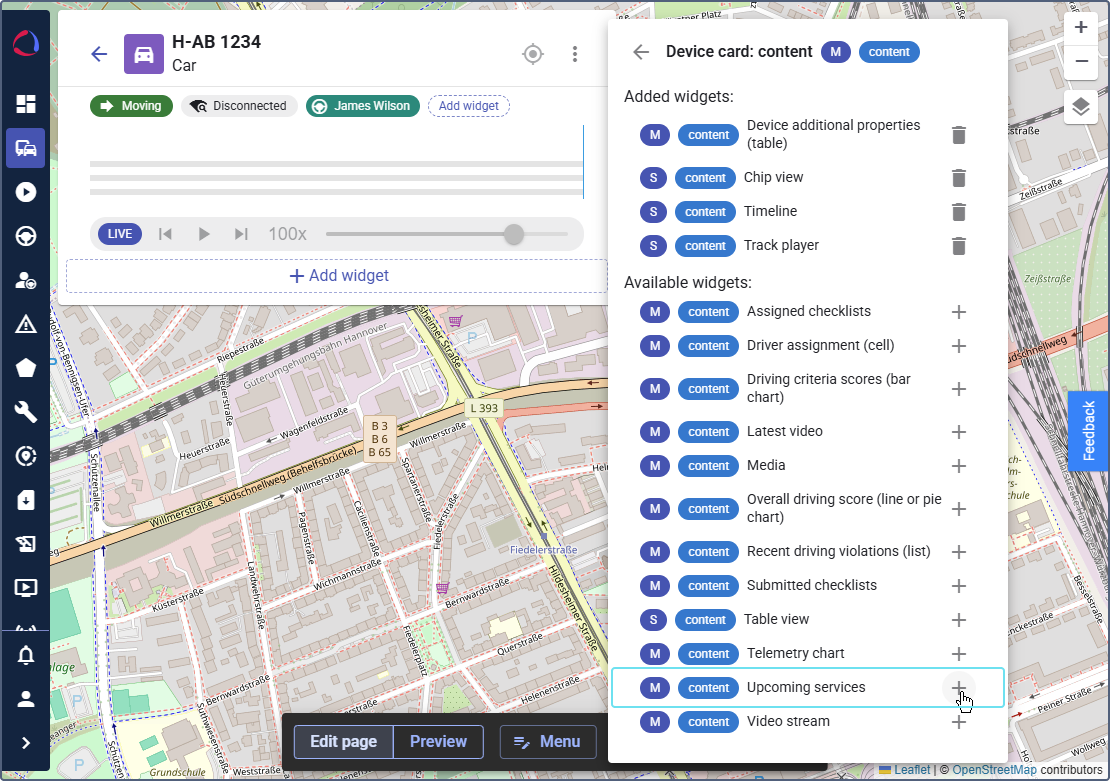
-
Locate the Upcoming services widget and click the icon
 next to it. The Upcoming services list will immediately appear on the device card, showing all To do and In progress maintenance services for that specific device.
next to it. The Upcoming services list will immediately appear on the device card, showing all To do and In progress maintenance services for that specific device.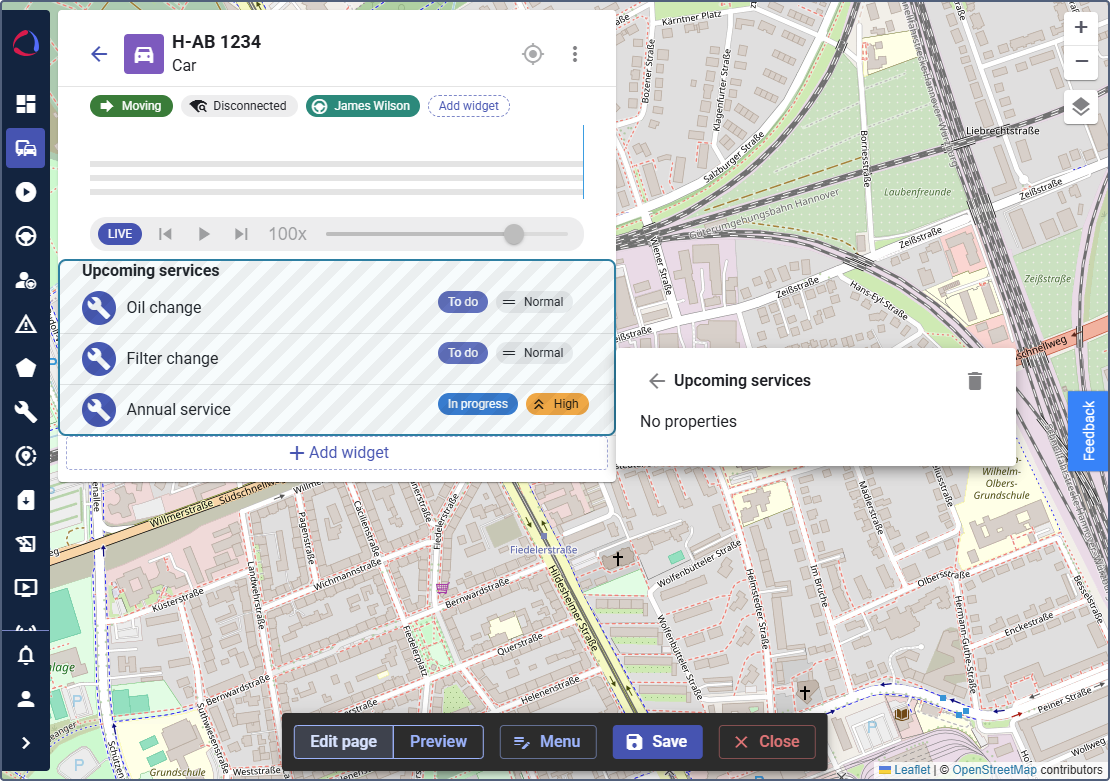
-
Click Save in the Editor mode menu to confirm your changes.
This setting will now apply to the detailed view of all devices.