Adding widgets for parameter monitoring
Who can do it: Service provider
Where: Wialon Platform FleetSpace
You can add widgets to the device detailed view for the Parameter monitoring page. These widgets provide comprehensive information about the selected device and its parameters.
To add the Parameter monitoring page to Wialon Platform FleetSpace, use the Configuring the “Parameter monitoring” page guide.
To add the parameter monitoring widgets:
- Ensure you are in editor mode on the Parameter monitoring page.
- Click on any device to open its detailed view. The detailed view appears as a drawer on the right.
- Locate and click the Add widget button.
You will see the Parameter monitoring page: content window where you can select the widgets.
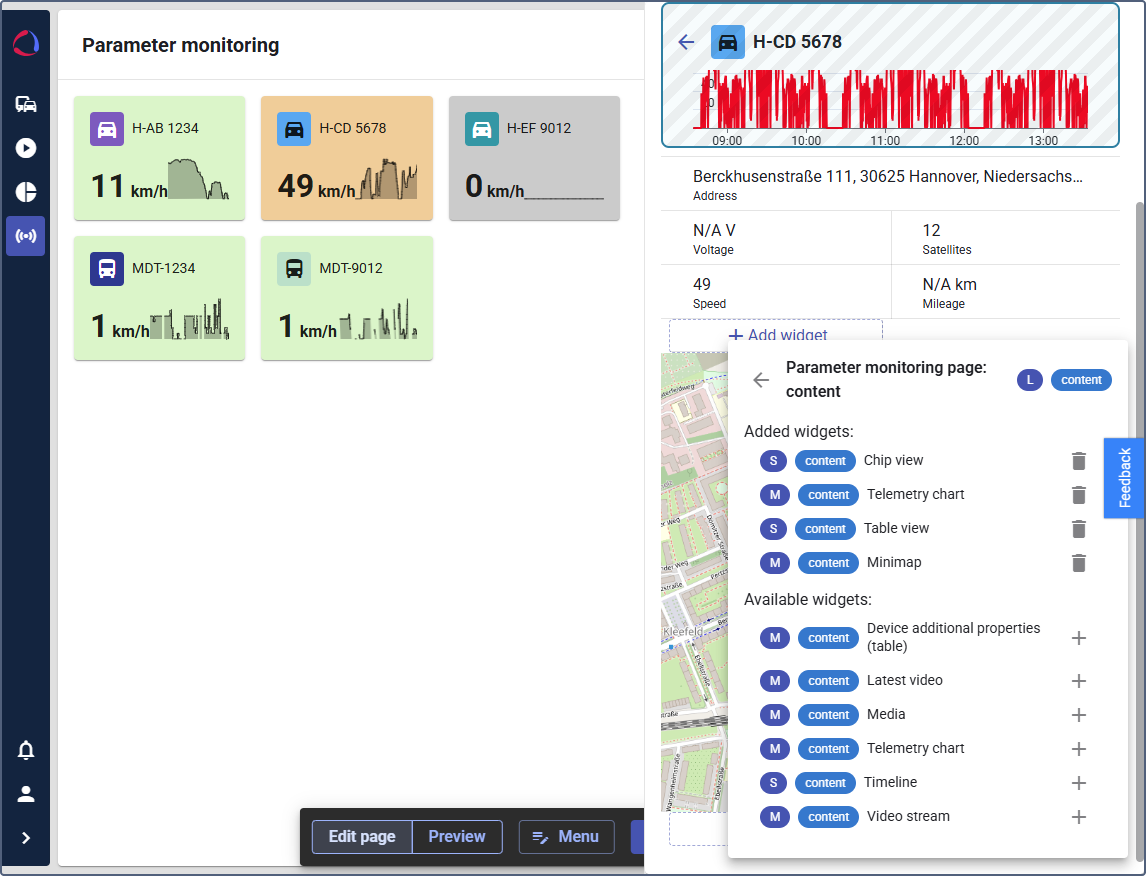
Parameter monitoring widgets
The Parameter monitoring contents can include the following widgets:
- Chip view
- Telemetry chart
- Table view
- Minimap
- Device additional properties (table)
- Latest video
- Media
- Telemetry chart
- Timeline
- Video stream
You can add and configure new widgets by clicking the icon  . next to the desired widget. The added widgets are displayed in the Available widgets list.
. next to the desired widget. The added widgets are displayed in the Available widgets list.
See how to configure the Timeline widget on the Enabling trip chips and widgets page.
The widgets you have added appear for all devices when you click their tiles on the Parameter monitoring page.
See the complete list of available device widgets on the Customizing devices in Wialon Platform FleetSpace page.