Creating a service plan for regular maintenance
Who can do it: Service provider, Customer
Where: Wialon Platform FleetSpace
To ensure that recurring maintenance tasks are not missed, you can define service plans that automatically schedule services based on calendar days, mileage, or engine hours. To do this, follow the next steps:
- Fill in the service plan settings.
- Assign devices to the service plan.
Filling in the service plan settings
-
In Wialon Platform FleetSpace, navigate to the Maintenance page.
-
Select the Service plans tab.
-
Click Add.

-
On the Settings tab, in the Name field, enter a descriptive name (for example, Annual service).
-
In the Counters section, enable the toggle for one or more counters and enter values in the Frequency and the Service auto-creation fields.
Frequency is the span between 2 consecutive services, for example, the service must be done every 15 000 km. In the Service auto-creation field, enter a value minor to Frequency. It determines when the service is created before the Frequency period ends.
For example:
| Counters | Frequency* | Service auto-creation |
|---|---|---|
| Mileage, km | 10 000 | 500 |
| Engine hours, h | 40 | 5 |
| Days | 356 | 15 |
The service is created automatically when one of the selected counter thresholds is reached.
- In the Service preset section, define the details of the service to be created automatically when the threshold indicated in the Service auto-creation field is reached.
- Service name: Enter a name for the auto-created service. If left empty, the name of the service plan is used.
- Priority: Select a default priority level (
Low, Normal, High, Urgent) for the service tasks created by this plan. - Days to complete: Enter the number of days the technician has to complete the service once it is created.
- Notes: Add any standard instructions, checklists, or other relevant information for the technician.
Now you are ready to assign devices to the service plan.
Assigning devices to the service plan
To assign devices to the service plan and calculate when the next service is scheduled, follow these steps:
-
Within the Service plans tab, select the Devices tab.
-
Click the Devices button and select the devices to which this service plan applies.
-
Click Add.
-
For each device, fill in the values for the counters you selected on the Settings tab:
- In the Last service date column, you can either type the date directly or click the calendar icon
 to select it.
to select it. - In the Last service mileage column, enter the device mileage at the time of its last service.
- In the Last service engine hours column, enter the device number of engine hours at the time of its last service.
In the Next service column, the system will automatically calculate and display the remaining days or mileage until the next service is due.
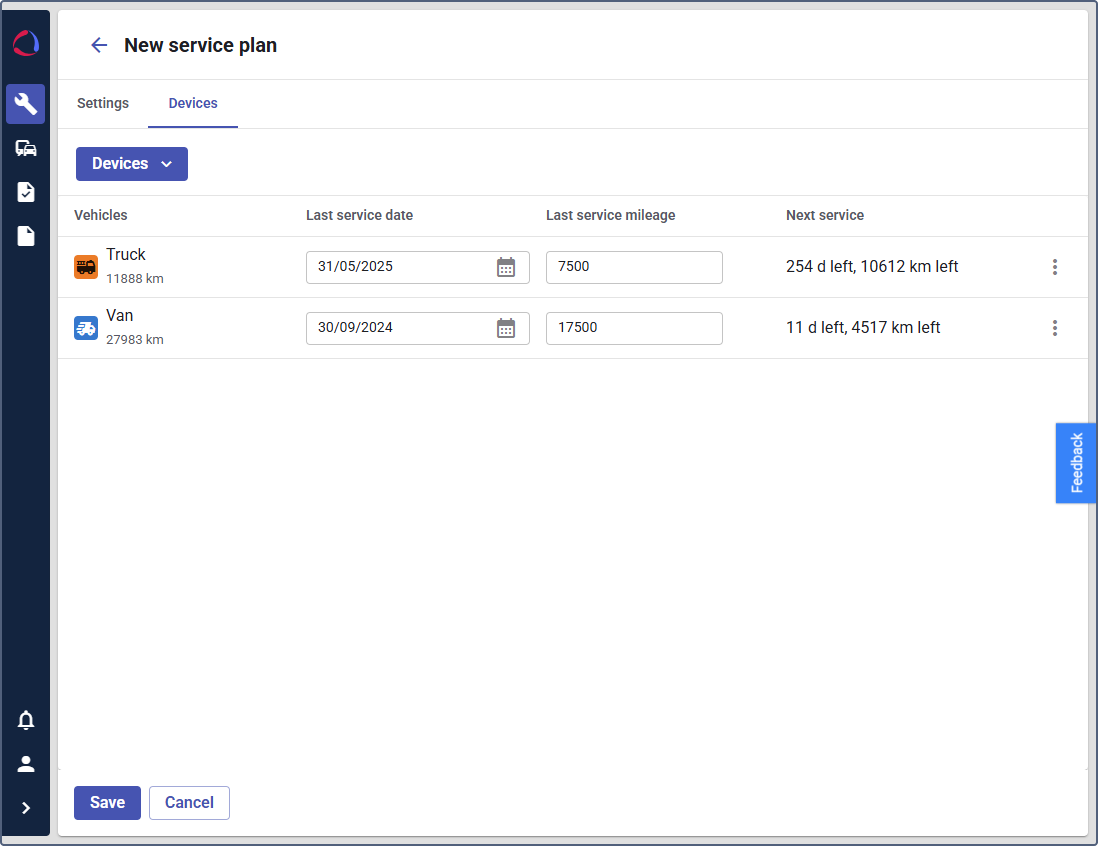
- In the Last service date column, you can either type the date directly or click the calendar icon
-
(Optional): If the engine hours or the mileage counter display incorrect current values, you can edit them manually:
- Hover over the device row.
- Click on the icon

- Select Edit mileage counter or Edit engine hours counter.
- Correct the current value for the device
- Click Save.
-
Click Save to create and activate the service plan.
Once the service plan is created, it displays in the list. You can check the details that you entered and find possible setup problems in the Issues column.