Creating a “Speeding” criterion
Who can do it: Service provider
Where: Wialon Platform FleetSpace
To create a Speeding criterion in Wialon Platform Studio, follow these steps:
- Log in to Wialon Platform Studio.
- Navigate to the Customers section.
- Select a customer and go to the Driver behavior tab.
- Switch to the Criteria mode.
- Click Add criterion to open the new criterion form.
The form consists of the General tab and the Score mapping tab.
Defining criterion parameters
On the General tab, define the criterion parameters:
-
In the Name field, enter a unique name for the criterion, for example,
Overspeeding.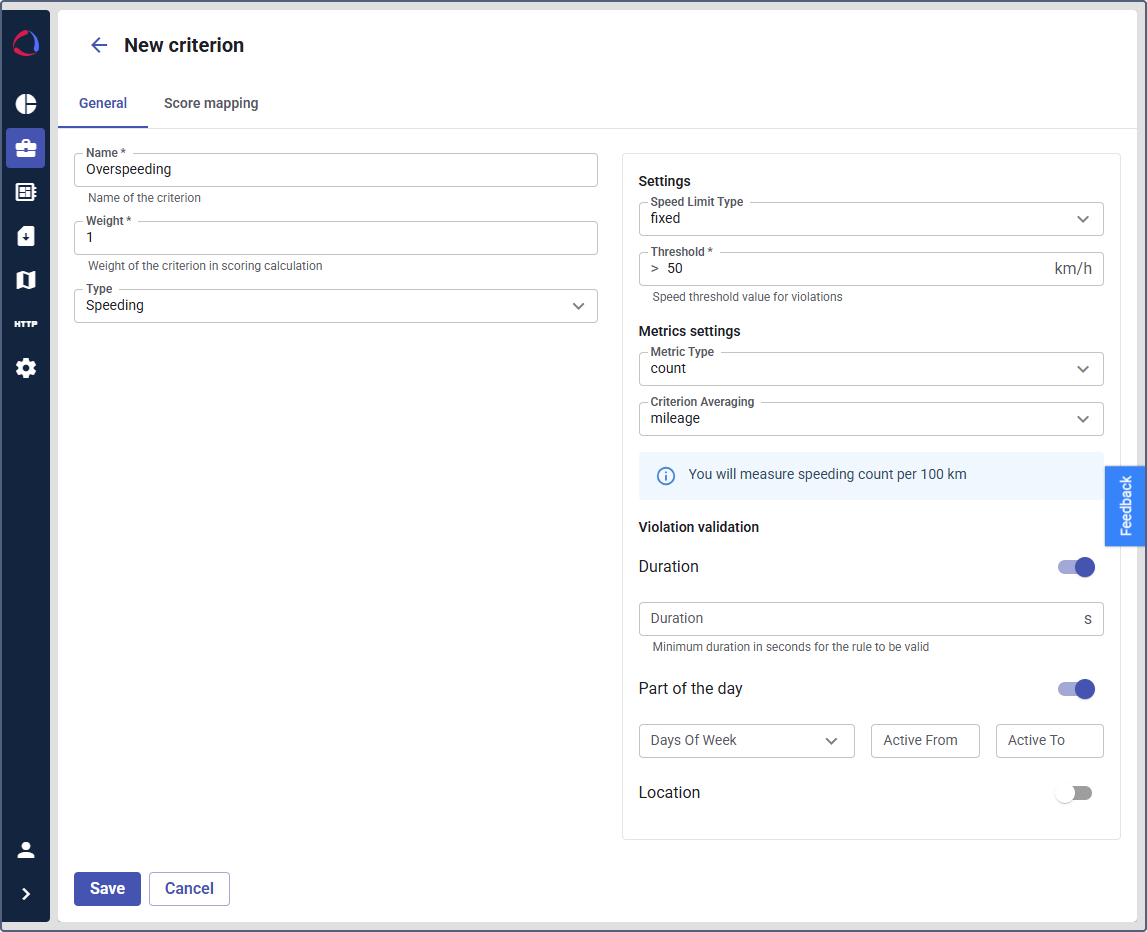
-
In the Weight field, enter a numerical value representing the importance of this criterion in the overall driver score, for example,
1. -
From the Type dropdown list, select
Speeding.
Configuring the “Speeding” criterion settings
In the Settings section, define the specific conditions that trigger a violation. For a Speeding criterion, this includes:
- Speed limit type: Select the type of speed limit to use (for example, fixed or from road signs).
- Threshold: Enter the value that must be exceeded to register a violation (for example, > 50 km/h).
In the Metrics settings section, define how violations are quantified and normalized. For Speeding, you can select:
- Metric type: How to measure the violation (for example, Count, Duration, or Mileage).
- Criterion averaging: The unit to average against (for example, mileage or time).
In the Violation validation section, enable optional toggles to add further conditions for a violation to be considered valid:
- Duration: The violation must last for a certain time.
- Part of the day: The violation only counts during specific hours.
- Location: The violation only counts within certain geofences.
“Score mapping” tab
On the Score mapping tab, define how the measured violation metric is converted into a score:
-
Set numerical Score values from
100(best) to0(worst).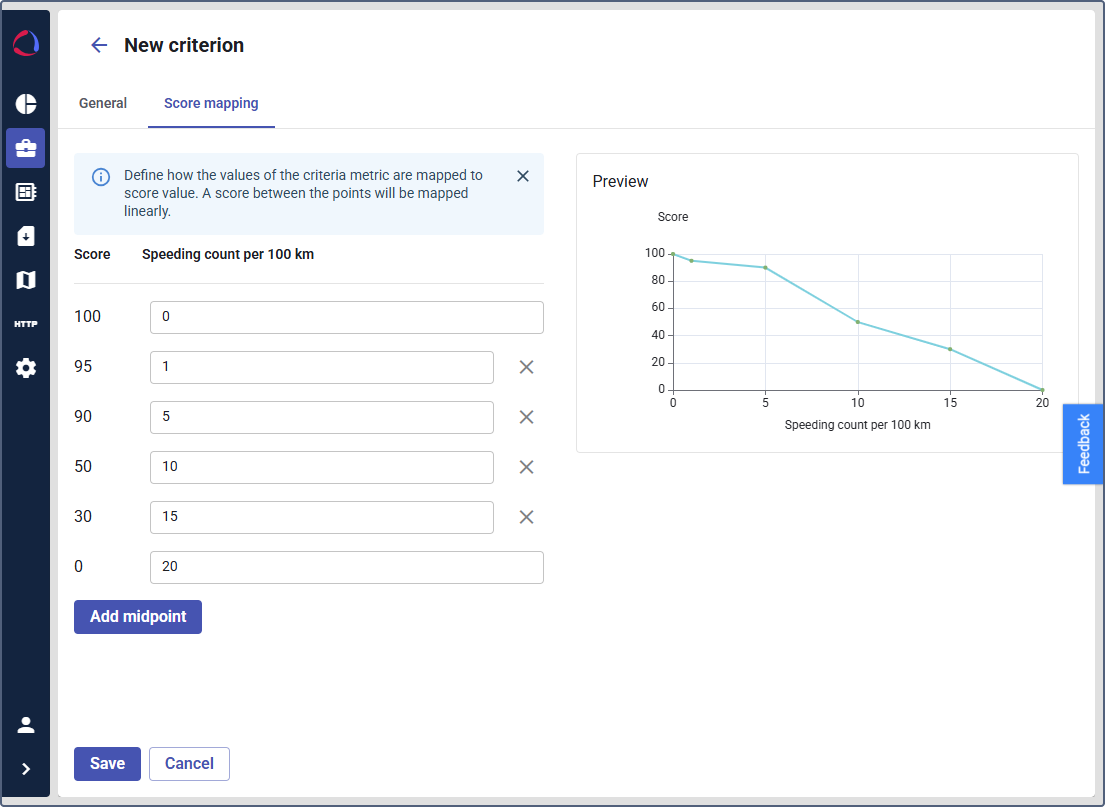
-
For metrics like Speeding count per 100 km, set how many speedings must correspond to a specific score. For example, score 100 corresponds to 0 speedings.
-
Click Add midpoint to add intermediate points to the mapping. This allows you to create more complex, multi-stage scoring rules instead of a simple linear scale.
-
The Preview line graph on the right provides a real-time visual representation of the score mapping, showing how the score (Y-axis) will decrease as the number of violations (X-axis) increases.
Click Save to create the new criterion.