Configuring sensors
Who can do it: Service provider
Where: Wialon Platform Studio
On the Sensors tab, you can configure how the platform interprets and processes data from your devices.
Sensors represent various telemetry data transmitted in device messages, such as speed, temperature, voltage and others. Configured sensors can transmit parameter values or calculation results using parameters. Depending on the data transmitted, sensors are divided into the following types:
- Engine temperature: Monitors the engine coolant temperature (in °C or °F).
- Ignition: Monitors the status of the vehicle’s ignition (On or Off).
- Refrigerator temperature: Monitors the internal temperature of a refrigeration unit (in °C or °F).
- Seatbelt: Monitors the seatbelt status (Fastened or Unfastened).
- Private use: Monitors the status of a privacy switch or flag (On or Off).
- RPM: Monitors the engine revolutions per minute.
- Mileage counter: Tracks the total distance traveled by the vehicle.
- Engine hours counter: Tracks the total duration the engine has been running.
- Acceleration: Measures the rate of change in velocity (in m/s2 or G).
- Voltage: Measures the electrical system voltage in volts (V).
- Fuel consumption: Measures the consumed fuel over time (in L or L/100km).
- Battery level: Measures the tracker battery charge (in % or kWh)
- Door open: Monitors the door (Open or Closed)
- Cargo door open: Monitors the cargo door (Open or Closed)
- Load weight: Measures the weight (kg or tonnes)
- Tyre pressure: Measures the tyre pressure (PSI or kPa)
- Alarm trigger: Check the alarm status (Triggered or normal)
- Driver identification: Registers the driver ID using RFID or iButton.
You can’t create new sensor types.
Each sensor type displays current value and shows a graph illustrating recent readings. This visual representation provides a quick overview of the sensor activity.
To configure a sensor, create a template within a predefined sensor type.
Sensor templates are reusable detailed configuration of telemetry parameters and formatting rules. They let you save and reuse different configurations, for example, for various device models.
To manage the device telemetry data using the Sensors tab:
- Select a Sensor type to define which telemetry data you want to track for a specific vehicle.
- Create a Sensor template for this sensor type to define how to calculate and format that data, using a specific formula and unit of measurement.
Selecting a sensor type
- In Wialon Platform Studio, go to the Customers tab.
- Select the customer whose devices you want to configure.
- Navigate to the Devices tab.
- Select a specific device from the list.
- Click on the Sensors tab.
- On the Sensors tab, select a sensor from the list of default sensor types, such as
Engine temperature,Ignition,Refrigerator temperature. For example,Engine temperature.
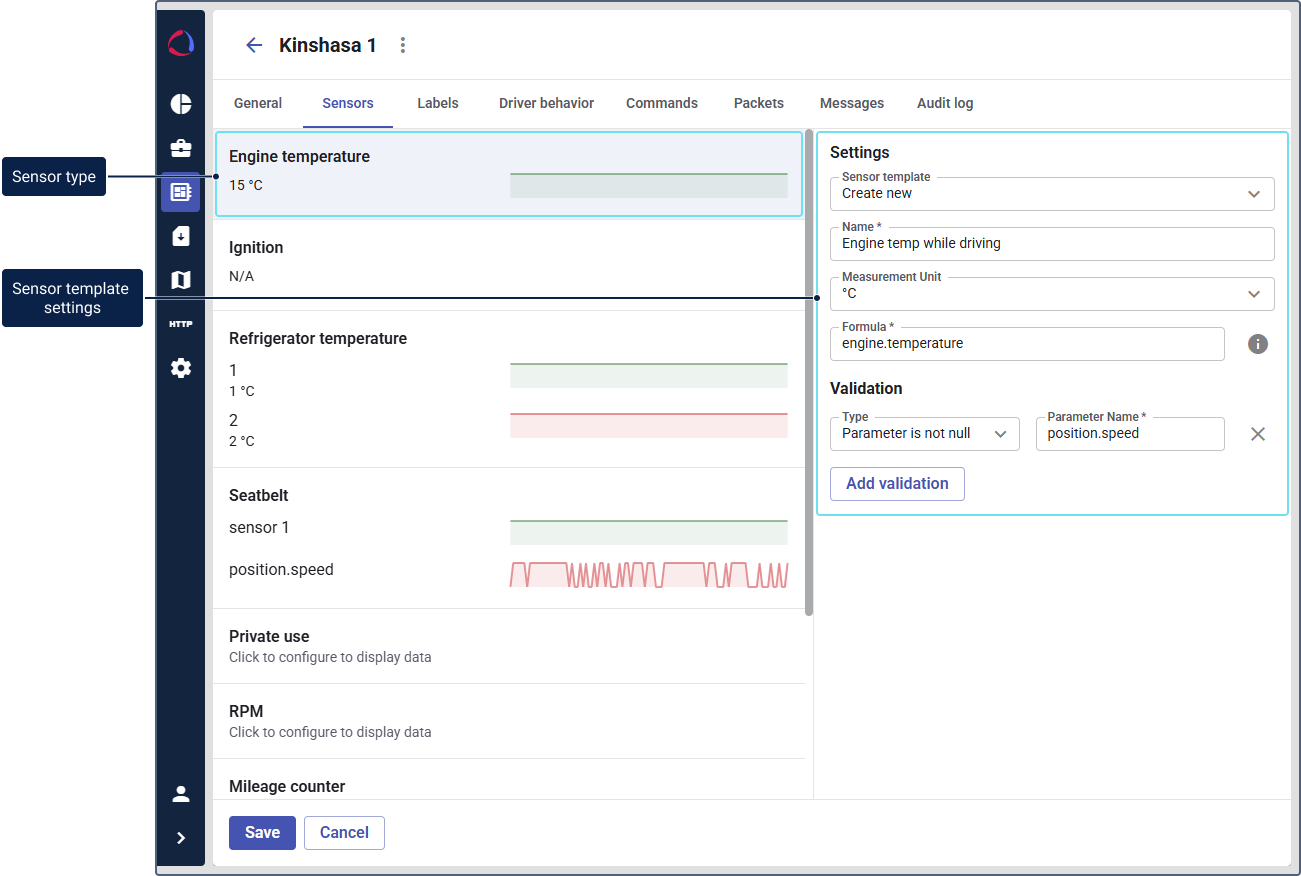
The Settings panel on the right will become active, allowing you to create a sensor template for the Engine temperature sensor.
Creating and configuring a sensor template
Sensor templates are reusable configurations that ensure consistency across multiple devices of the same model. You can either use an existing template or create a new one.
Using an existing sensor template
To select a sensor template:
- In the Settings section, locate the Sensor template dropdown menu.
- Click the dropdown to see a list of existing templates.
- Select an existing template if it matches your needs.
If necessary, you can edit the existing template parameters and click Save. The changes to the template will be applied for all the customer devices.