Adding checklist-related pages for customer users
Who can do it: Service provider
Where: Wialon Platform FleetSpace
You can configure workspaces in Wialon Platform FleetSpace to display checklist-related sections for your customer users. This process involves adding the Assined checklists and Submitted checklists sections to a workspace and then ensuring that the customer user is associated with that workspace in Wialon Platform Studio.
If a checklist is assigned to a user, only that user can view it on the Assigned checklists page in Wialon Platform FleetSpace.
Configuring a workspace
Who can do it: Service provider
Where: Wialon Platform FleetSpace
To make the Assigned checklists and Submitted checklists sections available to a customer user, you need to add them to a workspace within Wialon Platform FleetSpace. You can do it by logging in as the customer.
-
Log in to Wialon Platform FleetSpace as the customer.
-
Click on the service provider name in the left bottom corner.
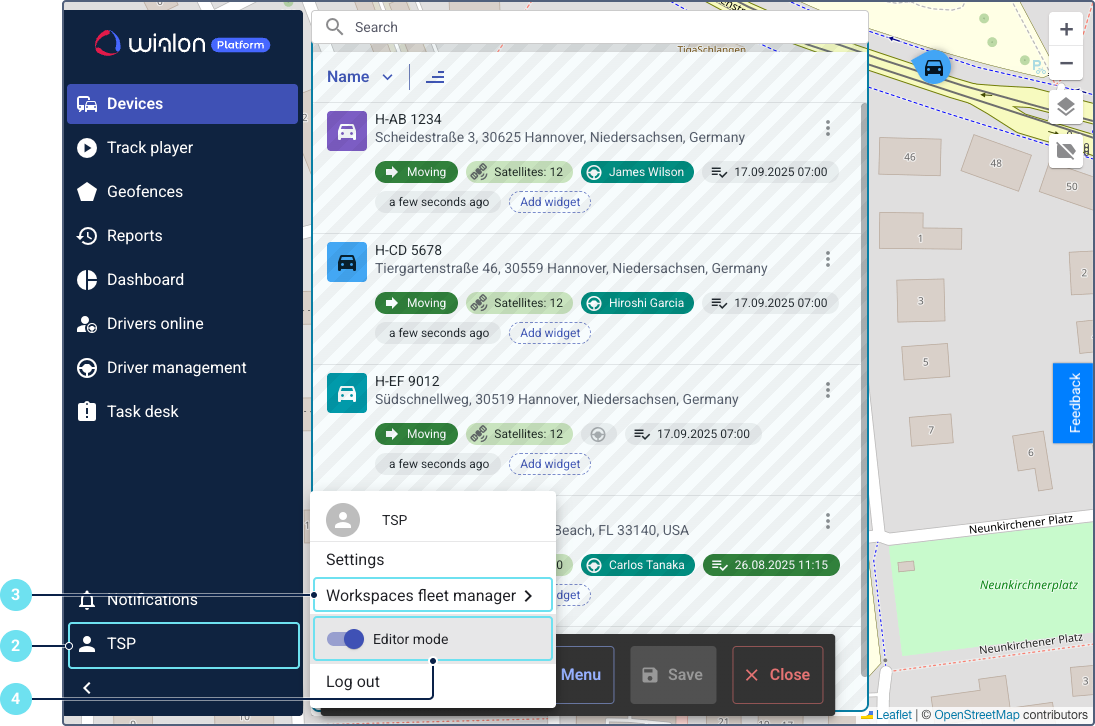
-
Ensure the required workspace is selected. If you need to create a new workspace, see the guide on setting up a workspace.
-
Enable Editor mode.
-
Click Menu.
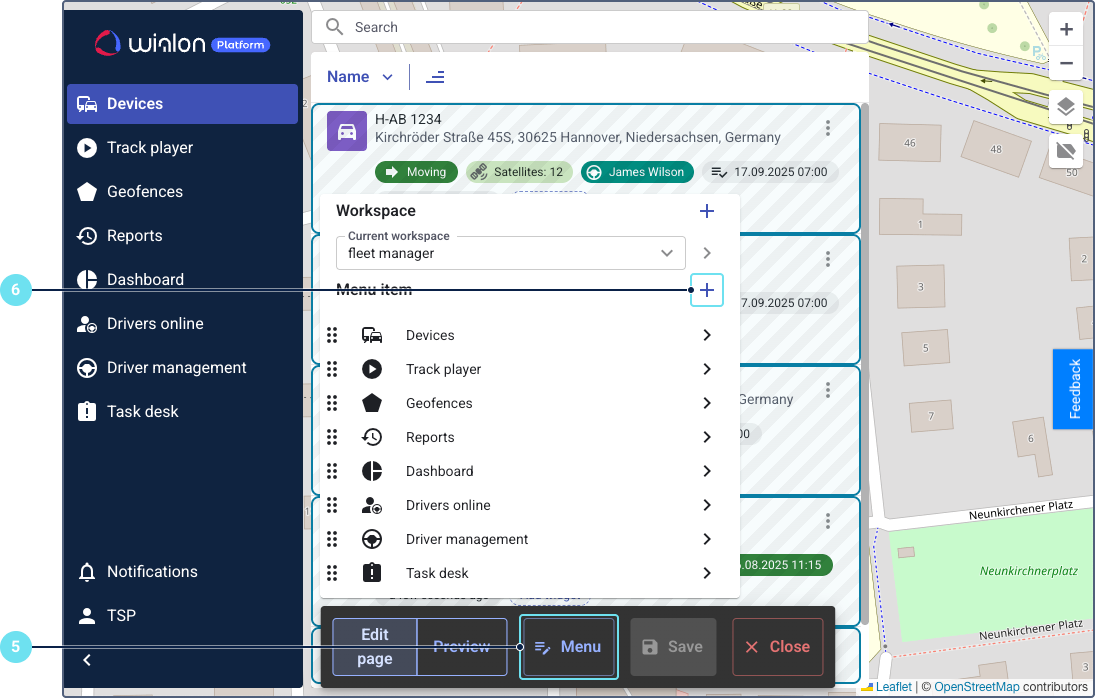
-
Click on the icon
 in the Menu item raw to add a new section.
in the Menu item raw to add a new section.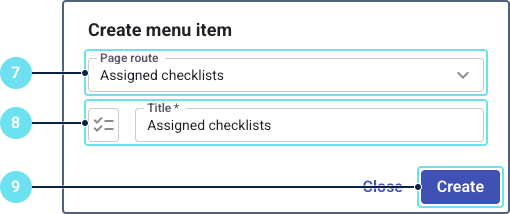
-
In the Page route field, select Assigned checklists or Submitted checklists.
-
Modify the icon and name of the section if needed.
-
Click Create.
-
Repeat steps 5-8 for the other checklist page.
-
Click Save to apply the changes to the workspace.
Assigning the configured workspace to a customer user
Who can do it: Service provider Where: Wialon Platform Studio
After configuring the workspace, you must ensure that the customer user is associated with this workspace.
-
Log in to Wialon Platform Studio.
-
Navigate to the Customers section from the main menu.
-
Select the relevant customer from the list.
-
Go to the Users tab within the customer’s details.
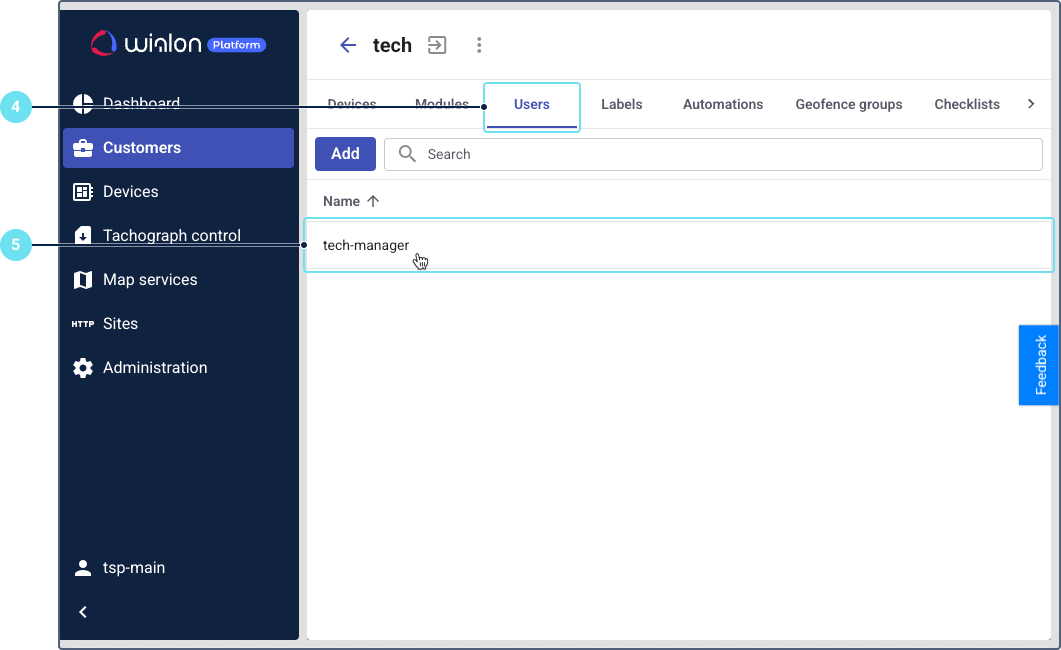
-
Click on the user’s row to open their details.
-
Go to the Permissions tab.
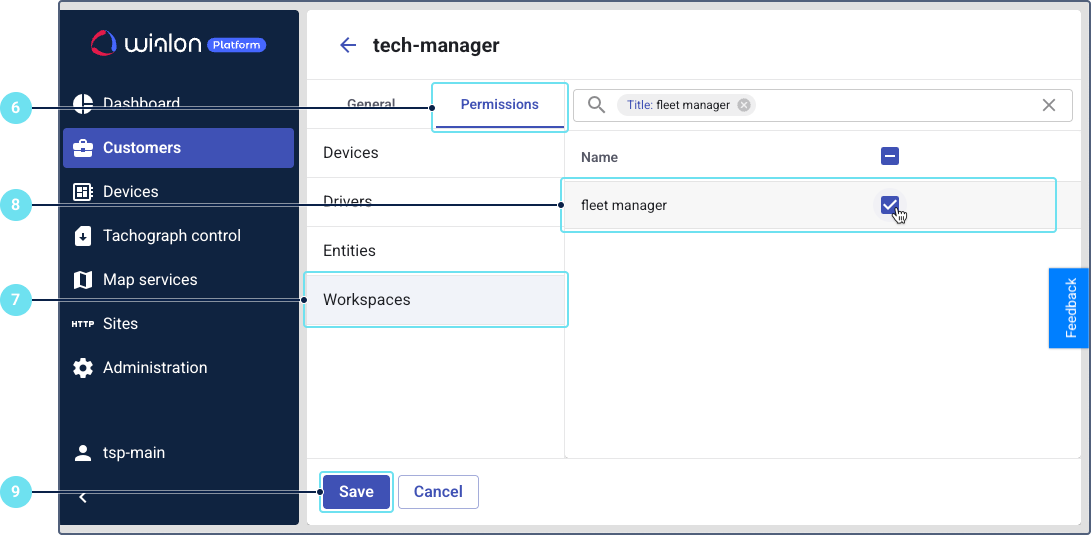
-
Click on the Workspaces section.
-
Ensure that the workspace you configured in Wialon Platform FleetSpace is selected for this user.
-
Click Save to apply any changes to the user’s permissions.