Configuring automatic checklist assignment
Who can do it: Service provider
Where: Wialon Platform Studio
To create an automation for assigning a checklist, follow these steps. In this example, we create an automation that assigns a checklist to a driver every day at 9:00 am.
Step 1: Navigating to the “Automations” tab
- In Wialon Platform Studio, navigate to the Customers section.
- Select the customer you want to create the automation for.
- Navigate to the Automations tab.
Step 2: Creating an action template
-
On the Automations tab, click Add action template.
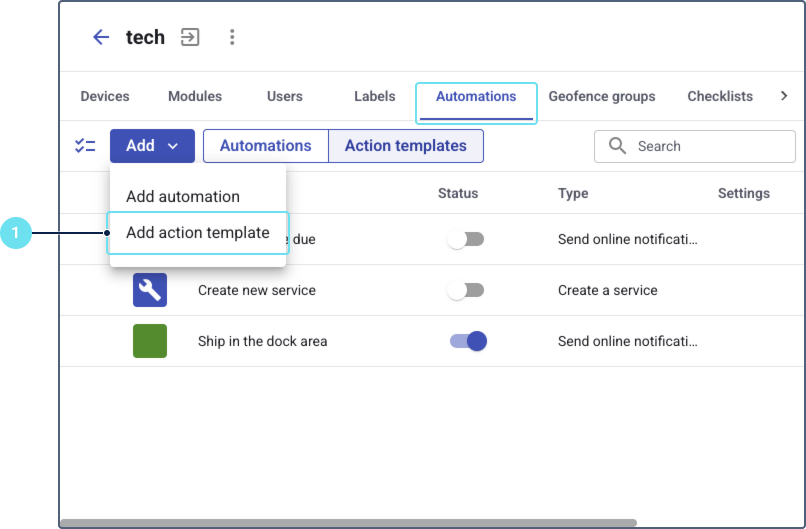
-
From the list of action templates, select Create a checklist.
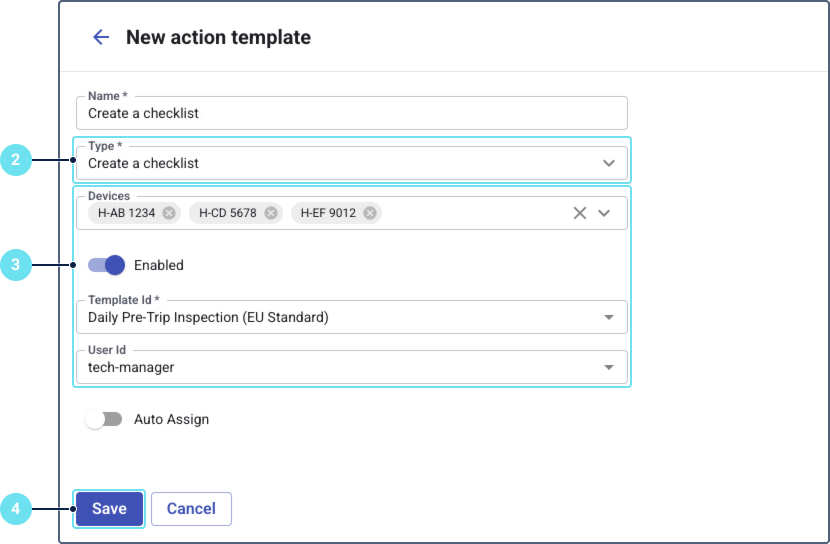
-
Configure the following parameters for the Create a checklist action template:
- Devices: Select the specific devices to which this checklist will be assigned.
- Enabled: Activate the toggle so the action performs if conditions are met.
- Template: Choose a configured checklist template that you want to assign. If you haven’t configured the template yet, you can link this automation later while creating the template on the Assignment rules tab.
- User: Select the user who will be assigned this checklist. Alternatively, activate the Assign to current driver toggle to assign the checklist to the driver currently assigned to the device at the moment the automation is activated. When this toggle is active, the user selection becomes unavailable.
-
Click Save.
Step 3: Creating automation
-
Click the Add button and select click Add automation to create a new automation.
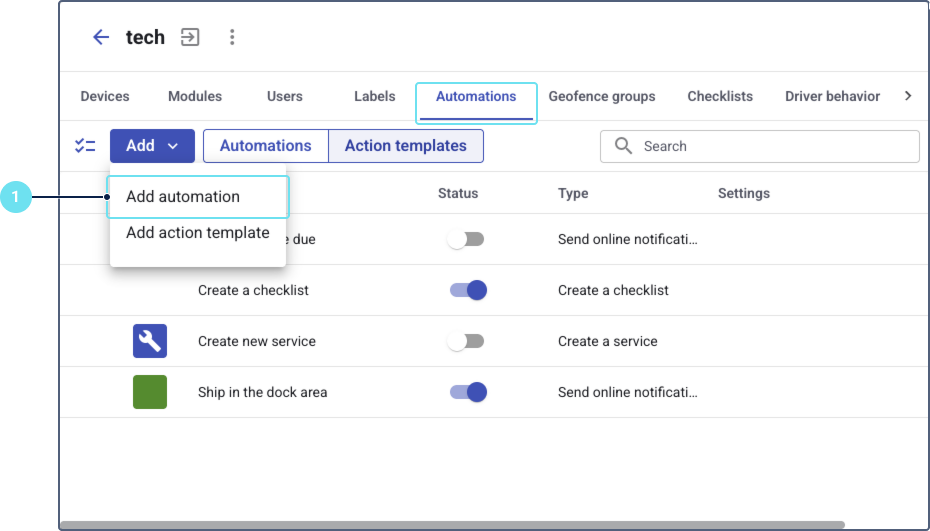
-
Configure the following parameters for the new automation:
- Name: Enter a descriptive name for your automation.
- Type: In this example, we select the Schedule type, as we want the checklist to be assigned specific days at specified time.
- Schedule: For the Schedule type, indicate the formula using Java cron expression. In our example, we use
0 0 9 * * 1-5. That means that the automation activates every working day from Monday to Friday at 9 o’clock. - Enabled: Activate the toggle so the automation works if conditions are met.
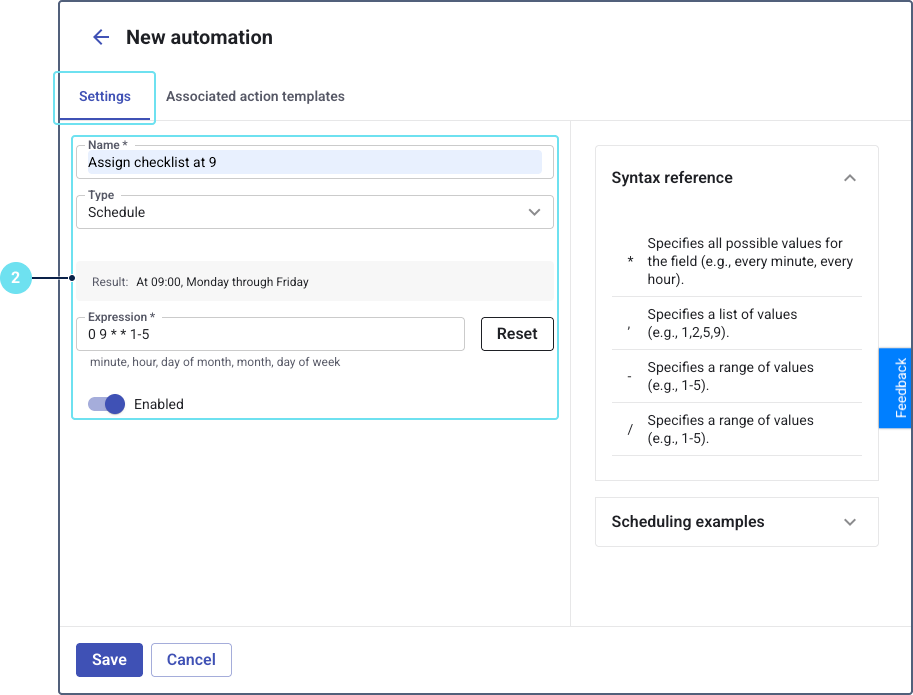
-
Assign the action template created on Step 2: Creating an action template.
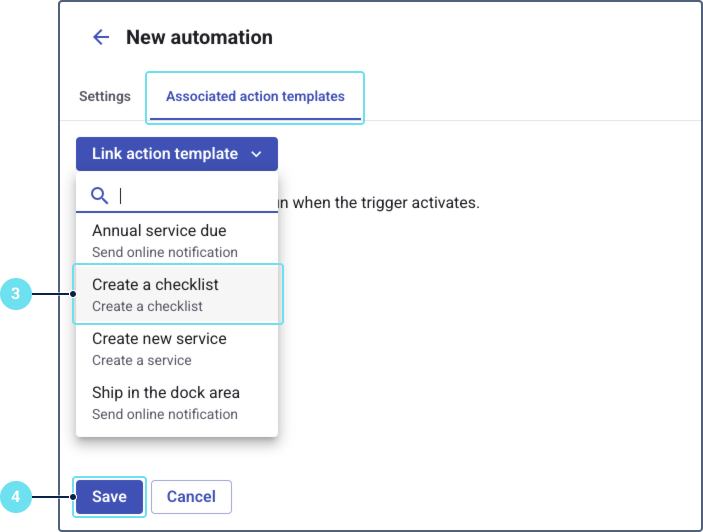
-
Click Save.
The system will now automatically assign the specified checklist based on the conditions you have defined. The configured automation is also automatically created in the checklist template on the Assignment rules tab.