Streaming device data from Wialon Platform
Who can do it: Service provider
Where: Wialon Platform Studio
Streaming, also known as data retranslation, allows you to send raw device data from Wialon Platform to other telematics platforms or external systems in real time. This is useful for integrating with third-party analytics software, proprietary systems, or migrating data to another service.
This guide explains how to create and configure a data stream.
Creating a stream
To set up a new data stream, follow these steps:
- In Wialon Platform Studio, navigate to the Devices page from the main menu.
- Select the Streams tab.
- Click Add to open the new stream configuration form.
- On the General tab, fill in the stream parameters.
Configuring a stream
-
From the Protocol Id dropdown list, select the protocol of the receiving system. This determines the format of the data being sent. See the list of available protocols in flespi documentation.
-
In the Name field, enter a unique, descriptive name to identify the stream. This is a mandatory field.
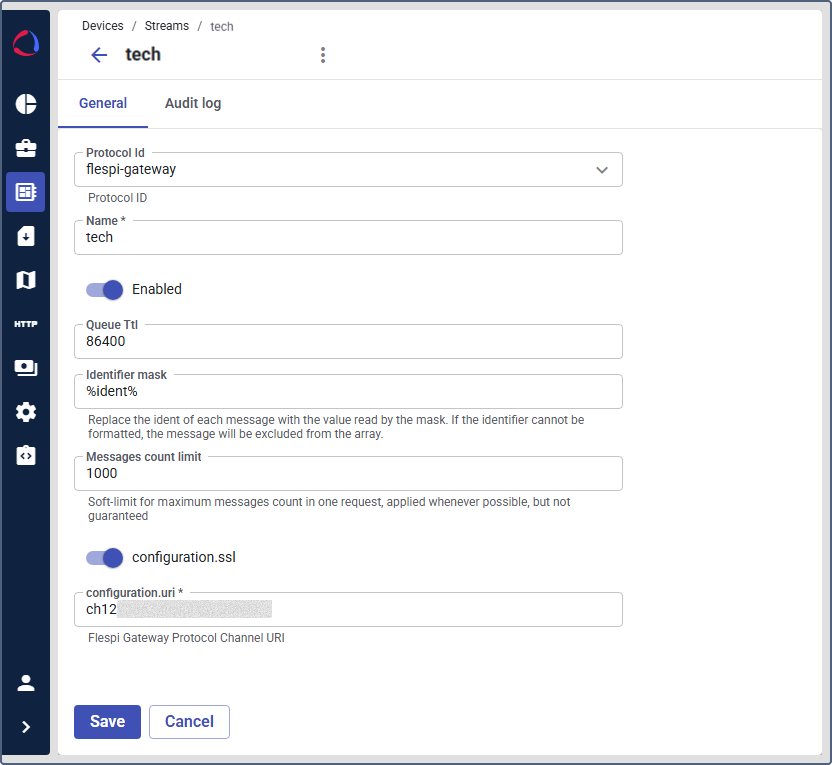
-
Make sure the Enabled toggle is active if you want the stream to start sending data immediately after saving.
-
Depending on the protocol, you might need to fill in the data required for this protocol, such as messages limit, URI and configuration details. Follow the instructions under the appropriate field.
-
Set the Queue Ttl (time to live) in seconds. This value, in seconds, defines how long a message will be stored if it can’t be delivered. After this time, the message is discarded.
-
(Optional): configure the Identifiers mask. This template formats the device ID before it’s sent. You can use the
%ident%placeholder, which represents the original device ID, to create a custom identifier required by the receiving system. -
Make sure the Enabled toggle is active if you want the stream to start sending data immediately after saving.
-
Click Save.
Once saved, the stream will appear in the list on the Streams tab. If it is enabled, it will begin sending data from your devices to the specified destination.
Managing streams
The Streams tab displays a list of all configured streams with their name, protocol, status, and the number of devices currently sending data through them.
From this list, you can:
- Enable or disable a stream: Use the toggle switch in the Status column to start or stop the data flow without deleting the configuration.
- Edit a stream: Click on a stream’s row to open its settings and make changes.
- Delete a stream: Open the stream’s settings and use the delete option.