Customizing a driver profile view
Who can do it: Service provider
Where: Wialon Platform FleetSpace
In Wialon Platform FleetSpace, you can customize the driver profile across different sections using the Editor mode.
Widgets available with the “Drivers” module
| Location | Widgets |
|---|---|
| Dashboard | Daily mileage by driver (bar chart) |
| Driver details | Driver additional properties (table); Assigned vehicle (chip); Assigned driver (chip) |
| Task details | Device assignment chip (for driver); Driver chip |
| Drivers list, map item | Uninterrupted driving time; Driver list entry; Driver profile links; Driver assign links; Driver assignment (cell) |
Steps to configure the widgets for the driver profile
The driver profile on the Drivers online section in Wialon Platform FleetSpace has two views: drivers list and the driver details.
By following these steps, you can add and customize various widgets to fill out the driver’s profile in both views.
To enter the Editor mode for the drivers profile:
- Log in as a customer to Wialon Platform FleetSpace from your service provider account in Wialon Platform Studio.
- Open the Drivers online section.
- In Wialon Platform FleetSpace, click on your username or the profile icon in the sidebar to open the menu.
- Enable the Editor mode toggle.
- Click on a specific driver profile in the drivers list.
Now you are ready to customize the driver profile.
Adding content and actions to the driver profile in the list view
The Driver list entry widget is used to display a driver in the list. It has two main slots: actions and content.
To add content and actions to the list view:
-
Click on a driver name to open a sidebar. This sidebar allows you to edit the
Driver list entry. -
Click on the
actionsorcontentslots to see a list of available widgets you can add. -
Select the desired widgets to add them to the driver’s profile in the list. For example, the
Driver assign linksorDriver profile linkswidgets can be added to theactionsslot.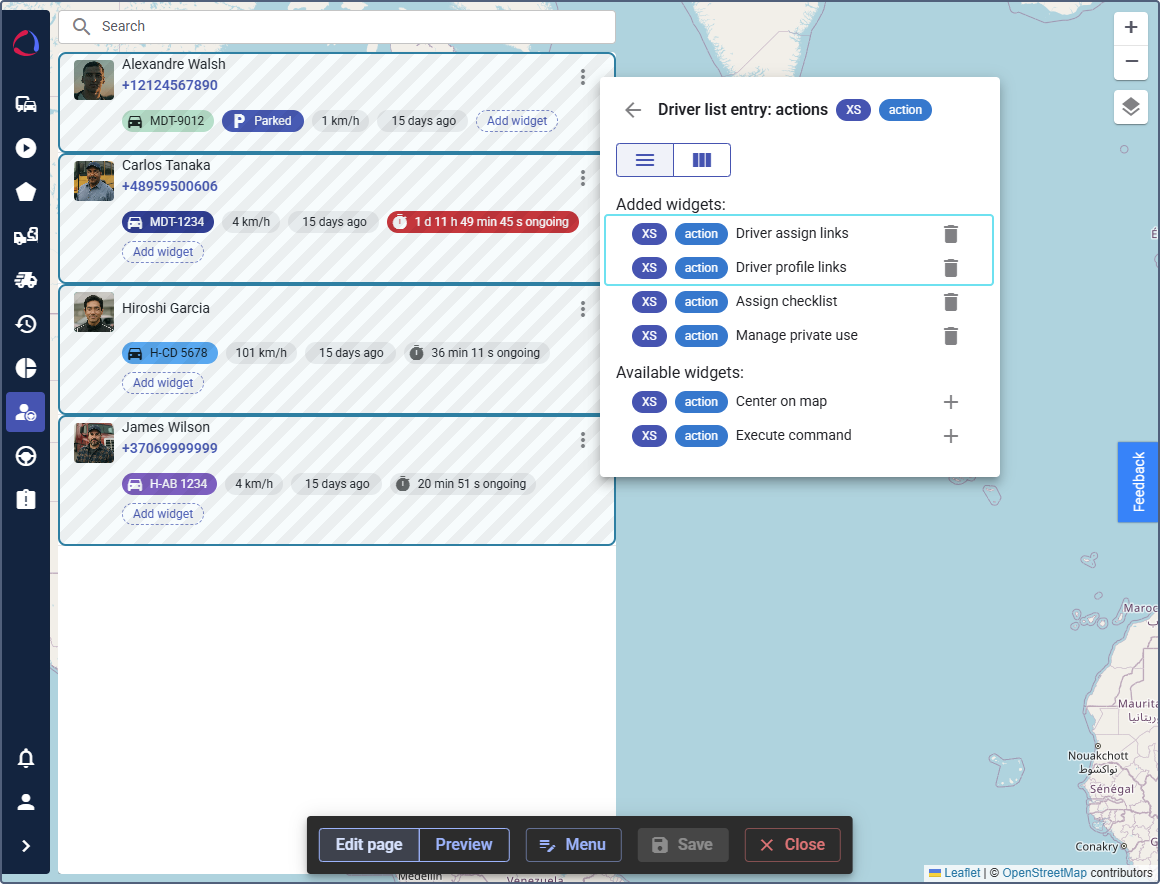
Adding widgets to the driver details view
In the driver details view, you can add more detailed information and functionality. To do this:
-
Click the Preview button in the Editor mode bar to enter the driver details view.
-
Click the Edit page button to continue editing.
-
To add widgets to the main body of the driver details view, click on the Add widget buttons.
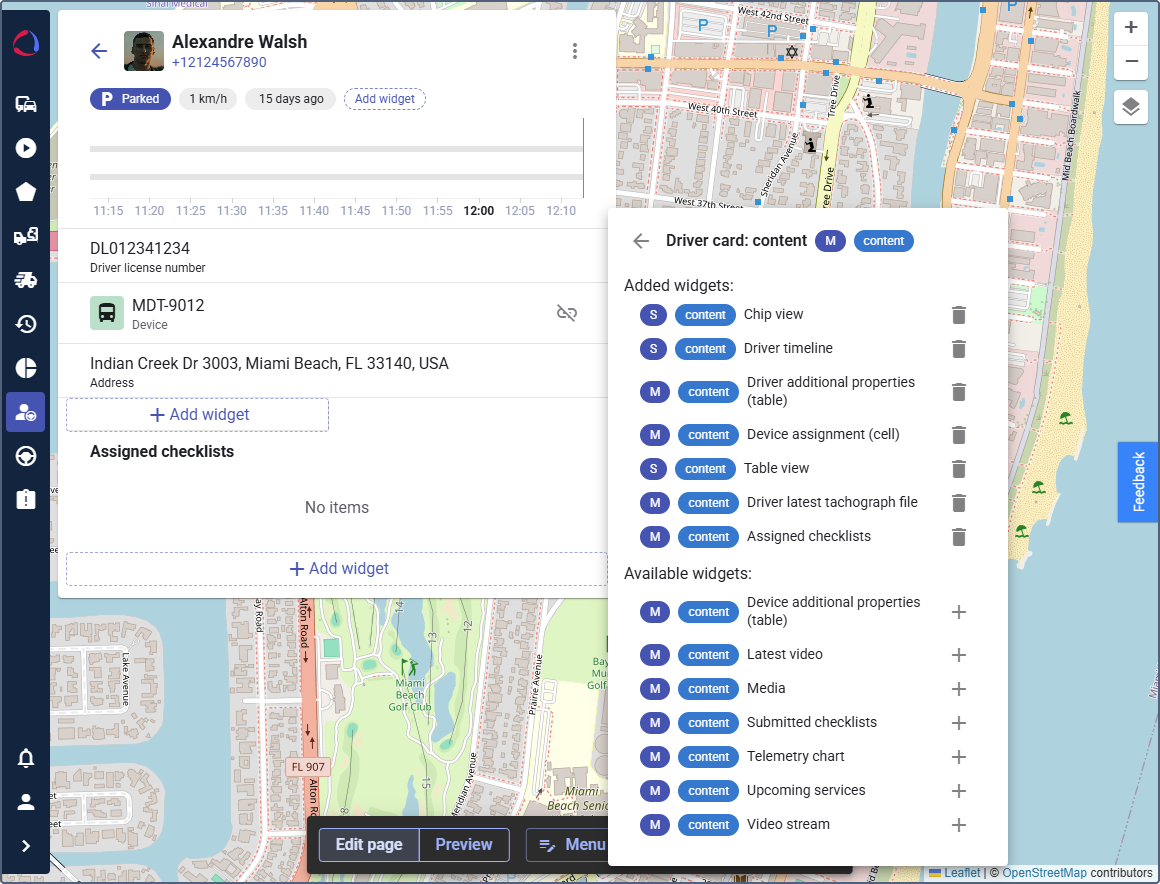
-
A new panel will open, allowing you to select and configure different widgets. For example, you can add:
- Driver timeline: This widget displays events on a timeline. It contains such configuration options as Show assignments, Show connection loss, Show parkings, Show private mode, and Show trips.
- Driver assignment (cell): This widget displays the currently assigned vehicle to the driver.
- Driver additional properties (table): This widget displays the additional properties of the selected driver. You can specify the fields to be displayed in the widget settings.
- Driver latest tachograph file: This widget displays the latest tachograph file and allows downloading it.
-
To configure an added widget, click on it in the driver details view. A sidebar will open on the right, providing the widget’s properties and slots for customization.
-
Click Save in the Editor mode bar to save the changes.
Configuring the widgets for the Dashboard and the Task desk sections is based on the same principle:
- First, enable the Editor mode toggle on the tab you want to edit.
- Click on the element you want to edit.
- Add, delete or remove widgets.
- Click Save.
You can now customize the driver list and details view, as well as the driver information in the Dashboard and Task desk sections.