Setting up widgets in the device list
Who can do it: Service provider
Where: Wialon Platform FleetSpace
Widgets enhance the device list by providing quick-access actions or displaying real-time data directly on the device row. In the device list, you can add chips and widgets.
- Chips: Display specific information or status (for example, speed, connection status).
- Action widgets: Provide clickable buttons to perform a function (for example, Center on map, Send a command).
See the complete list of available device widgets on the Customizing devices in Wialon Platform FleetSpace page.
To add or modify widgets, you must be in the editor mode.
Adding the “Center on map” widget
The Center on map widget creates a button to focus the main map view on the current location of the selected device. To add the widget:
-
In the device list, click the icon
 or
or  next to any device.
next to any device.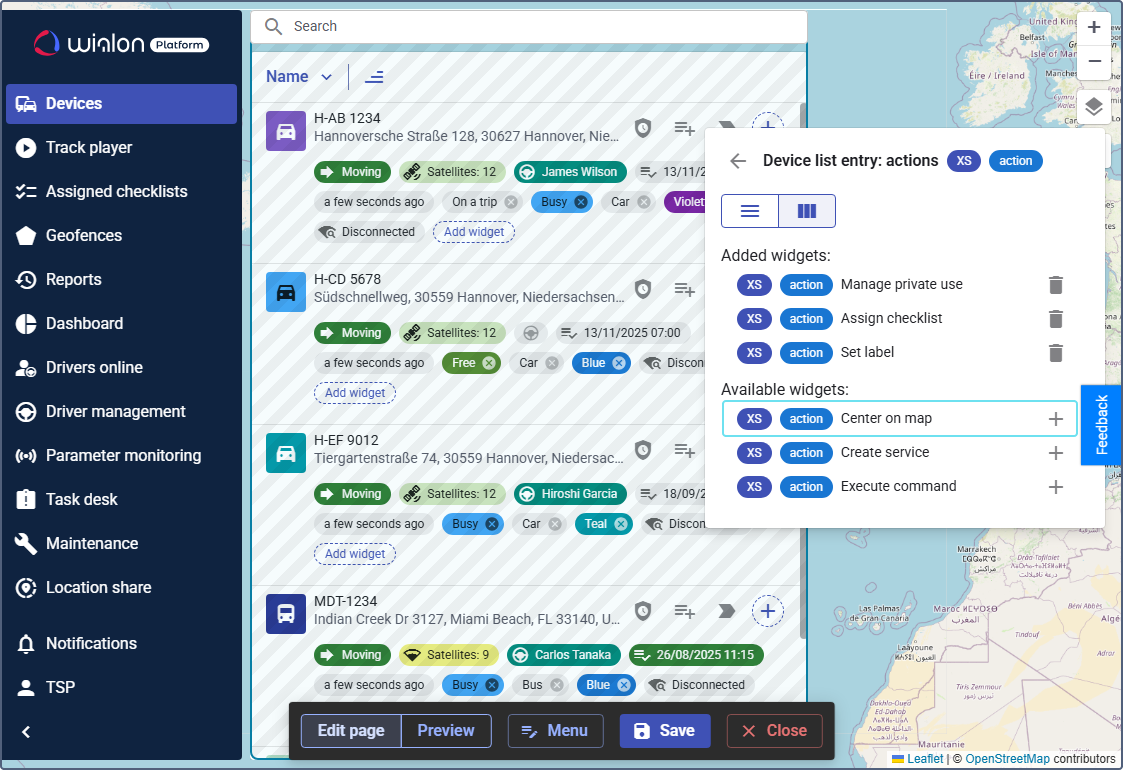
-
Under the Available widgets section, locate the Center on map widget.
-
Click the icon
 next to it.
next to it. -
Click Save to add it to the Added widgets list.
Adding the “Execute command” widget
The Execute command widget creates a button to quickly send a pre-configured command to the device.
-
In the device list, click the icon
 or
or  next to any device.
next to any device. -
Under the Available widgets section, locate Execute command.
-
Click the icon
 next to it.
next to it.
-
In the Command dropdown, select the specific command you want the button to execute, for example, Request photo.

-
Click the icon
 to add the widget to the list.
to add the widget to the list.
Adding the “Telemetry” chip
The Telemetry chip displays dynamic data from the device, such as its current speed or specific sensor values.
-
Click Add widget in any device row.
-
Under the Available widgets section, locate Telemetry (chip).
-
Click the icon
 next to it.
next to it. -
In the configuration window, enter the Parameter system name you want to monitor (for example,
position.satellites).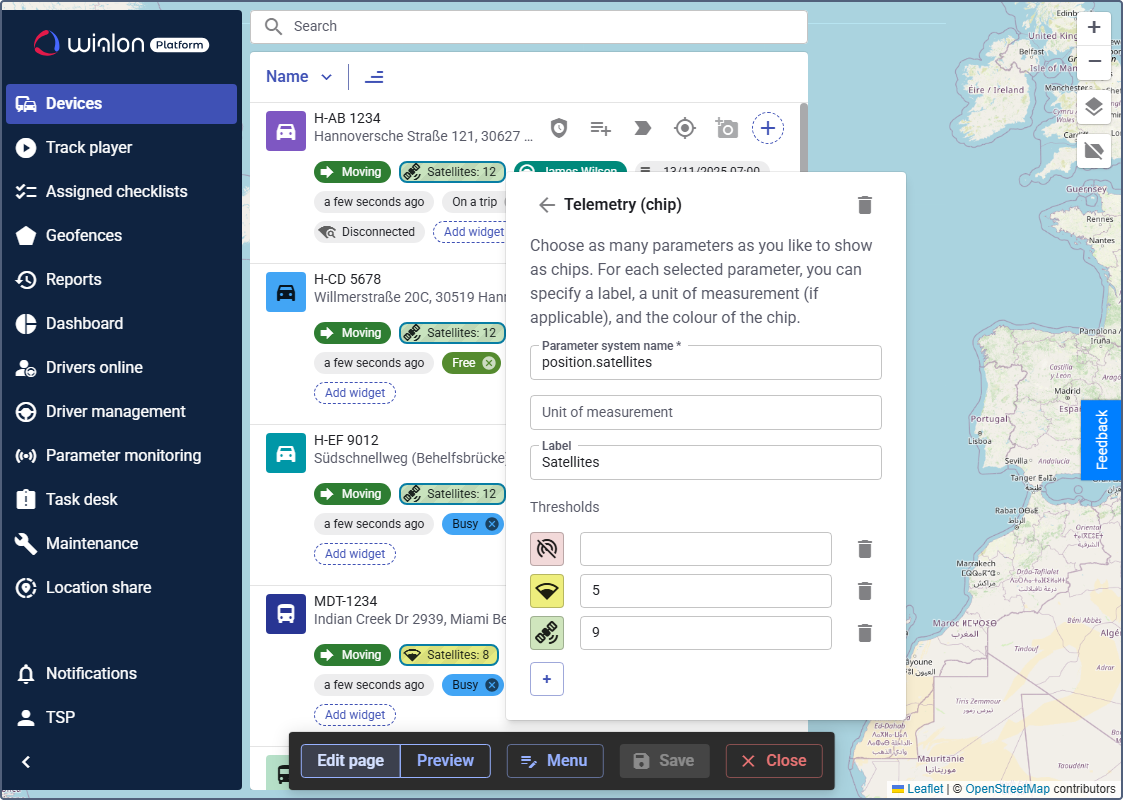
-
In the Label field, provide a title for the chip (for example,
Satellites). -
If applicable, fill in the Unit of measurement field.
-
(Optional): Use the Thresholds section to define specific values that will change the color or icon of the chip to indicate different states (for example, if the value is 5, use a warning icon, if it’s 9, use a different color).
-
Click the icon
 to add the chip to the list.
to add the chip to the list.
Adding the “Sensor” chip
The Sensor chip displays data from the sensors configured for the device. You can add several chips to display data of different sensors. To visualize the sensor data:
-
Click Add widget in any device row.
-
Under the Available widgets section, locate Sensor (chip).
-
Click the icon
 next to it to open the configuration window.
next to it to open the configuration window.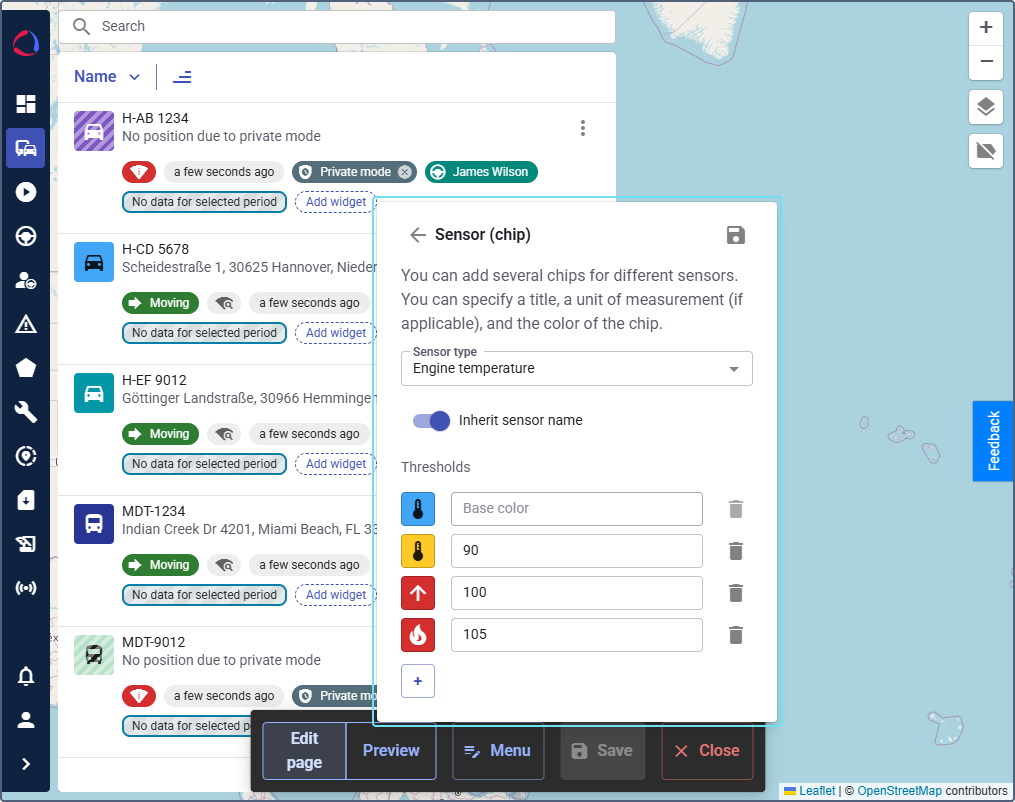
-
Select the Sensor type from the dropdown list, for example, Engine temperature.
-
(Optional): Switch on the toggle Inherit sensor name to use the default name, or disable it to manually enter a custom title and unit of measurement. For the sensors that have multiple parameter expressions, use the option Inherit multiparameter names to display the names you defined in the sensor template.
-
(Optional): Use the Thresholds section to define value ranges that change the color or icon of the chip.
-
Click the icon
 to add the chip to the list.
to add the chip to the list.
All sensor values are rounded to one decimal place. You can also add this chip to the chip view in the device details, driver details and driver list.
Adding the “Connection state” chip
The Connection state chip displays the current connection status of the device.
- Click Add widget in any device row.
- Under the Available widgets section, locate Connection state (chip).
- Click the icon
 next to it.
next to it. - Switch on the Show label toggle to display the connection state title.
- Click the icon
 to add the chip to the list.
to add the chip to the list.
Adding the “Motion state” widget
The Motion state chip displays whether the vehicle is moving or stopped.
- Click Add widget in any device row.
- Under the Available widgets section, locate Motion state (chip).
- Click the icon
 next to it.
next to it. - Switch on the Show label toggle to display the motion state title.
- Click the icon
 to add the chip to the list.
to add the chip to the list.
Adding the “Last updated” time widget
The Last updated time chip displays the timestamp of the last data message received from the device.
- Click Add widget in any device row.
- Under the Available widgets section, locate Last updated time (chip).
- Click the icon
 next to it.
next to it. - Switch on the Show ago format toggle to display the motion state title.
- Click the icon
 to add the chip to the list.
to add the chip to the list.