Adding the “Task desk” page for a customer
You can configure workspaces in Wialon Platform FleetSpace to display the Task desk for your customer users. This process involves adding the Task desk page to a workspace and then ensuring that the customer user is associated with that workspace in Wialon Platform Studio.
Configuring a workspace
Who can do it: Service provider
Where: Wialon Platform FleetSpace
To make the Task desk page available to a customer user, you need to add it to a workspace within Wialon Platform FleetSpace. You can do it by logging in as the customer.
- Log in to Wialon Platform FleetSpace as customer for configuration proposes.
- Click on the service provider name in the left bottom corner.
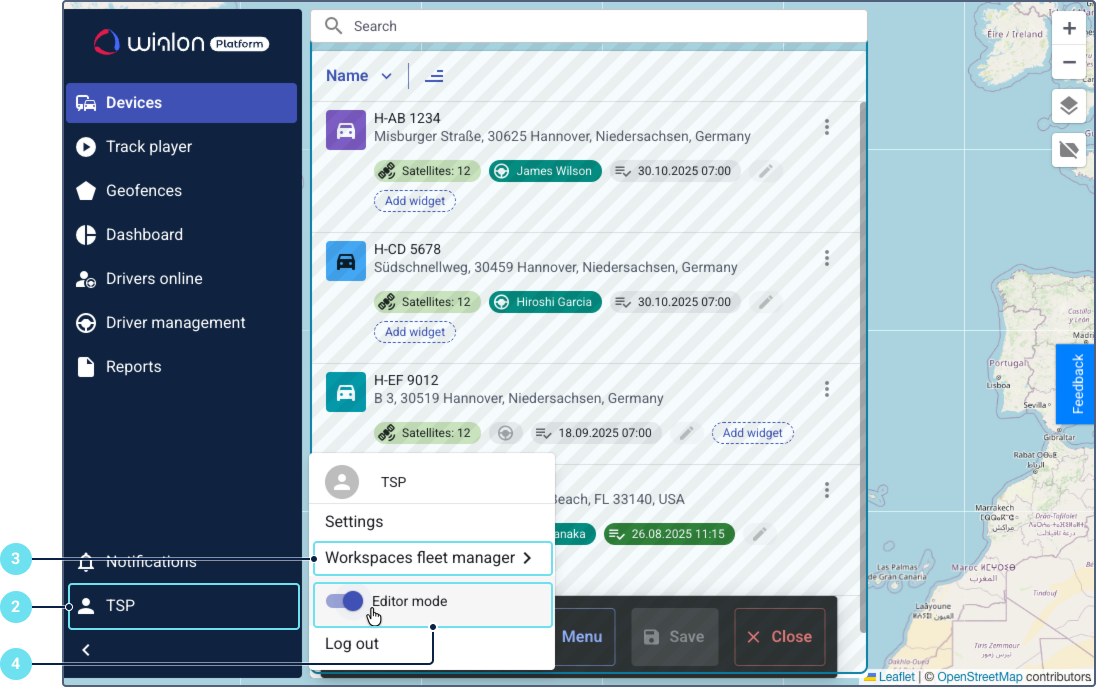
- Ensure the required workspace is selected. If you need to create a new workspace, see the guide on setting up a workspace.
- Enable the editor mode.
- Click Menu.
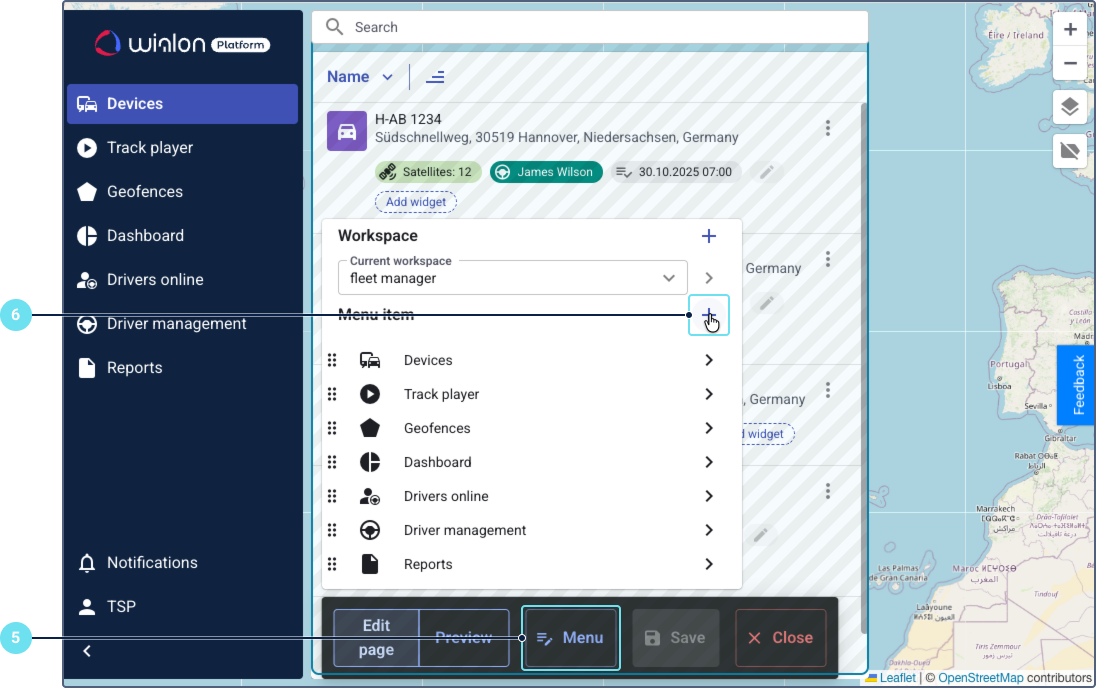
- Click on the icon
 in the Menu item row to add a new page.
in the Menu item row to add a new page. - In the Page route field, select Task desk.
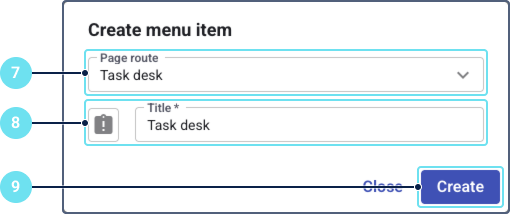
- Modify the icon and name of the page if needed.
- Click Create.
- Click Save to apply the changes to the workspace.
Assigning the configured workspace to a customer user
Who can do it: Service provider
Where: Wialon Platform Studio
After configuring the workspace, you must ensure that the customer user is associated with this workspace.
- Log in to Wialon Platform Studio.
- Navigate to the Customers page from the main menu.
- Select the relevant customer from the list.
- Go to the Users tab within the customer’s details.
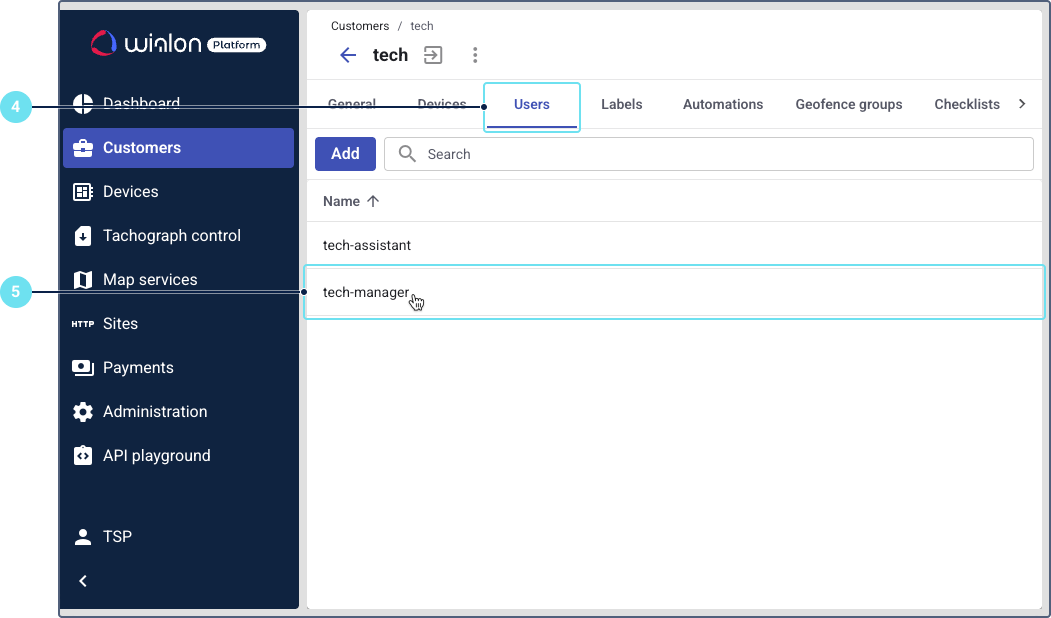
- Click on the user’s row to open their details.
- Go to the Permissions tab.
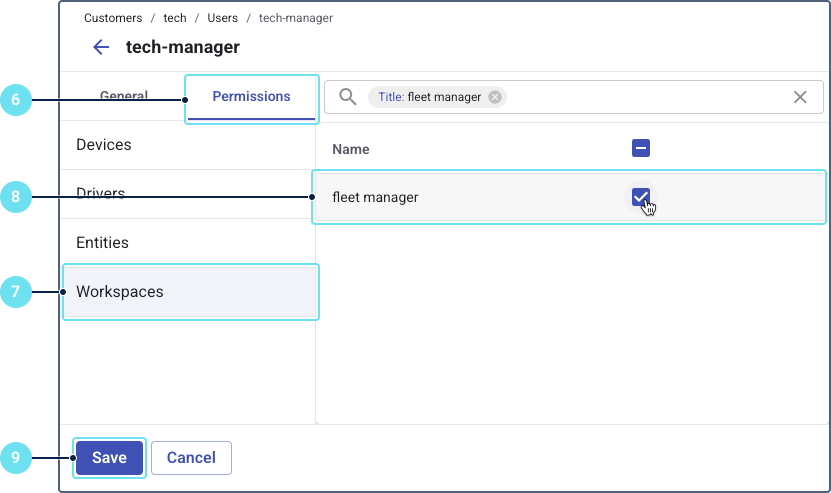
- Click on the Workspaces section.
- Ensure that the workspace you configured in Wialon Platform FleetSpace is selected for this user.
- Click Save to apply any changes to the user’s permissions.