Completing checklists (for other customer users)
Who can do it: Customer user
Where: Wialon Platform FleetSpace
This page explains how customer users (for example, a dispatcher or any other designated staff member) can view, complete, and review their assigned inspection checklists.
Viewing and completing checklists
Customer users can view and complete assigned checklists directly within the Wialon Platform FleetSpace web interface.
To view and complete a checklist, follow these steps:
-
In Wialon Platform FleetSpace, go to the Assigned checklists section.
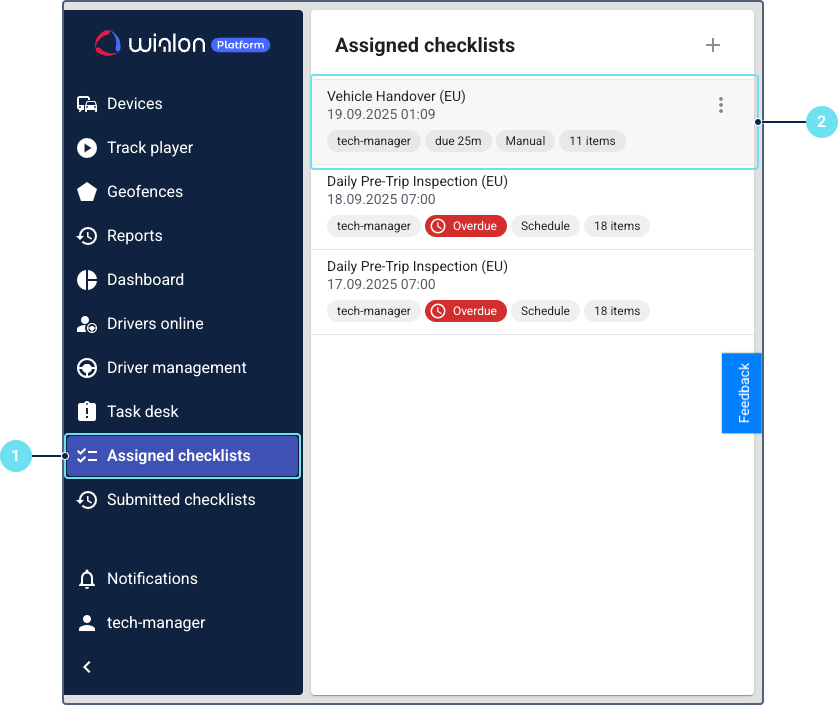
-
Select the required checklist from the list. The interface displays the checklist details and individual checks.
Only users to whom a checklist is specifically assigned can view and interact with it on the Assigned checklists section.
-
Complete all mandatory checks.
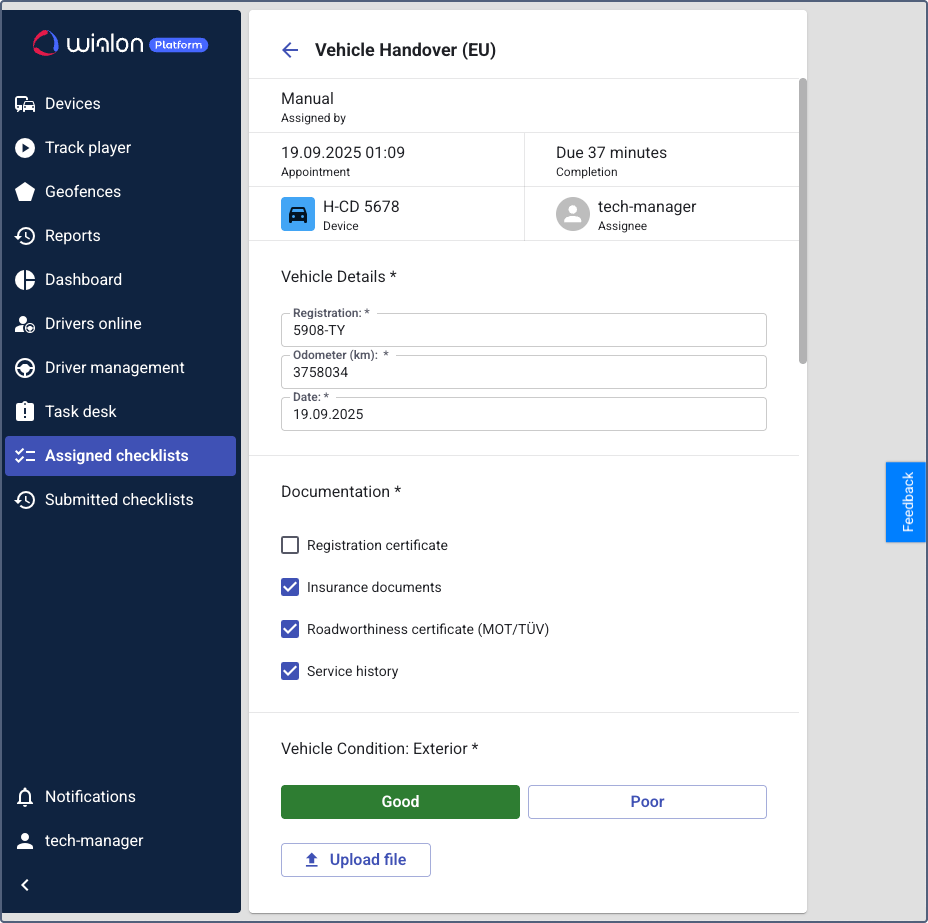
-
If configured, upload images and provide a digital signature.
-
Click Save to submit the answers.
The checklist is completed and submitted, and the system updates its status.
Viewing submitted checklists
Customer users can review their own previously submitted checklists in the Wialon Platform FleetSpace web interface.
To view submitted checklists, follow these steps:
-
In Wialon Platform FleetSpace, go to the Submitted checklists section.
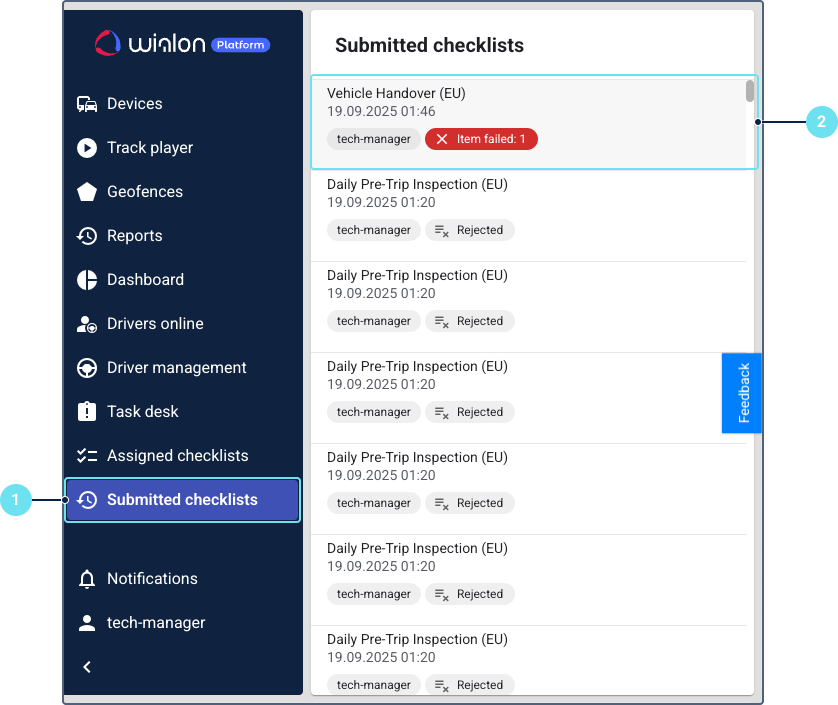
-
Review the list of submitted checklists. The list displays the checklist name, completion time, and number of failed items. The list is sorted in descending order by submission date.
Only users to whom a checklist is specifically assigned can view and interact with it on the Submitted checklists section.
-
Select a checklist from the list to review its details. The details page includes information about the assigned device, assignment method, and submission results.
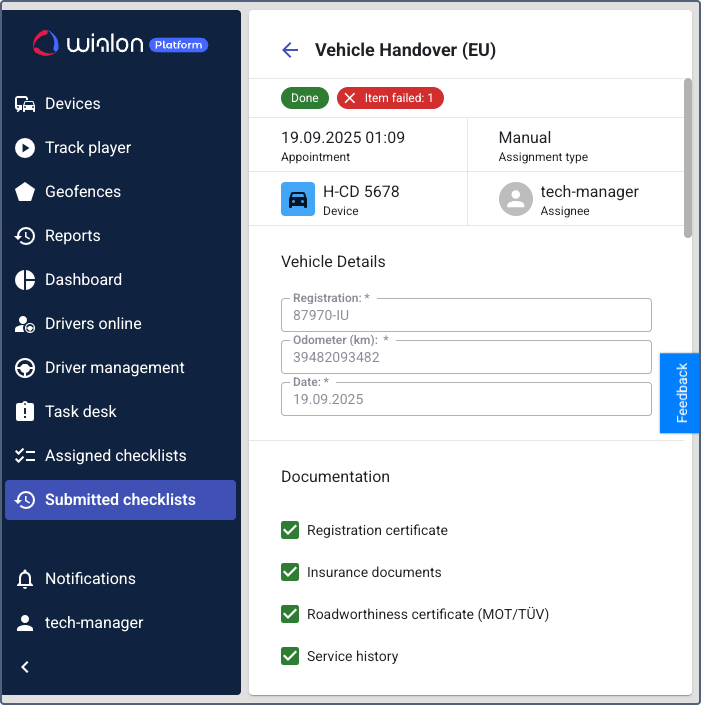
You can’t edit submitted checklists.