Configuring checklist-related widgets for customers in FleetSpace
Who can do it: Service provider
Where: Wialon Platform FleetSpace
Wialon Platform FleetSpace allows you to customize the information displayed in the device list, device details, driver list, and driver details pages by adding and configuring various widgets. These widgets provide quick access to key data, analytics, and actions relevant to your fleet operations.
To configure widgets in a customer workspace, log in as this customer from Studio and follow instructions from the sections below.
Checklist-related widgets in the device list
The device list displays a list of your devices. Widgets here can provide quick actions or summary information for each device.
In the device list, you can add the following widgets:
- The Assign checklist action to manually assign checklists to the device.
- The Checklist status (chip) label to display information about recent or upcoming checklists.
Follow these steps to add checklist related widgets to the device list.
Enabling the editor mode
To enable the editor mode for the device list:
- Open the Devices page.
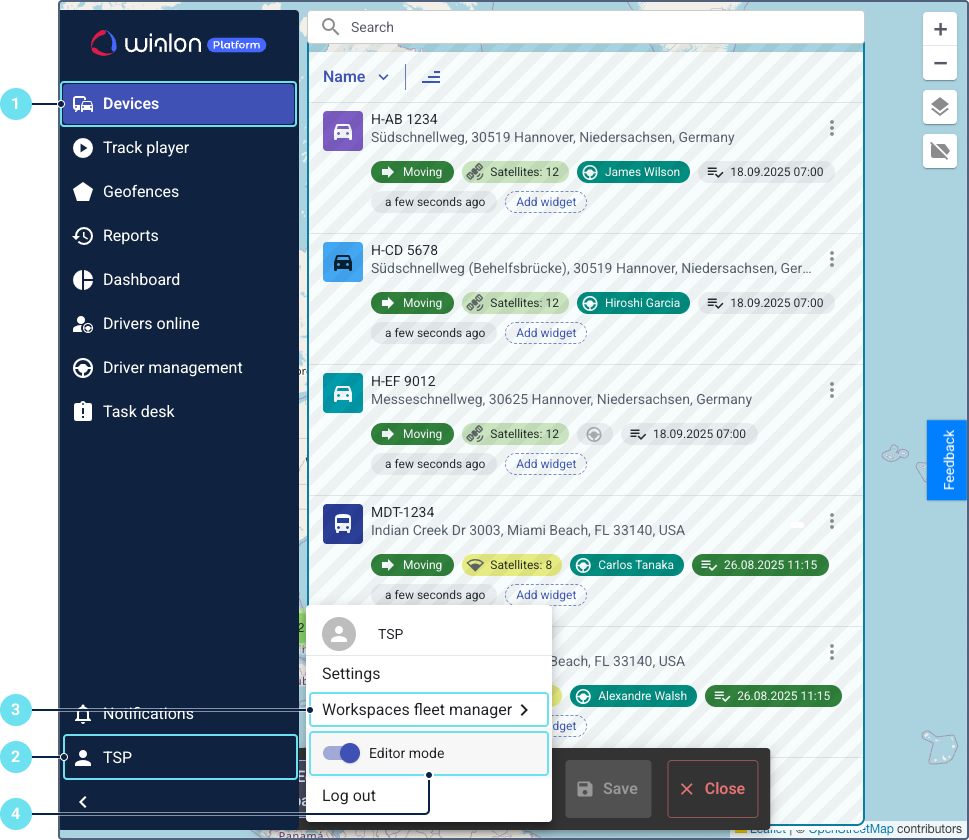
- Click on the service provider name in the left bottom corner.
- Ensure the required workspace is selected.
- Enable the Editor mode toggle.
Adding the widget for manual assignment of checklists
To add the widget to assign manually checklists from the device list:
- Click on any of the icons
 in the device list.
in the device list.
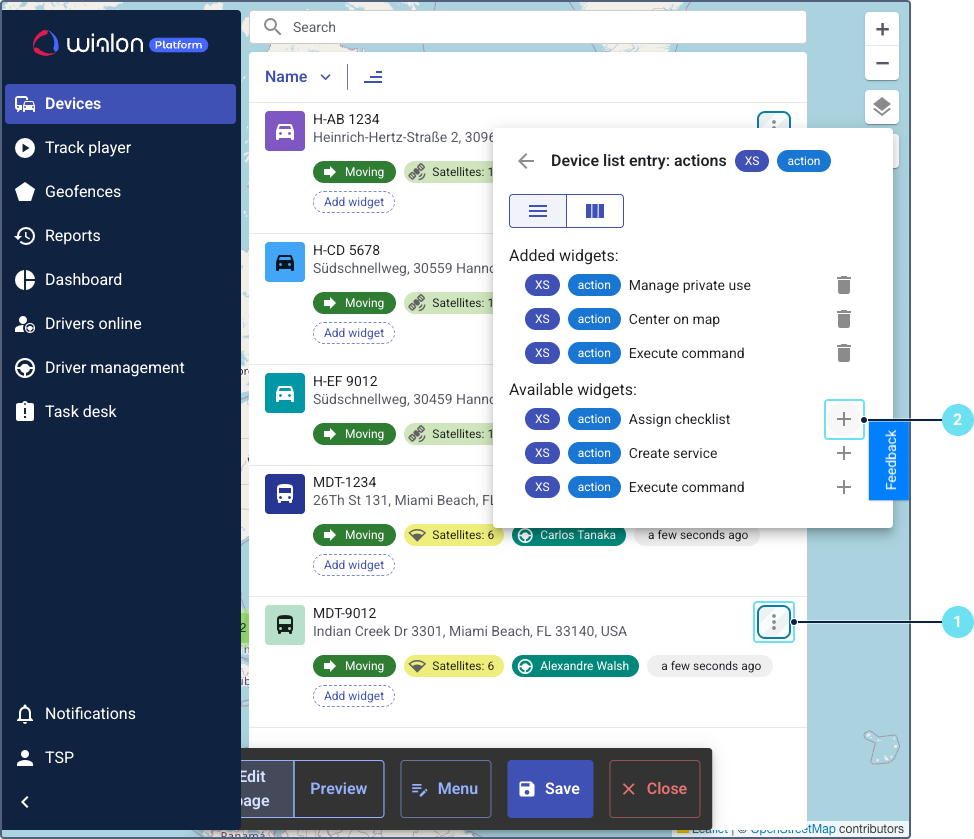
- Select the Assign checklist widget.
- Click on the icon
 .
.
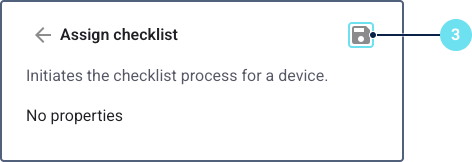
Adding the widget with information about checklists
To add the chip with information about checklists:
- Click on Add widget in the device list.
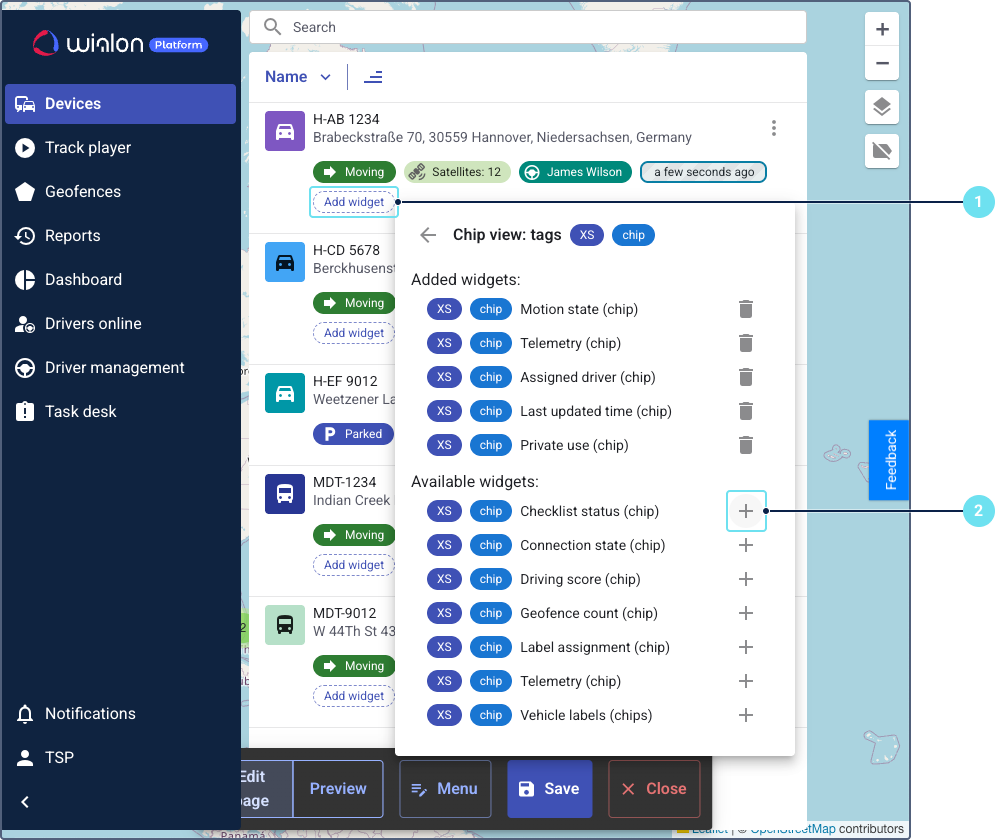
- Select the Checklist status (chip).
- Select whether you want to display all relevant checklist statuses or only the recent checklist status.
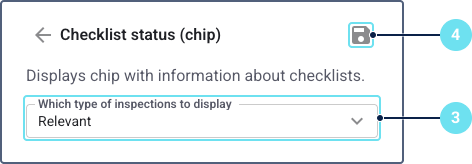
These settings apply to all devices in the device list.
Checklist-related widgets in the device details
The device details page provides a comprehensive view of a single device, including its current status, historical data, and related actions.
In the device details, you can add the following widgets:
- The Assign checklist action to manually assign checklists to the device.
- The Checklist status (chip) to display information about recent or upcoming checklists.
- The Assigned checklists list to see all assigned checklists for the device.
- The Submitted checklists list to view past inspection submissions for the device.
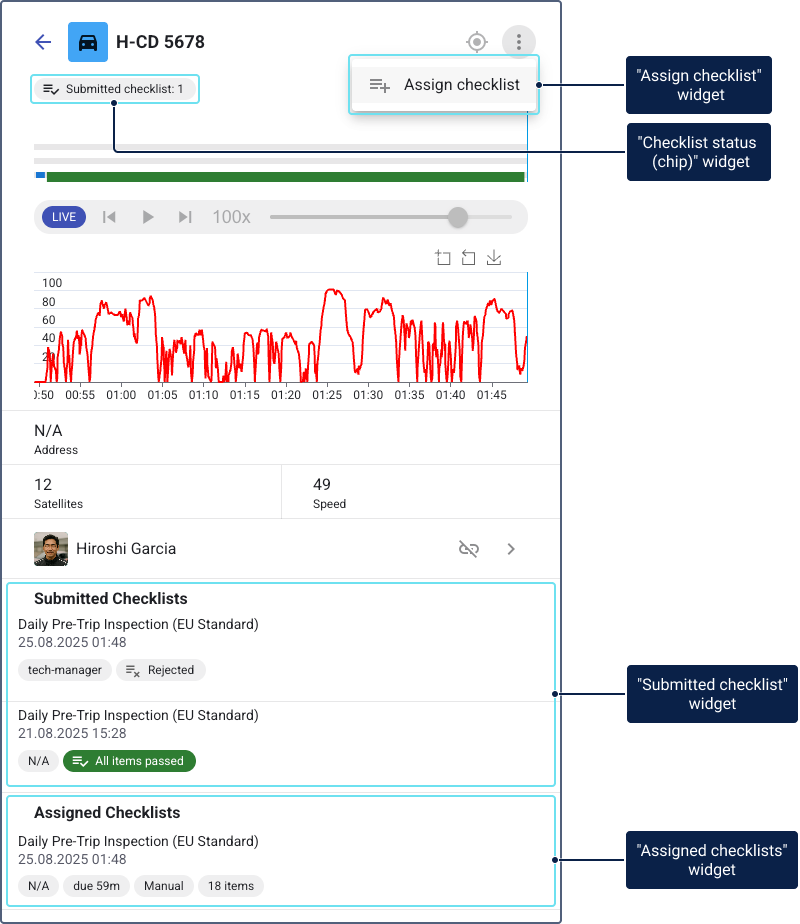
Follow these steps to add checklist-related widgets to the device details page.
Enabling the editor mode
To add any of the widgets on the device details page, you must enable the editor mode:
- Open the Devices page.
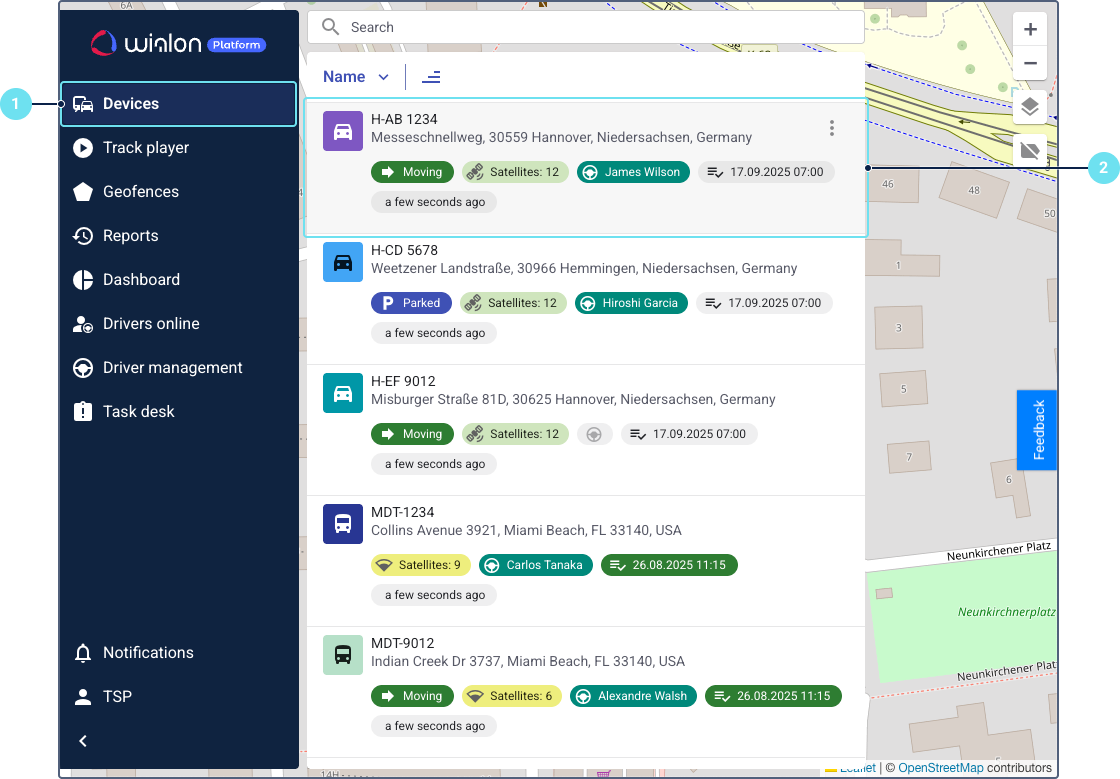
- Click on a specific device in the list to open its details page.
- Click on the service provider name in the left bottom corner.
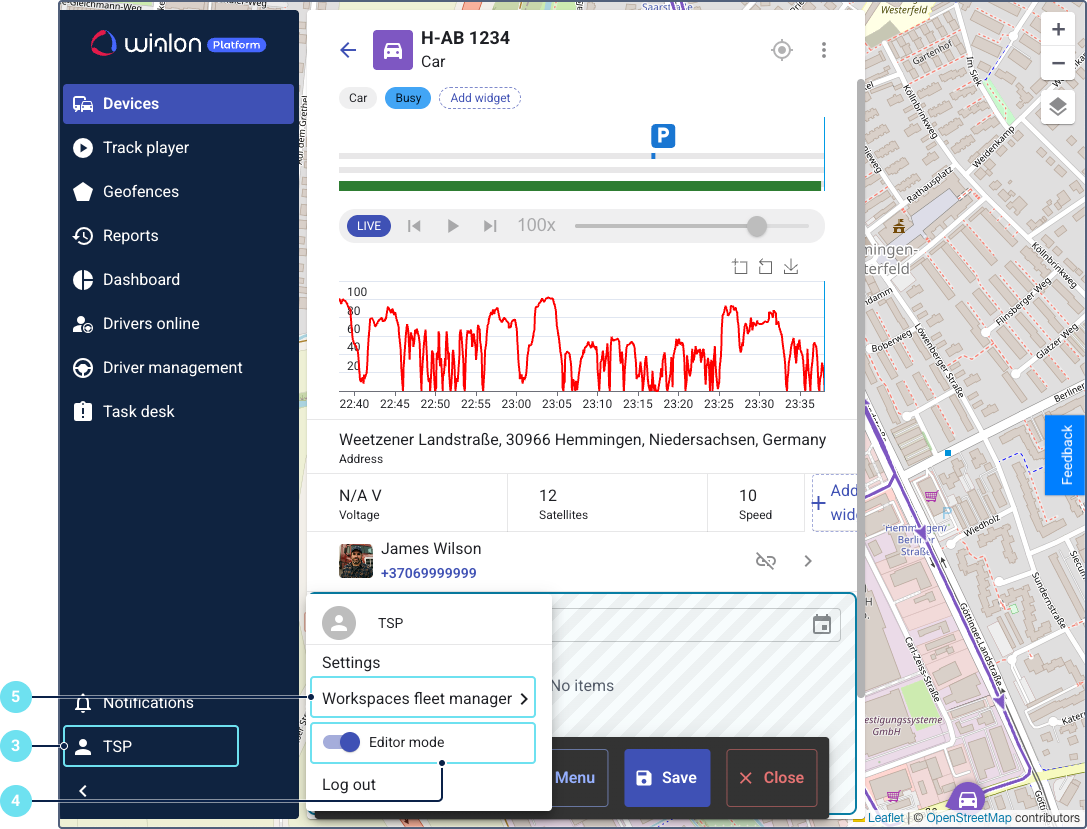
- Enable the Editor mode toggle.
- Ensure the required workspace is selected.
Adding the “Assign checklist” widget
To add the Assign checklist widget for manual assignment of checklists from the device details page:
- On the device details page, click on the icon
 .
.
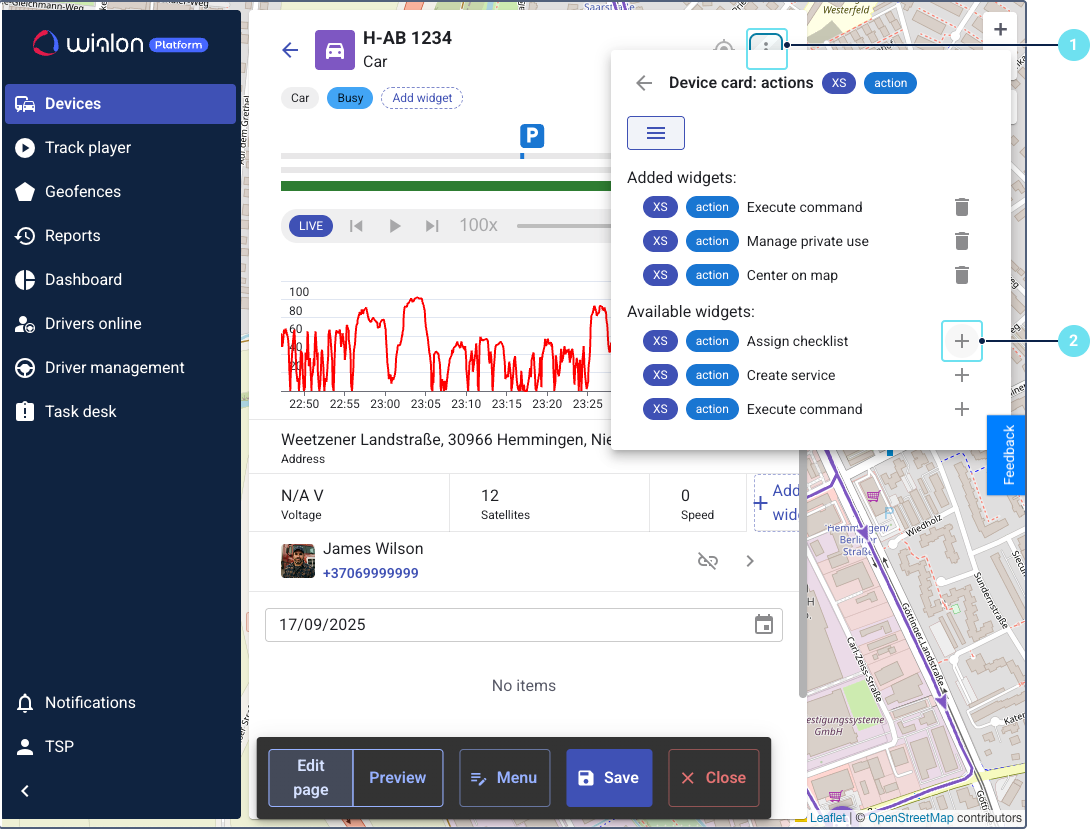
- Select the Assign checklist widget.
- Click on the icon
 to save the changes.
to save the changes.
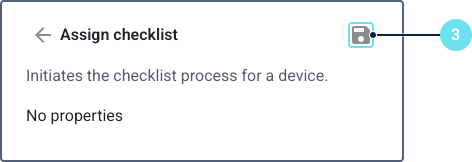
Adding the “Checklist status (chip)” widget
To add the Checklist status (chip) widget with information about checklists:
- On the device details page, click Add widget under the unit name.
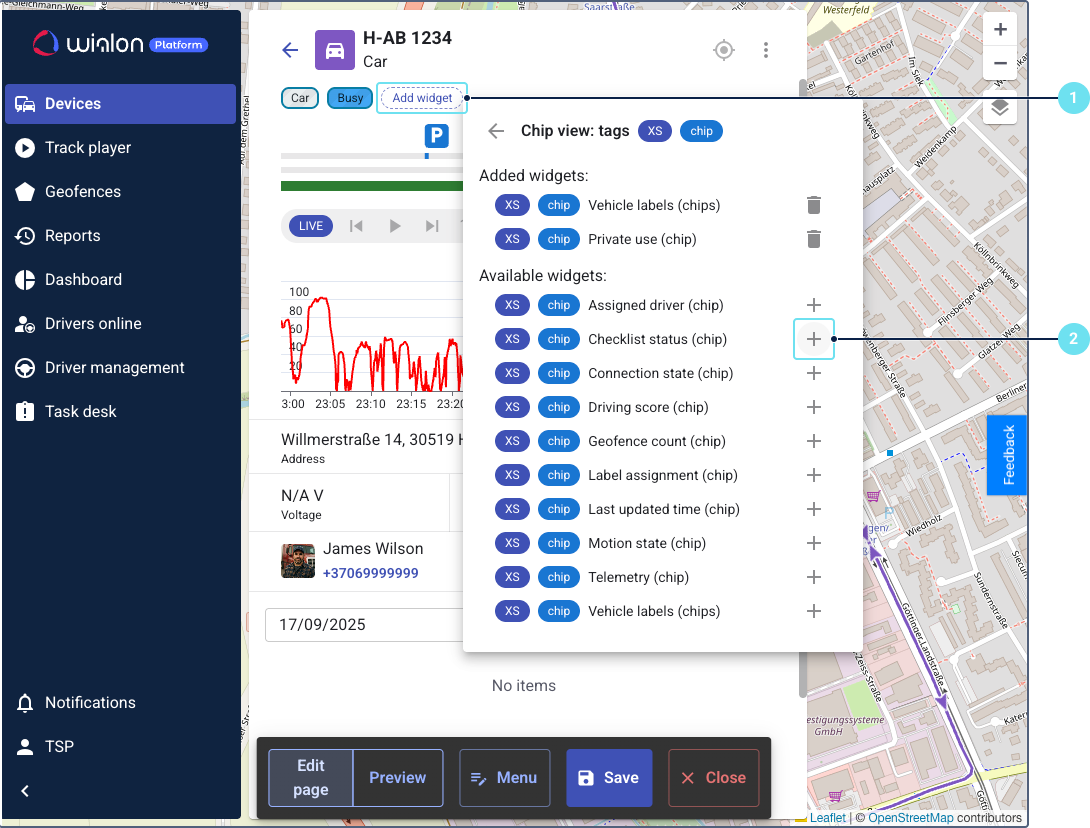
- Select Checklist status (chip).
- Select whether you want to display all relevant checklist statuses or only the recent checklist status.
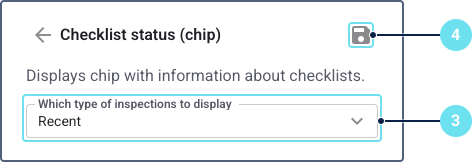
- Save the changes.
Adding the “Assigned checklists” widget
To add the Assigned checklists widget to view all assigned checklists:
- On the device details page, click on Add widget.
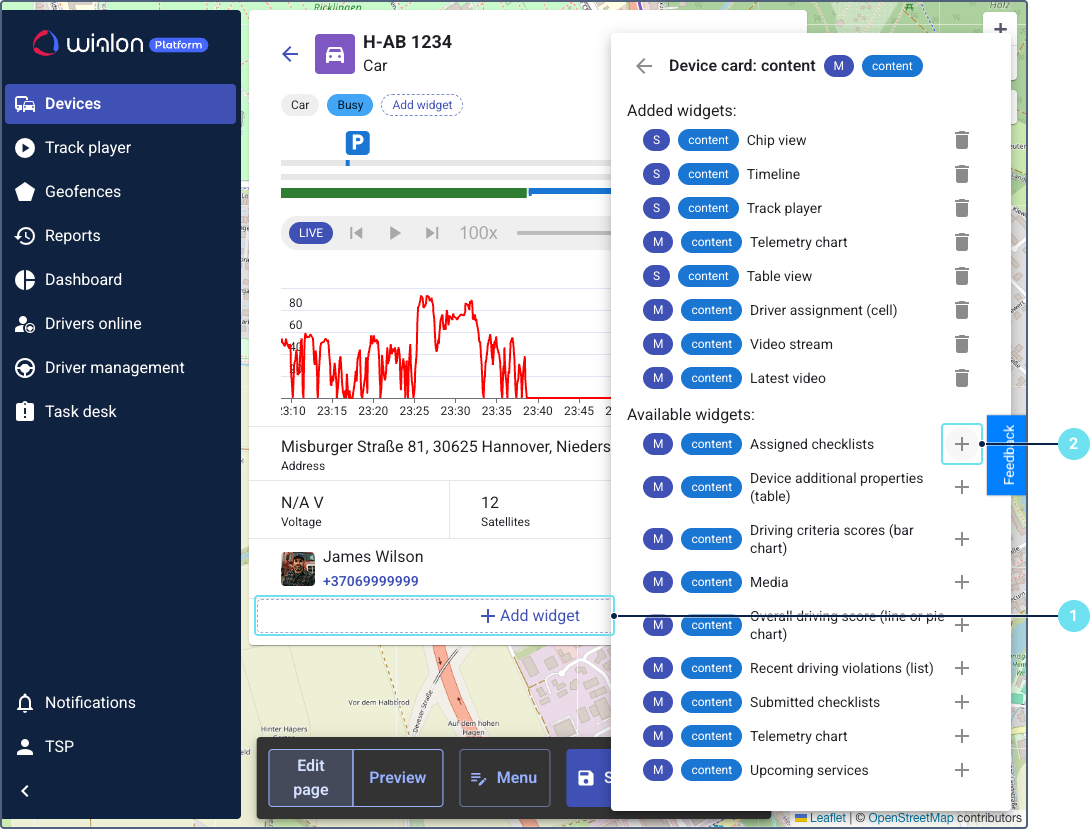
- Select the Assigned checklists widget.
- Click on the icon
 to save the changes.
to save the changes.
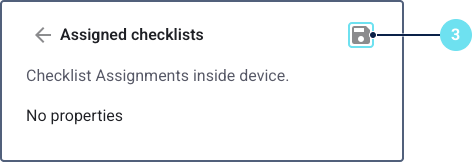
Adding the “Submitted checklists” widget
To add the Submitted checklists widget to view past inspection submissions:
- In the bottom of the device details page, click on Add widget.
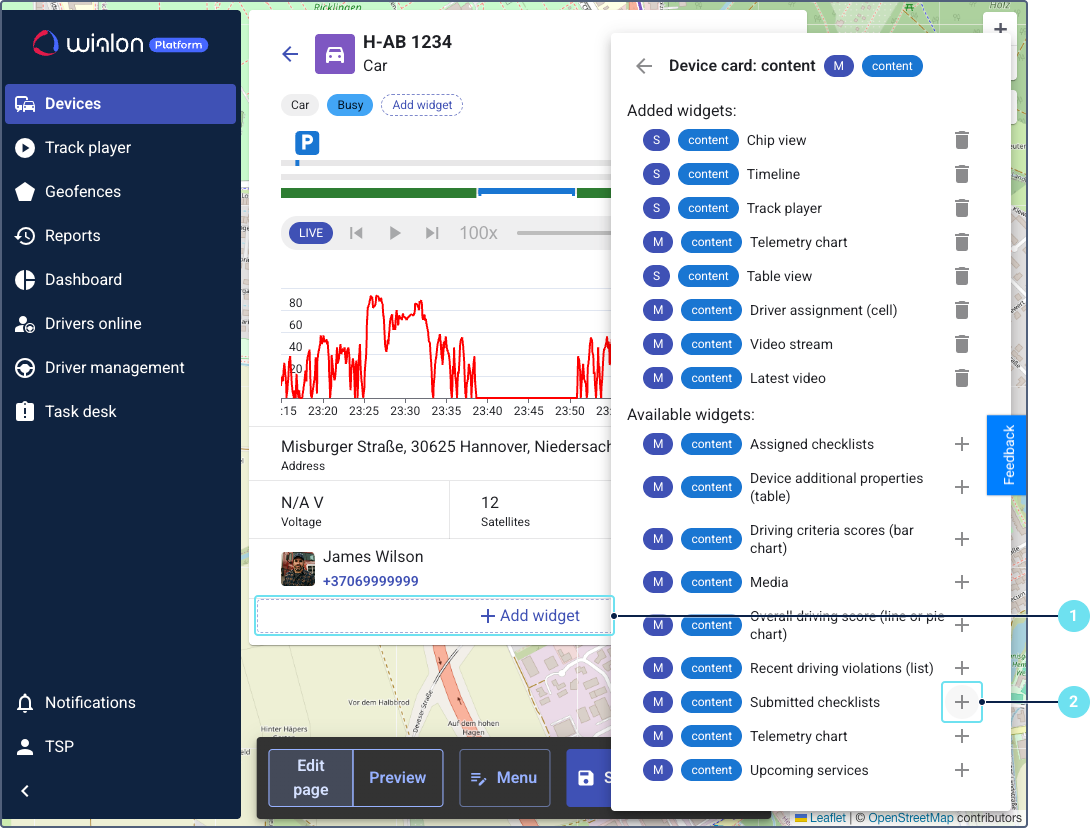
- Select the Submitted checklists widget.
- Click on the icon
 to save the changes.
to save the changes.
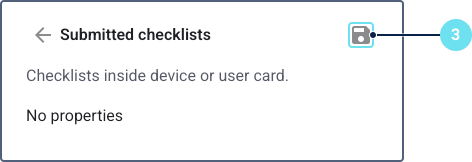
Checklist-related widgets in the driver list
The driver list on the Drivers online page displays a list of your drivers. Widgets here can provide quick actions or summary information for each driver.
In the driver list, you can add the following widgets:
- The Assign checklist action to manually assign checklists to the driver.
- The Checklist status (chip) label to display information about recent or upcoming checklists.
To add these widgets, you need to enable the editor mode for the driver list:
- Go to Drivers online page.
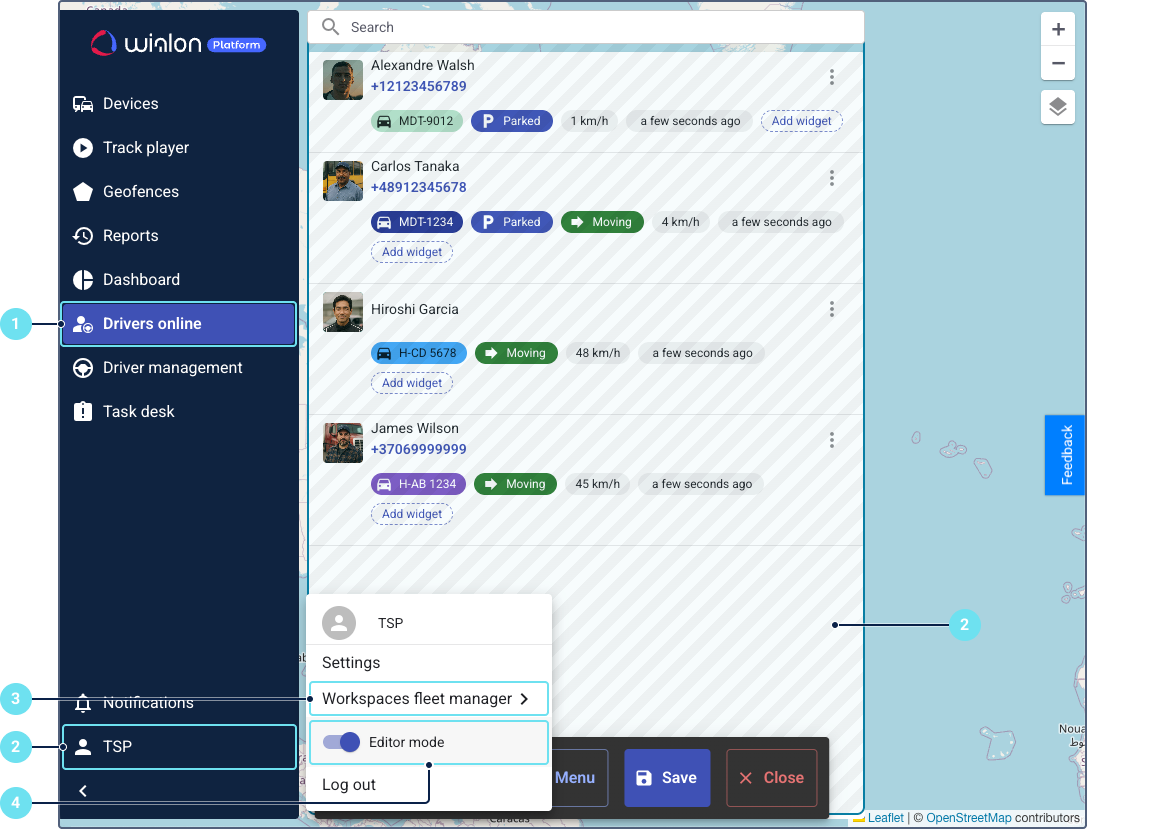
- Click on the service provider name.
- Ensure the required workspace is selected.
- Enable the Editor mode toggle.
Then, follow the instructions from Checklist-related widgets in the device list.
Checklist-related widgets in the driver details
The driver details page provides a comprehensive view of a single driver, including its current status, historical data, and related actions.
In the driver details, you can add the following widgets:
- The Assign checklist action to manually assign checklists to the driver.
- The Checklist status (chip) to display information about recent or upcoming checklists.
- The Assigned checklists list to see all new checklists assigned to the driver.
- The Submitted checklists list to view the checklists submitted by the driver.
To add these widgets, you need to enable the editor mode for the driver details:
- Go to Drivers online page.
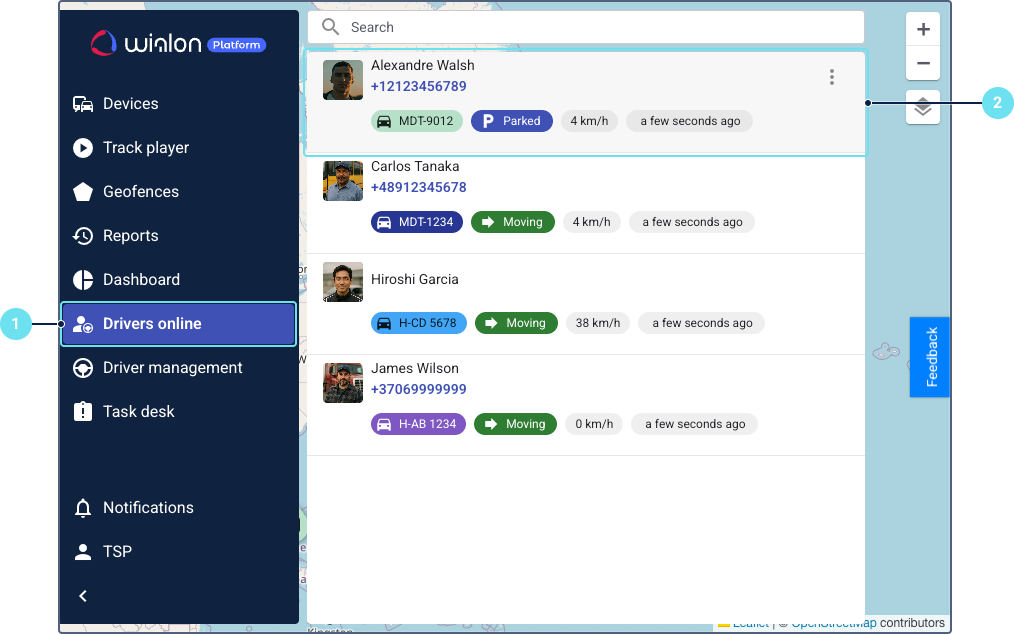
- Click on a specific driver in the list to open its details page.
- Click on the service provider name.
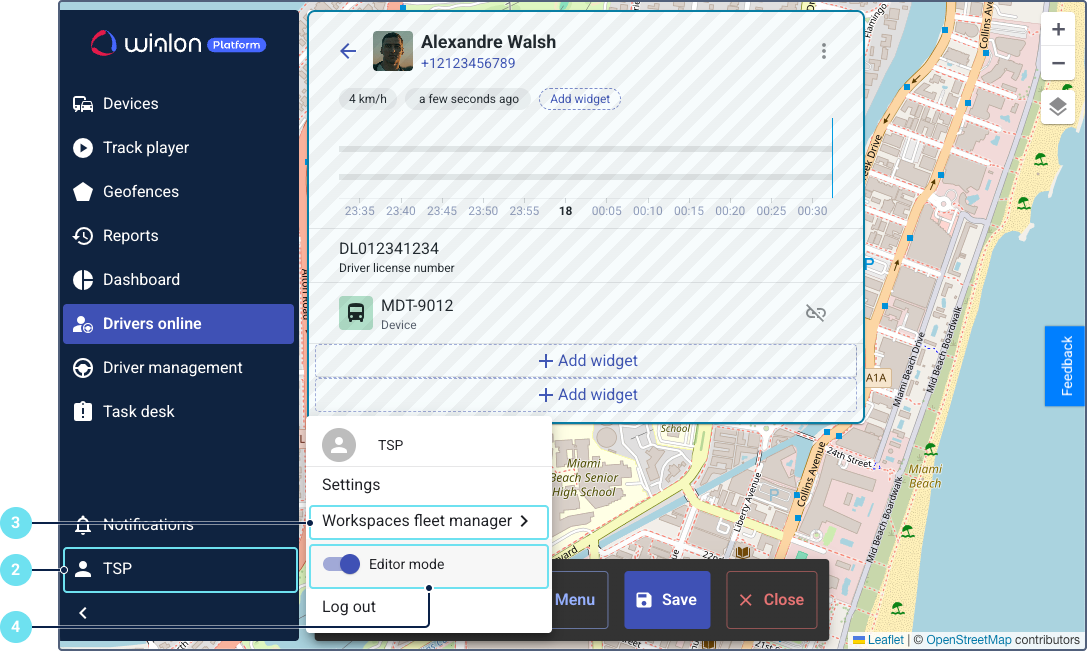
- Enable the Editor mode toggle.
Then, follow the instructions from Checklist-related widgets in the device details.
Checklist-related widgets on the Dashboard
The Dashboard page provides an overview of your fleet performance and key metrics. You can add the following charts related to checklists to monitor inspection trends and results:
- Checklist overview (pie chart): Displays the total number of submitted checklists and categorizes them by their status: all items passed, with failed items, or rejected.
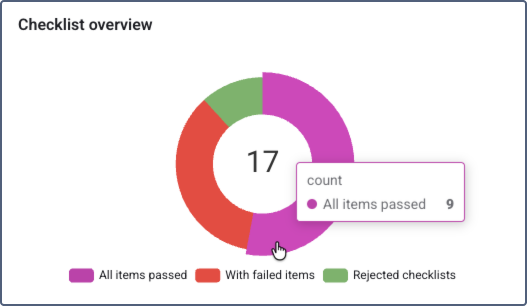
- Failed checklists by type (pie chart): Illustrates the distribution of failed checklist items by the type of checklist (template).
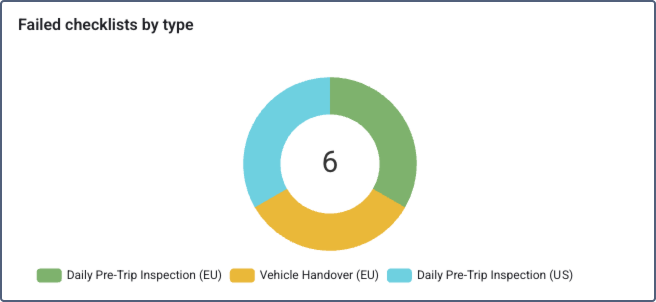
- Vehicle checklist results (pie chart): Provides a summary of vehicle conditions based on submitted checklists. It categorizes vehicles into two groups: those in good condition (all checklist items passed) and those with problems (at least one failed item).
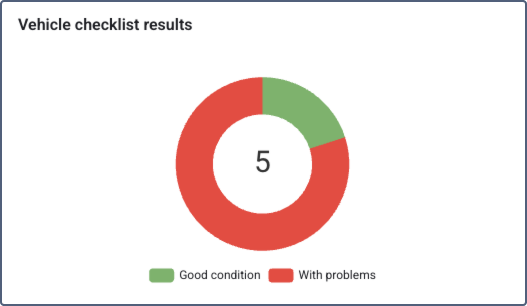
- Failed checklists by vehicle type (pie chart): Shows the distribution of submitted checklists with failed items, categorized by vehicle type labels.
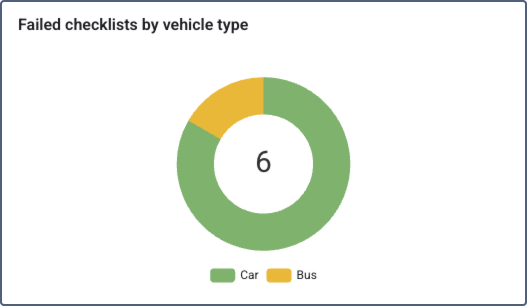
- Failed checklists over time (line chart): Displays the trend of failed checklists over a selected period, helping to identify recurring issues.
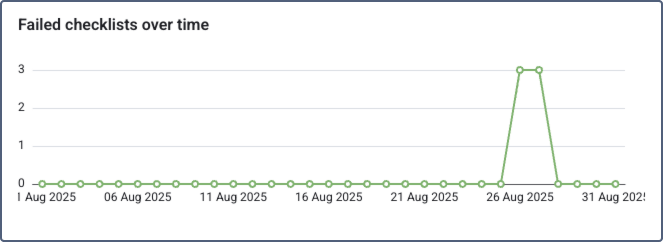
Follow these steps to add checklist-related widgets to Dashboard.
Enabling the editor mode
To enable the editor mode for Dashboard:
- Open the Dashboard page.
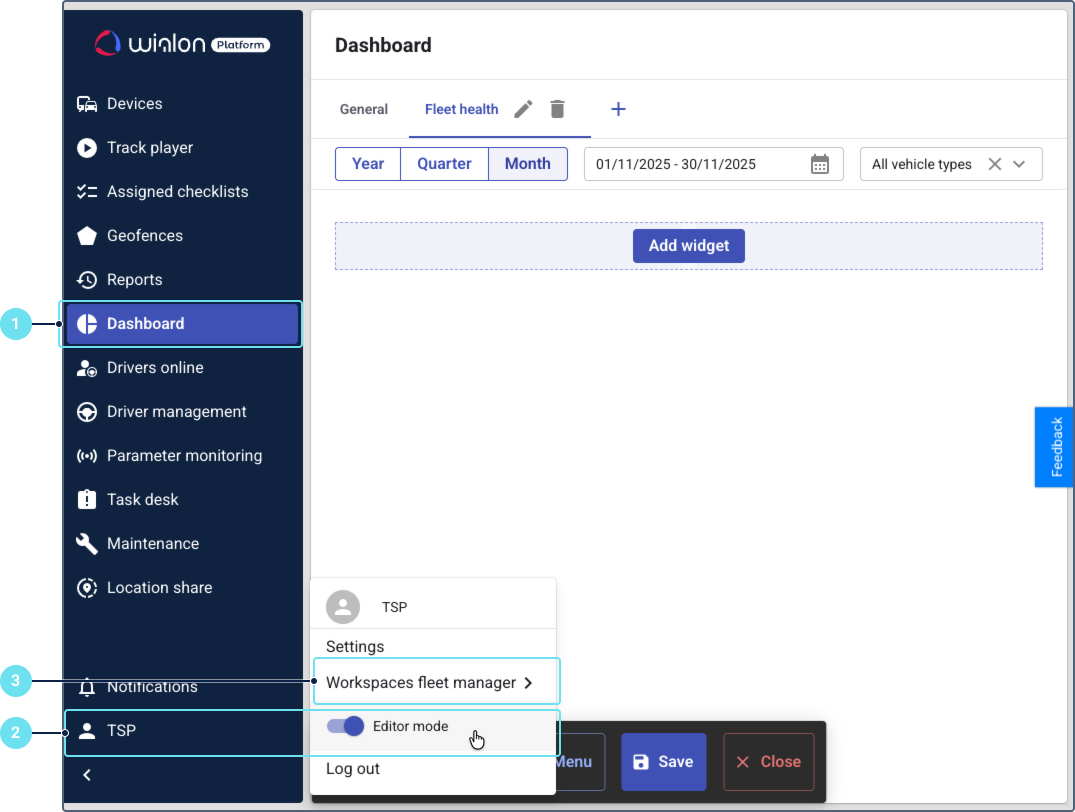
- Click on the service provider name in the left bottom corner and enable the editor mode.
- Ensure the required workspace is selected.
Adding checklist charts to Dashboard
To add a checklist chart to Dashboard:
- On the Dashboard, click Add widget.
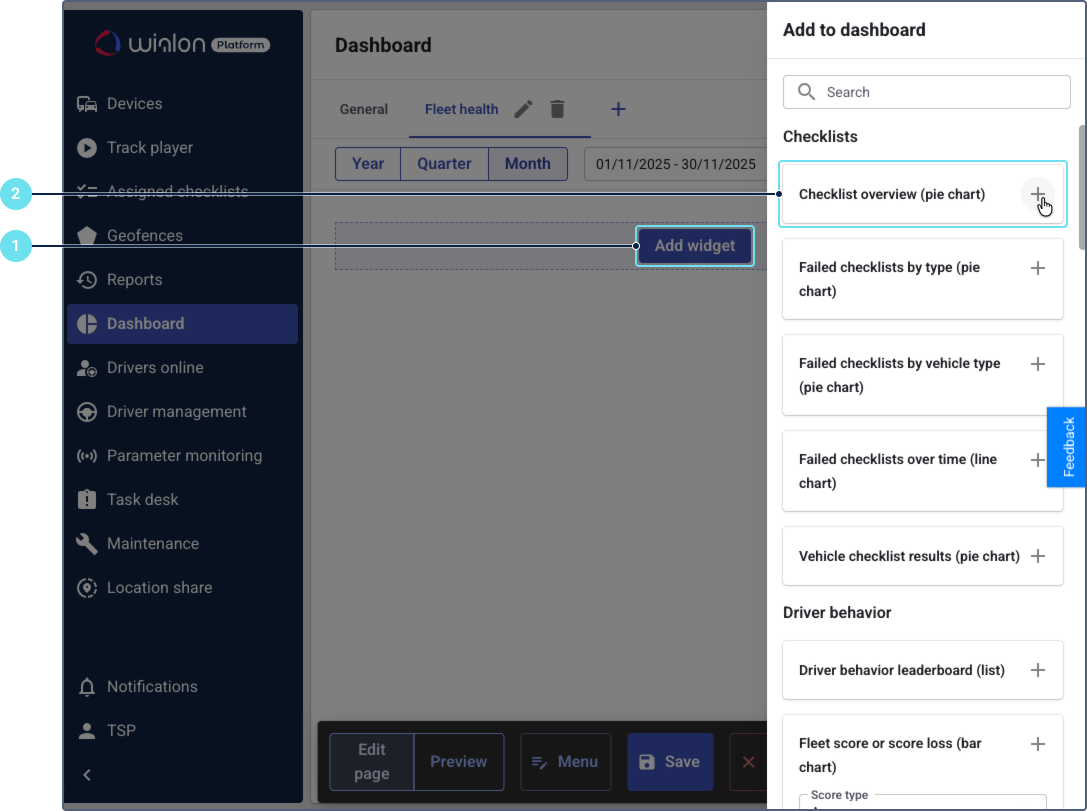
- Select the required checklist chart from the list (for example, Checklist overview (pie chart), Failed checklists over time (line chart), and so on). No specific configurations are required for the checklist widgets.
- Save the changes.