Managing a driver profile
Who can do it: Customer
Where: Wialon Platform FleetSpace
Managing driver profiles involves adding new drivers, granting them access to Wialon Driver mobile application, and associating their tachograph card codes for compliance and data collection.
Adding a new driver
To add a new driver profile, follow these steps:
-
Log in to Wialon Platform FleetSpace.
-
Navigate to the Driver management section.
-
Click the Add button.
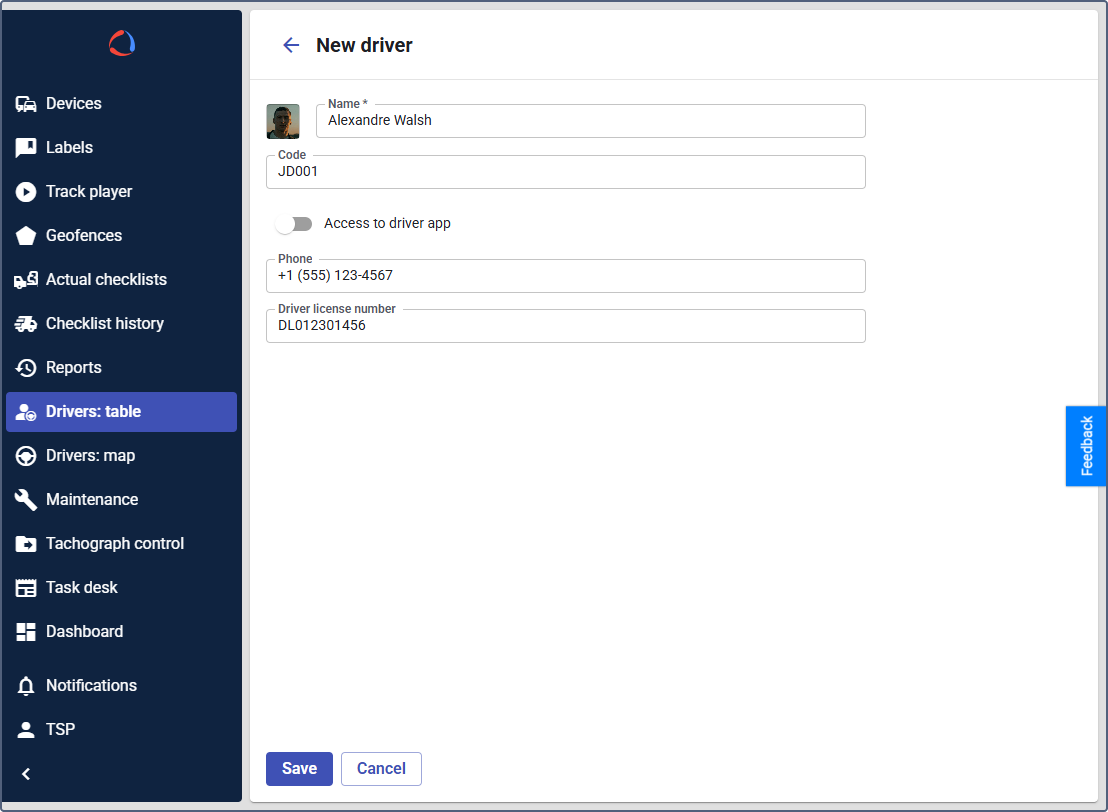
-
In the driver profile form, enter the following mandatory information:
- Name: The driver’s full name.
-
Optionally, provide additional details:
- Phone: The driver’s contact phone number.
- Additional properties: Any additional information defined by the service provider (for example,
Driver license number,Emergency contact). See how to configure the additional properties in the Setting up drivers quick start guide.
-
Click Save to create the new driver profile.
A new driver profile is now available in your account.
Enabling access to Wialon Driver app
You can grant drivers access to Wialon Driver mobile application, allowing them to view their information, trips, and manage checklists.
To enable access to Wialon Driver app:
-
Log in to Wialon Platform FleetSpace.
-
Navigate to the Driver management section.
-
Click on the driver’s name to open their Profile.
-
Locate the Access to driver app toggle switch.
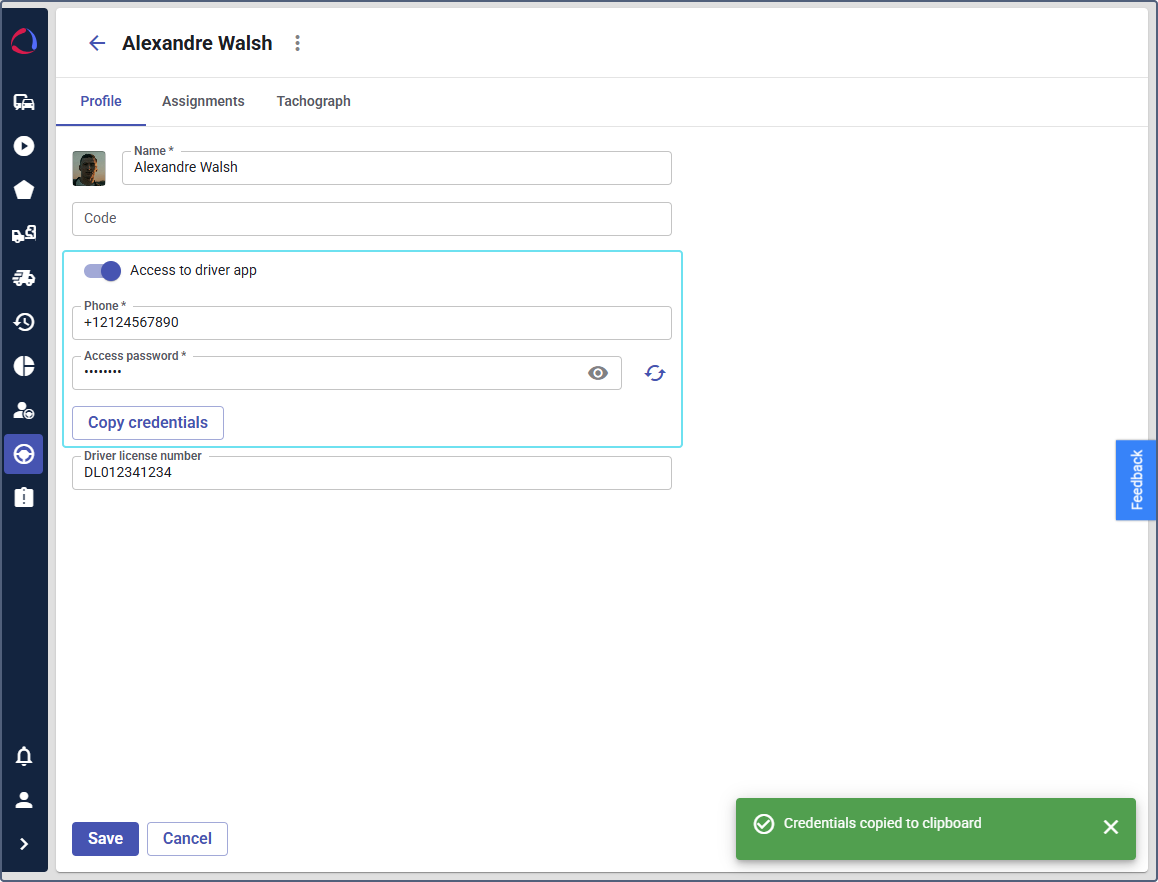
-
Toggle the switch to on to grant access.
-
Once enabled, an Access password field will appear. Enter a password for the driver.
-
Click the Copy credentials button to easily share the login details (phone number and password) with the driver.
-
Click Save to apply the changes.
The driver now has the credentials needed to log in to the Wialon Driver mobile app.
Revoking access to Wialon Driver app
You can revoke access to Wialon Driver app for all the drivers of the customer.
To do this:
- In Wialon Platform Studio, navigate to the Customers section.
- Select the specific customer.
- Click on the Settings tab.
- Expand the Access to Wialon Driver app section.
- Click Revoke access.
- Click Apply to confirm the action.
Now the drivers of the customer don’t have access to the app. To restore the access, enable it on the Drivers: management section following the guide.
Connecting a tachograph card
To integrate tachograph data with a driver’s profile, you need to assign their unique tachograph card code. This code is used for driver identification in the device and for tachograph data downloads.
To assign a tachograph card code to a driver:
- In Wialon Platform FleetSpace, navigate to the Driver management section.
- Click on the driver’s name to open their Profile.
- Locate the Code field.
- Enter the unique code of the driver’s tachograph card (for example, employee ID, RFID tag code, or iButton value).
- Click Save to update the driver’s profile.
The driver’s profile is now linked to their tachograph card, enabling the integration of tachograph data with their profile.